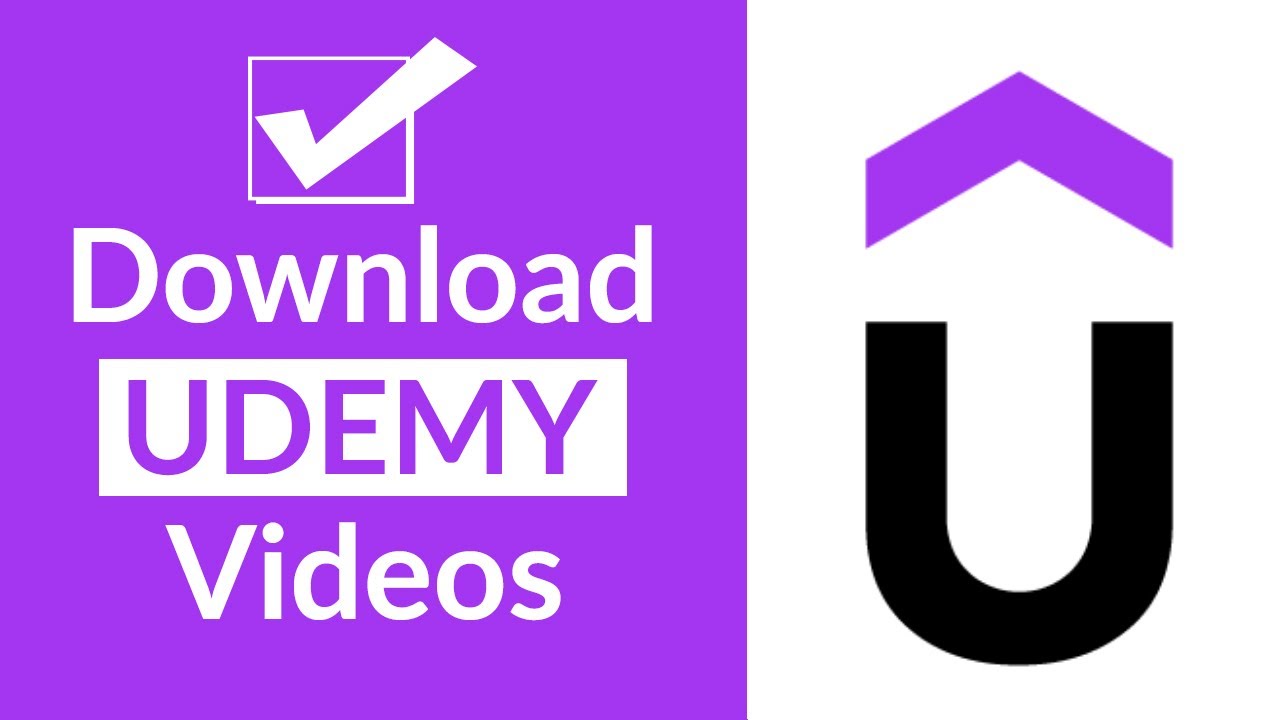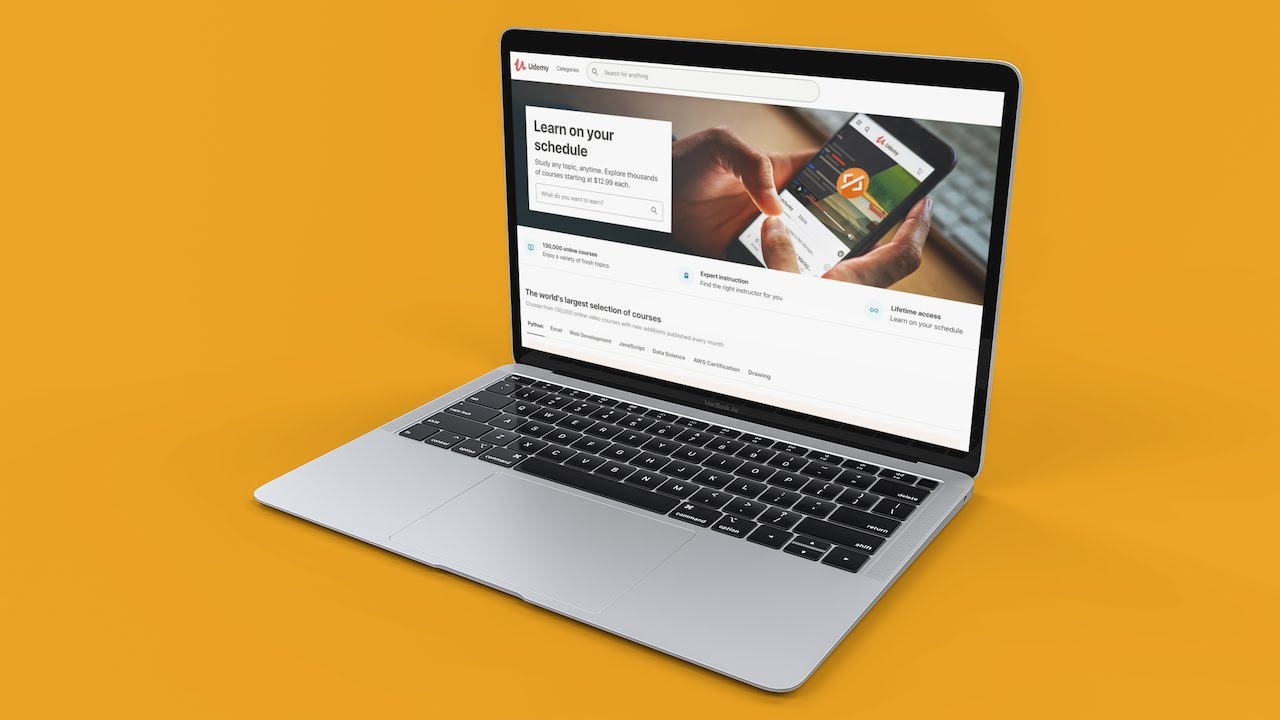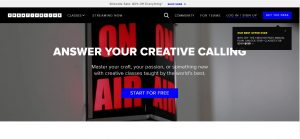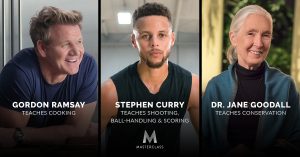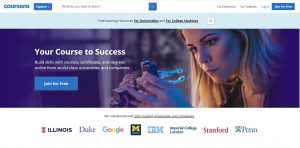Introduction
Udemy, with its vast array of online courses, has become a popular platform for individuals seeking to expand their knowledge and skills in various fields. While the platform offers the convenience of learning at your own pace, many users may wish to download the course videos for offline viewing or future reference. However, Udemy has restrictions on downloading videos directly from their platform in order to protect the content and the instructors’ intellectual property.
In this article, we will explore different methods to download videos from Udemy, ensuring that you have access to your course material even when an internet connection is not available. We will discuss using Udemy’s mobile app, downloading videos through the Udemy for PC application, and utilizing third-party downloaders. We will also provide a bonus tip on overcoming Udemy’s digital rights management (DRM) protection.
Before we dive into the methods, it’s crucial to understand the importance of respecting intellectual property rights. The videos available on Udemy are created by instructors who have put in time and effort to develop valuable course content. It is essential to use downloaded videos only for personal use and not to distribute or share them with others without the permission of the instructor.
Now, let’s explore the various ways you can download Udemy course videos and ensure you have access to your valuable learning material whenever you need it.
Understanding Udemy’s Restrictions on Downloading Videos
Before we delve into the methods of downloading Udemy course videos, it’s important to understand the rationale behind Udemy’s restrictions on downloading. Udemy’s primary goal is to protect the intellectual property rights of course instructors and maintain the overall integrity of their platform.
When instructors create and upload their courses on Udemy, they invest significant time and effort into developing high-quality content. These videos are their intellectual property, and Udemy ensures that instructors retain control over their course material by implementing restrictions on downloading.
By limiting video downloads, Udemy aims to prevent unauthorized distribution or sharing of course materials. This protects the instructors from losing control of their content and helps maintain fair compensation for their efforts. It also ensures that students access the most up-to-date course versions, as instructors can make updates or add new content to their courses.
Furthermore, Udemy’s restrictions on downloading videos encourage a collaborative learning environment. Students are encouraged to interact with instructors and fellow learners through the platform’s built-in features, such as Q&A sections and discussion boards. This fosters engagement, enables instructors to provide personalized support, and enhances the overall learning experience.
However, Udemy acknowledges that there may be situations where downloading videos becomes necessary, such as when learners have limited or no internet access. To address these needs, Udemy offers methods to download course videos within their mobile app and PC application, while still maintaining some level of control over the content.
In the next sections, we will explore the different methods you can use to download Udemy course videos, taking into account Udemy’s restrictions and ensuring the ethical use of the downloaded videos. With these techniques, you can access your course materials anytime, anywhere, even without an internet connection.
Method 1: Downloading Videos using Udemy’s Mobile App
Udemy provides a convenient mobile app that allows users to access their courses on the go. With the mobile app, you can also download course videos for offline viewing, giving you the flexibility to learn without an internet connection.
To download videos using the Udemy mobile app, follow these steps:
- Open the Udemy app on your mobile device and log in to your account.
- Navigate to the course you want to download videos from and open it.
- Within the course, select the video you wish to download. On the video player screen, you will find a download icon (usually represented by a downward-facing arrow).
- Tap on the download icon to start the video download. Depending on the video’s size and your internet connection speed, the download may take some time.
- Once the download is complete, you can access the downloaded video by navigating to the “Downloads” section in the app. Here, you will find a list of all the videos you have downloaded.
Keep in mind that the availability of downloading videos is at the discretion of the course instructor. Not all videos within a course may be available for download. Instructors have the option to enable or disable video downloads for their courses.
Additionally, downloaded videos within the Udemy mobile app have limitations to prevent unauthorized distribution. You can only watch the downloaded videos within the Udemy app itself and cannot transfer them to other devices or share them outside the app.
By utilizing the download feature in the Udemy mobile app, you can access your course videos offline and take your learning experience wherever you go. It’s a convenient way to continue learning even when you don’t have an internet connection.
Method 2: Downloading Videos using Udemy for PC
If you prefer to access your Udemy courses on your computer, you can utilize the Udemy for PC application to download videos directly to your desktop or laptop. This method allows you to have offline access to your course materials and study at your convenience without relying on an internet connection.
To download videos using Udemy for PC, follow these steps:
- Start by downloading and installing the Udemy for PC application from the official Udemy website or authorized sources.
- Launch the application and sign in to your Udemy account.
- Once you’re logged in, locate the course you want to download videos from in your “My Courses” section.
- Click on the course to open it and navigate to the specific video you wish to download.
- On the video player screen, you’ll typically find a “Download” button or an icon resembling a downward arrow.
- Click on the “Download” button to initiate the video download. The download progress will be displayed, and the video will be saved to your computer’s local storage.
- Once the download is complete, you can access the downloaded video by going to the location on your computer where it was saved.
It’s worth mentioning that not all videos in a course may be available for download using the Udemy for PC application. Instructors have the ability to enable or disable video downloads, so some videos may only be accessible through the online platform.
Similar to the mobile app, downloaded videos in Udemy for PC have certain limitations to protect intellectual property rights. You can only view the downloaded videos within the Udemy application and cannot share or distribute them outside the app.
By utilizing Udemy for PC to download course videos, you can have offline access to your learning materials and make the most of your Udemy courses on your computer.
Method 3: Downloading Videos using Third-Party Downloaders
In addition to the official methods provided by Udemy, there are third-party downloaders available that allow you to download Udemy course videos. These downloaders offer additional flexibility and options for downloading videos from Udemy, but it’s important to exercise caution and use them responsibly.
Here are the steps to download Udemy course videos using third-party downloaders:
- Start by identifying a reliable and reputable third-party downloader designed specifically for Udemy videos.
- Visit the official website of the chosen downloader and follow the instructions to download and install the software on your computer.
- Once the downloader is installed, open it and log in to your Udemy account within the downloader. This step ensures that the downloader can access your purchased courses.
- Navigate to the Udemy course you want to download videos from within the downloader’s interface. Locate the specific video you wish to download.
- Click on the “Download” or similar button provided by the downloader to initiate the video download process.
- Depending on the downloader, you may have options to customize the download settings, such as video quality, download location, or subtitle inclusion.
- Once the download is complete, you can access the downloaded video through the downloader’s interface or find it in the designated download location on your computer.
It’s crucial to note that using third-party downloaders carries risks, as they may violate Udemy’s terms of service or infringe on the intellectual property rights of instructors. Additionally, these downloaders may not always provide reliable or up-to-date options given the frequent updates made by Udemy to protect their content.
It is essential to use third-party downloaders responsibly and ensure that you only download videos for personal use. Avoid sharing or distributing downloaded videos without the permission of the course instructor, as this violates their intellectual property rights.
Exercise caution when using third-party downloaders and be mindful of the ethical and legal considerations surrounding the downloading of Udemy course videos. Respect the efforts of instructors and use the downloaded videos responsibly to enhance your learning experience.
Bonus Tip: Overcoming Udemy’s DRM Protection
Udemy implements digital rights management (DRM) protection on their course videos to prevent unauthorized distribution and ensure the integrity of their content. However, if you need to overcome this DRM protection and have the ability to access and use the downloaded videos outside of the Udemy platform, there are methods available.
It’s important to note that bypassing DRM protection may infringe on Udemy’s terms of service and the intellectual property rights of course instructors. Ensure that you are familiar with the legal and ethical considerations before proceeding.
Here are a few methods that can help you overcome Udemy’s DRM protection:
- Screen Recording: One way to capture Udemy course videos is by using screen recording software. This method involves recording your computer screen while playing the videos on Udemy and saving the recordings as video files. However, keep in mind that there may be a loss in video quality and potentially audio synchronization issues with this method.
- Video Downloading Extensions: Some web browser extensions or add-ons allow you to download videos from websites, including Udemy. These extensions capture the video stream while you play it on the Udemy website. However, the effectiveness of these extensions can vary, and they may not work with the latest updates made by Udemy to counter downloading.
- Virtual Machines or Emulators: Another approach is to use virtual machines or emulators to simulate different operating systems. By running Udemy within a virtual machine or emulator, you may be able to access the downloaded videos and copy them to your host computer. However, this method requires technical expertise and may not be suitable for everyone.
It’s important to exercise caution and ensure that you are using any of these methods for legitimate purposes and within the bounds of the law. Respect the intellectual property rights of course instructors and avoid sharing or distributing downloaded videos without proper authorization.
Remember, while there may be ways to overcome DRM protection, it is always recommended to abide by the terms of service of the platforms you use and support the efforts of the content creators.
Conclusion
Downloading Udemy course videos can provide a convenient way to access your learning materials offline and enhance your overall learning experience. While Udemy has implemented restrictions on downloading videos to protect the content and intellectual property rights of instructors, there are methods available to download videos for personal use within the platform.
In this article, we have explored three methods for downloading Udemy course videos. You can utilize the Udemy mobile app to download videos for offline viewing on your mobile device. The Udemy for PC application allows you to download videos directly to your computer for convenient access. Additionally, there are third-party downloaders available that offer more flexibility in downloading videos from Udemy, but caution must be exercised when using them to respect the platform’s terms of service and instructor’s intellectual property rights.
We also provided a bonus tip on overcoming Udemy’s DRM protection, but it’s crucial to consider the legal and ethical implications of bypassing DRM and to use any methods responsibly.
It’s important to remember that the downloaded videos should be used solely for personal purposes and not shared or distributed without the permission of the course instructor. Respecting the intellectual property rights and the efforts of instructors ensures the sustainability of the Udemy platform and supports ongoing creation of high-quality educational content.
Now that you have a better understanding of the available methods for downloading Udemy course videos, you can choose the approach that best suits your needs and enjoy the flexibility of accessing your course materials on your own terms.