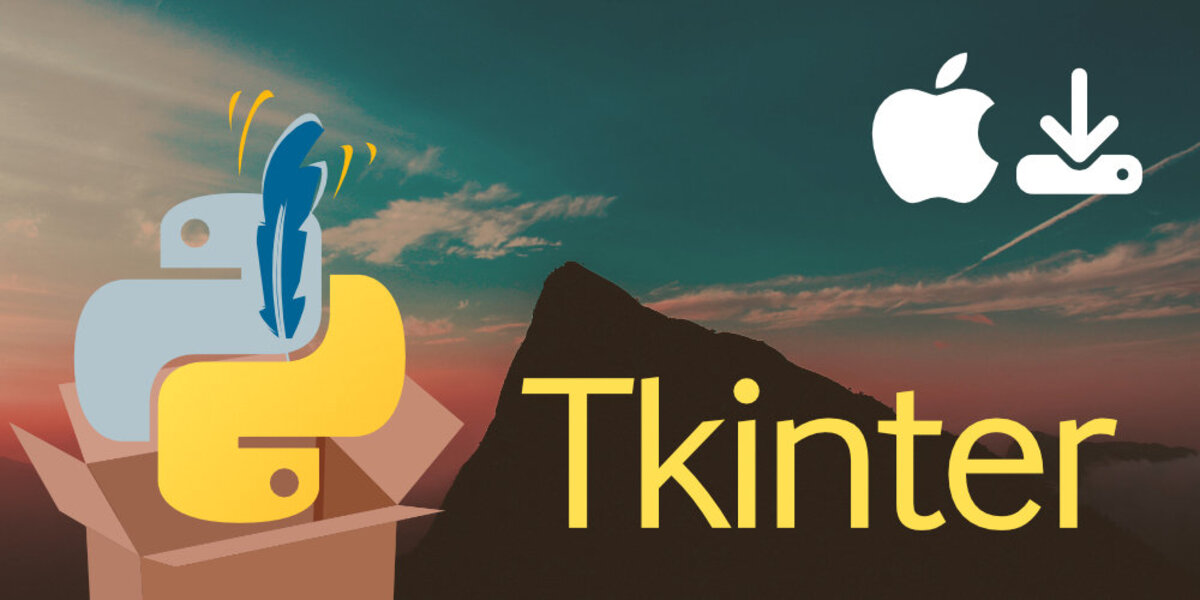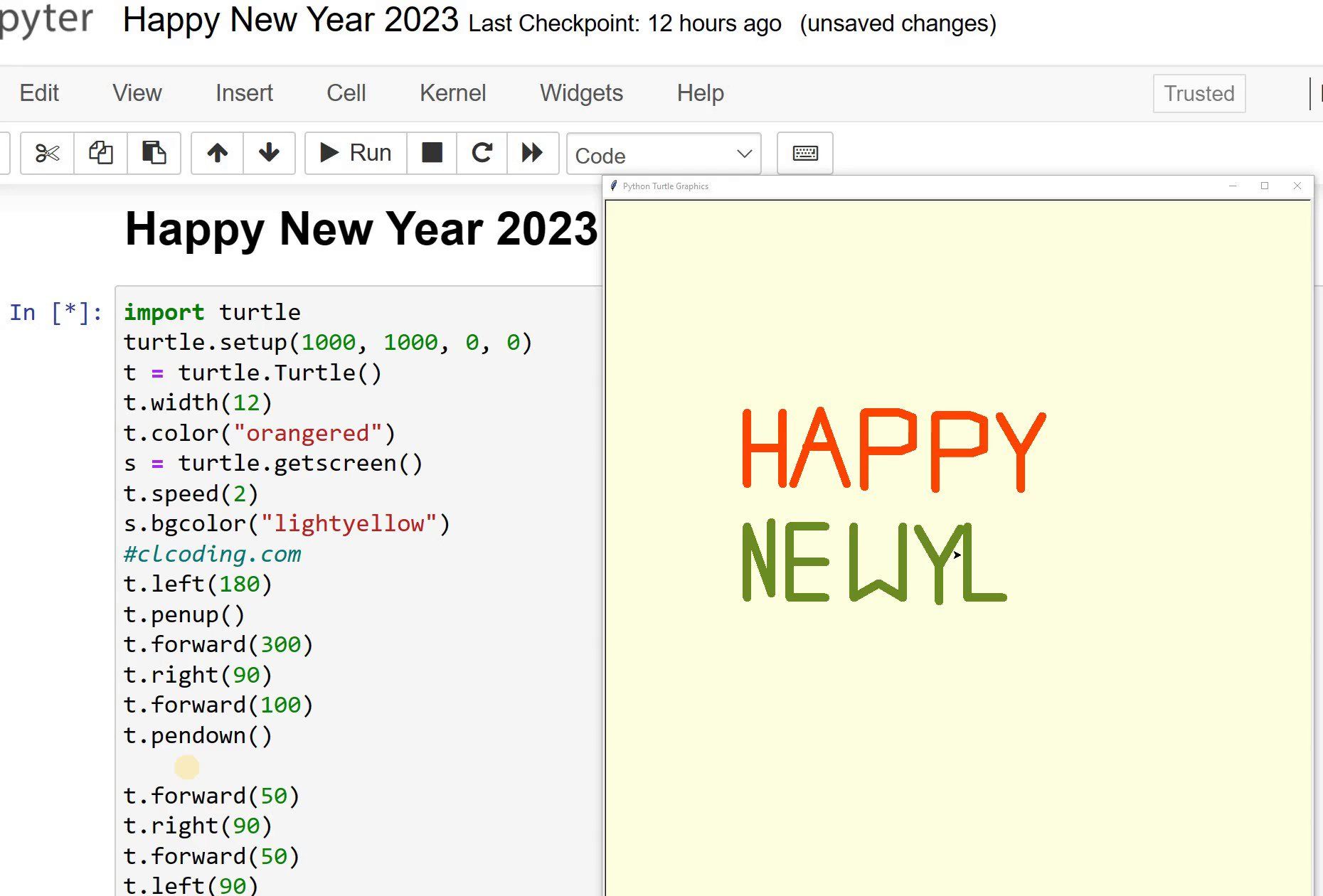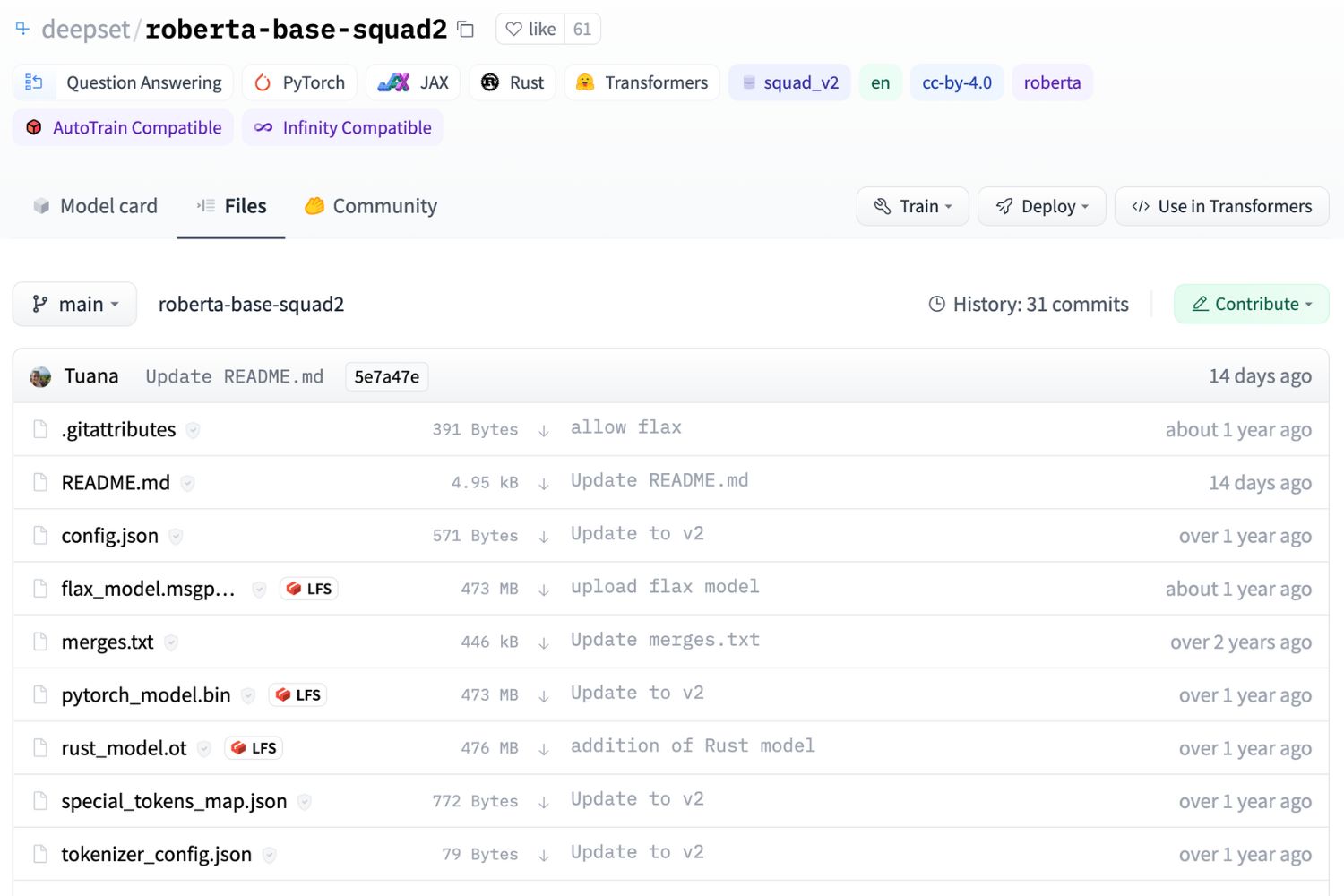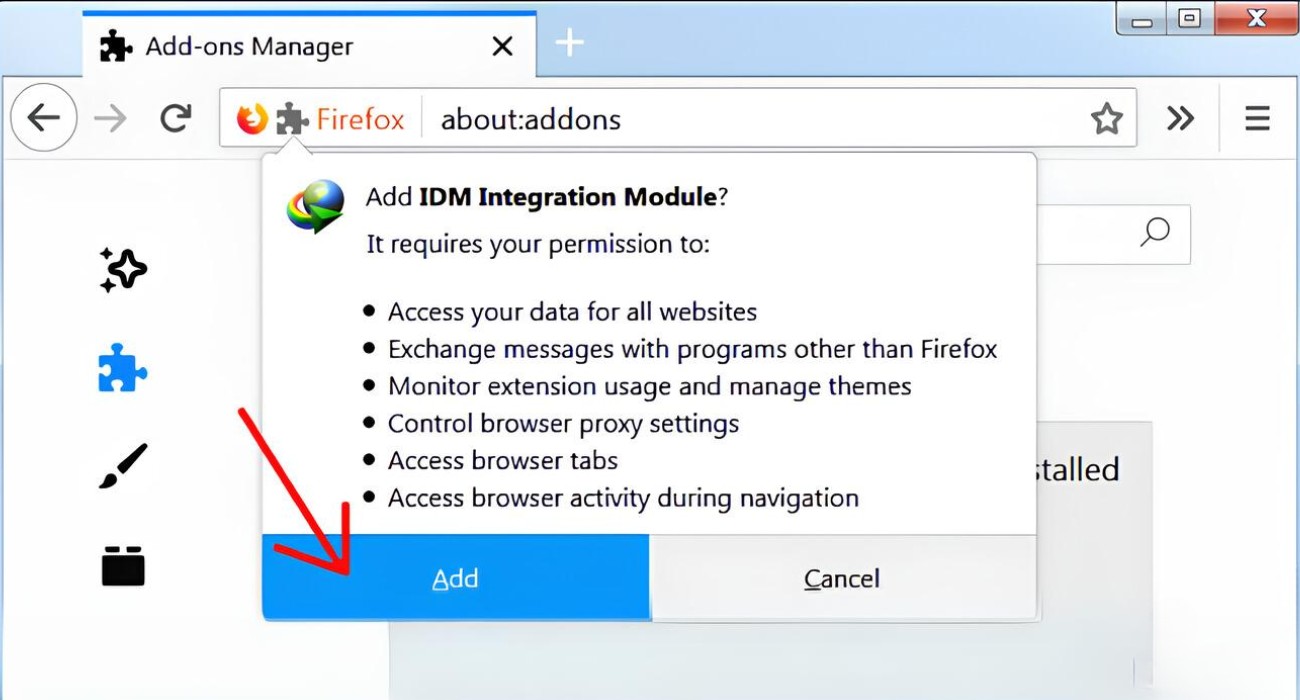Introduction
Welcome to our guide on how to download the Tkinter module. Tkinter is a Python library that allows you to create graphical user interfaces (GUIs) for your applications. It provides a powerful set of tools and widgets for building intuitive and visually appealing interfaces.
Whether you are a beginner learning Python or an experienced developer, Tkinter is an essential module to have in your toolkit. With Tkinter, you can effortlessly create windows, buttons, menus, and various interactive elements to enhance the user experience of your programs.
In this article, we will walk you through the process of downloading Tkinter on different operating systems, including Windows, Mac, and Linux. We will also show you how to check if Tkinter is already installed on your system to avoid any unnecessary downloads.
Before we dive into the step-by-step instructions, let’s take a closer look at the importance of Tkinter and why you should consider adding it to your Python environment.
What is Tkinter?
Tkinter is a standard Python library that serves as an interface between Python and the Tk GUI toolkit. It provides developers with the necessary tools and resources to create graphical user interfaces (GUIs) in Python applications. Tkinter is included with most Python installations, making it readily available for developers to use.
The Tkinter module is based on the Tk GUI toolkit, which originated as part of the Tcl scripting language. It offers a wide range of pre-built GUI elements, or widgets, including buttons, labels, entry fields, radio buttons, checkboxes, and more. These widgets can be customized and arranged in a visually appealing manner to create user-friendly interfaces.
One of the key benefits of using Tkinter is its simplicity and ease of use. The library provides a clear and straightforward API, allowing developers to quickly build functional GUIs with minimal code. Whether you’re a beginner or an experienced Python developer, Tkinter’s intuitive syntax makes it accessible to all skill levels.
Furthermore, Tkinter is highly portable and works seamlessly across different platforms, including Windows, Mac, and Linux. This means that the GUIs you create with Tkinter will function consistently on all supported operating systems, without requiring any additional coding or adjustments.
Tkinter also offers a wide range of event-driven programming capabilities. This means that you can easily tie actions to specific events, such as button clicks or key presses, to create dynamic and interactive interfaces. By utilizing event-driven programming with Tkinter, you can build applications that respond to user input and provide real-time feedback.
In summary, Tkinter is a powerful and versatile Python library that simplifies the process of creating graphical user interfaces. Its intuitive API, portability, and event-driven programming capabilities make it an essential tool for developers looking to build interactive and visually appealing applications.
Why do you need to download Tkinter?
Downloading and installing Tkinter is essential if you want to develop GUI-based applications in Python. Here are a few reasons why you should consider adding Tkinter to your Python environment:
- Easy GUI Development: Tkinter provides a simple and intuitive way to create GUIs in Python. It offers a wide range of pre-built widgets and tools, allowing you to easily design and customize the visual elements of your application.
- Cross-Platform Compatibility: Tkinter is compatible with major operating systems such as Windows, Mac, and Linux. This means that the GUIs you create using Tkinter will run seamlessly on different platforms without requiring major modifications.
- Wide Range of Widgets: Tkinter offers a rich collection of widgets, including buttons, labels, text entry fields, checkboxes, and more. These widgets can be easily incorporated into your application to provide interactive and engaging user interfaces.
- Event-Driven Programming: Tkinter allows you to build event-driven applications, where actions are triggered in response to specific events. This enables you to create dynamic GUIs that respond to user input, such as button clicks or key presses.
- Integration with Python: Tkinter seamlessly integrates with the Python language, providing access to all the powerful features of Python for GUI development. You can utilize Python’s extensive libraries and functionalities to enhance your Tkinter-based applications.
- Support and Documentation: Tkinter has been around for a long time and has a wide user base. As a result, you can find ample resources, tutorials, and documentation to help you learn and troubleshoot any issues you may encounter during development.
Whether you are developing a small utility or a complex application, Tkinter’s ease of use, cross-platform compatibility, and extensive widget library make it an invaluable tool for GUI development in Python. By downloading and installing Tkinter, you gain the necessary tools and resources to create visually appealing and interactive applications that enhance the user experience.
Step 1: Checking if Tkinter is already installed
Before proceeding with the download of Tkinter, it’s a good idea to check if it is already installed on your system. Tkinter comes pre-installed with most Python distributions, so there’s a chance it may already be available on your computer. Here’s how you can check for Tkinter:
-
Windows: Open the command prompt by pressing the Windows key + R, typing “cmd” in the Run dialog, and pressing Enter. In the command prompt, type the following command:
python -m tkinterIf Tkinter is installed, a new window with a blank graphical interface will appear. This indicates that Tkinter is ready to be used.
-
Mac: Open the Terminal app, which you can find in the Applications/Utilities folder. In the Terminal, enter the following command:
python3 -m tkinterIf Tkinter is installed, a new window with a blank graphical interface will appear, confirming that Tkinter is present on your system.
-
Linux: Open the terminal and enter the following command:
python3 -m tkinterIf Tkinter is installed, a new window with a blank graphical interface will appear, indicating that Tkinter is installed and available for use.
If you see the Tkinter window appear when running the respective command on your system, then congratulations! Tkinter is already installed, and you can start using it to develop your Python GUI applications. However, if the window doesn’t appear, it means Tkinter is not installed, and you’ll need to proceed with the download and installation process.
By checking if Tkinter is already installed, you save time and avoid unnecessary downloads. It’s always beneficial to leverage existing installations to prevent potential conflicts or duplication of files on your system. Take a moment to verify Tkinter’s presence, and if it’s already there, you’re ready to jump into GUI development using Tkinter.
Step 2: Downloading Tkinter for Windows
If Tkinter is not already installed on your Windows system, you can easily download and install it by following these steps:
- Open a web browser: Launch your preferred web browser and navigate to the official Python website at www.python.org.
- Download the Python installer: On the Python website, click on the “Downloads” tab and select the version of Python that you want to install. Choose the appropriate installer for your Windows operating system (32-bit or 64-bit) and click on the download link to begin the download.
- Run the Python installer: Once the Python installer is downloaded, locate the file and double-click on it to run the installer. Follow the on-screen instructions to select the installation options and choose a directory to install Python.
- Enable Tkinter: During the installation process, make sure to check the box next to “Install Tcl/Tk and IDLE” and click “Next” to continue. This will install Tkinter along with Python.
-
Verify the installation: Once the installation is complete, open the command prompt by pressing the Windows key + R, typing “cmd” in the Run dialog, and pressing Enter. In the command prompt, enter the following command:
python -m tkinterIf Tkinter is installed successfully, a new window with a blank graphical interface will appear.
Congratulations! You have successfully downloaded and installed Tkinter on your Windows system. You can now start developing GUI applications using Tkinter in Python. Make sure to refer to the official Tkinter documentation and explore the various widgets and features available to create interactive and visually appealing interfaces.
Step 3: Downloading Tkinter for Mac
If Tkinter is not already installed on your Mac system, you can easily download and install it by following these steps:
- Open a web browser: Launch your preferred web browser and navigate to the official Python website at www.python.org.
- Download the Python installer: On the Python website, click on the “Downloads” tab and select the version of Python that you want to install. Choose the macOS installer and click on the download link to begin the download.
- Run the Python installer: Once the Python installer is downloaded, locate the file and double-click on it to run the installer. Follow the on-screen instructions to complete the installation process.
-
Enable Tkinter: Tkinter is included by default in the Python installation on macOS. Once the installation is complete, you can proceed to verify that Tkinter is available on your system by opening a terminal and entering the following command:
python3 -m tkinterIf Tkinter is installed successfully, a new window with a blank graphical interface will appear.
Congratulations! You have successfully downloaded and installed Tkinter on your Mac system. Tkinter is now ready to be used for developing GUI applications. Make sure to refer to the official Tkinter documentation and explore the various widgets and features available to create interactive and visually appealing interfaces.
Step 4: Downloading Tkinter for Linux
If Tkinter is not already installed on your Linux system, you can easily download and install it using your package manager. The steps may vary depending on your Linux distribution, but the general process remains the same. Here’s an overview of how you can download and install Tkinter on Linux:
- Open a terminal: Launch the terminal on your Linux system. The terminal can usually be found in the applications or system tools menu.
-
Update the package manager: Before installing Tkinter, it’s good practice to update your package manager’s repository to ensure you have the latest software versions. Use the appropriate command for your package manager to update the repository. For example:
-
For Debian-based systems (such as Ubuntu), use:
sudo apt update -
For Red Hat-based systems (such as Fedora), use:
sudo dnf update
-
For Debian-based systems (such as Ubuntu), use:
-
Install Tkinter: Once the repository is updated, use the package manager to install Tkinter. Again, the command will depend on your Linux distribution:
-
For Debian-based systems (such as Ubuntu), use:
sudo apt install python3-tk -
For Red Hat-based systems (such as Fedora), use:
sudo dnf install python3-tkinter
-
For Debian-based systems (such as Ubuntu), use:
-
Verify the installation: After the installation is complete, you can test if Tkinter is installed successfully. In the terminal, enter the following command:
python3 -m tkinterIf Tkinter is installed correctly, a new window with a blank graphical interface will appear.
Congratulations! You have successfully downloaded and installed Tkinter on your Linux system. Tkinter is now ready to be used for developing GUI applications. Make sure to refer to the official Tkinter documentation and explore the various widgets and features available to create interactive and visually appealing interfaces.
Conclusion
In this guide, we have explored the process of downloading and installing Tkinter, the Python module for creating graphical user interfaces (GUIs). Tkinter offers a wide range of pre-built widgets and tools that make GUI development accessible to both beginners and experienced developers.
We started by highlighting the importance of Tkinter and why it is a valuable addition to your Python environment. Whether you are building small utilities or complex applications, Tkinter provides an intuitive and powerful way to create visually appealing and interactive interfaces.
We then walked through the steps of checking if Tkinter is already installed on your system. This step is crucial to avoid duplicate installations and potential conflicts. By verifying Tkinter’s presence, you can save time and effort by utilizing existing installations.
For Windows users, we provided detailed instructions on downloading Tkinter through the Python installer. We emphasized enabling the Tkinter component during the installation process to ensure it is available for use.
For Mac and Linux users, we discussed the installation process specific to each operating system. While Tkinter is included by default on macOS, Linux users can easily install it using their package manager. We provided commands for popular Linux distributions to facilitate the process.
With Tkinter successfully installed on your system, you are now equipped to embark on GUI development in Python. Take advantage of Tkinter’s rich collection of widgets, event-driven programming capabilities, and cross-platform compatibility to create stunning and interactive applications.
Remember to reference the official Tkinter documentation, experiment with different widgets and layouts, and continue learning about advanced features and techniques. Tkinter opens up endless possibilities for creating user-friendly and visually appealing interfaces in your Python applications.
Happy coding and enjoy exploring the world of Tkinter!