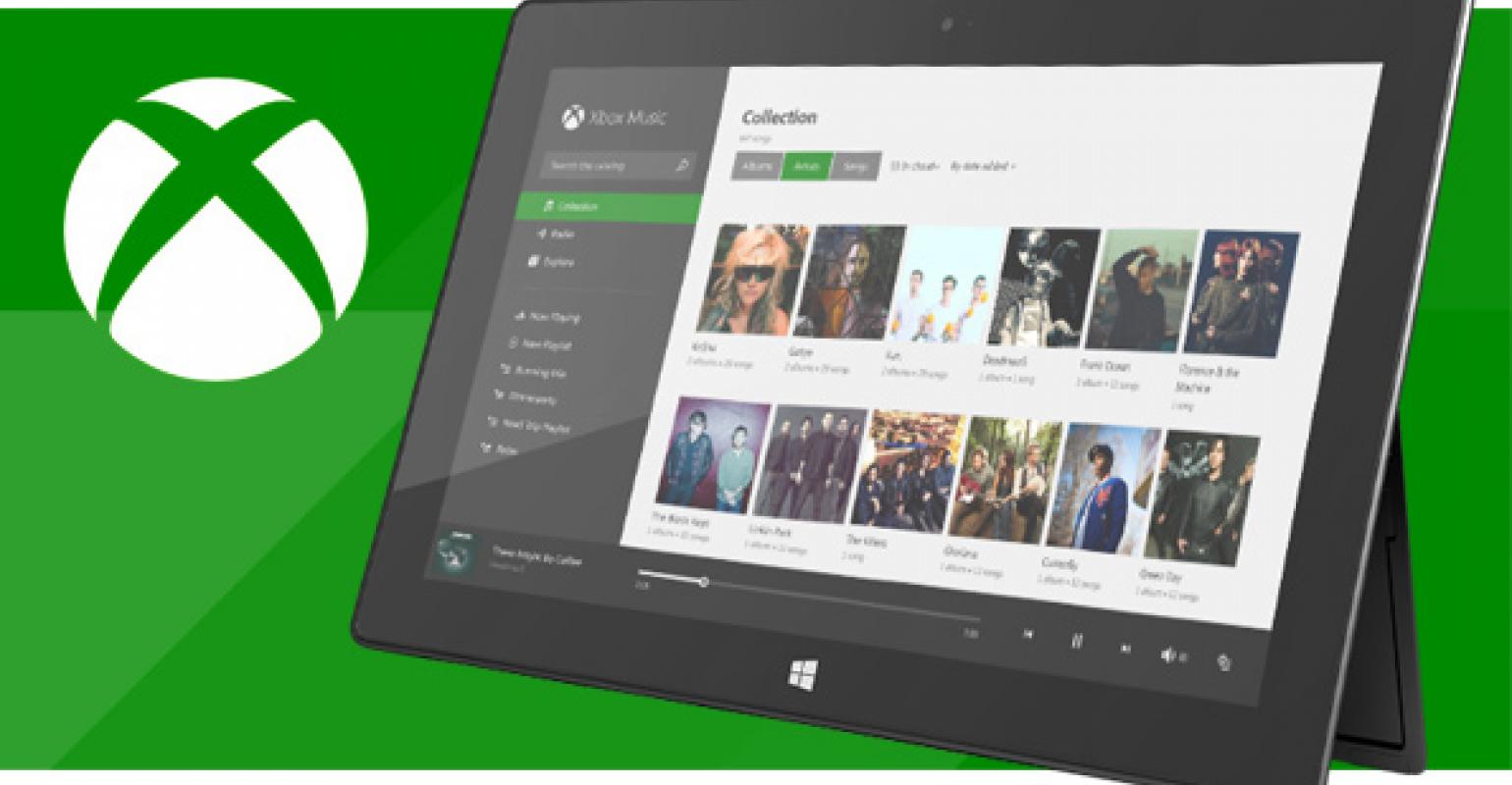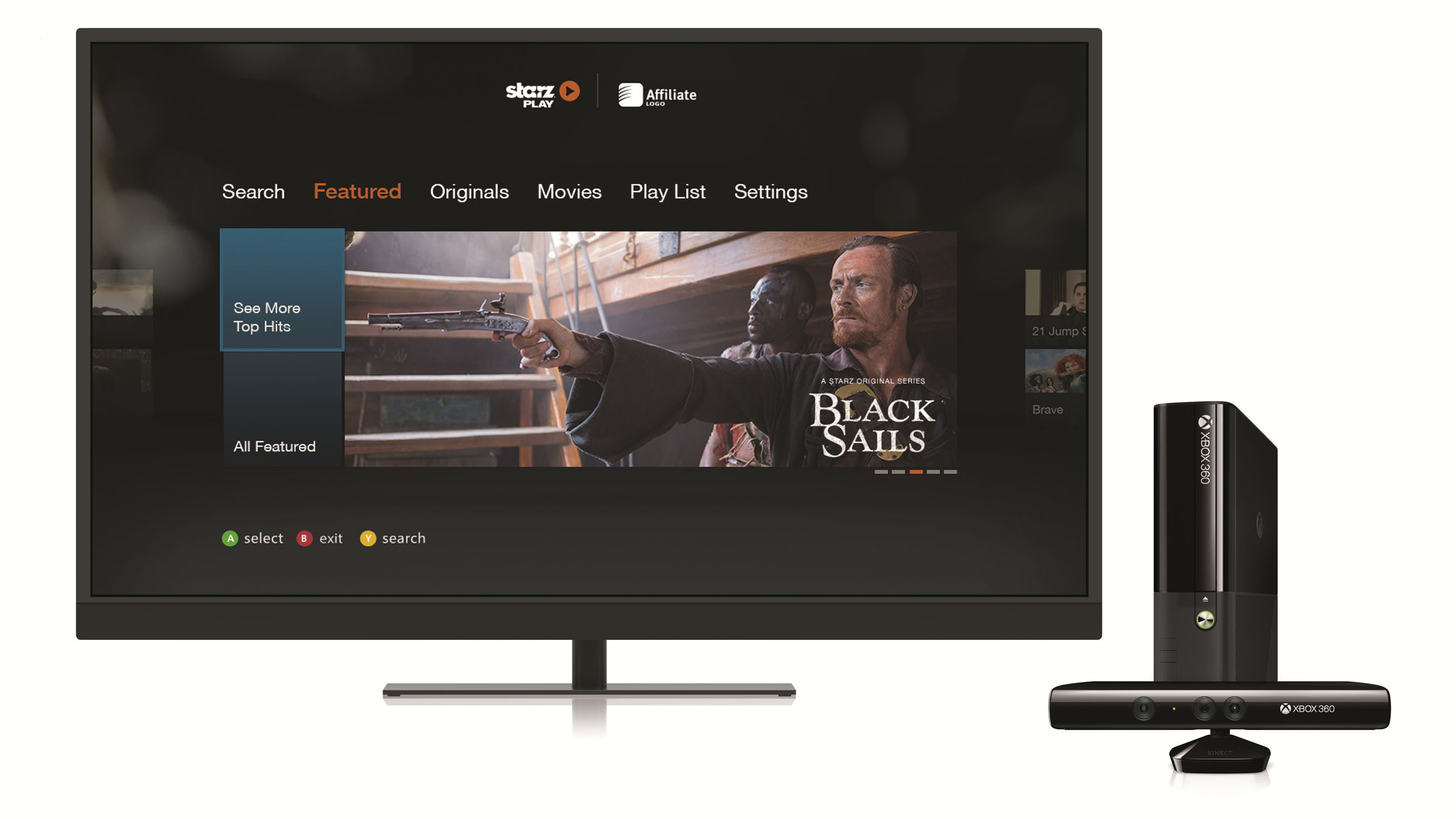Introduction
Welcome to the world of Xbox 360 gaming, where the thrill and excitement await at the click of a button! Whether you’re eager to play the latest game releases, download add-ons, or stream your favorite movies and TV shows, having a fast and smooth downloading experience on your Xbox 360 is essential. In this article, we will share some valuable tips and tricks to help you download things faster on your Xbox 360.
As with any online experience, the speed at which you can download content on your Xbox 360 depends on several factors, including your internet connection, network setup, and system optimizations. By following these guidelines, you can optimize your Xbox 360’s download speed and enhance your gaming experience.
So, if you’re tired of waiting for those large game downloads or updates to complete, or if you’re frustrated with slow download speeds hindering your gaming enjoyment, read on to discover the methods and techniques that can help you download things faster on your Xbox 360.
Internet Connection
One of the key factors that affects your download speed on the Xbox 360 is the quality and stability of your internet connection. To ensure a fast and reliable connection, consider the following steps:
1. Connect via Wired Connection: While Wi-Fi is convenient, a wired Ethernet connection is generally faster and more stable. Connect your Xbox 360 directly to your modem or router using an Ethernet cable for optimal performance.
2. Check Your Internet Speed: Use an online speed test tool to determine your internet speed. Ensure that you have a download speed of at least 3 Mbps for smooth gameplay and faster downloads.
3. Upgrade Your Internet Plan: If you find that your current internet plan is not meeting your expectations, consider upgrading to a higher-speed plan offered by your internet service provider. This can significantly improve your download speeds.
4. Reduce Network Congestion: If you share your internet connection with other devices or users in your household, the increased network activity can slow down your Xbox 360’s download speed. To overcome this, try scheduling your downloads during off-peak hours when there is less congestion on the network.
5. Use Quality Networking Equipment: Ensure that your modem, router, and Ethernet cables are up to date and of high quality. Faulty or outdated equipment can hinder your internet speed.
By optimizing your internet connection, you can maximize your download speeds on the Xbox 360 and enjoy a seamless gaming experience.
Wired Connection
A wired connection is often the preferred method for connecting your Xbox 360 to the internet. Unlike Wi-Fi, which can be prone to interference and signal loss, a wired Ethernet connection offers a more stable and reliable connection. Here are some tips to optimize your wired connection:
1. Connect Directly to the Modem: To get the best performance, connect your Xbox 360 directly to your modem using an Ethernet cable. This eliminates any potential signal loss or interference caused by routers or switches.
2. Use a High-Quality Ethernet Cable: Make sure you’re using a high-quality Ethernet cable that can handle the speed and bandwidth required for gaming. Cat-6 cables are recommended for optimal performance.
3. Avoid Cable Interference: Keep your Ethernet cable away from other electrical wires or devices that could cause interference. This includes power cables, speakers, or other electronic devices.
4. Test Different Ethernet Ports: If you have multiple Ethernet ports on your modem or router, try connecting your Xbox 360 to different ports to see if there’s any improvement in speed. Some ports may offer better performance than others.
5. Check Cable Length: Ensure that your Ethernet cable is not too long, as longer cables can result in signal degradation and slower speeds. Keep the cable length as short as possible while still allowing you to connect your Xbox 360 comfortably.
By using a wired connection, you can minimize potential latency issues, reduce interference, and achieve faster and more reliable download speeds on your Xbox 360.
Port Forwarding
Port forwarding is a technique that can help improve your Xbox 360’s download speeds by allowing certain network traffic to bypass the firewall and reach your console more efficiently. Here’s how you can set up port forwarding:
1. Find Your Xbox 360’s IP Address: To start, you’ll need to find the IP address of your Xbox 360. Go to the Network Settings on your console and write down the IP address listed under “IP settings.”
2. Access Your Router’s Settings: Open a web browser on a device connected to the same network as your Xbox 360 and enter your router’s IP address into the address bar. This will take you to your router’s settings page.
3. Locate the Port Forwarding Settings: The location of the port forwarding settings will vary depending on the router brand and model. Look for a section that mentions “Port Forwarding,” “Virtual Servers,” or “Applications and Gaming.”
4. Add a New Port Forwarding Rule: Once you’ve found the port forwarding settings, add a new rule. Enter a name for the rule (e.g., Xbox 360), the IP address of your console, and the specific ports to forward. For Xbox Live, forward ports 88 (UDP), 3074 (UDP and TCP), and 53 (UDP and TCP).
5. Save and Enable the Rule: After adding the necessary information, save the rule and enable it. This will activate port forwarding for your Xbox 360.
Port forwarding allows incoming connections to reach your Xbox 360 more efficiently, resulting in improved download speeds and reduced latency. Keep in mind that port forwarding may require additional steps or configuration depending on your specific network setup and router. Consult your router’s manual or the manufacturer’s website for detailed instructions.
Clear Cache
Over time, the cache on your Xbox 360 can accumulate temporary files and data, which can affect its performance and download speeds. Clearing the cache can help improve your console’s speed and optimize the downloading process. Here’s how you can clear the cache:
1. Clear System Cache: Start by turning off your Xbox 360 and unplugging the power cord from the back of the console. Wait for at least 10 seconds to ensure that the cache is completely cleared. Then, plug the power cord back in, turn on your console, and navigate to the System Settings. Choose Storage, then select your storage device (e.g., Hard Drive). Finally, select “Clear System Cache” and confirm the action when prompted.
2. Clear Game Cache: In addition to clearing the system cache, you can also clear the cache for specific games. To do this, go to the System Settings, select Storage, then choose your storage device. Find the game you want to clear the cache for, highlight it, and press the Y button on your controller. Select “Clear Cache” and confirm the action when prompted.
3. Remove Download Queues: If you have multiple downloads queued up on your Xbox 360, removing or canceling them can help clear the cache and potentially boost download speeds. Navigate to the Games & Apps section on your console, highlight the download you want to remove, and press the menu button on your controller. Choose “Cancel” or “Remove” to delete the download from your queue.
By regularly clearing the cache on your Xbox 360, you can eliminate unnecessary files and data that may be slowing down your system. This can lead to faster download speeds and smoother gameplay overall.
Background Downloads
One handy feature of the Xbox 360 is the ability to continue downloading content in the background while you play games or use other apps on your console. This allows you to make the most of your gaming time without interruptions. Here are some tips for optimizing background downloads:
1. Enable Background Downloads: To ensure that downloads continue in the background, go to the System Settings on your Xbox 360. Choose “Console Settings,” then “Startup and Shutdown.” Make sure the “Background Downloads” option is enabled.
2. Check Internet Speed: If you notice that background downloads are taking longer than expected, it may be worth checking your internet speed. Slow download speeds can affect the performance of background downloads. Consider upgrading your internet plan or optimizing your internet connection for faster speeds.
3. Limit Background Activities: To prioritize your downloads, limit other activities that may consume bandwidth while the Xbox 360 is running in the background. Avoid streaming videos, playing online games, or using bandwidth-intensive apps that can slow down your downloads.
4. Check Auto-Updates: Auto-updates for games and apps can occur in the background, consuming bandwidth. If you want to prioritize your downloads, consider disabling auto-updates or adjusting the settings to download updates only during specific hours.
5. Monitor Download Queue: Keep an eye on your download queue to ensure that all the items are progressing as expected. If you notice any unexpected pauses or issues, try canceling and restarting the download to resolve any potential problems.
By optimizing the settings and being mindful of other activities on your Xbox 360, you can make the most of background downloads and enjoy a seamless gaming experience while your content downloads in the background.
Prioritize Downloads
When you have multiple downloads queued on your Xbox 360, it can be frustrating to wait for each item to complete before being able to play or access the content. Fortunately, there are ways to prioritize your downloads and ensure that the most important items are downloaded first. Here’s how you can prioritize downloads on your Xbox 360:
1. Access Download Queue: Go to the Games & Apps section on your console and navigate to the “Active Downloads” or “Download Queue” tab. This will display all the items currently in your download queue.
2. Change Download Order: To prioritize a specific download, highlight the item and press the X button on your controller. This will move the item to the front of the queue, ensuring that it is downloaded next.
3. Pause or Cancel Unnecessary Downloads: If you have items in the download queue that are not a priority, consider pausing or canceling them. Highlight the item you want to pause or cancel and press the menu button on your controller. From the options menu, select “Pause” or “Cancel.” This will free up bandwidth for more important downloads.
4. Manage Downloads from a Computer or Mobile Device: If you prefer to manage your downloads remotely, you can use the Xbox SmartGlass app or the Xbox website. These tools allow you to view your download queue and prioritize items from a computer or mobile device, providing more flexibility and convenience.
5. Monitor Download Progress: Keep an eye on the download progress of each item in your queue. If you notice that a download is taking longer than expected or experiencing connectivity issues, you may want to pause and resume or restart the download to resolve any potential problems.
By prioritizing downloads, you can ensure that the most important content is downloaded first, allowing you to access and enjoy it as quickly as possible on your Xbox 360.
Games on Demand
Games on Demand is a fantastic feature on the Xbox 360 that allows you to purchase and download full games directly to your console without the need for physical discs. This convenient digital distribution method offers a wide selection of games, including popular titles and classic favorites. Here’s what you need to know about Games on Demand and how it can enhance your gaming experience:
1. Browse the Game Library: Explore the extensive game library available on the Xbox Marketplace. You can find a variety of genres, ranging from action and adventure to sports and role-playing games. Take your time to discover new titles or search for specific games you’ve been wanting to play.
2. Instant Access: With Games on Demand, there’s no need to wait for shipping or drive to a physical store to purchase a game. Once you’ve made your selection and completed the purchase, the game will be available for immediate download and play on your Xbox 360.
3. Convenience and Storage: By downloading games digitally, you eliminate the need for physical discs and the hassle of storing and swapping them. This means more space for your other media and a hassle-free gaming experience. Plus, you can easily access your library of downloaded games whenever you want.
4. Exclusive Game Deals: Keep an eye out for exclusive deals and discounts on Games on Demand. The Xbox Marketplace often offers sales and promotions, allowing you to purchase games at discounted prices or take advantage of bundle deals.
5. Game Sharing: Some games on Games on Demand support the “Games on Demand License Transfer” feature, which allows you to share downloaded games with other Xbox 360 consoles. This means you can play your purchased games on a friend’s console or access them even if you have a new console.
By utilizing the Games on Demand feature, you can expand your game library, enjoy instant access to a wide range of titles, and take advantage of exclusive deals and discounts. Say goodbye to the need for physical discs and embrace the convenience and flexibility of digital game downloads on your Xbox 360.
Download Queue
The download queue on your Xbox 360 allows you to manage and track the progress of your downloads. Whether you’re downloading games, game updates, or add-ons, understanding how to navigate and utilize the download queue can help streamline your downloading process and ensure a seamless gaming experience. Here’s what you need to know about the download queue:
1. Accessing the Download Queue: To view your download queue, navigate to the “Games & Apps” section on your Xbox 360 dashboard. Select the “Active Downloads” or “Download Queue” tab to see the list of items currently being downloaded.
2. Monitoring Download Progress: The download queue displays the progress of each item, including the percentage downloaded and the estimated time remaining. Use this information to monitor the downloading process and anticipate when your downloads will be completed.
3. Pausing and Resuming Downloads: If you want to pause or resume a specific download in the queue, highlight the item and press the menu button on your controller. From the options menu, select “Pause” or “Resume” to control the downloading activity for that particular item.
4. Prioritizing Downloads: As mentioned earlier, you can prioritize your downloads by rearranging the queue. Highlight the item you want to prioritize and press the X button on your controller to move it to the top of the queue. This ensures that the selected item will be downloaded next.
5. Cancelling Downloads: If you decide to cancel a download in progress, highlight the item in the queue and press the menu button on your controller. From the options menu, choose “Cancel” to stop the download. Keep in mind that canceled downloads will need to be re-initiated if you want to download them again in the future.
The download queue on your Xbox 360 allows you to keep track of your downloads, manage their progress, and prioritize the items you want to download first. By utilizing this feature effectively, you can organize your downloads, optimize your gaming experience, and ensure that the content you want is ready to play as quickly as possible.
System Updates
System updates are an essential part of maintaining your Xbox 360 and ensuring optimal performance. These updates provide bug fixes, security enhancements, and new features that enhance the overall gaming experience. Here’s what you need to know about Xbox 360 system updates:
1. Automatic Updates: By default, your Xbox 360 is set to automatically download and install system updates when available. This ensures that you’re always running the latest version of the Xbox 360 software. However, you can choose to disable automatic updates if you prefer to manually control the update process.
2. Checking for Updates: To manually check for system updates, navigate to the “System Settings” on your Xbox 360 dashboard. Select “Console Settings,” then “System Info.” Click on “System Software,” and if there’s an available update, you’ll be prompted to download and install it.
3. Benefits of Updating: System updates bring numerous benefits to your Xbox 360. They fix bugs and glitches that may hinder gameplay, improve system stability and performance, provide new features and functionality, and enhance the security of your console. Regularly updating your Xbox 360 ensures that you’re making the most of your gaming experience.
4. Internet Connection for Updates: To download and install system updates, your Xbox 360 needs to be connected to the internet. Ensure that you have a stable and reliable internet connection before initiating the update process. Additionally, make sure your internet speed is sufficient to handle the download size of the update.
5. Powering Off During Updates: It is crucial not to turn off your Xbox 360 console during a system update. Interrupting the update process can lead to system instability and potential damage. Allow the update to complete fully before powering off your console.
Regularly updating your Xbox 360’s system software is crucial for maintaining optimal performance and enjoying the latest features. By keeping your console up to date, you can ensure a smooth gaming experience and take advantage of the improvements and enhancements provided by Microsoft.
Conclusion
Downloading things faster on your Xbox 360 is essential for an enjoyable gaming experience. By following the tips and techniques mentioned in this article, you can optimize your internet connection, maximize download speeds, and make the most of your Xbox 360’s capabilities.
Start by ensuring that you have a stable and fast internet connection. Consider using a wired connection and upgrading your internet plan if necessary. Additionally, clearing the cache regularly and managing your download queue can help improve download speeds and overall system performance.
Take advantage of features like background downloads and prioritizing your downloads to ensure that the content you want is ready to play as quickly as possible. Explore the convenience and benefits of purchasing games through the Games on Demand feature, and don’t forget to keep your Xbox 360’s system software up to date with regular system updates. These updates bring bug fixes, new features, and improved performance to enhance your gaming experience.
Remember, the key to faster downloads on your Xbox 360 is a combination of having a reliable internet connection, optimizing system settings, and utilizing the available features to manage your downloads effectively. By applying these tips and tricks, you can enhance your gaming experience and enjoy faster downloads and smoother gameplay on your Xbox 360.