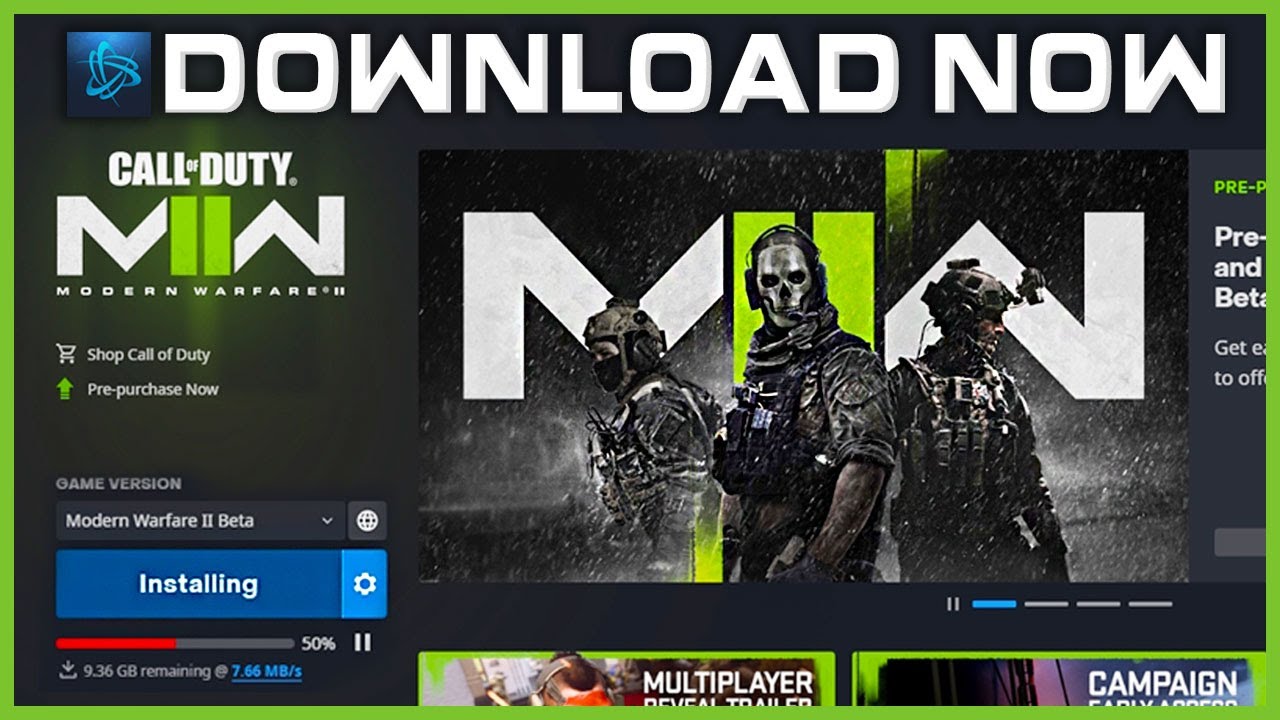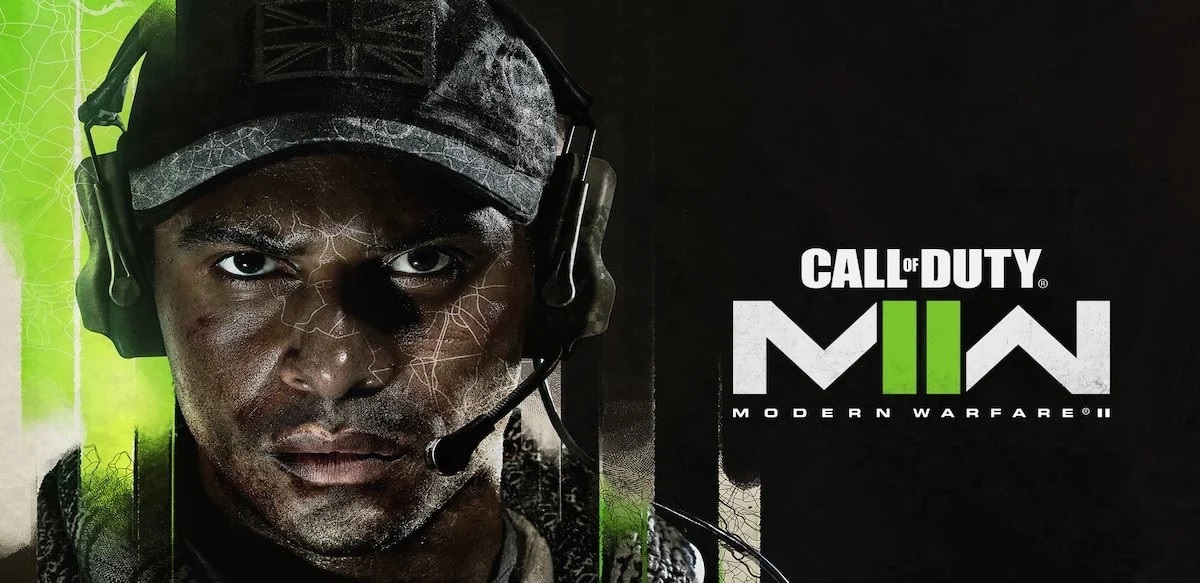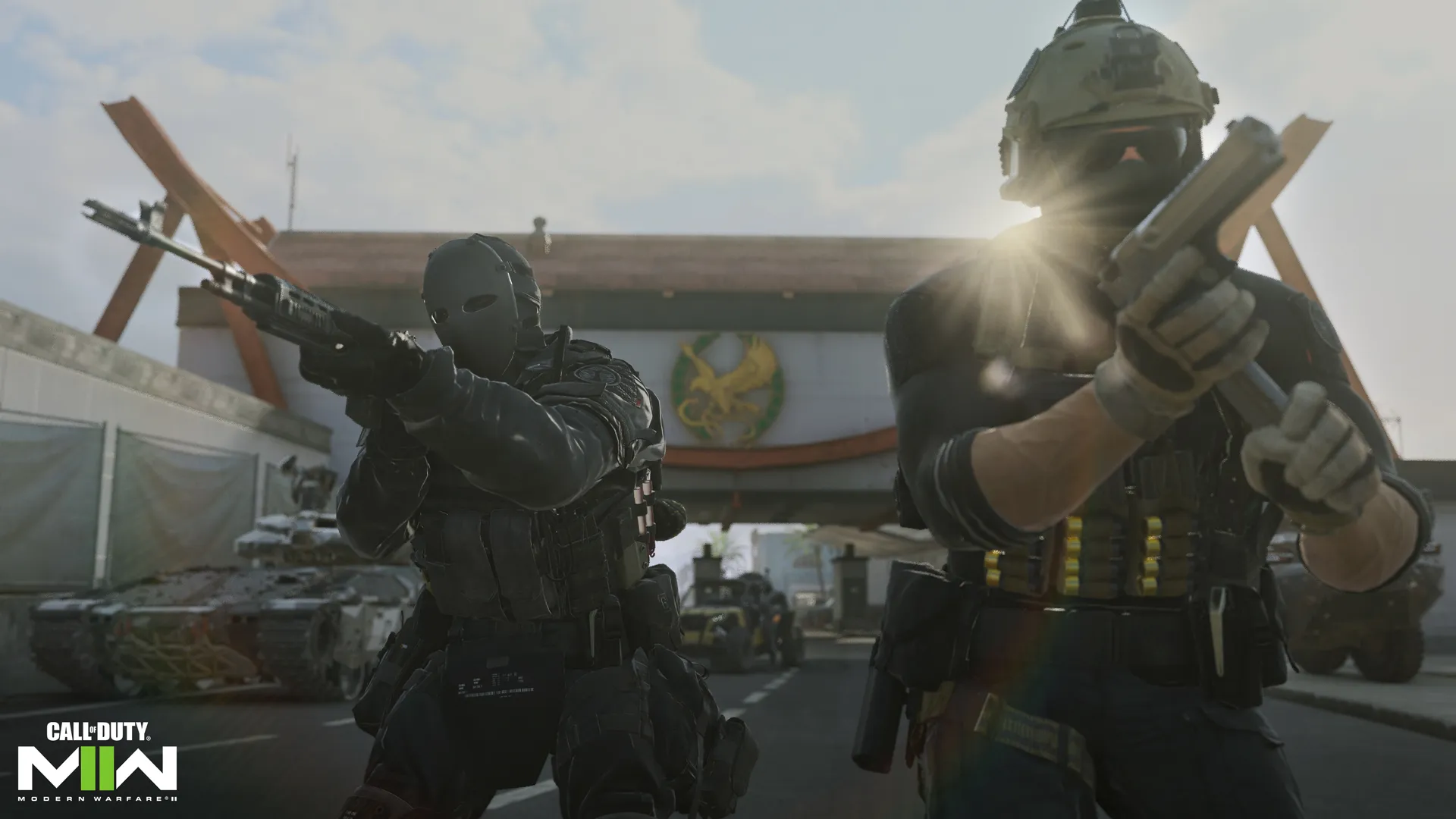Introduction
In this article, we will guide you through the process of downloading the MW2 beta, allowing you to experience the highly anticipated game before its official release. The MW2 beta offers players a taste of the action-packed gameplay, stunning graphics, and thrilling multiplayer modes that this popular game franchise is known for.
Before diving into the beta download process, it’s important to ensure that your device meets the necessary requirements. You’ll also need to create an account and pre-order the game to gain access to the beta. By following the steps outlined in this guide, you’ll be able to redeem your beta code, download the beta software, and start playing in no time!
Note that the MW2 beta is available on multiple platforms, including Xbox, PlayStation, and PC. The instructions provided in this article can be tailored to your specific platform, ensuring a seamless download experience regardless of your chosen gaming device.
So, whether you’re a die-hard fan of the Modern Warfare series or simply looking to get a taste of the action before the official release, let’s get started on your MW2 beta download journey!
Requirements
Before diving into the MW2 beta download process, it’s crucial to ensure that your device meets the necessary requirements. This will ensure optimal performance and a smooth gaming experience. The specific requirements may vary depending on your chosen gaming platform, so be sure to check the manufacturer’s guidelines. Here are the general requirements:
- Platform: The MW2 beta is available on Xbox, PlayStation, and PC. Ensure that your device is compatible with the chosen platform.
- Internet Connection: A stable and high-speed internet connection is essential for downloading and playing the MW2 beta without any interruptions.
- Storage Space: Make sure you have enough available storage space on your device to accommodate the size of the beta download. The exact storage requirements may vary, so check the game specifications for your platform.
- Operating System: Ensure that your device’s operating system is up to date and compatible with the MW2 beta software.
- Account: You will need to create an account specific to your gaming platform, such as Xbox Live, PlayStation Network, or a Steam account for PC.
- Pre-order: In most cases, pre-ordering the game is necessary to gain access to the beta. Make sure you have pre-ordered the MW2 game through official channels.
By meeting these requirements, you’ll ensure a seamless MW2 beta download and enjoy an immersive gaming experience. Now that you have a clear understanding of the requirements, let’s move on to the step-by-step process of downloading the MW2 beta.
Step 1: Preparing Your Device
Before you can start downloading the MW2 beta, you need to ensure that your device is ready for the process. Follow these steps to prepare your device:
- Check for Updates: Ensure that your gaming device’s operating system is up to date. This will ensure compatibility and optimal performance during the beta download and gameplay.
- Free Up Storage Space: The MW2 beta requires a certain amount of storage space on your device. Check your available storage and free up enough space to accommodate the beta download. Remove any unnecessary files or games to maximize available space.
- Clear Cache: Clearing the cache on your device can help improve its performance and free up additional space. Refer to your device’s settings or user manual on how to clear the cache.
- Restart Your Device: Restarting your device can help refresh its resources and ensure a smooth download process. Power off your device, wait a few seconds, and then turn it back on.
- Check Internet Connection: Make sure you have a stable and high-speed internet connection. Connect your device to a reliable Wi-Fi network or use an Ethernet cable for a wired connection.
By following these steps, you will ensure that your device is well-prepared for the MW2 beta download. With your device ready to go, let’s move on to the next step: creating an account to access the beta.
Step 2: Creating an Account
In order to access the MW2 beta, you’ll need to create an account on your gaming platform of choice. Follow these steps to create your account:
- Xbox: If you’re playing on Xbox, navigate to the official Xbox website or use your Xbox console to create an Xbox Live account. Follow the provided instructions, enter your personal details, and create a unique username and password. If you already have an Xbox Live account, you can skip this step.
- PlayStation: PlayStation users should visit the PlayStation Network website or use their PlayStation console to create a PlayStation Network (PSN) account. Provide the required information, create a PSN ID, and set up a password. If you already have a PSN account, you can proceed to the next step.
- PC (Steam): For PC gamers using Steam, visit the official Steam website and download the Steam client if you haven’t already. Install the client, launch it, and click on “Create a new account.” Follow the on-screen instructions to set up your Steam account.
Once your account is created, ensure that you have confirmed your email address (if required) and have successfully logged in. Having an account is essential for redeeming your beta code and gaining access to the MW2 beta. With your account ready, let’s move on to the next step: pre-ordering the game to obtain the beta access code.
Step 3: Pre-order the Game
To gain access to the MW2 beta, you’ll need to pre-order the game through official channels. Pre-ordering not only secures your copy of the game but also provides you with a beta access code. Follow these steps to pre-order the game:
- Online Retailers: Visit the official websites of reputable online retailers such as Amazon, Best Buy, or GameStop. Search for MW2 and select the edition you want to pre-order. Add it to your cart and proceed to the checkout process. Follow the provided instructions to complete your pre-order.
- Console Store: If you prefer to pre-order digitally, you can do so through the console store on Xbox or PlayStation. Open the store on your console, search for MW2, and select the edition you want to pre-order. Follow the instructions provided on your console’s store to complete the pre-order process.
- PC (Steam): PC gamers can pre-order the game directly through the Steam store. Launch the Steam client, search for MW2, and select the edition you wish to pre-order. Follow the on-screen instructions to complete the pre-order process.
Once you have successfully pre-ordered the game, you will receive a beta access code via email, on your retailer account, or through your console’s messaging system. Keep this code handy as you will need it in the next step. With the pre-order process complete, we can now move on to redeeming your beta code and gaining access to the MW2 beta.
Step 4: Redeeming Your Beta Code
Now that you have pre-ordered the game and obtained your beta access code, it’s time to redeem it and gain access to the MW2 beta. Follow these steps to redeem your beta code:
- Console: If you’re playing on Xbox or PlayStation, go to the respective store on your console. Look for the “Redeem Code” or “Redeem a Code” option and select it. Enter the beta access code exactly as it appears and follow the prompts to confirm.
- PC (Steam): For Steam users, launch the Steam client and click on “Games” in the top menu. Choose “Activate a Product on Steam” from the drop-down menu. Follow the on-screen instructions and enter the beta access code when prompted.
Ensure that you enter the beta code accurately to avoid any issues with redeeming it. Once the code is successfully redeemed, you will have access to the MW2 beta on your chosen platform.
It’s important to note that beta access codes are often time-limited. Make sure to redeem the code as soon as possible to secure your spot in the MW2 beta. With your beta code redeemed, let’s move on to the next step: downloading the beta software.
Step 5: Downloading the Beta
With your beta access code successfully redeemed, it’s time to download the MW2 beta onto your gaming device. Follow these steps to download the beta:
- Console: On your Xbox or PlayStation, navigate to the store and search for “MW2 beta” or the specific name of the beta version. Select the MW2 beta from the search results and click on the “Download” or “Install” button. The download will begin, and you can monitor the progress from your console’s download manager.
- PC (Steam): Launch the Steam client and click on the “Library” tab at the top. Scroll through your library or search for “MW2 beta” and click on it. On the game’s page, click on the “Install” button to begin the download process. You can track the download progress from the “Downloads” section of the Steam client.
The size of the beta download will vary, so ensure that you have enough storage space available on your device. It’s recommended to have a stable and high-speed internet connection to download the beta in a timely manner.
Once the download is complete, you’re ready to move on to the next step: installing the MW2 beta.
Step 6: Installing the Beta
Now that you have successfully downloaded the MW2 beta, it’s time to install it on your gaming device. Follow these steps to install the beta:
- Console: On your Xbox or PlayStation, locate the downloaded MW2 beta in your game library. Select the beta and click on the “Install” or “Play” button to begin the installation process. The console will guide you through the necessary steps, and you can monitor the installation progress from your console’s interface.
- PC (Steam): In the Steam client, navigate to your library and find the downloaded MW2 beta. Click on the game and then click on the “Install” button to start the installation process. Follow the instructions provided by Steam, and you can track the installation progress from the Steam client.
During the installation process, the beta software will be extracted and the necessary files will be set up on your device. Depending on the size of the beta, the installation may take some time. Patience is key, and it’s important not to interrupt the installation process to avoid any potential issues.
Once the installation is complete, you’re one step away from immersing yourself in the MW2 beta experience. Let’s move on to the final step: launching the MW2 beta.
Step 7: Launching the Beta
Congratulations! You have successfully installed the MW2 beta on your gaming device. Now, it’s time to launch the beta and jump into the action. Follow these steps to start playing:
- Console: On your Xbox or PlayStation, navigate to the game library and locate the MW2 beta. Select the beta and click on the “Play” or “Launch” button to initiate the game. Follow any additional prompts or updates that may appear before you can start playing.
- PC (Steam): Open the Steam client and go to your library. Find the MW2 beta in your game list and click on it. Then, click on the “Play” or “Launch” button to start the game. Any necessary updates or patches will be applied before you enter the game.
Once the beta is launched, you’ll be able to explore the features, maps, and multiplayer modes that the MW2 beta has to offer. Familiarize yourself with the controls, experiment with different strategies, and enjoy the experience as you immerse yourself in the captivating world of MW2.
It’s important to keep in mind that as a beta version, you may encounter bugs or issues during gameplay. Developers often provide an option to report any feedback or problems you encounter, which can help improve the final version of the game.
Now that you know how to launch the MW2 beta, it’s time to grab your controller or sit at your keyboard and delve into the exciting world of Modern Warfare 2!
Conclusion
Congratulations on successfully downloading and installing the MW2 beta! By following the step-by-step guide provided in this article, you have prepared your device, created an account, pre-ordered the game, redeemed your beta code, downloaded the beta software, and launched the MW2 beta on your gaming device.
Now that you have access to the beta, take this opportunity to explore the game, test out different features, and immerse yourself in the thrilling world of Modern Warfare 2. Remember to provide any feedback or report any bugs you encounter to help the developers improve the final version of the game.
Keep in mind that the MW2 beta is a limited-time experience, so make the most of your time and enjoy the exciting gameplay, stunning graphics, and immersive multiplayer modes. Take this opportunity to strategize, hone your skills, and engage in thrilling battles with players from around the world.
We hope that this guide has been valuable in assisting you with the MW2 beta download process. Stay tuned for more updates and news about the game’s official release. Get ready to enter the battlefield and experience the intense and exhilarating warfare of Modern Warfare 2!