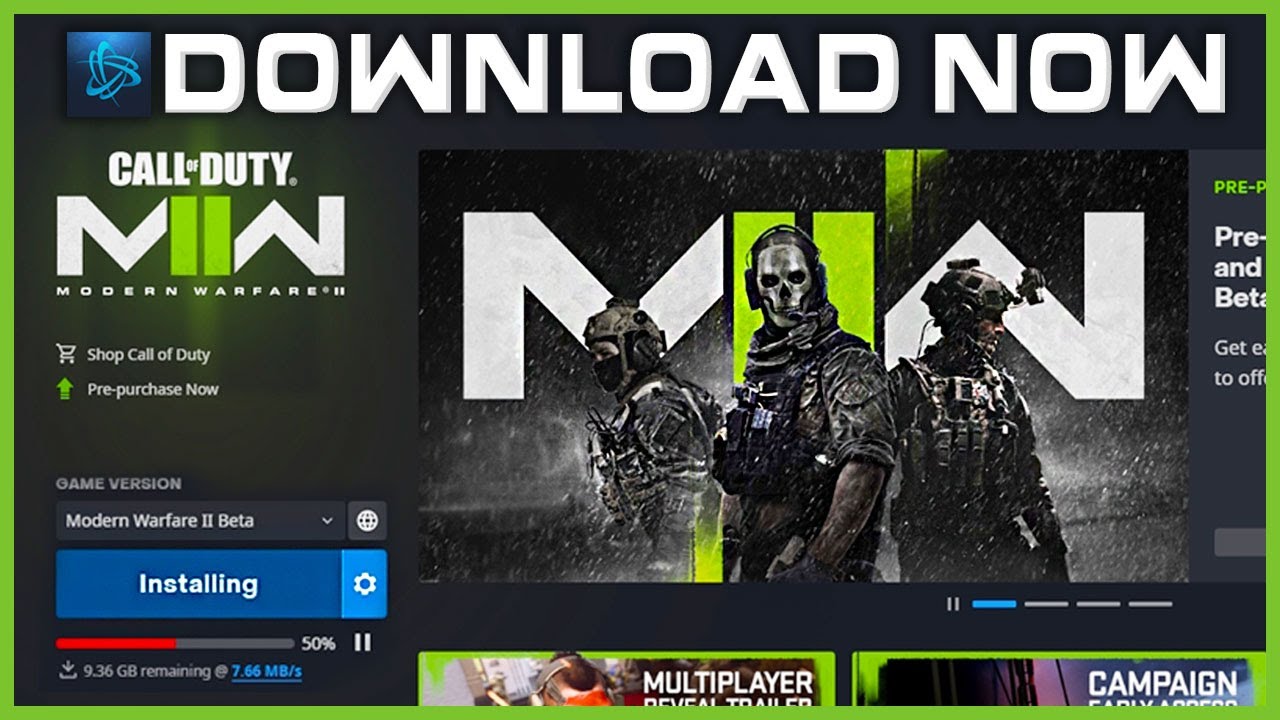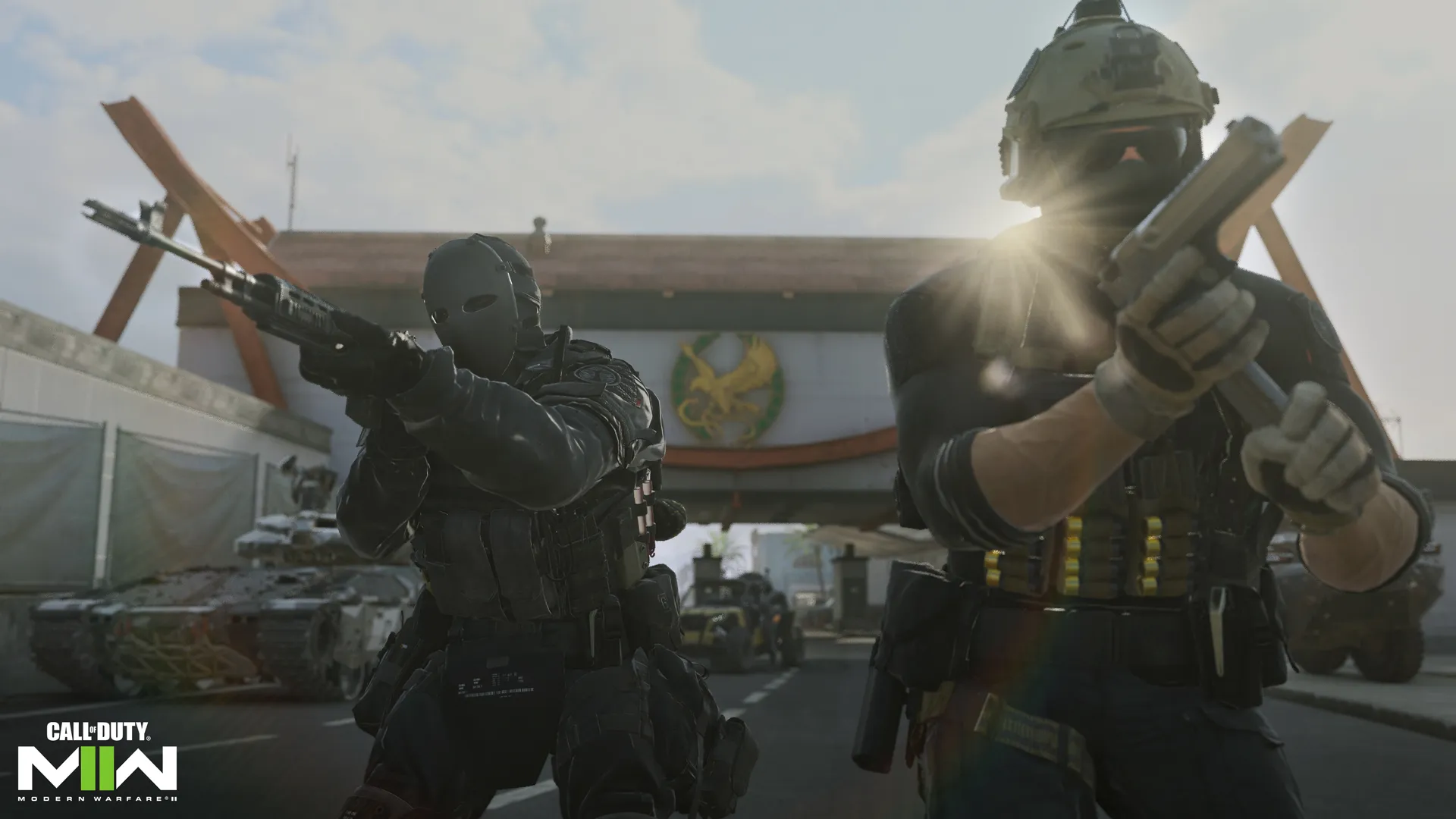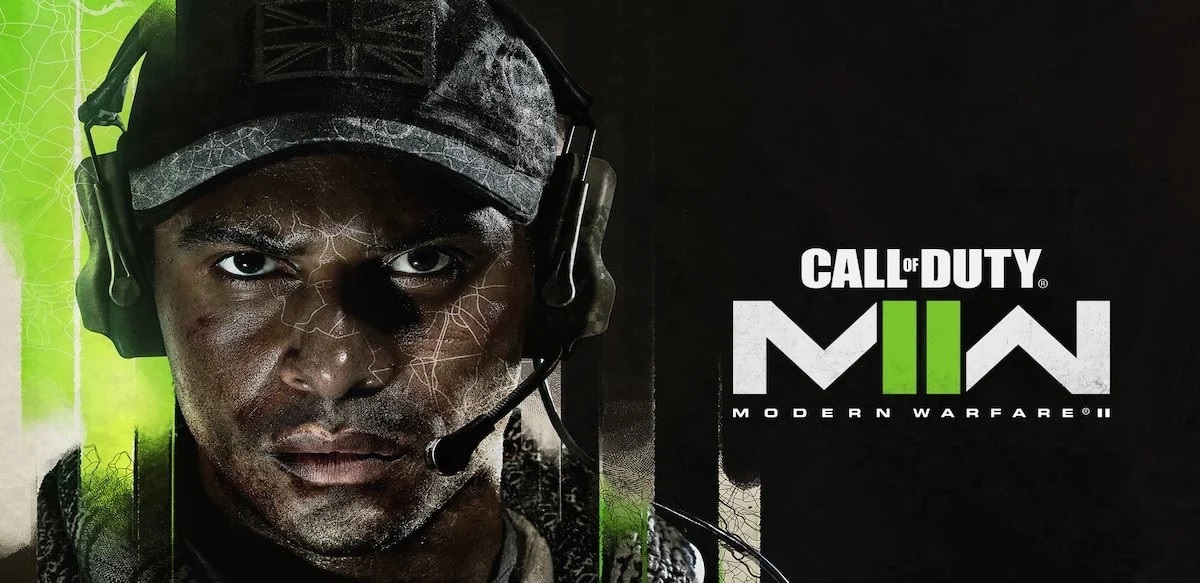Introduction
Gaming enthusiasts all around the world eagerly await the release of new games, especially when it comes to highly anticipated titles such as Call of Duty: Modern Warfare 2 (MW2). However, before the official release, game developers often launch beta versions to gather feedback and test the game’s performance. This allows players to get a taste of the game in its early stages and provide valuable insights to the developers.
In this article, we will explore how you can download the MW2 beta and experience the game before its official launch. Whether you are a die-hard Call of Duty fan or just curious about the gaming world, this guide will help you get your hands on the MW2 beta version and start your gaming adventure.
Before we dive into the details, it’s important to note that downloading and playing the MW2 beta version requires some technical knowledge and adherence to legal and ethical guidelines. Make sure you follow the appropriate steps and obtain the game from reputable sources to ensure your gaming experience is enjoyable and safe.
So, if you’re ready to embark on your MW2 beta journey, let’s dive into the process of acquiring and playing this highly sought-after game.
What is MW2 Beta?
Before we delve into the steps of downloading the MW2 beta, let’s understand what exactly the term “beta” means in the gaming world. A beta version of a game is essentially an early release of the game that is made available to a limited number of players for testing purposes. It is a way for game developers to gather feedback, identify bugs and glitches, and make necessary improvements before the official release.
The MW2 beta, short for Call of Duty: Modern Warfare 2 beta, offers players a sneak peek into the gameplay features, graphics, and mechanics of the upcoming game. It allows players to experience a curated portion of the full game, enabling them to provide valuable feedback to the developers and help improve the overall gaming experience.
The beta version of MW2 often includes a specific map or a set of maps, a limited number of multiplayer modes, and a restricted level cap. This ensures that players can explore the game environment, test the multiplayer functionality, and provide feedback on various aspects without revealing the entire game before its official release.
Participating in the MW2 beta not only gives players the thrill of early access to a highly anticipated game but also allows them to engage with the gaming community, share their experiences, and provide valuable insights to the developers. It offers a unique opportunity to be a part of the game’s development process and contribute to making it the best it can be.
Now that we have a better understanding of what the MW2 beta entails, let’s move on to the steps you need to follow to download and participate in the beta version of MW2. The next section will provide you with the essential system requirements and guide you on how to find a trusted source to acquire the game.
How to Download MW2 Beta
Downloading the MW2 beta requires a few steps to ensure you acquire a legitimate version of the game from a trusted source. Follow the instructions below to get started:
- Check System Requirements: Before downloading any game, it’s important to check the system requirements to ensure your computer meets the minimum specifications. The MW2 beta may have specific requirements, so visit the official website or reputable gaming forums to find the recommended hardware and software specifications.
- Find a Trusted Source: With the rise of online platforms, there are various sources where you can find and download game files. However, it is crucial to be cautious and choose a reputable source to avoid malware or piracy-related issues. Check official gaming platforms, developer websites, or trusted online marketplaces to find the MW2 beta.
- Download the Game: Once you have identified a trusted source, navigate to their website or platform and search for the MW2 beta. Follow the provided instructions to initiate the download process. Make sure you are downloading the correct version for your operating system.
- Verify Legitimacy: After the download is complete, it’s important to verify the legitimacy of the game files. Run a malware scan on the downloaded file to ensure it is free from any malicious software. Additionally, check the file’s integrity by comparing its hash value with the one provided on the official developer’s website, if available.
- Install the Game: Once the legitimacy of the game files is confirmed, locate the downloaded setup file on your computer and run it. Follow the on-screen instructions to install the MW2 beta. Make sure to specify your preferred installation location and select any additional options such as language preferences or customizations.
By following these steps, you will be well on your way to downloading the MW2 beta and joining countless players in experiencing this highly anticipated game before its official release. However, keep in mind that participating in the beta version comes with certain limitations and potential bugs. Providing feedback to the developers can also help them address any issues and improve the game further.
In the next section, we will discuss the essential system requirements for running the MW2 beta on your computer. Understanding these requirements will ensure a smooth gaming experience without any technical setbacks.
System Requirements
Before downloading and installing the MW2 beta on your computer, it’s essential to ensure that your system meets the minimum requirements. These requirements are necessary to run the game smoothly and enjoy the best possible gaming experience. Here are the recommended system specifications for the MW2 beta:
- Operating System: The MW2 beta is compatible with Windows, macOS, and Linux operating systems. Make sure you have a supported version of the operating system installed on your computer.
- Processor: A multi-core processor with a clock speed of at least 2.5 GHz is recommended to handle the game’s processing demands effectively.
- Memory: Your system should have a minimum of 8 GB RAM to ensure smooth gameplay. Additional RAM will provide better performance, especially during intense multiplayer sessions.
- Graphics Card: A dedicated graphics card with at least 2 GB VRAM is required to render the game’s graphics and visual effects accurately. Make sure your graphics card drivers are up to date to avoid any compatibility issues.
- Storage Space: The MW2 beta will require a certain amount of free storage space on your hard drive. Check the game’s official documentation or website for the specific storage requirements.
- Internet Connection: Since the MW2 beta focuses on multiplayer gameplay, a stable and reliable internet connection is crucial. Make sure you have a high-speed internet connection to ensure smooth online gaming experiences without lag or disruptions.
Keep in mind that these are general system requirements, and the specific requirements for the MW2 beta may vary. It’s always best to visit the official game website or community forums to find accurate and up-to-date information about the recommended specifications for the beta version.
Now that you know the system requirements, it’s time to find a trusted source to download the MW2 beta. The next section will guide you on how to find a reliable source to acquire the game files safely.
Finding a Trusted Source
When it comes to downloading and installing the MW2 beta, it’s essential to find a trusted source to ensure you acquire a legitimate version of the game. Here are some steps to help you find a reliable source:
- Official Developer Website: Start your search by visiting the official website of the game’s developer. They often provide links or instructions on how to participate in the beta program or where to download the authorized version of the game. This ensures that you are obtaining the game directly from the source.
- Official Gaming Platforms: Check reputable gaming platforms such as Steam, Origin, or Epic Games Store. These platforms often have official partnerships with game developers and offer authorized downloads. Look for the MW2 beta in their game libraries or search for it on their platforms.
- Community Forums and Recommendations: Engage with the gaming community by visiting forums, subreddit threads, or social media groups dedicated to the MW2 beta. Many experienced gamers share their trusted sources and recommendations for downloading the beta. However, always exercise caution and verify the recommendations before proceeding.
- Developer-Endorsed Third-Party Websites: Sometimes, developers may collaborate with certain trusted third-party websites or portals to distribute the beta version. Check if the developer has endorsed any specific websites or platforms, as they are likely to provide safe and authorized downloads.
- Read Reviews and User Feedback: Before downloading from any source, read reviews and user feedback to gauge their reputation. Look for positive and detailed experiences from other players who have downloaded the MW2 beta. This helps validate the reliability of the source.
Avoid downloading the game from unofficial or torrent websites, as they often distribute pirated or modified versions that can contain malware or other security risks. These unauthorized sources not only compromise your safety but also violate the rights and efforts of the game developers.
By following these steps and using trusted sources, you can ensure a safe and genuine download of the MW2 beta. In the next section, we will walk you through the process of downloading and installing the beta version of MW2.
Downloading the Game
Once you have identified a trusted source to download the MW2 beta, you can proceed with the download process. Follow these steps to download the game and prepare for installation:
- Visit the Trusted Source: Go to the website or platform where you have identified the MW2 beta. Ensure that you are on the official website or a reputable platform that offers authorized downloads.
- Search for MW2 Beta: Use the search function on the website or platform to find the MW2 beta. Look for the specific version you want to download, whether it is for Windows, macOS, or Linux.
- Choose the Download Option: Once you have found the MW2 beta, look for the download button or link associated with it. Click on the appropriate option to begin the download process.
- Select Download Location: You may get prompted to choose a download location on your computer. Select a location that is easily accessible and has sufficient storage space for the game files.
- Wait for the Download to Complete: The download time can vary depending on your internet connection speed and the size of the game files. Be patient and wait for the download to finish. Do not interrupt the process to avoid corrupting the files.
- Verify the Downloaded Files: After the download is complete, run a virus scan on the downloaded files to ensure they are free from any malware or threats. It’s important to verify the integrity of the game files to avoid any issues during installation.
Remember, it is crucial to always download the MW2 beta from a trusted source to ensure the authenticity of the files. Avoid downloading from unofficial or pirated sources, as they may provide modified versions that can harm your computer or violate copyright laws.
Now that you have downloaded the MW2 beta, the next step is to install the game on your computer. The following section will guide you through the installation process to get the game ready for play.
Installing the Game
With the MW2 beta successfully downloaded, you are now ready to install the game on your computer and start playing. Follow these steps to install the MW2 beta:
- Locate the Setup File: Navigate to the location where you saved the downloaded game files. Look for the setup file, usually in the form of an executable (.exe) file.
- Run the Setup File: Double-click on the setup file to initiate the installation process. You may be prompted to grant administrator privileges, so make sure you have the necessary permissions.
- Follow the On-Screen Instructions: Pay close attention to the on-screen instructions provided by the installer. It may present you with options related to the installation process, such as selecting the installation location and agreeing to the terms and conditions.
- Customize installation (if available): Some game installers provide options for customization, such as choosing specific language preferences or additional game features. Take the opportunity to customize the installation according to your preferences, if available.
- Wait for the Installation to Complete: The installation process may take some time, depending on your computer’s speed and the size of the game files. Be patient and avoid interrupting the installation process.
- Launch the Game: Once the installation is complete, you may have the option to launch the game automatically. If not, locate the game icon on your desktop or in the installed folder, and double-click on it to start the game.
During the installation process, it’s important to keep your antivirus software enabled. It may detect certain parts of the installation as potentially harmful, but if you have downloaded the MW2 beta from a trusted source, these warnings can generally be ignored.
If any issues arise during the installation process, ensure that your computer meets the minimum system requirements and that you have downloaded the correct version of the MW2 beta. Troubleshooting steps can be helpful to resolve any installation errors or compatibility issues.
Now that the MW2 beta is installed on your computer, you are ready to embark on your gaming adventure. In the next section, we will discuss some troubleshooting techniques to address any installation issues you may encounter.
Troubleshooting Installation Issues
While installing the MW2 beta, you may encounter some common issues or errors that can hinder the installation process. Here are a few troubleshooting techniques to help you address these issues:
- Check System Requirements: Ensure that your computer meets the minimum system requirements for the MW2 beta. Inadequate hardware specifications can cause installation problems or make the game unplayable.
- Update Graphics Card Drivers: Outdated or incompatible graphics card drivers may lead to installation issues. Visit the manufacturer’s website and download the latest drivers for your graphics card.
- Disable Antivirus Software: Sometimes, antivirus programs can interfere with the installation process and flag certain game files as potentially harmful. Temporarily disable your antivirus software while installing the MW2 beta, but be sure to re-enable it after installation.
- Run Installer as Administrator: Right-click on the installer file and select “Run as administrator” to ensure that the installation has the necessary permissions and privileges. This can help overcome any access-related issues.
- Clear Temporary Files: Remove temporary files from your computer to free up space and improve the installation process. Use the built-in Disk Cleanup tool or third-party software to clean up temporary files.
- Re-download and Reinstall: If you encounter persistent issues, it may be necessary to re-download the MW2 beta files and reinstall the game. The initial download may have been corrupted or compromised in some way.
- Seek Support: If all else fails, reach out to the game’s official support channels or community forums for assistance. They may be able to provide detailed instructions or specific troubleshooting steps to address your installation issues.
It’s important to note that these troubleshooting techniques are general recommendations and the specific steps may vary depending on the nature of the issue or the game’s requirements. Consulting the game’s documentation or support resources can provide more tailored solutions to address your installation problems.
With your MW2 beta successfully installed, you are now ready to dive into the intense world of Call of Duty. In the next section, we will explore how you can start playing the MW2 beta and make the most out of your gaming experience.
Playing MW2 Beta
Now that you have successfully installed the MW2 beta, it’s time to jump into the exciting world of gameplay. Follow these steps to start playing the MW2 beta:
- Launch the Game: Locate the MW2 beta icon on your desktop or in the installed folder, and double-click on it to launch the game. Alternatively, you may have the option to launch the game from the platform you downloaded it from.
- Create an Account (if required): Depending on the MW2 beta version, you may need to create an account or log in to an existing account. Follow the instructions provided by the game to set up your account, if necessary.
- Explore the Game Modes: Once in the game, you will have the opportunity to explore various game modes such as single-player campaign, multiplayer modes, or special cooperative missions. Choose the mode that interests you the most and dive into the action.
- Customize Your Character: Many games offer character customization options that allow you to personalize your in-game avatar. Take some time to explore these features and customize your character to your liking.
- Join a Multiplayer Session: If you are interested in multiplayer gameplay, join a lobby or server to engage in exciting multiplayer battles with other players from around the world. Follow the in-game instructions to join or create your own multiplayer session.
- Learn the Controls: Take some time to familiarize yourself with the game’s controls and mechanics. Whether you are playing with a keyboard and mouse or a gamepad, understanding the controls will greatly improve your gameplay experience.
- Engage with the Community: Joining the MW2 beta means becoming part of a vibrant gaming community. Engage with other players through chat functions, forums, or social media groups dedicated to the MW2 beta. Share your experiences, strategies, and feedback to enrich the overall gaming experience.
Remember to have fun and immerse yourself in the MW2 beta experience. Explore the various game modes, discover hidden easter eggs, and challenge yourself to improve your skills. Participating in the beta also gives you the unique opportunity to provide feedback to the developers, helping them refine the game before its official release.
Enjoy the intense battles, stunning graphics, and immersive gameplay that the MW2 beta has to offer. Now that you’re equipped with the knowledge to play the game, go forth and conquer the virtual battlefield.
Conclusion
Congratulations! You’ve now learned how to download, install, and play the MW2 beta, getting a taste of the highly anticipated game before its official release. Participating in the beta version allows you to experience the gameplay, provide feedback to the developers, and engage with the gaming community.
Throughout this article, we’ve covered the importance of finding a trusted source for downloading the MW2 beta and highlighted the need to meet the system requirements for a seamless gaming experience. We’ve also discussed the installation process, troubleshooting techniques for common issues, and the steps to start playing the game.
As you embark on your MW2 beta journey, remember to follow ethical guidelines and obtain the game from reputable sources to ensure your safety and respect the efforts of the game developers. Engage with the gaming community, share your experiences, and contribute valuable feedback to help improve the game.
Now that you are equipped with the knowledge to download and play the MW2 beta, it’s time to immerse yourself in the intense world of Call of Duty. Whether you prefer the thrill of multiplayer battles or the immersive single-player campaign, the MW2 beta promises hours of exciting gameplay and memorable experiences.
So, fire up your computer, put on your gaming headset, and get ready to engage in intense warfare as you navigate through the MW2 beta. Let the thrill of the game take over as you explore new maps, unlock weapons, and outwit your opponents in adrenaline-pumping battles.
Remember, the MW2 beta is just a taste of what’s to come. With your participation and feedback, the developers can enhance the game, address issues, and deliver an exceptional gaming experience when the full version is released.
Get ready for the action, sharpen your skills, and become a part of the legacy of Call of Duty: Modern Warfare 2. Enjoy the MW2 beta and have an amazing gaming experience!