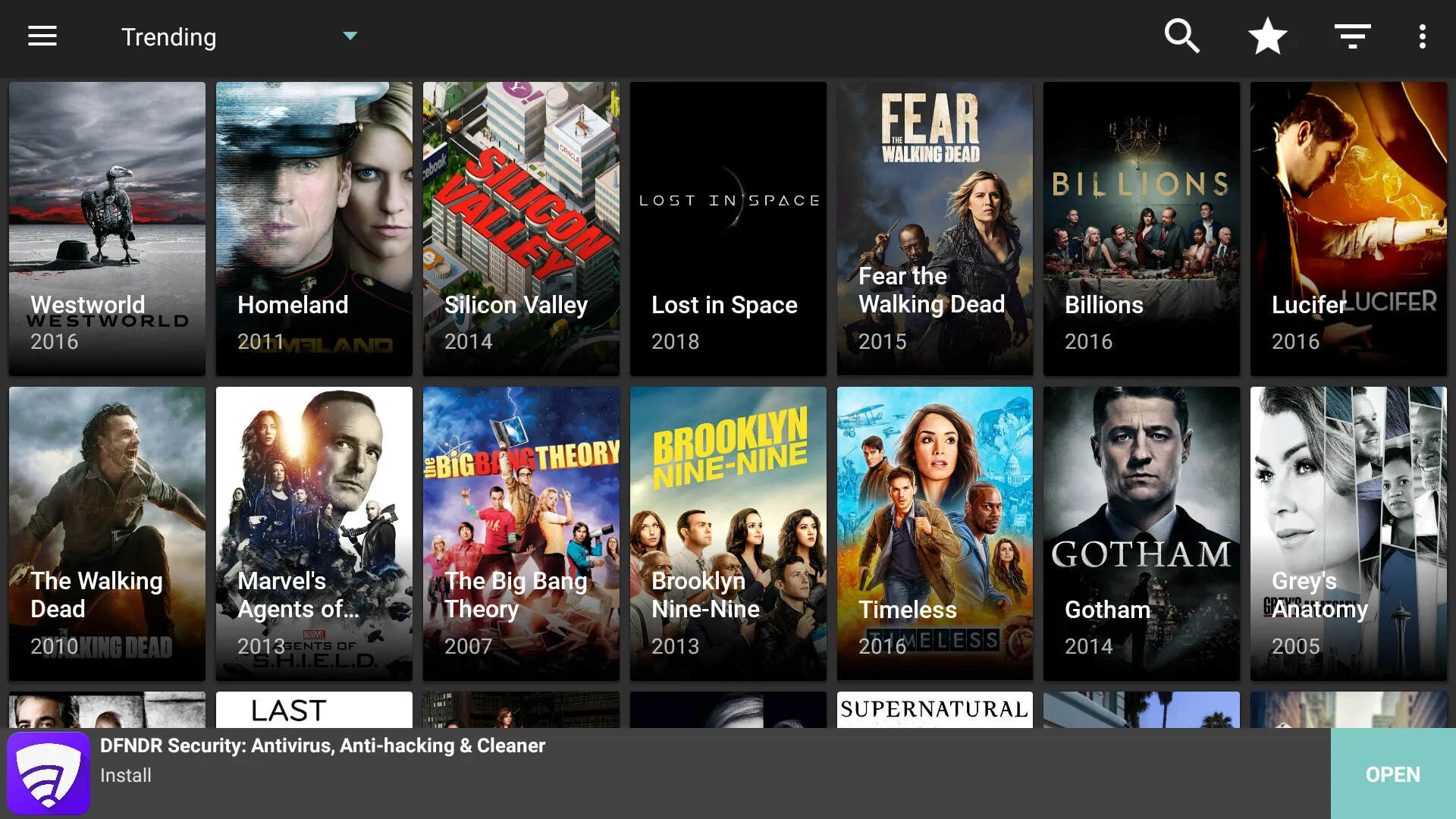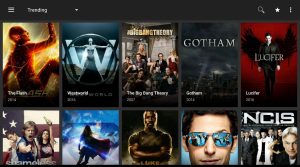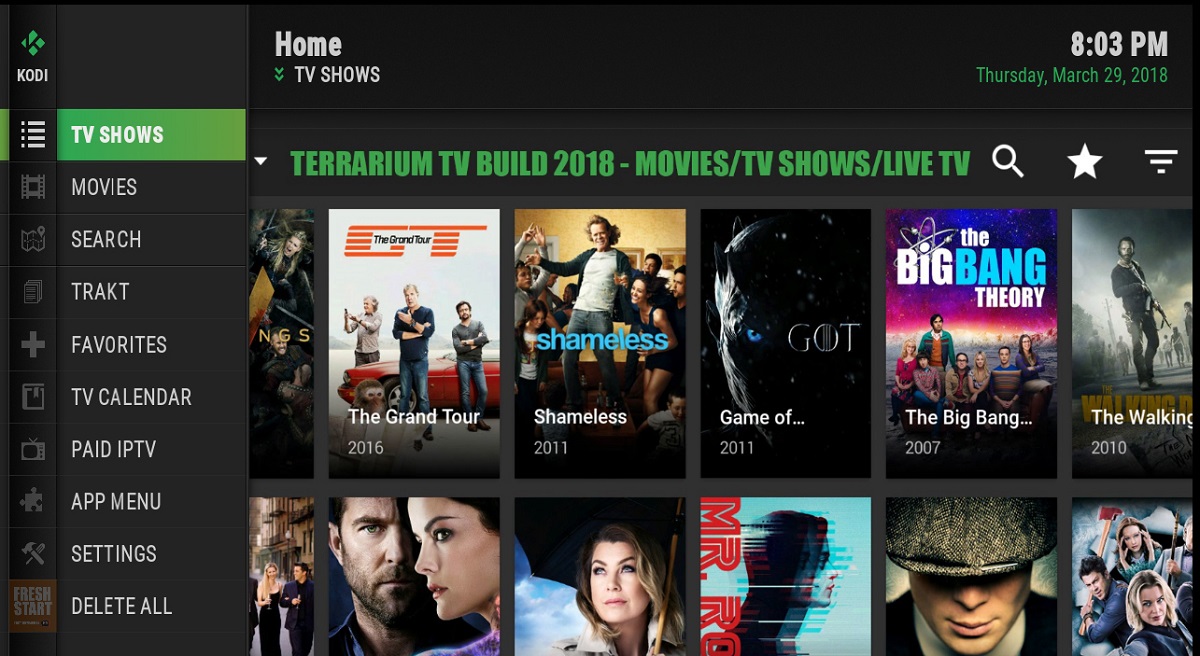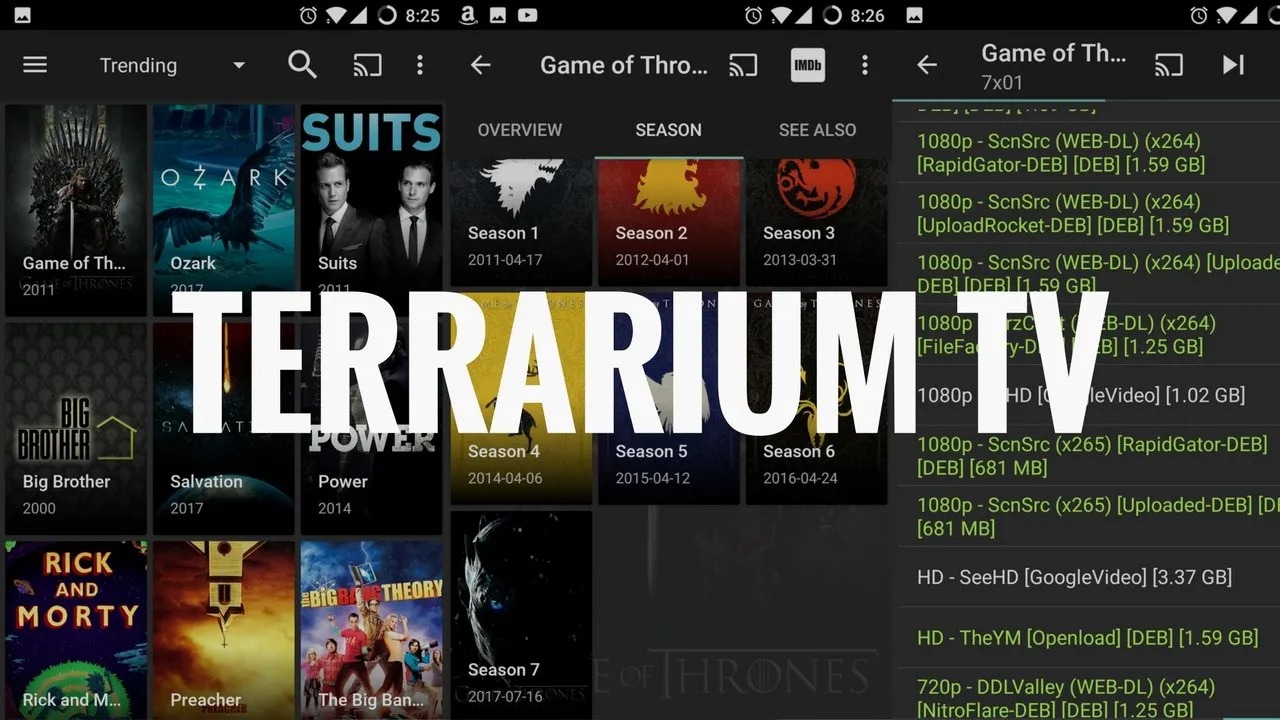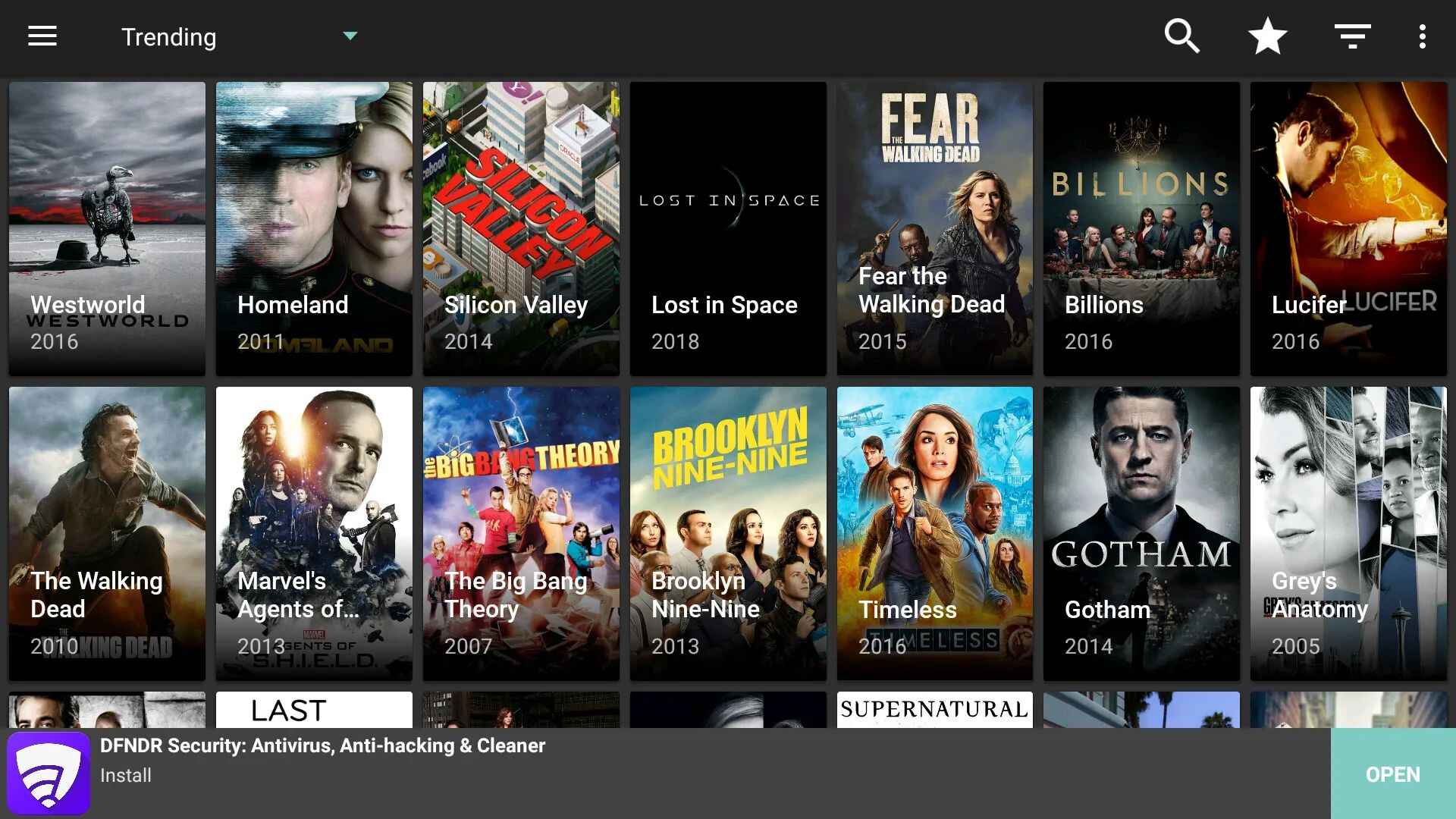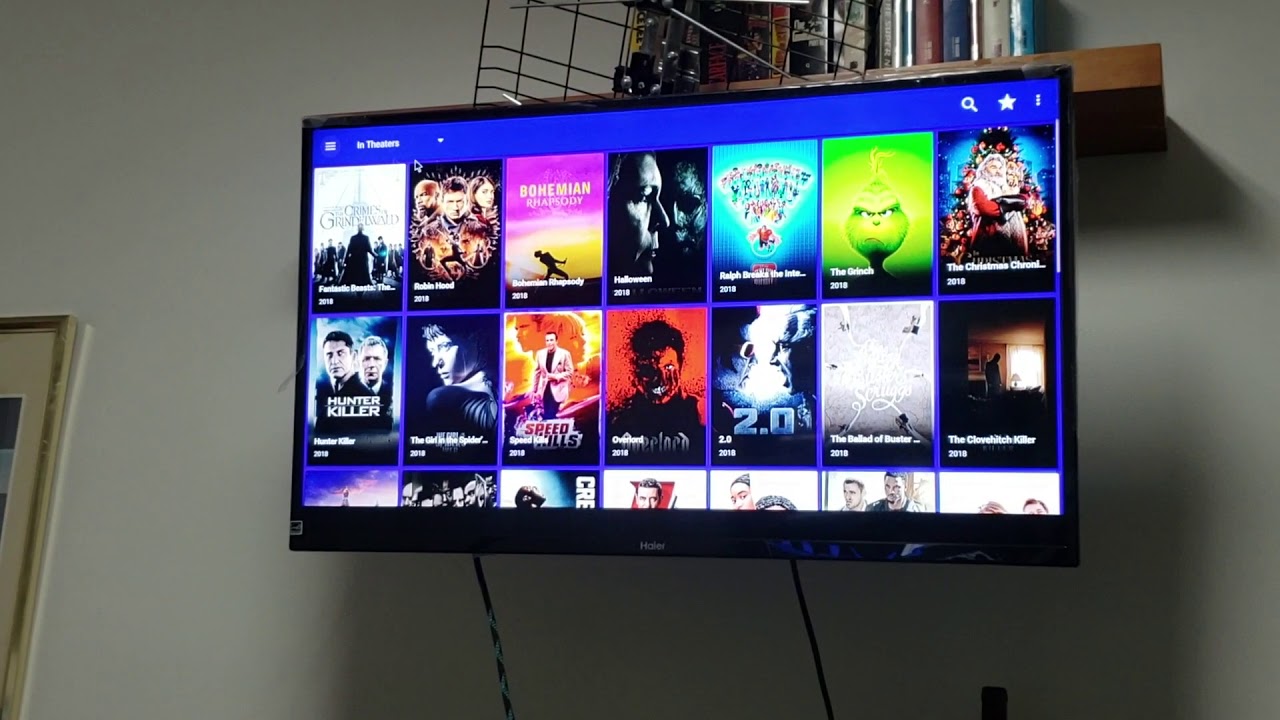Introduction
Welcome to the world of entertainment at your fingertips with Terrarium TV, a popular streaming platform that lets you access a vast library of movies and TV shows. While Terrarium TV is primarily designed for mobile devices, with the help of an Android emulator, you can easily download and enjoy this app on your laptop.
In this article, we will guide you through the step-by-step process of downloading Terrarium TV on your laptop so that you can enjoy your favorite movies and shows on a bigger screen, with all the comforts of your keyboard and mouse. Whether you’re a movie buff or a TV show enthusiast, Terrarium TV offers a plethora of options to cater to your entertainment needs.
Before we dive into the installation process, it’s important to note that Terrarium TV is not available on official app stores like Google Play Store or Apple App Store. Therefore, we’ll be using an Android emulator to mimic an Android environment on your laptop, which will allow us to download and run Terrarium TV seamlessly.
Now, let’s get started with the step-by-step process of downloading Terrarium TV on your laptop!
Step 1: Download an Android Emulator
In order to run Terrarium TV on your laptop, you’ll need to download and install an Android emulator. An emulator mimics the Android operating system and allows you to run Android apps on your laptop. There are several reliable emulators available, but for the purpose of this guide, we recommend using Bluestacks.
To download Bluestacks, follow these steps:
- Open your preferred web browser and go to the official Bluestacks website.
- Click on the “Download” button to download the Bluestacks installer.
- Once the download is complete, locate the downloaded file and double-click on it to begin the installation process.
- Follow the on-screen instructions to complete the installation of Bluestacks on your laptop. This may take a few minutes.
Once the installation is complete, Bluestacks will be ready to use. You now have an Android emulator set up on your laptop, allowing you to download and run Terrarium TV.
It’s worth noting that there are other Android emulators available as well, such as Nox Player, Memu, and Andy. While the basic installation process may vary slightly between emulators, the overall concept remains the same.
Now that you’ve successfully downloaded and installed an Android emulator, you’re one step closer to enjoying Terrarium TV on your laptop. In the next step, we’ll guide you through the process of installing the emulator on your laptop. Stay tuned!
Step 2: Install the Android Emulator
Now that you have downloaded the Android emulator, it’s time to install it on your laptop. Follow these simple steps to get the emulator up and running:
- Locate the Bluestacks installer file you downloaded in the previous step.
- Double-click on the installer file to launch the installation wizard.
- Read and accept the terms and conditions, then click on the “Install” button to begin the installation process.
- Wait for the installation to complete. This may take a few minutes, depending on your computer’s performance.
- Once the installation is finished, you will see a confirmation message indicating that Bluestacks has been successfully installed on your laptop.
- Click on the “Finish” button to exit the installation wizard.
And that’s it! You have now installed the Android emulator on your laptop. Bluestacks provides a user-friendly interface that closely resembles the Android operating system, making it easy for you to navigate and utilize Terrarium TV.
Before you move on to the next step, make sure that your laptop meets the system requirements for running Bluestacks. These requirements typically include a minimum amount of RAM, a certain amount of free disk space, and a compatible operating system.
Now that the emulator is installed, you’re ready to proceed to the next step and download the Terrarium TV APK file. Stick with us to continue the process!
Step 3: Download Terrarium TV APK
Now that you have the Android emulator installed on your laptop, it’s time to download the Terrarium TV APK file. The APK file is the installation package for the Terrarium TV app, and it will allow you to install and run the app on your emulator.
Follow these steps to download the Terrarium TV APK:
- Open your preferred web browser and search for “Terrarium TV APK download”.
- From the search results, choose a reputable website that offers the APK file for download.
- Click on the download link to start the download process.
- Once the download is complete, locate the downloaded APK file on your laptop. It is usually saved in the “Downloads” folder.
It’s important to note that since Terrarium TV is not available on official app stores, you should exercise caution when downloading the APK file. Stick to trusted sources to ensure that you are downloading a safe and legitimate file.
With the APK file downloaded and ready, you can now move on to the next step, which involves installing Terrarium TV on the Android emulator. Stay tuned!
Step 4: Install Terrarium TV on the Android Emulator
With the Terrarium TV APK file downloaded, you are now ready to install the app on the Android emulator. Follow these steps to complete the installation:
- Launch the Bluestacks Android emulator on your laptop by double-clicking the desktop icon or finding it in your Applications folder.
- Once Bluestacks is open, locate the APK file you downloaded in the previous step.
- Drag and drop the Terrarium TV APK file onto the Bluestacks window.
- The emulator will start the installation process of Terrarium TV automatically.
- Wait for the installation to complete. This may take a few minutes, depending on the speed of your laptop.
- Once the installation is finished, you will receive a notification confirming that Terrarium TV has been successfully installed on your Android emulator.
Now that you have successfully installed Terrarium TV on the Android emulator, you can proceed to the final step of launching the app on your laptop. Let’s move on to the next step!
Step 5: Launch Terrarium TV on your Laptop
After successfully installing Terrarium TV on the Android emulator, you’re now ready to launch the app and start enjoying your favorite movies and TV shows. Follow these steps to launch Terrarium TV on your laptop:
- Open the Bluestacks Android emulator on your laptop.
- In the Bluestacks home screen, you will find several pre-installed apps and a search bar.
- Click on the search bar and type “Terrarium TV”.
- As you type, you’ll see the search results display below the search bar.
- Click on the Terrarium TV icon in the search results to open the app’s page.
- On the app page, you’ll find the “Install” button. Click on it to install Terrarium TV on your emulator.
- Once the installation is complete, you can either click on the “Open” button from the app page or go back to the Bluestacks home screen and locate the Terrarium TV app icon.
- Click on the Terrarium TV app icon to launch the app.
After launching Terrarium TV, you’ll have access to a wide range of movies and TV shows. You can browse through the library, search for specific titles, and even save your favorite content for offline viewing.
It’s important to note that Terrarium TV requires an internet connection for streaming content. Ensure that you have a stable and reliable internet connection to enjoy uninterrupted entertainment.
With Terrarium TV successfully launched on your laptop, you can now sit back, relax, and immerse yourself in the world of your favorite movies and TV shows.
Congratulations! You’ve successfully downloaded and installed Terrarium TV on your laptop. Enjoy your newfound entertainment experience!
Conclusion
Congratulations! You have successfully learned how to download and install Terrarium TV on your laptop using an Android emulator. With this streaming platform at your disposal, you can now enjoy a vast library of movies and TV shows right from the comfort of your laptop.
Throughout this guide, we walked you through the step-by-step process, starting with downloading an Android emulator such as Bluestacks. We then guided you through the installation of the emulator on your laptop, followed by the download of the Terrarium TV APK file from a reliable source. After that, we demonstrated how to install Terrarium TV on the Android emulator and, finally, launch the app.
Remember that Terrarium TV, being a streaming platform, requires a stable internet connection to fully enjoy its features and content. Additionally, always ensure you are downloading APK files from trusted sources to maintain the security and integrity of your laptop.
Now that you have Terrarium TV up and running on your laptop, explore the vast library of movies and TV shows it offers. Discover new content, save your favorites, and enjoy a seamless entertainment experience on a bigger screen with the convenience of your keyboard and mouse.
Thank you for following this guide, and happy streaming with Terrarium TV on your laptop!