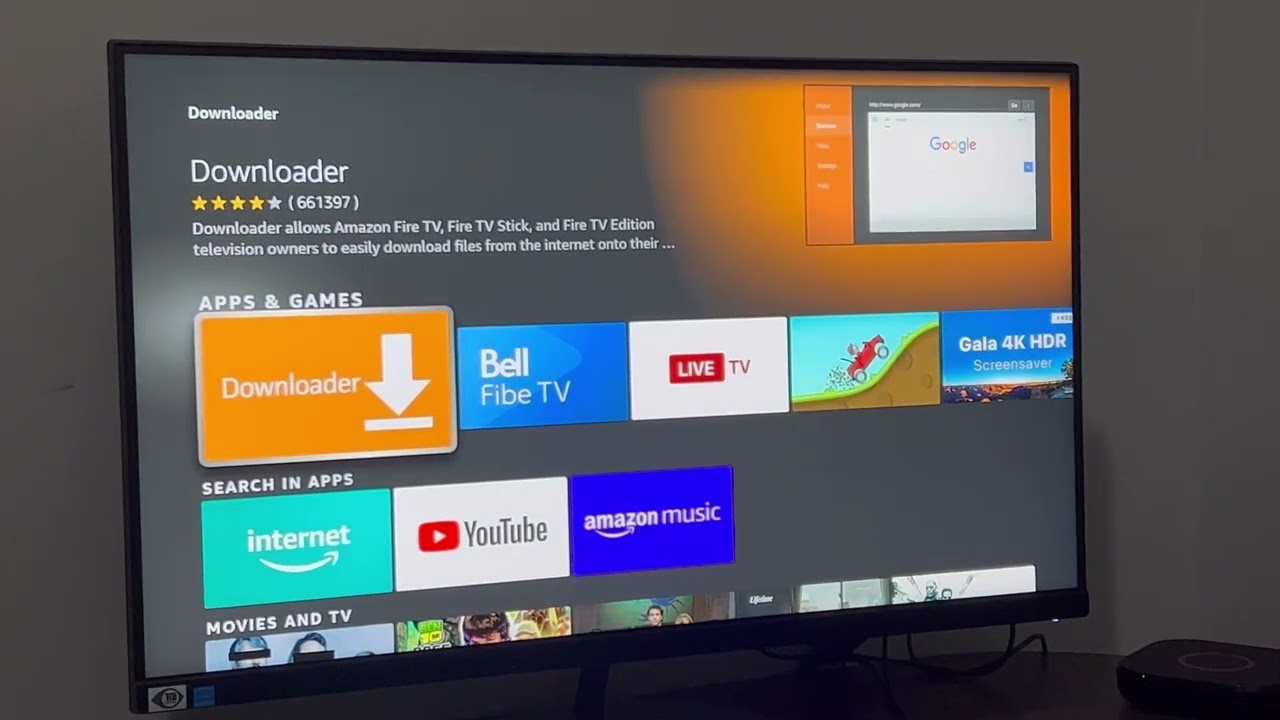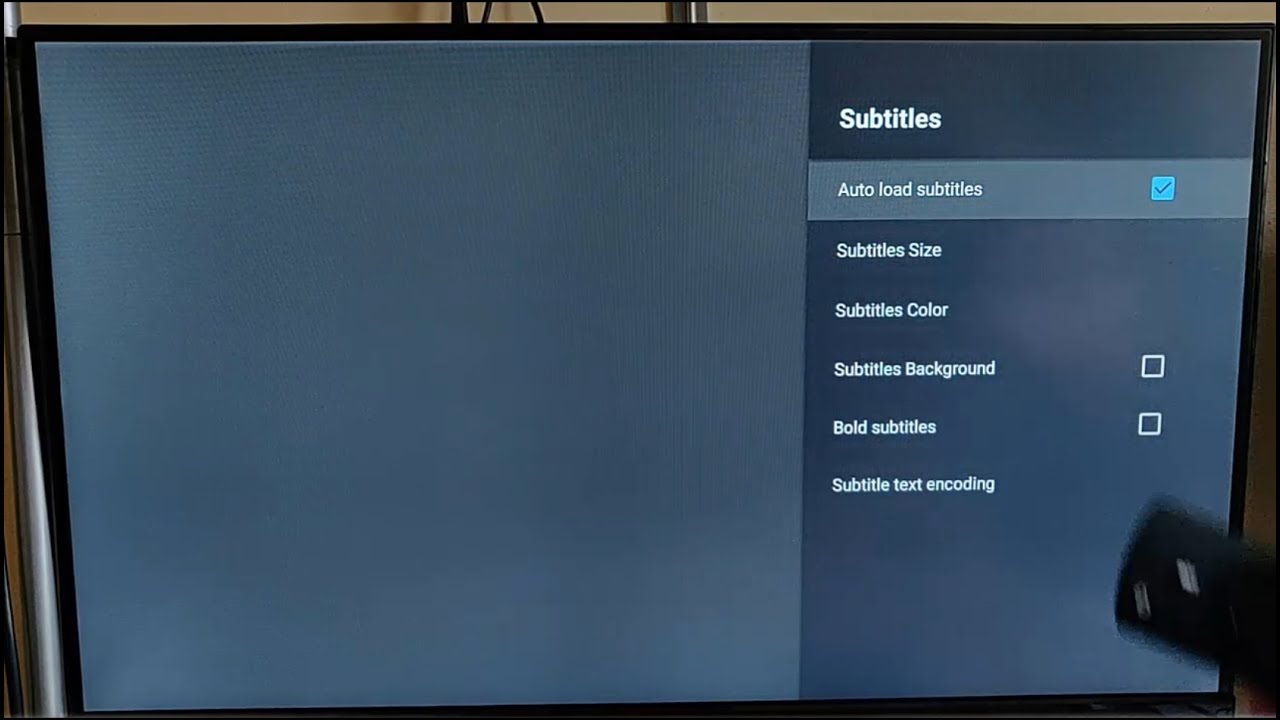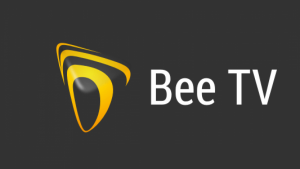Introduction
Welcome to our guide on how to download Stb Emulator on Firestick 4K. If you’re an avid streaming enthusiast, you’ve probably heard about Stb Emulator. This popular app allows you to emulate a set-top box on your Firestick, giving you access to a wide range of IPTV services and channels.
With Stb Emulator, you can enjoy a seamless streaming experience, complete with a user-friendly interface and a variety of features. Whether you want to watch live TV, catch up on your favorite shows, or access on-demand content, Stb Emulator has got you covered.
In this article, we’ll provide you with step-by-step instructions on how to download and install Stb Emulator on your Firestick 4K. We’ll also guide you through the process of configuring the app and getting it up and running smoothly.
Before we dive into the details, it’s important to note that Stb Emulator is a third-party application and is not available on the official Amazon Appstore. Therefore, we’ll be using the Downloader app to sideload the Stb Emulator APK file onto the Firestick.
Now that you have a brief overview, let’s get started with the first step – enabling apps from unknown sources on your Firestick.
What is Stb Emulator?
Stb Emulator is a powerful application that allows users to emulate a set-top box on their Firestick. It provides an IPTV (Internet Protocol Television) experience, allowing you to stream live TV channels, on-demand content, and much more.
With Stb Emulator, you can transform your Firestick into a virtual set-top box, giving you access to a vast array of IPTV services. It allows you to enjoy your favorite TV shows, sports events, movies, and documentaries, all from the comfort of your living room.
One of the key features of Stb Emulator is its compatibility with various IPTV providers and services. You can easily integrate your preferred IPTV service with Stb Emulator and access all the available channels and content seamlessly.
Stb Emulator offers a user-friendly interface that resembles the layout of a traditional set-top box. It provides easy navigation and intuitive controls, making it simple for users to browse and watch their favorite content.
Additionally, Stb Emulator supports features like EPG (Electronic Program Guide), which allows you to view program schedules and information for different channels. This makes it convenient to plan your viewing and never miss out on your favorite shows.
Furthermore, Stb Emulator supports various video resolutions, including SD (Standard Definition), HD (High Definition), and even 4K for compatible Firestick devices. This ensures that you can enjoy your content in the highest quality, depending on the capabilities of your Firestick.
Overall, Stb Emulator is a versatile and powerful application that brings the experience of a set-top box to your Firestick. Whether you’re a fan of live TV, on-demand movies, or sports events, Stb Emulator provides a seamless streaming experience and a wide range of options to choose from.
Now that you have a better understanding of what Stb Emulator is, let’s move on to the step-by-step process of downloading and installing it on your Firestick 4K.
Step 1: Enable Apps from Unknown Sources on Firestick
To install Stb Emulator on your Firestick 4K, you need to enable the option to install apps from unknown sources. This will allow you to sideload the Stb Emulator APK file onto your device. Here’s how you can do it:
1. From the home screen of your Firestick, navigate to the top menu and select the “Settings” option.
2. Within the settings menu, scroll to the right and select “My Fire TV” or “Device.”
3. Choose “Developer Options” within the Device menu.
4. Look for the “Apps from Unknown Sources” option and make sure it is turned ON. You will see a warning message, but don’t worry, as long as you download apps from trusted sources.
5. A confirmation dialog box will appear. Select “Turn On” to enable apps from unknown sources.
That’s it! You have successfully enabled apps from unknown sources on your Firestick 4K. Now you can proceed to the next step, which involves installing the Downloader app.
Enabling apps from unknown sources is a necessary step to ensure that you can download and install applications that are not available on the official Amazon Appstore. However, it’s important to exercise caution and only download apps from reputable sources to avoid any potential security risks.
Now that you have enabled apps from unknown sources, let’s move on to the next step – installing the Downloader app on your Firestick.
Step 2: Install Downloader App
To download Stb Emulator on your Firestick 4K, you’ll need to install the Downloader app. This app will serve as our tool to sideload the Stb Emulator APK file onto the device. Here’s how you can install the Downloader app:
1. From the home screen of your Firestick, use the arrow keys on your remote to navigate to the top menu and select the “Search” option.
2. Use the on-screen keyboard to type in “Downloader” and select the suggested option or press the search icon.
3. From the search results, select the Downloader app. It should be labeled as “Apps & Games” and have an orange icon with a white download arrow.
4. On the app’s info page, select the “Download” or “Get” button to initiate the installation process.
5. Wait for the Downloader app to download and install on your Firestick. Once installed, select the “Open” button to launch the app.
Now that you have successfully installed the Downloader app, you are one step closer to downloading Stb Emulator. The Downloader app is a widely-used and trusted tool for sideloading applications on Firestick devices, making it an essential tool in our process.
Before moving on to the next step, make sure to grant the necessary permissions to the Downloader app. You may be prompted to allow access to files, photos, and media when you first launch the app. Simply follow the on-screen instructions to grant the permissions.
Now that you have the Downloader app installed and ready to use, let’s proceed to the next step, which involves downloading the Stb Emulator APK file to your Firestick.
Step 3: Download Stb Emulator APK File
Now that you have the Downloader app installed on your Firestick 4K, it’s time to download the Stb Emulator APK file. Here’s how you can do it:
1. Open the Downloader app on your Firestick. You will see a text field where you can enter a URL.
2. Using the remote control, navigate to the text field and click on it to bring up the on-screen keyboard.
3. Enter the following URL: [Insert URL to download Stb Emulator APK file]. Make sure to double-check the URL for any typos or errors.
4. After entering the URL, click on the “Go” or “Download” button to initiate the download process.
5. The Downloader app will start downloading the Stb Emulator APK file. This may take a few moments, depending on your internet connection speed.
6. Once the download is complete, the Downloader app will automatically initiate the installation process for the Stb Emulator APK file.
7. On the installation screen, you may see a list of permissions required by the Stb Emulator app. Read through them and click on the “Install” button to proceed.
8. Wait for the installation to complete. Once finished, you will see a notification confirming that Stb Emulator has been successfully installed on your Firestick.
Now that you have downloaded and installed the Stb Emulator APK file, you are ready to move on to the next step, which involves configuring Stb Emulator on your Firestick.
Note: The Stb Emulator APK file is obtained from a trusted source. However, it’s always a good practice to download APK files from reliable sources to ensure your device’s security.
With the Stb Emulator APK file successfully installed, let’s proceed to the next step and configure the app on your Firestick.
Step 4: Install Stb Emulator on Firestick
Now that you have downloaded the Stb Emulator APK file onto your Firestick 4K, it’s time to proceed with the installation. Follow these simple steps to install Stb Emulator:
1. Launch the Downloader app on your Firestick. If you don’t have it open, you can find it under “Your Apps & Channels” or by simply searching for it on the home screen.
2. In the Downloader app, you will see a text field with a cursor. Click on it to activate the on-screen keyboard.
3. Using the on-screen keyboard, enter the following URL: [Insert URL of the Stb Emulator APK file]. Ensure that you have entered the URL correctly.
4. Once you have entered the URL, click on the “Go” or “Download” button to start the installation process. The Downloader app will retrieve the file from the provided URL.
5. After the download is complete, the installation screen will appear. Here, you will see the permissions that Stb Emulator requires. Scroll through the permissions and click on “Install” to proceed.
6. Wait a few seconds for the installation to finish. Once complete, a confirmation message will appear, stating that Stb Emulator is now installed on your Firestick.
7. Click on “Done” to close the installation screen and return to the Downloader app.
That’s it! You have successfully installed Stb Emulator on your Firestick 4K. You can now access Stb Emulator from the “Your Apps & Channels” section of your Firestick’s home screen.
Before launching Stb Emulator, it’s essential to configure it according to your preferences. In the next step, we will guide you on how to configure Stb Emulator on your Firestick.
Note: The Stb Emulator app is obtained from a trusted source. However, it’s always advisable to download apps from verified and reputable sources to ensure the safety and security of your device.
Now that you have successfully installed Stb Emulator, let’s move on to the final step and configure the app on your Firestick 4K.
Step 5: Configure Stb Emulator on Firestick
Congratulations! You have installed Stb Emulator on your Firestick 4K. Now it’s time to configure the app to ensure optimal performance and access to your preferred IPTV services. Follow the steps below to configure Stb Emulator:
1. Locate the Stb Emulator app in the “Your Apps & Channels” section of your Firestick’s home screen and click on it to launch the app.
2. You will be greeted with the Stb Emulator welcome screen. On this screen, you will see a MAC address displayed. Take note of this MAC address, as you will need it during the configuration process.
3. Using the navigation keys on your remote, highlight the “Settings” option in the Stb Emulator menu and click on it.
4. In the Settings menu, navigate to the “Profiles” option and select it.
5. You will see a list of profiles. Click on the “Default profile” to open it.
6. In the Default profile settings, navigate to the “Portal settings” option and click on it.
7. Here, you will need to enter the URL or the portal address of your preferred IPTV service. Consult your IPTV provider for the correct portal URL and enter it using the on-screen keyboard.
8. After entering the portal address, go back to the previous menu by clicking the back arrow on the top-left corner of the screen.
9. In the Default profile settings, navigate to the “STB Configuration” option and click on it.
10. Here, you will find options to configure various aspects of Stb Emulator, such as video settings, audio settings, and more. Adjust these settings according to your preferences.
11. Once you have configured the necessary settings, go back to the Stb Emulator main menu by clicking the back arrow multiple times until you reach the home screen.
12. You are now ready to start using Stb Emulator on your Firestick 4K. Navigate through the menu and explore the features and channels available through your IPTV service.
That’s it! You have successfully configured Stb Emulator on your Firestick. Enjoy your favorite TV shows, movies, and live events through the app. Remember to consult your IPTV service provider for any specific instructions or settings related to their service.
Now that you have completed the configuration process, you are all set to experience the power of Stb Emulator on your Firestick 4K.
Conclusion
Congratulations! You have successfully downloaded and installed Stb Emulator on your Firestick 4K. This powerful app allows you to emulate a set-top box and enjoy a wide range of IPTV services on your device.
Throughout this guide, we walked you through the step-by-step process of enabling apps from unknown sources, installing the Downloader app, downloading the Stb Emulator APK file, and finally installing and configuring Stb Emulator on your Firestick.
By following these steps, you now have access to a world of entertainment, including live TV channels, on-demand content, movies, sports, and much more. Stb Emulator provides you with a user-friendly interface and a seamless streaming experience on your Firestick 4K.
Remember to always download apps from trusted sources and exercise caution when granting permissions or accessing third-party content. It’s important to prioritize your device’s security and ensure a safe streaming experience.
We hope this guide has been helpful in assisting you in downloading and configuring Stb Emulator on your Firestick. Now it’s time to sit back, relax, and enjoy your favorite TV shows and movies through Stb Emulator.
If you have any further questions or encounter any issues during the process, feel free to consult official guides or reach out to the Stb Emulator support team or your IPTV service provider for assistance.
Thank you for choosing Stb Emulator and happy streaming!