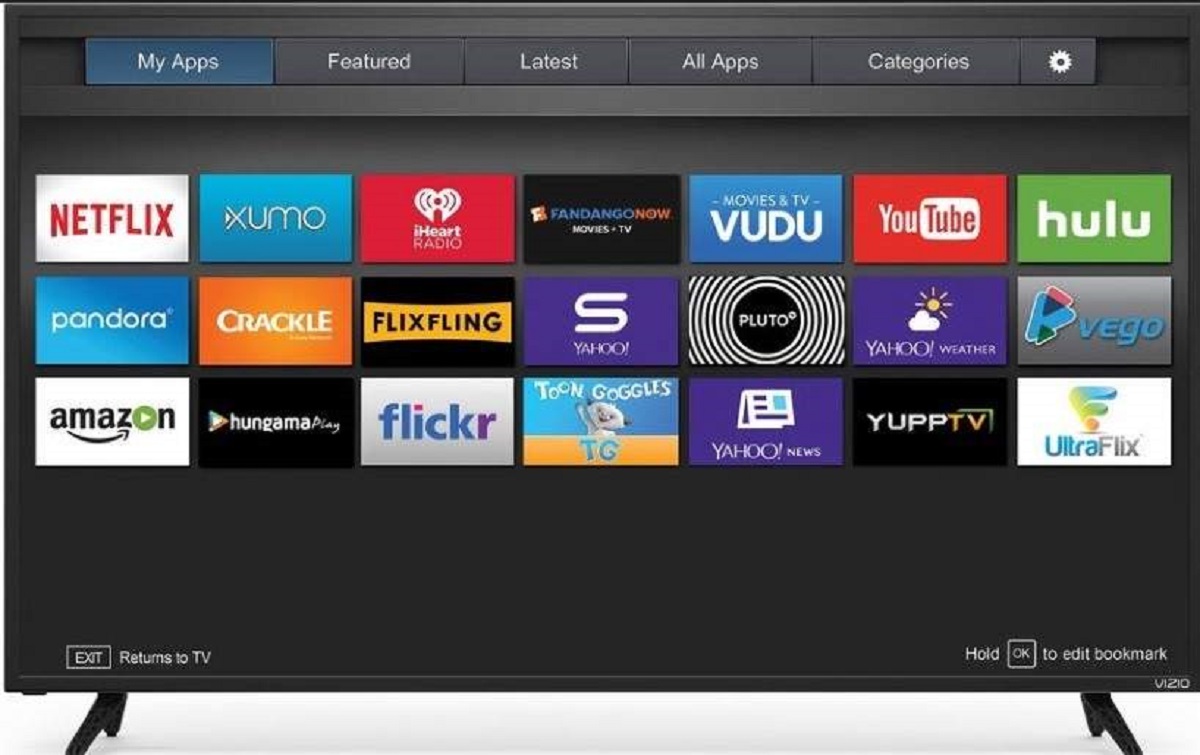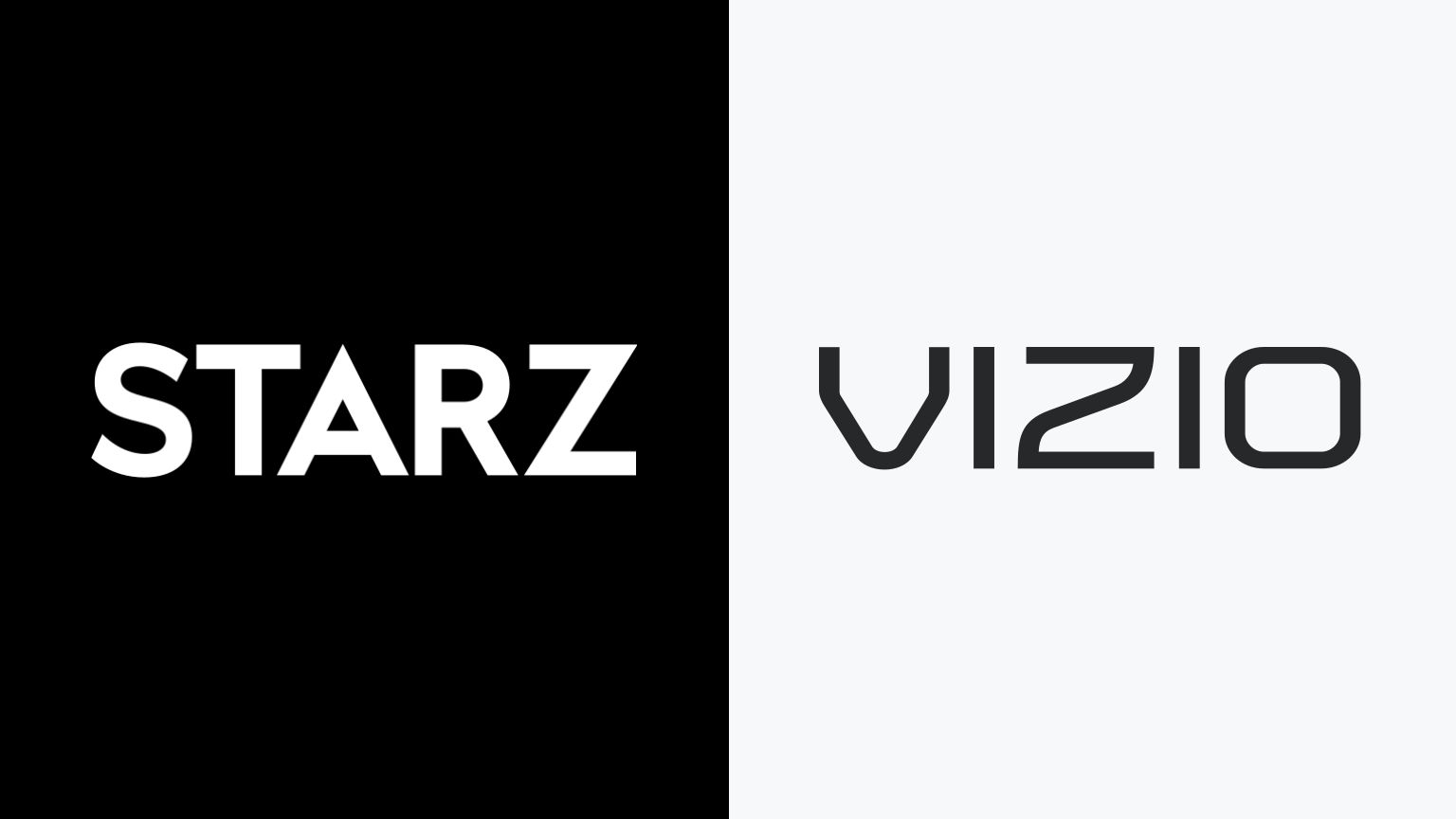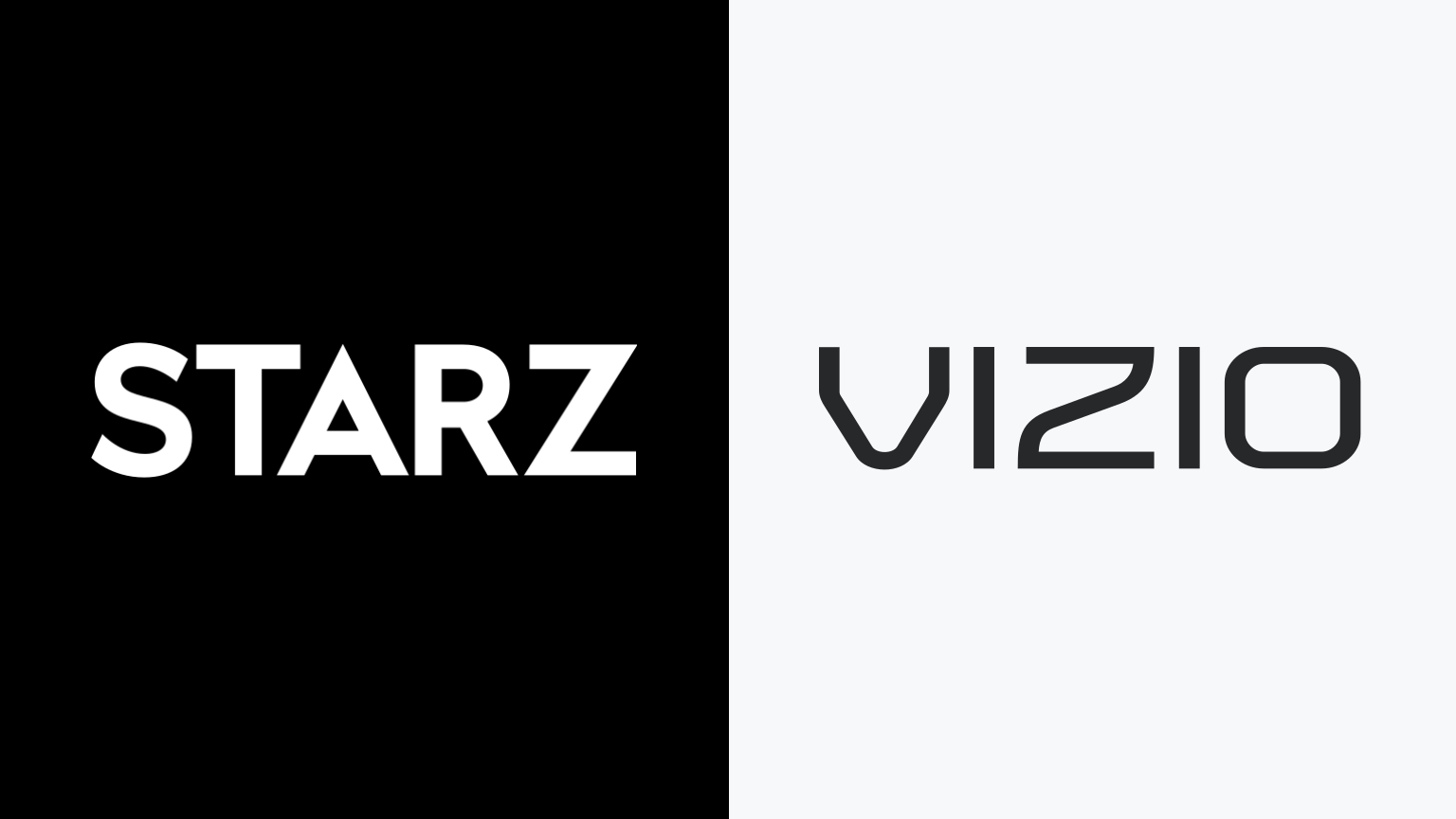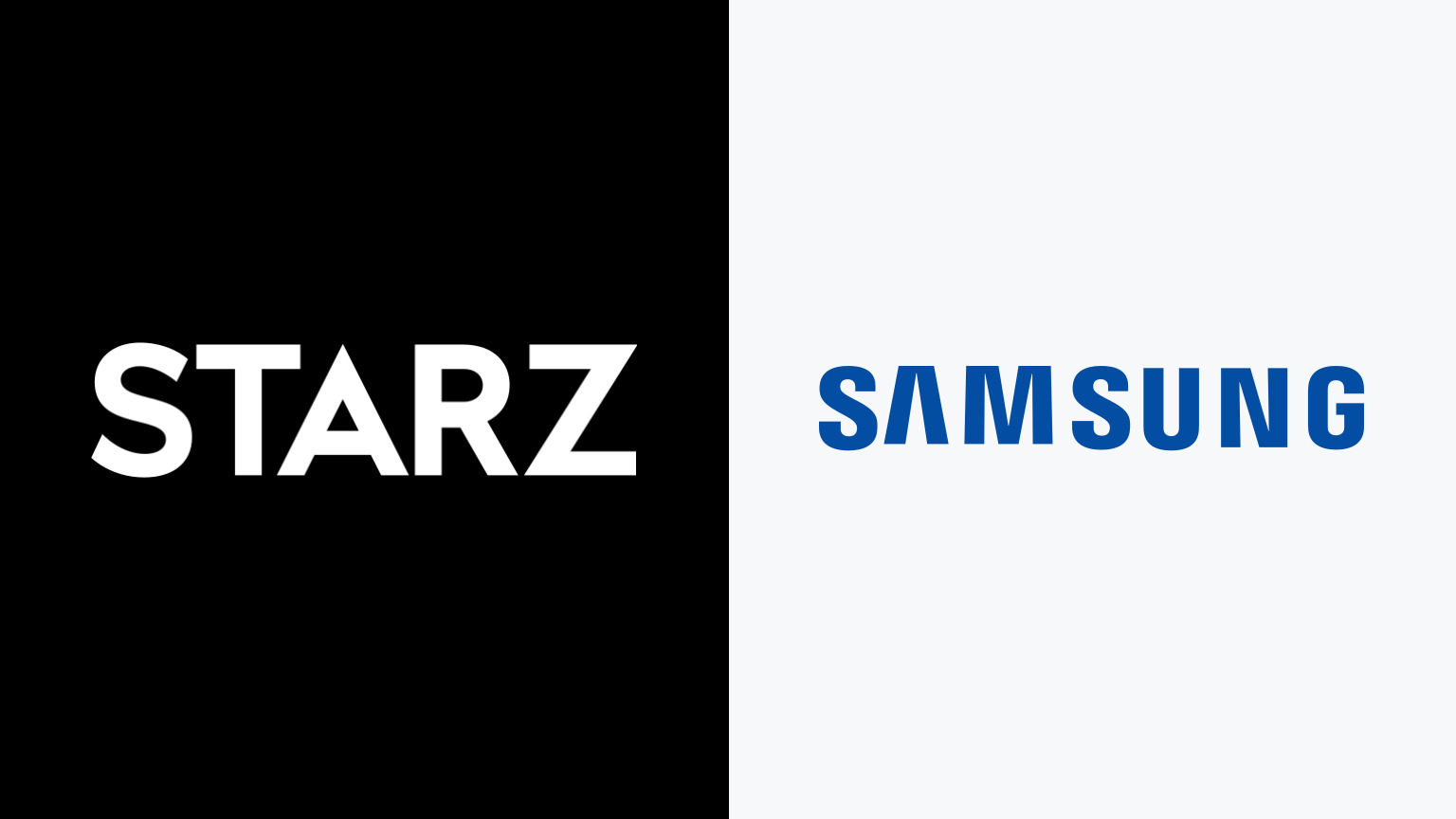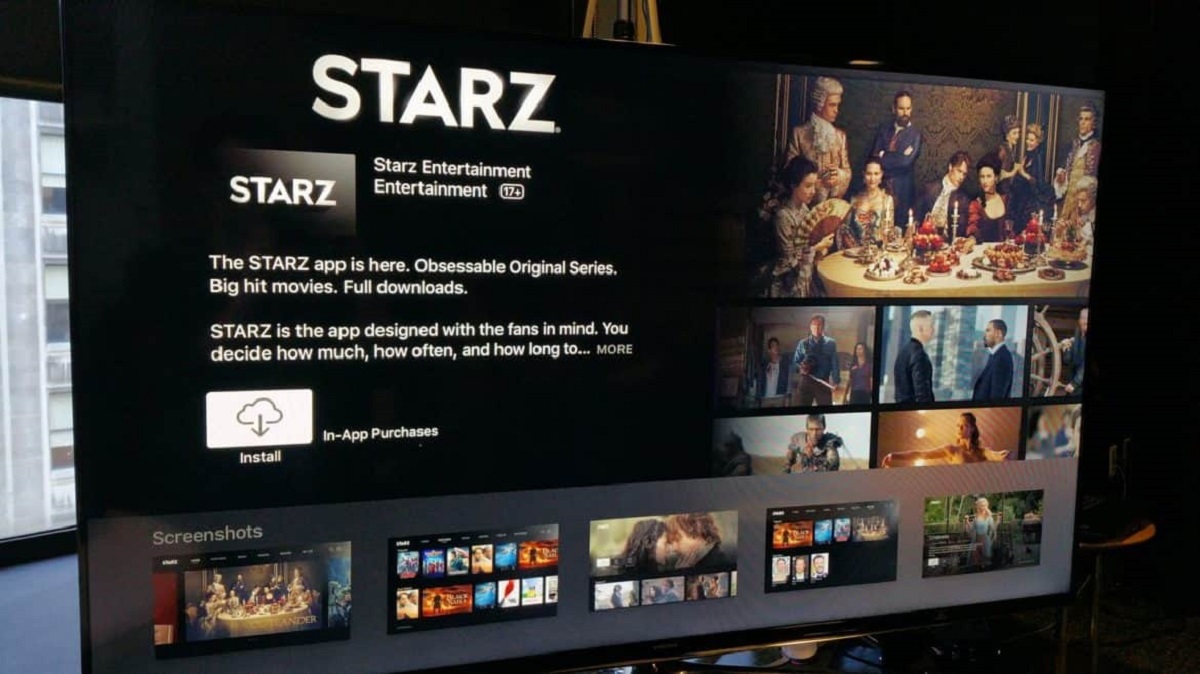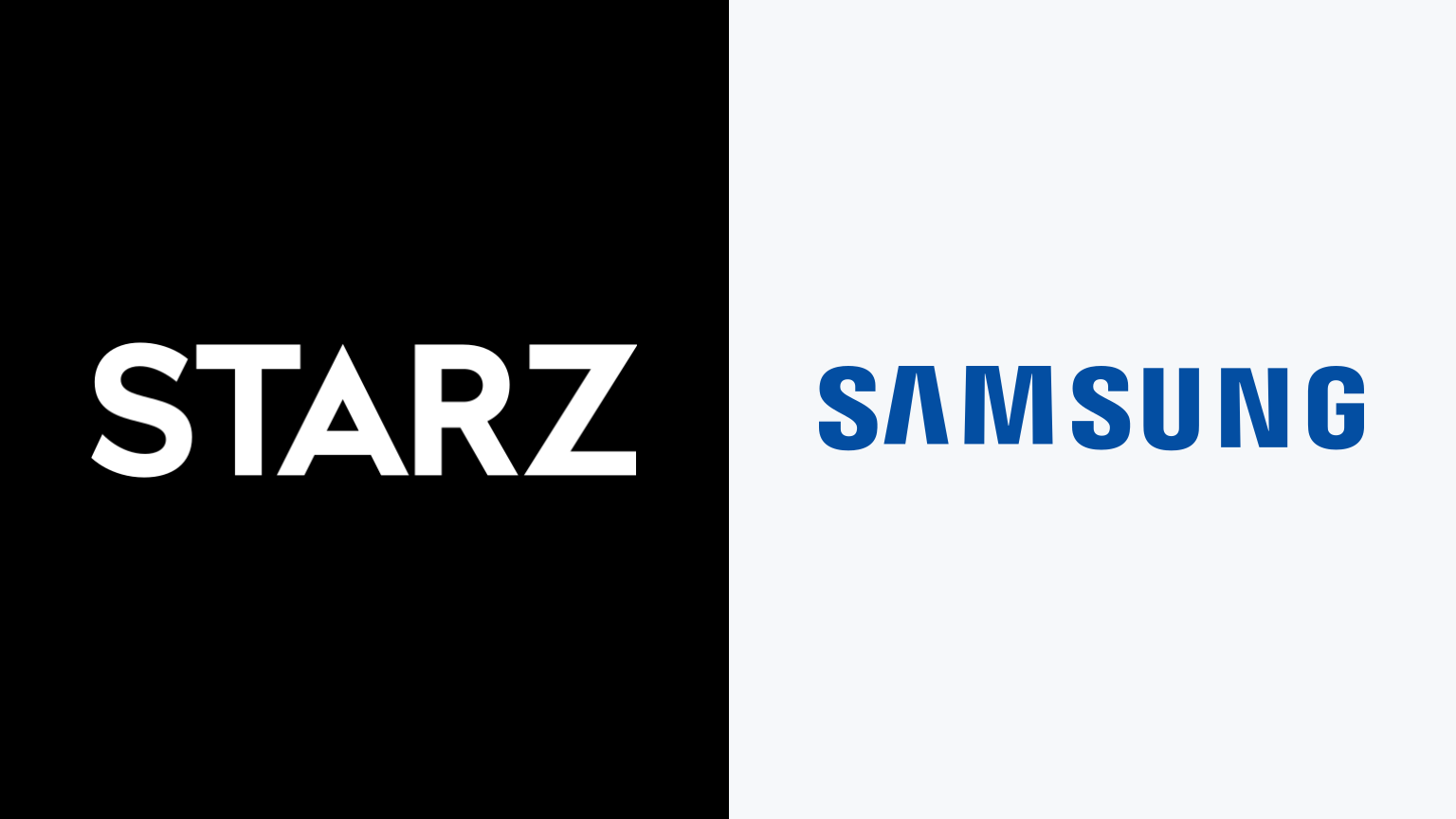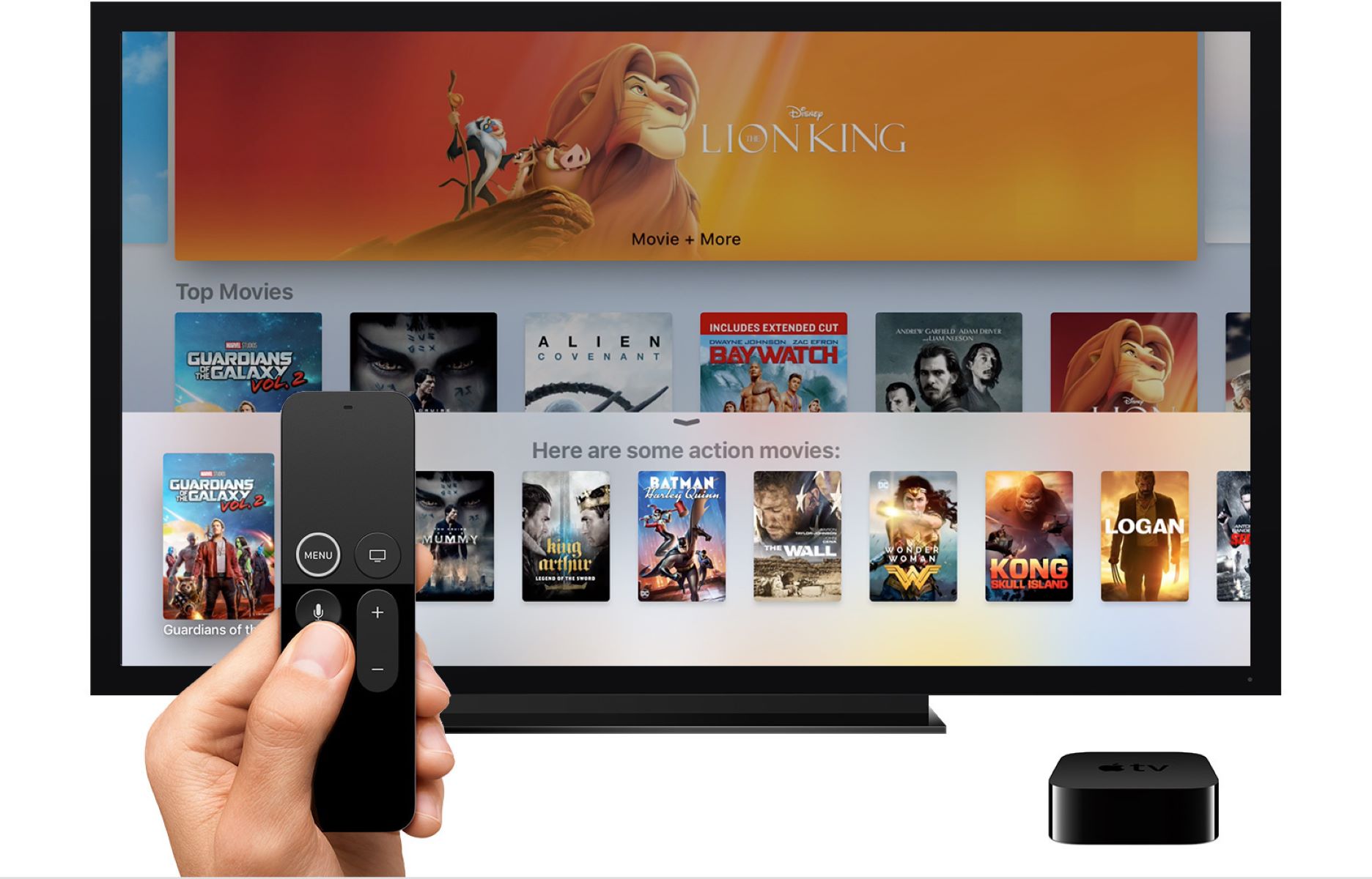Introduction
Are you a fan of Starz original series and movies? Want to enjoy your favorite shows and films on your Vizio Smart TV? Well, you’re in luck! In this guide, we’ll show you how to download the Starz app on your Vizio Smart TV, so you can access a vast library of premium content from Starz at your fingertips.
Whether it’s groundbreaking dramas like “Power” and “Outlander,” or blockbuster movies like “Bad Boys for Life” and “Spider-Man: Far From Home,” the Starz app offers a diverse range of high-quality entertainment that caters to every taste.
Getting the Starz app on your Vizio Smart TV is a straightforward process that can be completed in just a few steps. However, it’s essential to ensure that your Vizio Smart TV is compatible and connected to the internet before downloading the app. So, let’s dive into the details and get you set up to enjoy endless streaming options on your Vizio Smart TV!
Please note that the instructions in this guide may vary slightly depending on the model and software version of your Vizio Smart TV. However, the general steps should be applicable to most Vizio Smart TVs running the VIZIO Internet Apps Plus (VIA+) platform.
Step 1: Check compatibility
Before you start downloading the Starz app, it’s crucial to ensure that your Vizio Smart TV is compatible with the application. Not all Vizio Smart TV models support every app, so it’s essential to check compatibility first.
To check if your Vizio Smart TV is compatible with the Starz app, follow these steps:
- Turn on your Vizio Smart TV and grab your remote control.
- Navigate to the home screen by pressing the “Home” button.
- Using the arrow keys on your remote, scroll and select the “VIA+” or “SmartCast” icon, depending on the model of your Vizio Smart TV.
- In the app store, locate the search bar or the option to browse apps. This may vary depending on your TV’s software version.
- Search for the “Starz” app. If it appears in the search results, it means that your Vizio Smart TV is compatible, and you can proceed with the installation.
If the Starz app does not appear in the search results, it means that it may not be available for your specific Vizio Smart TV model. In this case, you may want to check for any alternative methods to access the Starz app, such as using external devices like streaming sticks or gaming consoles that support the Starz app.
Remember, having a compatible Vizio Smart TV is crucial for successfully downloading and using the Starz app. So, ensure compatibility to avoid any potential disappointments and move on to the next step.
Step 2: Connect your Vizio Smart TV to the internet
Before you can download and install the Starz app on your Vizio Smart TV, it’s essential to ensure that your TV is connected to the internet. Without a stable internet connection, you won’t be able to access and stream content from the app.
To connect your Vizio Smart TV to the internet, follow these steps:
- Ensure that your TV is powered on and navigate to the home screen.
- Using your remote control, locate the settings menu. The location of the settings menu may vary depending on the model of your Vizio Smart TV.
- In the settings menu, find the “Network” or “Internet” option and select it.
- You’ll see a list of available network connections. Choose your desired Wi-Fi network from the list and enter the password if prompted.
- Your Vizio Smart TV will now attempt to connect to the selected Wi-Fi network. Wait for a few moments as the TV establishes the connection.
- Once connected, you should see a confirmation message indicating a successful connection to the internet.
It’s important to ensure that you have a stable and reliable internet connection to avoid interruptions while streaming content from the Starz app. If you encounter any difficulties during the Wi-Fi setup process, make sure you’re entering the correct Wi-Fi password and check for any issues with your internet service provider.
Once your Vizio Smart TV is successfully connected to the internet, you’re ready to proceed with downloading and installing the Starz app.
Step 3: Open the VIZIO Internet Apps Plus (VIA+) app store
With your Vizio Smart TV connected to the internet, it’s time to navigate to the app store and access the wide range of applications available for download, including the Starz app.
To open the VIZIO Internet Apps Plus (VIA+) app store on your Vizio Smart TV, follow these steps:
- Turn on your Vizio Smart TV and ensure that it is connected to the internet.
- Using your remote control, press the “V” or “SmartCast” button. This will launch the Vizio Internet Apps Plus (VIA+) app store.
- You will be presented with a selection of apps and categories to explore.
- Using the arrow keys on your remote, navigate through the app store and browse the different available apps.
- Locate the search bar or the option to browse apps to find the specific app you are looking for, in this case, the Starz app.
By accessing the VIA+ app store on your Vizio Smart TV, you will have access to a variety of popular streaming applications, including Netflix, Hulu, YouTube, and more. This allows you to customize your entertainment experience and effortlessly download the apps you want to use on your TV.
Now that you’re in the app store, it’s time to search for and download the Starz app onto your Vizio Smart TV. In the next step, we’ll guide you through the process of finding and installing the Starz app.
Step 4: Search for the Starz app
Now that you are in the VIZIO Internet Apps Plus (VIA+) app store on your Vizio Smart TV, it’s time to search for the Starz app and initiate the download.
Follow these steps to search for the Starz app:
- Using the arrow keys on your remote, navigate to the search bar in the app store.
- Using the on-screen keyboard or the number pad on your remote, enter “Starz” as the search term.
- As you type, the app store will start displaying the search results, including the Starz app.
- Select the Starz app from the search results. This will take you to the app’s download and installation page.
It’s important to double-check that the app you select is the official Starz app and not a similar app with a different name. This ensures that you’re downloading the legitimate Starz app for a seamless streaming experience.
Alternatively, you can also browse through the different categories or lists in the app store to find the Starz app. Look for categories like “Entertainment” or “Movies & TV Shows” to locate the Starz app more easily.
Once you have successfully located the Starz app in the VIZIO Internet Apps Plus (VIA+) app store, you’re ready to proceed to the next step and download the app onto your Vizio Smart TV.
Step 5: Download and install the Starz app
After finding the Starz app in the VIZIO Internet Apps Plus (VIA+) app store on your Vizio Smart TV, it’s time to download and install the app. This step will bring you one step closer to enjoying all the exciting content that Starz has to offer.
Follow these steps to download and install the Starz app:
- Select the Starz app from the app store page.
- On the app’s download and installation page, you will see more details about the app, such as its size and a brief description. Read through the information if desired.
- To initiate the download, click or select the “Download” or “Install” button. The app will automatically start downloading onto your Vizio Smart TV.
- Wait for the app to finish downloading and installing. The duration may vary depending on the size of the app and the speed of your internet connection.
- Once the installation is complete, you will see a notification or a message indicating that the Starz app has been successfully installed.
It’s important to ensure a stable internet connection throughout the downloading and installation process to prevent any interruptions or issues. If necessary, check your internet connection or consider connecting your Vizio Smart TV directly to your router using an Ethernet cable for a more reliable connection.
With the Starz app successfully downloaded and installed on your Vizio Smart TV, you’re ready to move on to the final step: launching the app and signing in to your Starz account.
Step 6: Launch the Starz app and sign in
Now that you have successfully downloaded and installed the Starz app on your Vizio Smart TV, it’s time to launch the app and sign in to your Starz account. By signing in, you’ll gain access to a vast library of premium content, including popular TV shows, movies, and exclusive Starz originals.
Follow these steps to launch the Starz app and sign in:
- Using your remote control, navigate back to the home screen of your Vizio Smart TV.
- Locate the Starz app among your installed apps. You may need to scroll through the app list or access a specific section, such as “Recently Installed” or “Entertainment.”
- Select the Starz app and press the “OK” or “Enter” button on your remote to launch it.
- Once the Starz app launches, you will be prompted to sign in to your Starz account.
- On the sign-in page, you will typically have the option to enter your credentials, including your email address and password.
- Using your remote or an on-screen keyboard, enter your Starz account credentials.
- After entering your credentials, select the “Sign In” or “Log In” button to proceed.
If you don’t have a Starz account yet, you may have the option to sign up directly within the app or visit the Starz website to create a new account. Follow the on-screen instructions or visit the Starz website on a separate device to complete the sign-up process.
Once you’ve successfully signed in to your Starz account, you can start exploring the vast collection of content available on the app. Browse through the different categories, search for specific shows or movies, and create a personalized watchlist to keep track of your favorite content.
Enjoy streaming popular series such as “Power,” “Outlander,” and “American Gods,” as well as a wide range of blockbuster movies and exclusive Starz originals.
Congratulations! You have completed all the necessary steps to download, install, and sign in to the Starz app on your Vizio Smart TV. Sit back, relax, and indulge in a world of captivating entertainment from Starz.
Conclusion
Congratulations on successfully downloading and installing the Starz app on your Vizio Smart TV! Now you can access a diverse and thrilling collection of TV shows, movies, and exclusive Starz originals right from your living room.
By following the step-by-step guide we provided, you ensured that your Vizio Smart TV was compatible, connected to the internet, and ready to install the Starz app. You navigated through the VIZIO Internet Apps Plus (VIA+) app store, searched for the Starz app, and initiated the download and installation process. Finally, you launched the Starz app and signed in to your Starz account to unlock a world of premium entertainment.
With the Starz app at your fingertips, you can enjoy binge-watching popular series like “Power,” “Outlander,” and “American Gods,” or delve into a broad range of blockbuster movies and exclusive Starz originals. Create a personalized watchlist, explore different categories, and immerse yourself in a captivating streaming experience.
Remember, while the instructions in this guide should be applicable to most Vizio Smart TVs, slight variations may exist based on the model and software version of your device. Nevertheless, the fundamental steps and concepts remain the same.
Now that you’re equipped with the knowledge of how to download the Starz app on your Vizio Smart TV, it’s time to kick back, grab some snacks, and indulge in the immersive world of entertainment that Starz has to offer!