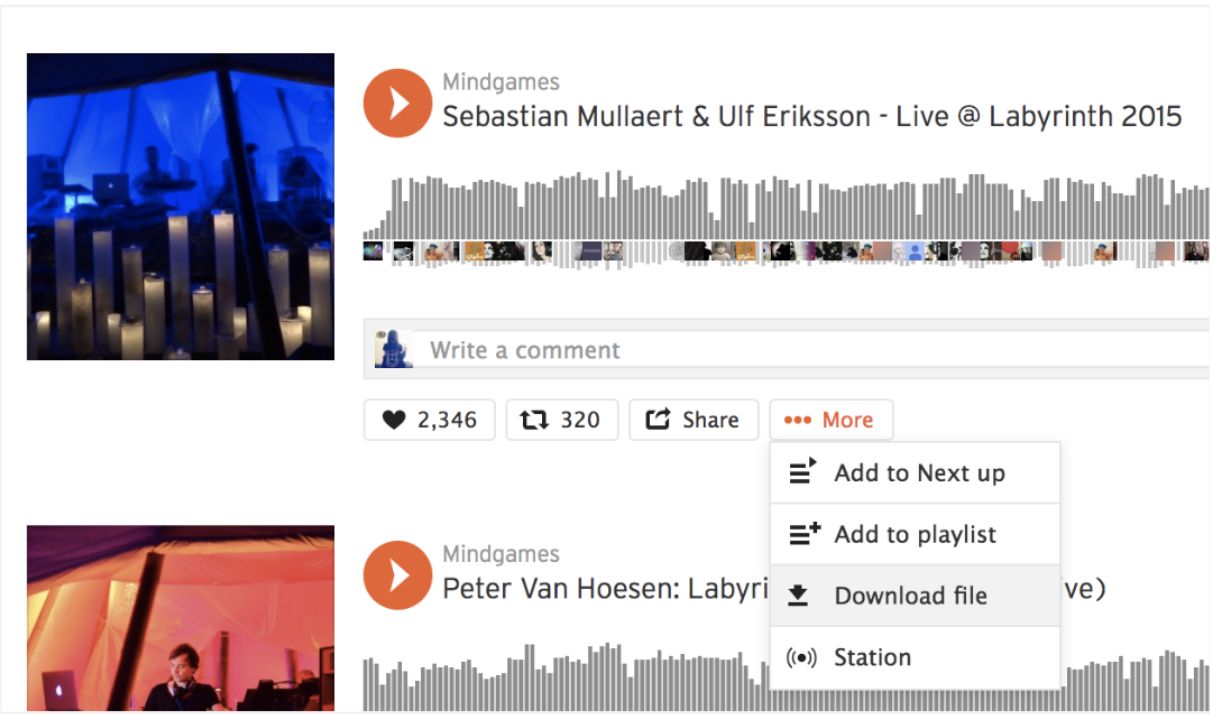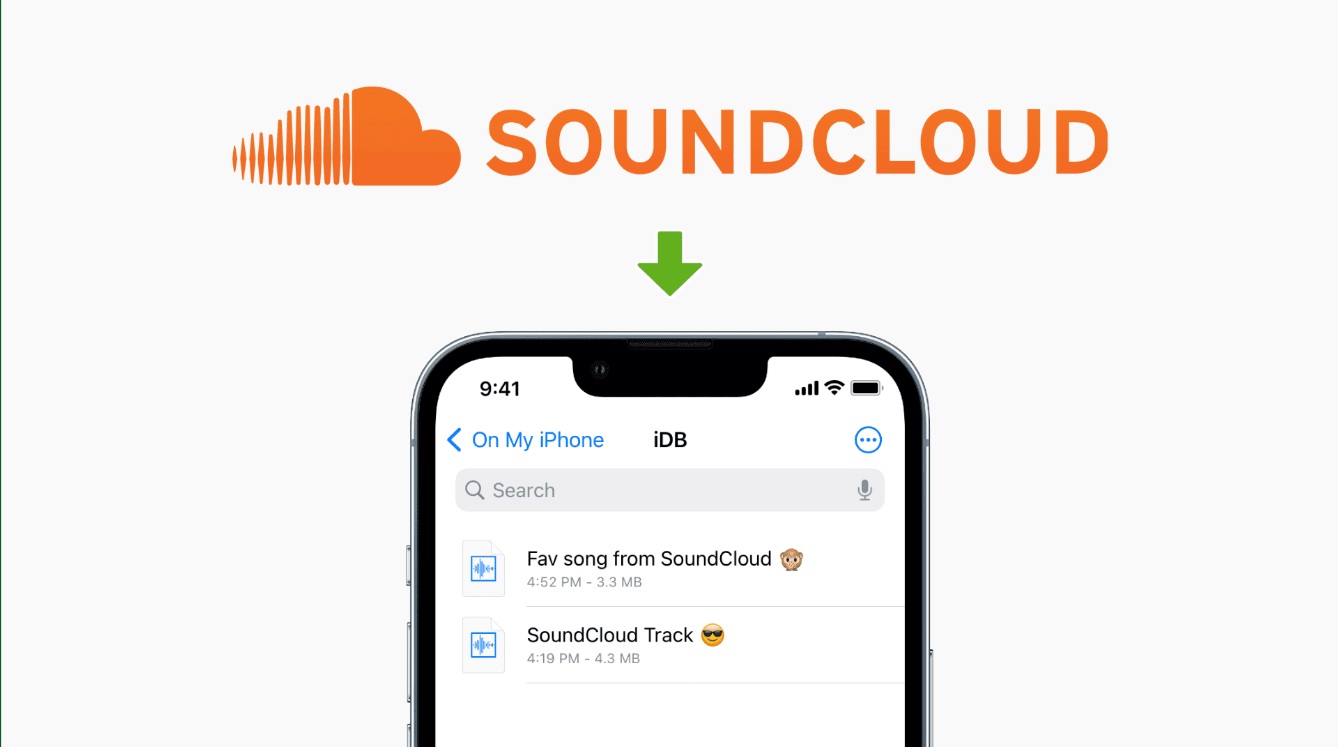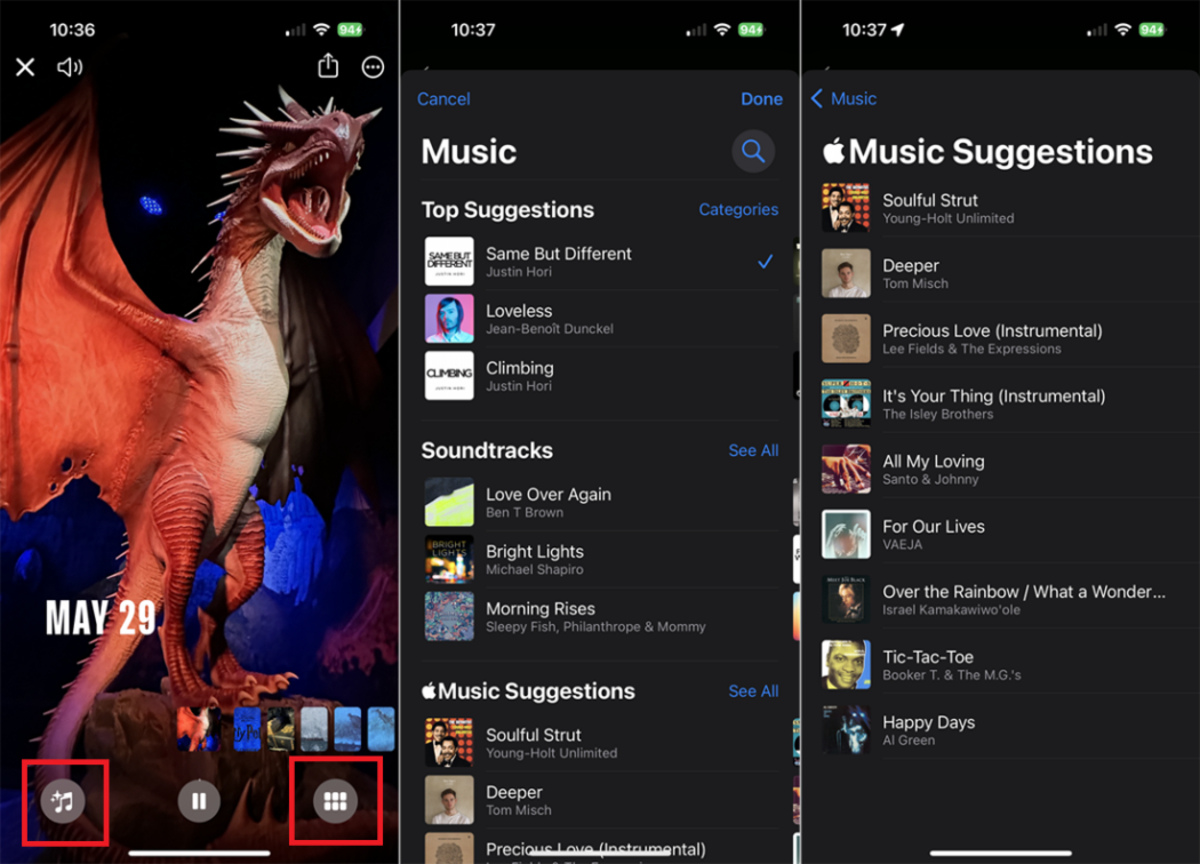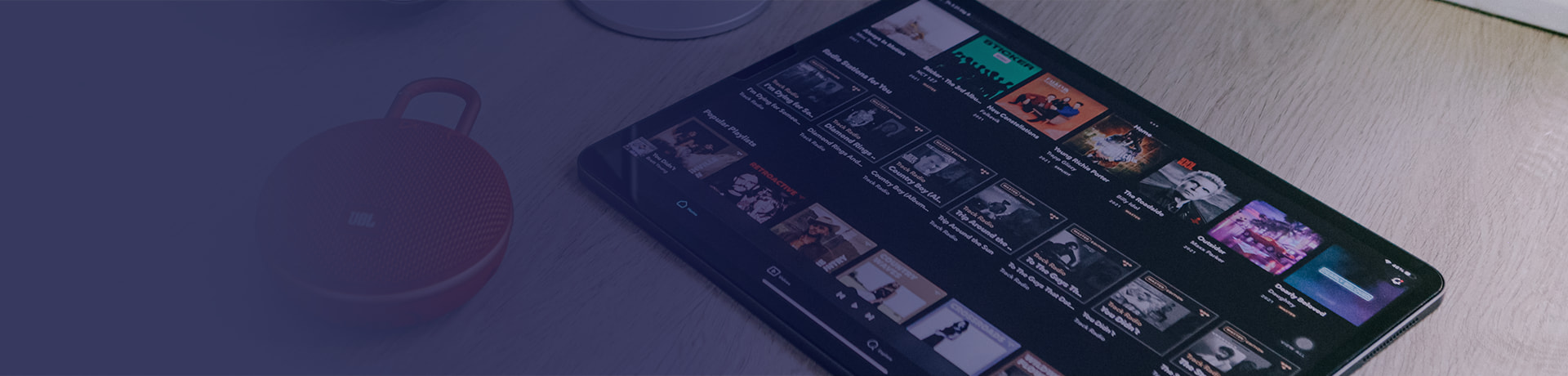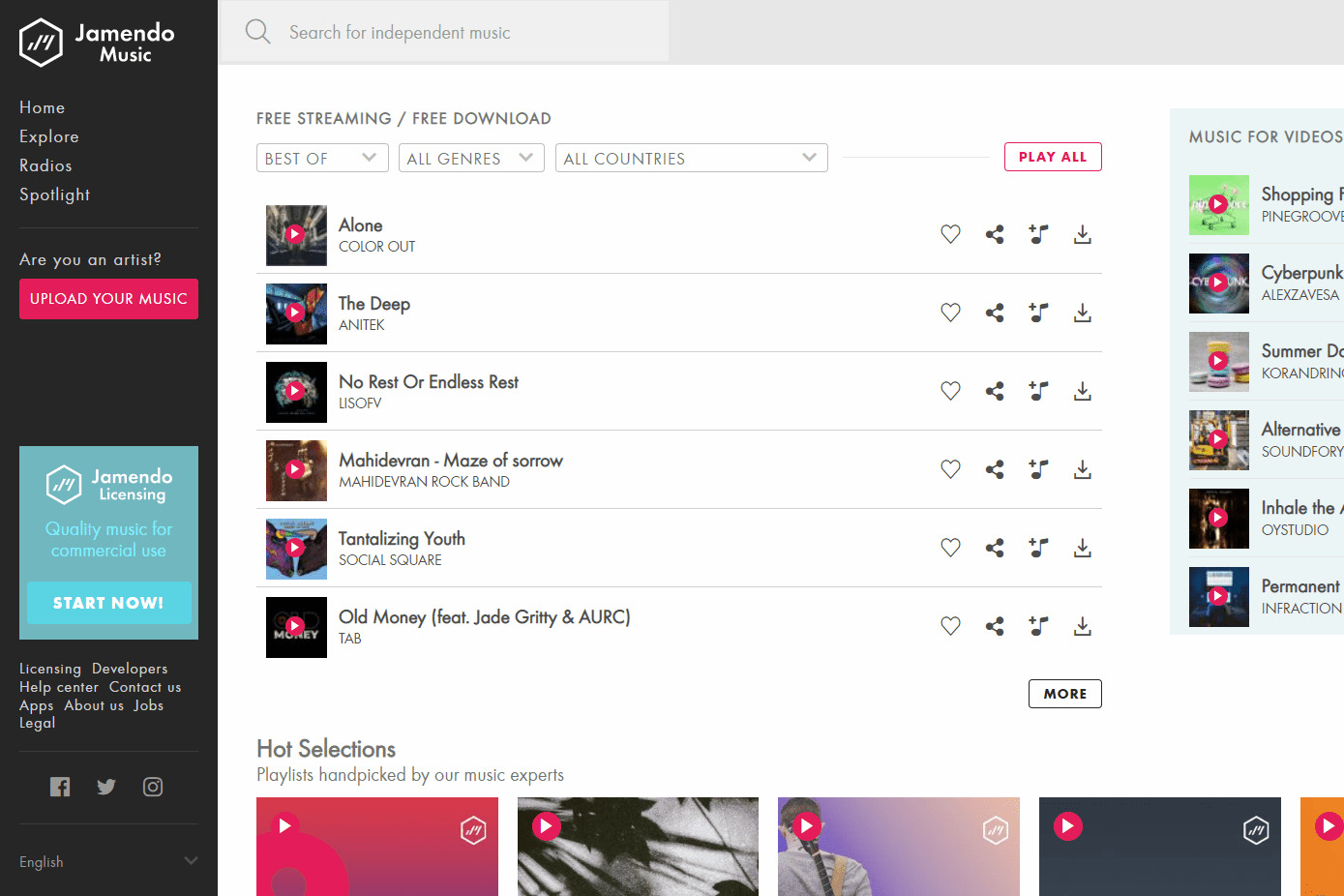Introduction
Welcome to this step-by-step guide on how to download Soundcloud songs. Soundcloud is a popular online platform where artists and users can upload and share their music. While streaming music on Soundcloud is easy and convenient, there might be times when you want to download a song and have it available offline, whether it’s for personal listening or for other purposes.
In this article, we will walk you through the process of downloading Soundcloud songs. Whether you are using a computer or mobile device, we will provide you with the necessary steps and tips to help you achieve your goal.
Before we begin, it is important to note that downloading copyrighted music without permission from the artist or proper licensing is illegal. Make sure you have the necessary rights or permissions to download the songs you are interested in.
Now, let’s dive into the steps involved in downloading Soundcloud songs, so you can enjoy your favorite tracks offline!
Step 1: Find the Soundcloud song you want to download
The first step in downloading a Soundcloud song is to find the specific track you want to download. Soundcloud offers a vast library of music, so you have plenty of options to choose from. Here are a few methods to find the song you’re looking for:
- Search bar: Soundcloud has a search bar at the top of the page where you can enter the name of the artist, track, or genre you’re interested in. Simply type in your query and hit enter to see the search results.
- Explore section: Soundcloud also has an “Explore” section where you can browse through different genres, popular tracks, and playlists. This can be a great way to discover new music and find the song you want to download.
- Artist profiles: If you know the name of the artist whose song you want to download, you can search for their profile directly. Once you find their profile, you can explore their uploaded tracks to locate the specific song you’re interested in.
Once you have found the song you want to download, make sure to listen to it first to confirm that it is the correct version and quality. Soundcloud sometimes has multiple versions of the same song uploaded by different users, so it’s important to choose the one you prefer.
Remember that not all songs on Soundcloud may be available for download. Some artists may disable the download option for their tracks, or they may only make them available for purchase. If you come across a song that you are unable to download, you can either try searching for another version or contact the artist directly to inquire about its availability.
Now that you have found the Soundcloud song you want to download, it’s time to move on to the next step.
Step 2: Copy the song’s URL
Once you have found the Soundcloud song you want to download, the next step is to copy its URL. The URL is the unique web address that identifies the specific song on Soundcloud. Follow these steps to copy the song’s URL:
- Ensure you are on the song’s page: Click on the title or image of the song to open its individual page. This is where you can see detailed information about the track and access the necessary options.
- Copy the URL: On the song’s page, look at the address bar in your browser. The URL should be displayed at the top, starting with “https://soundcloud.com/”. Click on the URL to select it, then right-click and choose “Copy” from the context menu. Alternatively, you can use the shortcut Command+C (Mac) or Ctrl+C (Windows) to copy the URL.
It is crucial to ensure that you have copied the entire URL correctly, including any additional characters, numbers, or symbols that may be present. The URL is essential for the next steps in the downloading process, so double-check that you have copied it accurately.
Note that the steps to copy the URL may vary slightly depending on the device or browser you are using. However, the general process remains the same: access the song’s page and copy the URL from the browser’s address bar.
With the song’s URL successfully copied, you are now ready to proceed to the next step of choosing a Soundcloud downloader website.
Step 3: Choose a Soundcloud downloader website
After copying the URL of the Soundcloud song you want to download, the next step is to choose a reliable Soundcloud downloader website. There are various websites available that offer the capability to download Soundcloud songs directly to your device. Here are some factors to consider when selecting a Soundcloud downloader website:
- Reputation and reviews: Look for a website that has a good reputation and positive reviews from users. This indicates that the website is trusted and reliable for downloading Soundcloud songs without any issues.
- Features and functionalities: Consider the features and functionalities provided by the downloader website. Some websites may offer additional features, such as the ability to choose different audio formats or qualities, while others may have a simple and straightforward downloading process.
- User interface: Pay attention to the user interface of the website. A clean and user-friendly interface can make the downloading process smoother and more convenient.
- Safety and security: Ensure that the downloader website is safe and secure to use. Avoid websites that prompt you to install suspicious software or require unnecessary personal information.
It’s important to note that Soundcloud downloader websites may come and go, as their availability is subject to changes in copyright laws and Soundcloud’s policies. Therefore, it’s recommended to do a quick search or ask for recommendations from trusted sources to find the most current and reliable downloader websites.
Once you have chosen a Soundcloud downloader website that meets your preferences, you can proceed to the next step of pasting the song’s URL into the downloader.
Step 4: Paste the song’s URL into the downloader website
With the Soundcloud song’s URL copied, you can now proceed to the next step of pasting the URL into the chosen downloader website. Follow these steps to continue the downloading process:
- Open the downloader website: Launch your preferred web browser and navigate to the Soundcloud downloader website you have selected in the previous step. Make sure it is a reliable and trustworthy website.
- Locate the URL input field: Look for a designated area or input field on the downloader website where you can paste the Soundcloud song’s URL. This field is usually labeled as “URL,” “Enter Soundcloud URL,” or similar.
- Paste the URL: Right-click within the URL input field and choose “Paste” from the context menu to insert the copied URL. Alternatively, you can use the shortcut Command+V (Mac) or Ctrl+V (Windows) to paste the URL. Ensure that the entire URL is accurately pasted.
- Verify the URL: Take a moment to double-check the pasted URL to ensure it is correct and complete. This is crucial as an incorrect URL may lead to downloading the wrong song or encountering an error.
Once you have pasted the Soundcloud song’s URL into the downloader website and verified it, you are ready to proceed to the next step of selecting the desired audio format and quality.
Step 5: Select the desired audio format and quality
After pasting the Soundcloud song’s URL into the downloader website, the next step is to select the desired audio format and quality for your download. Different downloader websites may offer various options for audio formats and qualities. Follow these steps to choose the format and quality:
- Check for format options: Look for a dropdown menu, radio buttons, or checkboxes on the downloader website that allow you to select the audio format. Common formats include MP3, WAV, FLAC, and more. Choose the format that is compatible with your device and suitable for your needs.
- Consider the quality options: Some downloader websites may also provide options to select the audio quality. Quality settings are typically measured in bitrate or kilobits per second (kbps). Higher bitrates generally result in better audio quality but larger file sizes. Choose the quality that meets your preferences and storage capacity.
- Additional settings: Depending on the downloader website, you may find additional settings or options related to the download process. These can include things like specifying the start and end times of the song if you only want a portion of it or adding tags or metadata to the downloaded file.
Take your time to review and consider the available options before making your selections. Once you have chosen the desired audio format and quality, you are ready to proceed to the next step of initiating the download process.
It’s important to note that not all downloader websites may offer advanced format or quality options. Some websites may provide a standard format and quality for downloads. In such cases, you may need to search for alternative downloader websites if you require specific format or quality settings.
Now that you have selected the audio format and quality, let’s move on to the next step of clicking the “Download” button or similar option.
Step 6: Click “Download” or similar button
After choosing the desired audio format and quality for your Soundcloud song download, the next step is to click the “Download” or similar button on the downloader website. This will initiate the download process and start saving the song file to your device. Here’s what you need to do:
- Locate the download button: Look for a clearly labeled button on the downloader website that indicates the action of downloading the song. The button may be labeled as “Download,” “Save,” “Get,” or similar. In some cases, the website may display an icon, such as an arrow pointing downward.
- Click the download button: Position your cursor over the download button and click on it to start the download process. Depending on the website, you may be redirected to another page or a pop-up window might appear.
- Wait for the download to start: Once you have clicked the download button, the website will begin preparing the file for download. This process may take a few seconds or longer, depending on the size of the song and the speed of your internet connection. Be patient and avoid clicking the download button multiple times.
- Save the downloaded file: Once the download is complete, your device will prompt you to choose a location to save the downloaded Soundcloud song file. Select a destination on your device’s storage, such as a specific folder or the default downloads folder, and click “Save” or similar to confirm.
It’s essential to ensure that you comply with copyright laws and download songs only when you have the legal right to do so. Avoid downloading copyrighted material without proper permission or licensing
Now that you have successfully clicked the download button, it’s time to move on to the next step of waiting for the download to complete.
Step 7: Wait for the download to complete
Once you have clicked the download button to initiate the download process for your Soundcloud song, it’s time to be patient and wait for the download to complete. The duration of the download will depend on various factors, including the file size of the song and the speed of your internet connection. Here’s what you need to do:
- Monitor the download progress: Most web browsers or download managers will display the progress of your download. Keep an eye on the download progress bar, percentage, or time estimates provided to track how much of the song has been downloaded.
- Avoid interruptions or disruptions: Ensure that your device remains connected to a stable and reliable internet connection throughout the download process. Avoid closing the browser or navigating away from the download page as it may interrupt the download or cause errors.
- Be aware of the download speed: If the download is taking longer than expected, take note of your internet connection speed. Slow download speeds can be a result of various factors, such as heavy network traffic or limited bandwidth. In such cases, you may need to wait longer for the download to complete.
- Do not close the browser or shut down your device: It’s important to keep your device powered on and the browser open until the download has finished. Closing the browser or shutting down your device prematurely may result in an incomplete or failed download.
While waiting for the download to complete, you can take this time to prepare the destination folder or make any necessary arrangements for organizing the downloaded Soundcloud song on your device. Once the download is finished, you will need to locate and access the downloaded file.
Now that you have initiated the download, let’s move on to the next step of locating and accessing the downloaded Soundcloud song.
Step 8: Locate and access the downloaded Soundcloud song
After patiently waiting for the download to complete, it’s time to locate and access the downloaded Soundcloud song on your device. The exact location of the downloaded file will depend on your browser settings and the default download location. Follow these steps to find the downloaded song:
- Open the file manager: Locate the file manager or explorer on your device. This is the application or built-in feature that allows you to browse and manage files and folders.
- Navigate to the default download folder: In most cases, downloaded files are saved in a default download folder. Open the file manager and navigate to the default location where your downloads are normally stored.
- Search for the Soundcloud song file: Once you are in the download folder, look for the file with the name or title of the Soundcloud song you downloaded. Depending on your browser settings, the file might have an “.mp3” or “.wav” extension.
- Double-click the file to play or open it: Once you have located the downloaded Soundcloud song file, you can either double-click on it to open and play it with the default media player on your device, or you can choose to move it to a different folder for organization purposes.
If you have difficulty finding the downloaded song, you can also use the search functionality in your file manager. Enter the name of the song or the file extension (e.g., .mp3) in the search bar to locate it more quickly.
Once you have successfully located and accessed the downloaded Soundcloud song, you can enjoy listening to it offline or use it for any other intended purposes.
Congratulations! You have completed all the steps necessary to download and access a Soundcloud song on your device. Now you can enjoy your favorite tracks anytime, even when you’re offline!
Conclusion
Downloading Soundcloud songs allows you to enjoy your favorite music even when you don’t have an internet connection. By following the step-by-step guide outlined in this article, you can easily download Soundcloud songs to your device. Let’s recap the key steps:
First, you need to find the Soundcloud song you want to download by using the search bar, exploring different genres, or visiting the artist’s profile. Copy the URL of the song’s page once you have found the desired track. Next, choose a reliable Soundcloud downloader website with positive reviews, user-friendly interface, and a reputation for safety. Paste the copied URL into the downloader website and select the desired audio format and quality for the download.
Click the “Download” or similar button and patiently wait for the download to complete. Keep your device connected to a stable internet connection and avoid interruptions. Once the download finishes, locate and access the downloaded Soundcloud song in your device’s file manager or designated download folder.
Remember, it’s important to respect copyright laws and obtain proper permission or licensing to download copyrighted material. Only download songs for which you have the legal rights or appropriate authorization.
Now that you have learned how to download Soundcloud songs, you can enjoy your favorite tracks whenever and wherever you want. Whether you are creating a personalized playlist, gathering music for a project, or simply prefer offline listening, downloading Soundcloud songs offers flexibility and convenience.
Keep in mind that the availability of downloader websites and their functions may change over time. It’s always a good idea to stay updated with the latest information and recommendations regarding reliable downloader websites for Soundcloud songs.
So, start exploring the vast world of Soundcloud, find your favorite songs, and enjoy them offline with the knowledge you have gained here. Happy downloading!