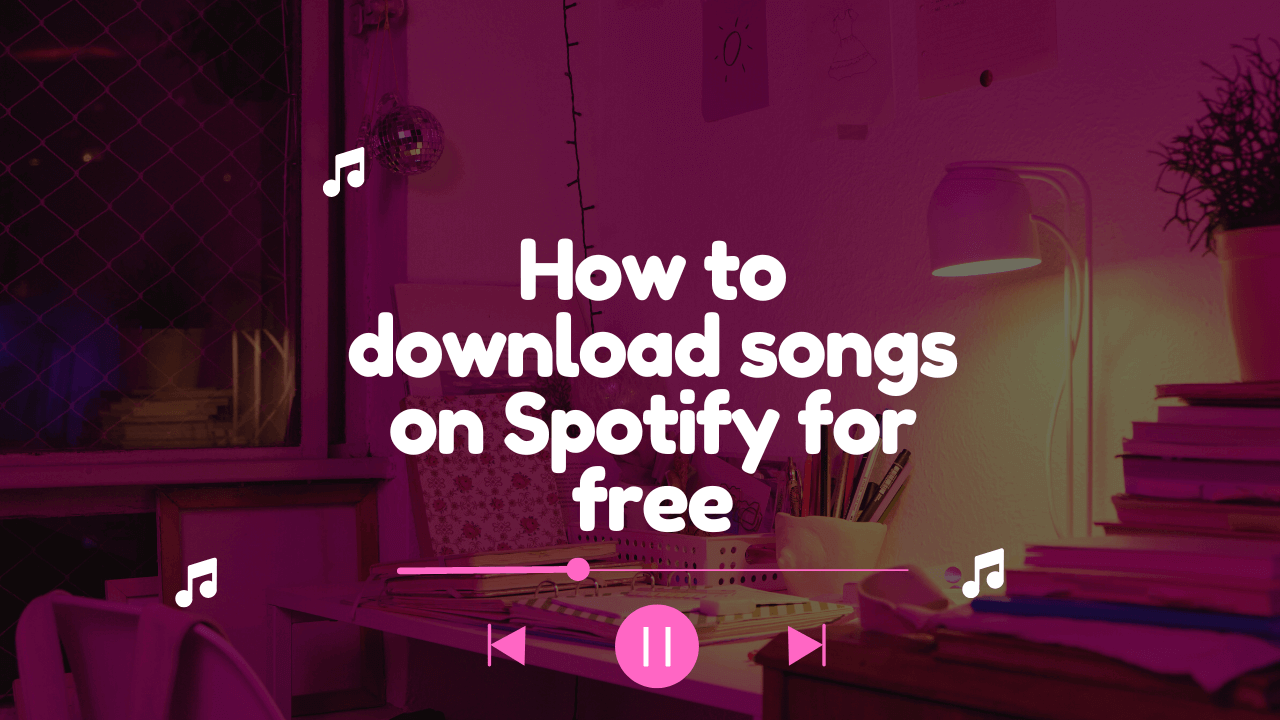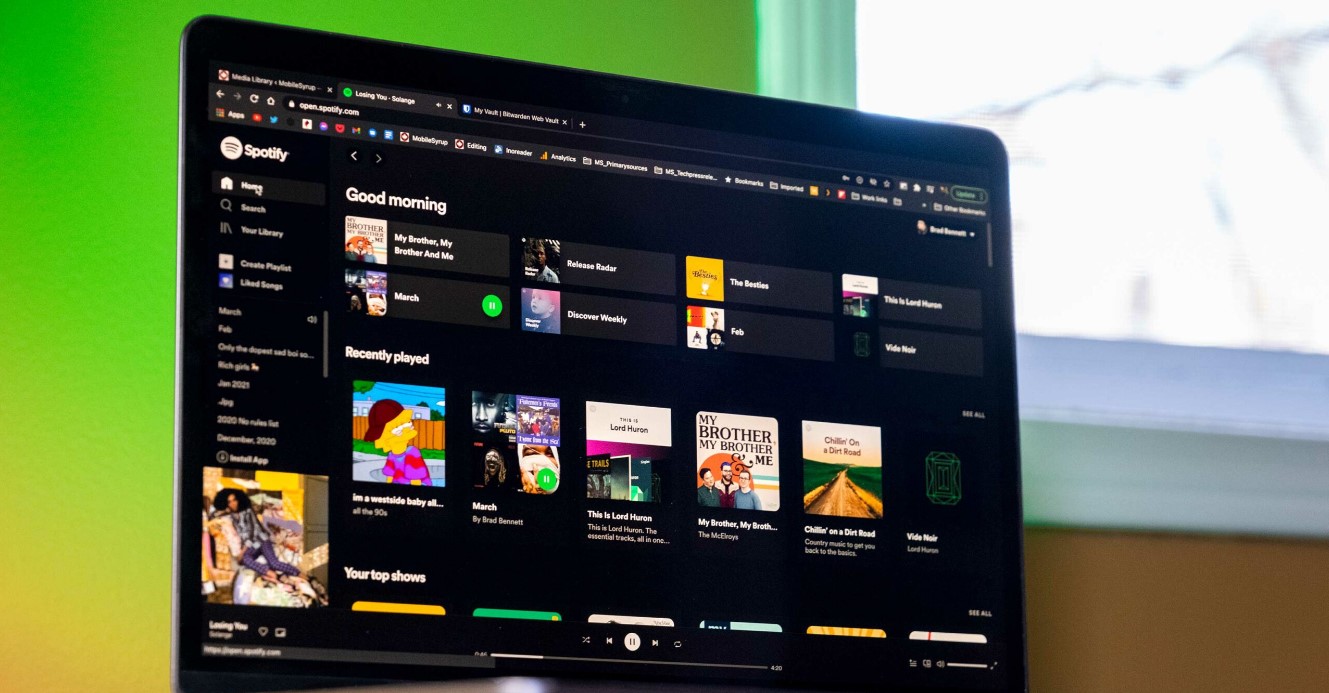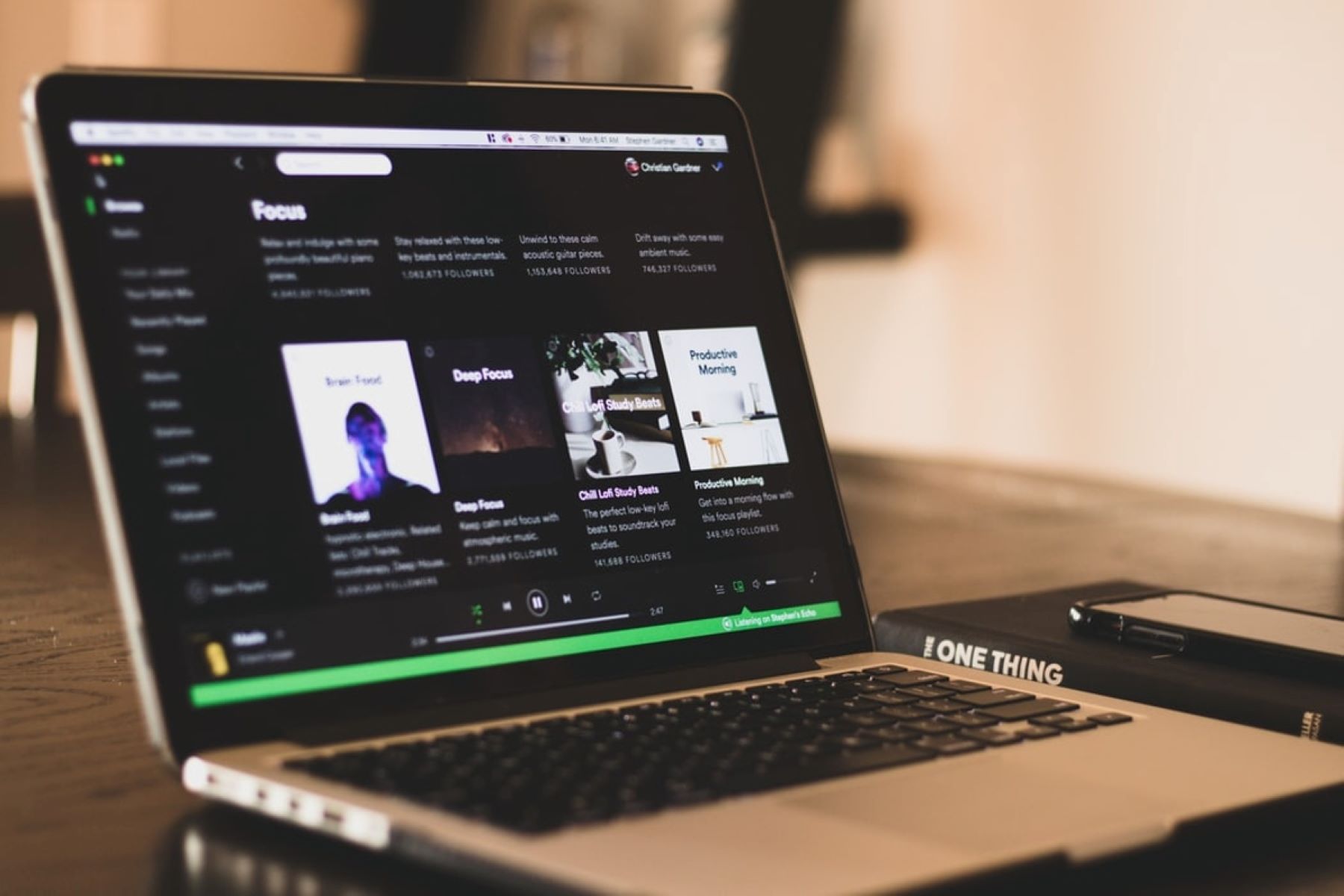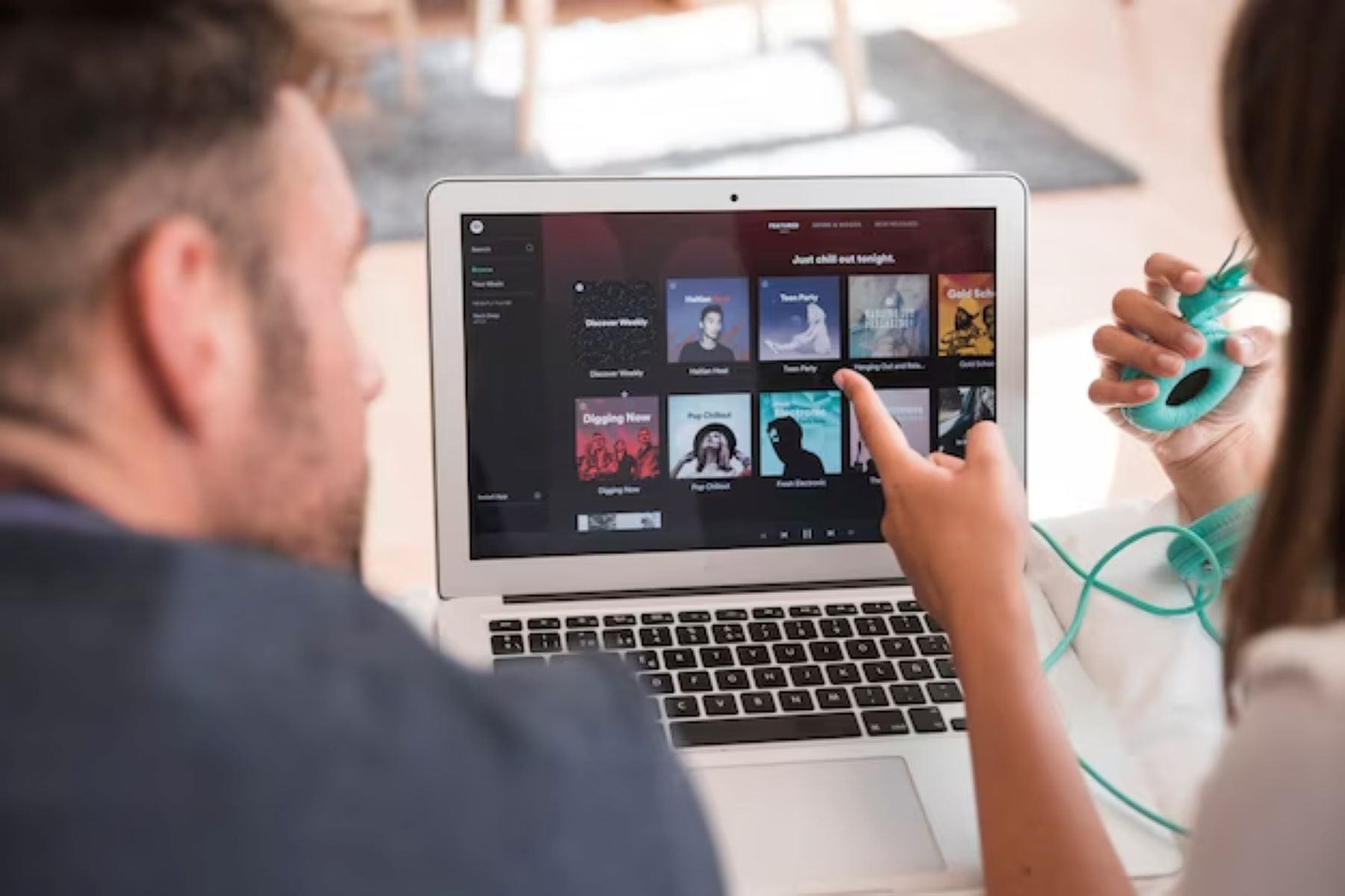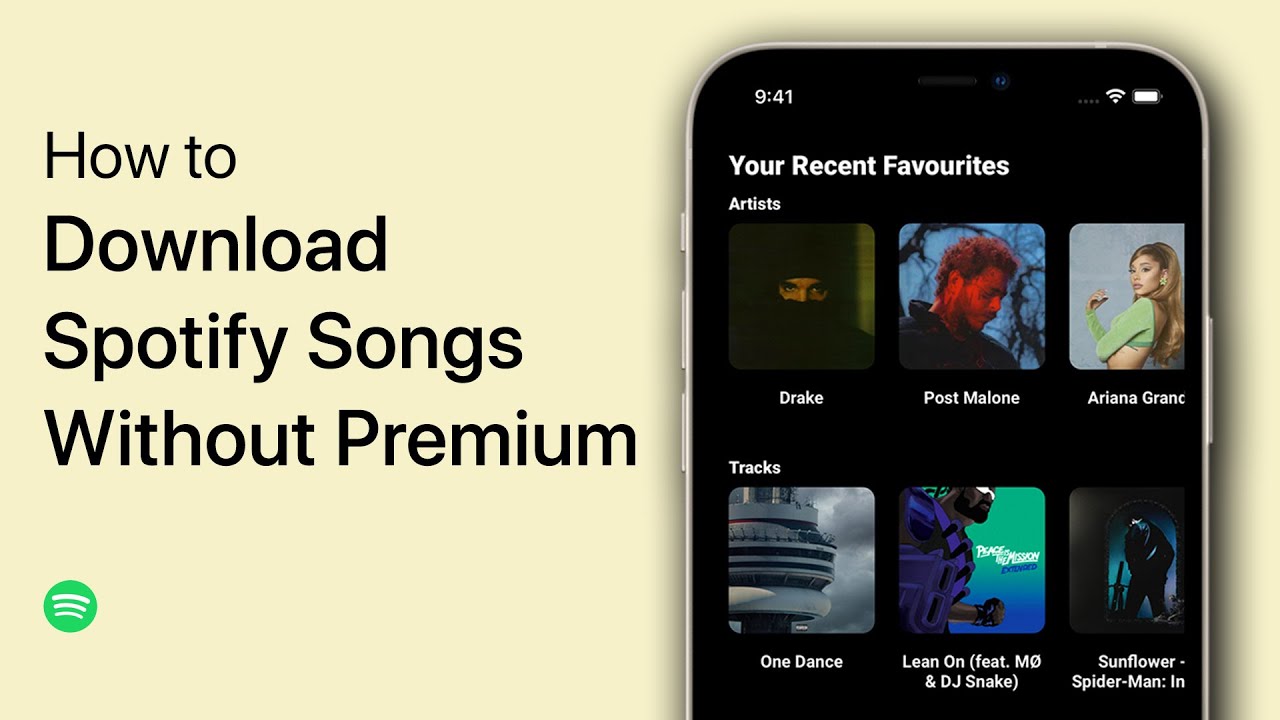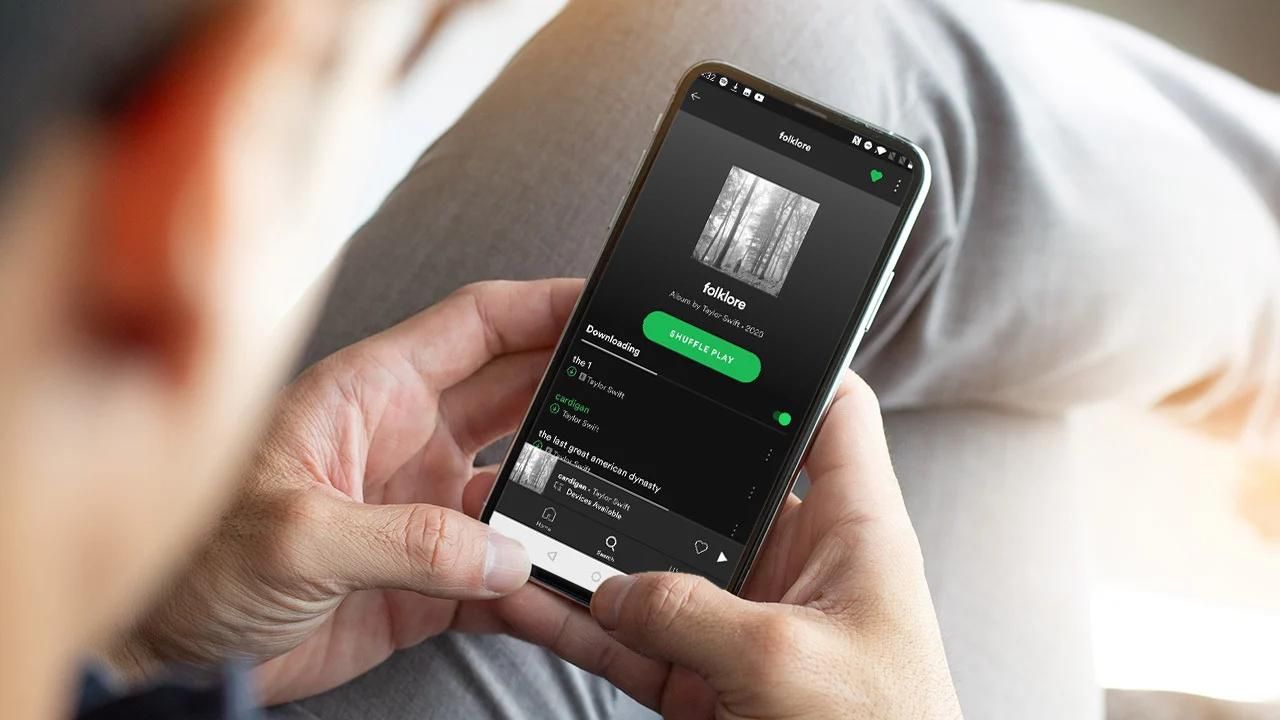Introduction
Music streaming platforms have revolutionized the way we listen to our favorite tunes, with Spotify being one of the most popular choices. While Spotify offers a vast library of songs, it is limited to streaming only, which means you can’t download your favorite tracks for offline listening. However, there are tools available that can help you download songs from Spotify for free. In this guide, we will walk you through the steps to download songs from Spotify and enjoy them offline, anytime and anywhere.
To download songs from Spotify, you will need a Spotify music converter software. This tool allows you to convert Spotify tracks from the streaming format to a downloadable format, such as MP3 or WAV. With the converted files, you can listen to your favorite songs even without an internet connection.
In the following sections, we will outline the necessary tools and the step-by-step process to download songs from Spotify easily. Whether you want to create a personalized playlist or have a collection of your favorite tracks at your fingertips, these methods will enable you to enjoy your Spotify music offline.
It is important to note that while these methods allow you to download songs from Spotify using third-party software, it is crucial to respect intellectual property rights and only download music you have the rights to. Ensure you have the necessary permissions or are downloading music that is freely available.
Now, let’s dive into the necessary tools and the step-by-step guide to downloading songs from Spotify for free.
Necessary Tools
Before we start downloading songs from Spotify, we need to gather the necessary tools to make the process smooth and efficient. Here are the tools you will need:
- Spotify Music Converter: This is the key tool that allows you to convert Spotify songs to a downloadable format. There are various music converters available, both free and paid, so make sure to choose one that suits your needs and budget.
- Computer: You will need a computer to install and run the Spotify Music Converter. It can be a Windows PC or a Mac.
- Spotify Account: To access and convert songs from Spotify, you will need an active Spotify account. If you don’t have one, you can sign up for free on the Spotify website.
- Internet Connection: A stable internet connection is required to sign in to your Spotify account and access the songs you want to download.
Once you have gathered these necessary tools, you are ready to move on to the next steps in the process. The Spotify Music Converter will be your main tool for downloading and converting the songs, while your computer and Spotify account will provide access to the music you wish to download. With these components in place, you can proceed with confidence knowing you have everything you need for a successful song download experience.
Note that the Spotify Music Converter software operates independently from the Spotify application itself. It works by converting the streaming tracks into downloadable files, allowing you to access them offline. Keep in mind that it’s crucial to use this software responsibly and respect copyright laws. Only download songs you have the rights to or that are freely available.
Now that you have the necessary tools in hand, let’s move on to the step-by-step process to download songs from Spotify using the Spotify Music Converter.
Step 1: Download and Install a Spotify Music Converter
The first step towards downloading songs from Spotify is to find and install a reliable Spotify Music Converter on your computer. This software will allow you to convert Spotify tracks into downloadable formats that can be saved and accessed offline. Here’s how you can proceed:
- Research and choose a suitable Spotify Music Converter: There are several options available online, both free and paid. Look for a converter that has positive reviews, user-friendly interface, and the features you require.
- Visit the official website: Once you have decided on a Spotify Music Converter, go to the official website of the software provider.
- Locate the download section: Look for a dedicated download section on the website. It is typically found on the homepage or in the navigation menu.
- Choose the appropriate version: Depending on your computer’s operating system, select the version of the Spotify Music Converter that is compatible with your device (Windows or Mac).
- Initiate the download: Click on the download button and wait for the installation file to be downloaded to your computer.
- Install the software: Locate the downloaded file on your computer and double-click on it to begin the installation process. Follow the on-screen instructions to complete the installation.
Once the installation is complete, you now have a Spotify Music Converter installed and ready to use on your computer. This tool will be essential for converting Spotify tracks to a downloadable format, which we will explore in the following steps. Having the Spotify Music Converter is a crucial step towards being able to enjoy your favorite Spotify songs offline.
It is worth noting that some Spotify Music Converters may require you to sign in with your Spotify account or provide an authentication token to access your Spotify library. This authentication process is necessary to ensure that you have the rights to convert and download the songs. Be sure to follow the software’s instructions for authentication to proceed with the conversion and download process.
Now that you have installed a Spotify Music Converter, it’s time to move on to the next step, where we will explore how to launch the software and import songs from Spotify.
Step 2: Launch the Spotify Music Converter and Import Songs
Now that you have installed the Spotify Music Converter, it’s time to launch the software and start importing the songs you want to download from Spotify. Follow these steps to get started:
- Locate the Spotify Music Converter icon on your computer: Depending on your operating system, you may find it on your desktop, in the Start menu, or in the Applications folder.
- Double-click the icon to launch the Spotify Music Converter: The software will start up and display its main interface.
- Sign in to your Spotify account: Some Spotify Music Converters may require you to sign in with your Spotify account to access your library and playlists. Follow the prompts to authenticate and log in.
- Choose the songs you want to download: Once you are logged in, you will see your Spotify library or playlists within the Spotify Music Converter software interface. Browse through your collection and select the songs or playlists you wish to download.
- Click the “Add” or “Import” button: Look for the appropriate button within the software to add the selected songs or playlists to the conversion queue.
- Wait for the import process to finish: The software will take a few moments to analyze and import the selected songs from Spotify into its conversion queue.
By following these steps, you will be able to launch the Spotify Music Converter and import the songs you want to download from Spotify. Take your time to choose the specific tracks or playlists that you wish to convert and make available for offline listening.
Note that the Spotify Music Converter software may provide additional features to enhance your downloading experience. For instance, you may have the option to adjust the output quality, change output formats, or even customize metadata tags for the downloaded songs. Explore the software’s settings and options to optimize your download preferences according to your needs.
With the songs imported and queued up for conversion, you’re now ready to move on to the next step. In the following section, we will discuss how to select the output settings in the Spotify Music Converter.
Step 3: Select Output Settings
After importing the songs into the Spotify Music Converter, the next step is to select the output settings to customize the format and quality of the downloaded files. Follow these steps to choose the desired output settings:
- Look for the “Output Settings” or “Preferences” option within the Spotify Music Converter software. It is usually located in the menu or toolbar.
- Click on the “Output Settings” or “Preferences” option to open the settings window.
- Select the output format: Choose the format in which you want the Spotify songs to be converted. Most converters offer popular formats like MP3, WAV, or FLAC. Consider your device’s compatibility and your preference for file size versus audio quality.
- Adjust the output quality: Some converters may allow you to adjust the audio quality settings, such as the bitrate or sample rate, for the downloaded files. Higher quality settings will result in larger file sizes.
- Customize other settings (if applicable): Depending on the Spotify Music Converter, you may have the option to customize other settings, such as the output folder where the downloaded songs will be saved or the ability to edit metadata tags like titles, artists, and album names.
- Save the output settings: Once you have made your desired changes, click the “Save” or “Apply” button to save the output settings.
Choosing the output settings allows you to personalize the downloaded songs according to your preferences and device compatibility. Consider factors like the audio format, quality, and storage space to ensure the best possible listening experience.
Remember to strike a balance between audio quality and file size. Higher quality settings may provide better sound fidelity, but they might result in larger file sizes, which could limit the number of songs you can store on your device.
After selecting the output settings, you are now ready to start the conversion process. In the next section, we will discuss how to initiate the conversion and download the songs from Spotify using the Spotify Music Converter.
Step 4: Start the Conversion Process
With the output settings configured, it’s time to initiate the conversion process and start downloading the songs from Spotify using the Spotify Music Converter. Follow these steps to begin the conversion:
- Locate and click on the “Convert” or “Start” button within the Spotify Music Converter software. This button is usually prominently displayed on the main interface or in the conversion queue section.
- Wait for the conversion to complete: The software will start converting the selected Spotify songs to the designated output format according to the chosen output settings. The duration of the conversion process will depend on the number and length of the songs being converted.
- Monitor the progress: The Spotify Music Converter may provide a progress bar or indicator to track the conversion process. You can keep an eye on this to see the status of the ongoing conversions.
- Pause or cancel the conversion (if applicable): Some Spotify Music Converters allow you to pause or cancel the conversion process if needed. This can be useful if you want to interrupt the conversions or modify any settings before completion.
- Conversion complete: Once the conversion process is finished, the Spotify Music Converter will notify you that the songs have been successfully converted. You are now ready to access and transfer the downloaded songs to your preferred devices or music players.
During the conversion process, it is essential to keep the Spotify Music Converter running and avoid interruptions. Interrupting the process prematurely may result in incomplete or corrupted files. Allow the software to complete the conversion before moving on to the next steps.
Once the songs have been successfully converted, you can proceed to the final step of the process, where you will learn how to locate and transfer the downloaded songs onto your preferred devices or music players.
Now that the conversion process is complete, you’re ready to move on to the next step. In the following section, we will discuss how to locate and transfer the downloaded songs from the Spotify Music Converter.
Step 5: Locate and Transfer Downloaded Songs
After the successful conversion of your Spotify songs, it’s time to locate and transfer the downloaded files to your preferred devices or music players. Follow these steps to complete the process:
- Locate the converted songs: Open the Spotify Music Converter software and navigate to the folder or location where the downloaded songs are saved. This location can usually be found in the output settings or preferences of the software.
- Connect your device: Connect your device, such as a smartphone, tablet, or MP3 player, to your computer using a USB cable or through wireless connectivity.
- Transfer the downloaded songs: Copy or drag the downloaded songs from the Spotify Music Converter folder to the desired location on your connected device. This can be a specific folder or directly onto the device’s storage.
- Eject or disconnect your device: Safely eject or disconnect your device from your computer to complete the transfer process. Ensure that the songs are successfully saved on your device before disconnecting.
Depending on your device and preferred method of transfer, there may be variations in the specific steps or software required. It’s important to follow the instructions provided by your device manufacturer or use appropriate transfer software if necessary.
Once the songs are transferred, you can access them on your device and enjoy listening to your favorite Spotify tracks offline. Use your device’s native music player or any compatible third-party music player to play the downloaded songs.
Remember to respect copyright laws and only transfer and download songs that you have the rights to or that are freely available. Engaging in piracy or unauthorized distribution of copyrighted material is illegal and unethical.
With the songs successfully transferred, you have completed the process of downloading songs from Spotify. You can now enjoy your favorite tracks offline, anytime and anywhere.
In this guide, we walked you through the step-by-step process of downloading songs from Spotify using a Spotify Music Converter. From downloading and installing the software to selecting output settings, starting the conversion process, and finally transferring the downloaded songs, you now have the knowledge to enjoy your Spotify music offline.
Always ensure that you use the Spotify Music Converter responsibly and in compliance with the terms and conditions of Spotify. Remember to respect the intellectual property rights of artists and enjoy their music through authorized channels.
Conclusion
Downloading songs from Spotify allows you to enjoy your favorite music offline, without relying on an internet connection. By following the steps outlined in this guide, you can successfully download songs from Spotify using a Spotify Music Converter. Let’s recap the process:
We started by gathering the necessary tools, including a Spotify Music Converter, a computer, a Spotify account, and a stable internet connection. With these tools in hand, we moved on to the step-by-step process.
We learned how to download and install a Spotify Music Converter on our computer, ensuring that we selected a reliable and reputable software option. Next, we launched the converter and imported the desired songs from our Spotify library.
Following that, we explored how to select the appropriate output settings, customizing the format and quality of the downloaded songs. Once the settings were configured, we initiated the conversion process and patiently waited for it to complete.
After the successful conversion, it was time to locate and transfer the downloaded songs to our preferred devices. By connecting our devices, copying the songs, and safely disconnecting, we ensured that the transferred songs were readily accessible offline.
It is important to note that while downloading songs from Spotify using third-party software is possible, it is crucial to respect intellectual property rights and download music you have the rights to or that is freely available.
Now that you have completed the process, you can enjoy your favorite Spotify songs offline, anytime and anywhere. Take the time to explore the features of your Spotify Music Converter to optimize your download preferences and create a personalized offline music collection.
Always remember to use the Spotify Music Converter responsibly and comply with the terms and conditions of Spotify. Respect the intellectual property rights of artists and support them by enjoying their music through authorized channels.
With the knowledge and tools acquired from this guide, you are empowered to download your favorite songs from Spotify and enjoy them offline, creating an uninterrupted and personalized music experience.