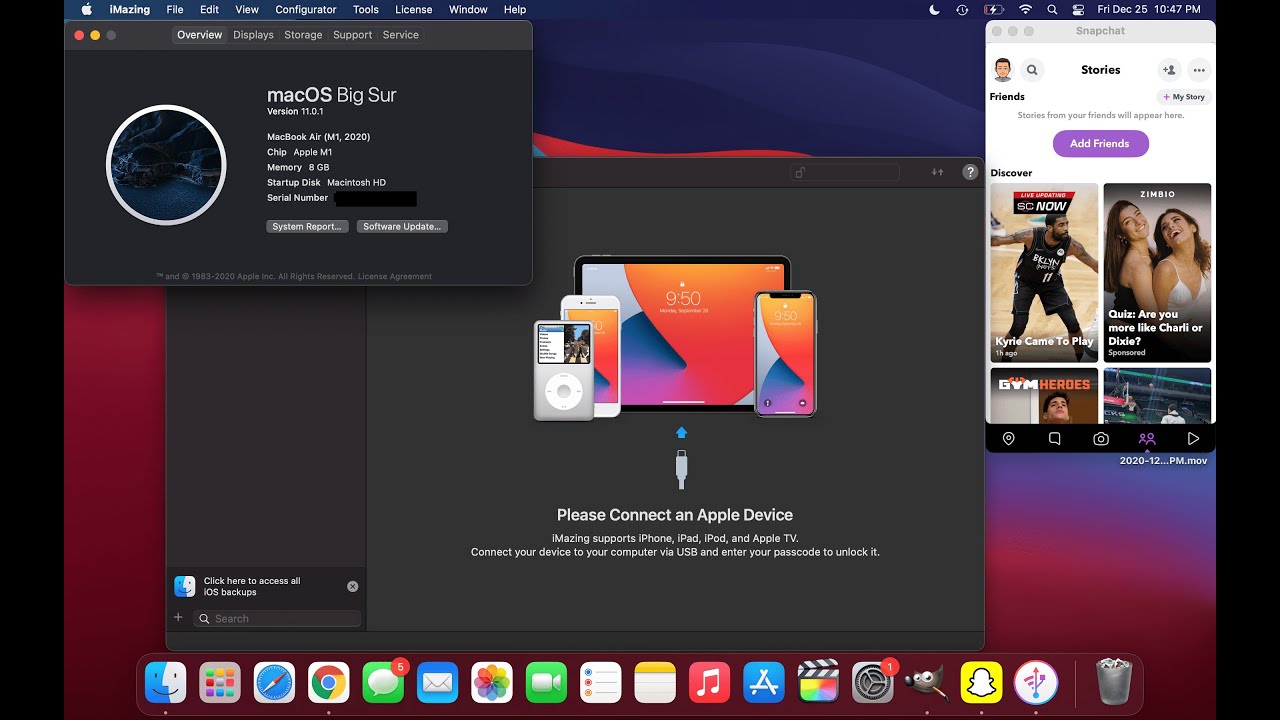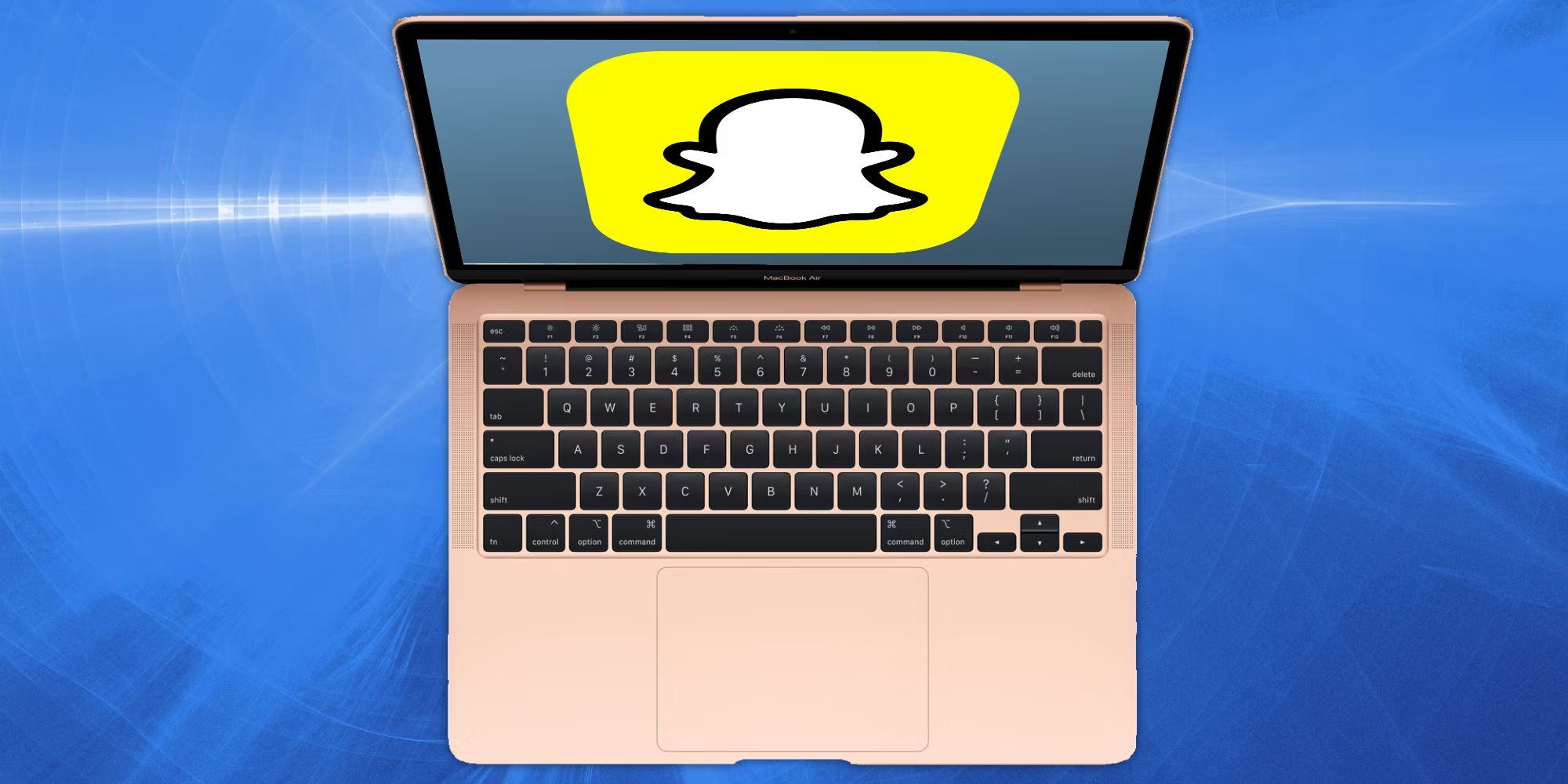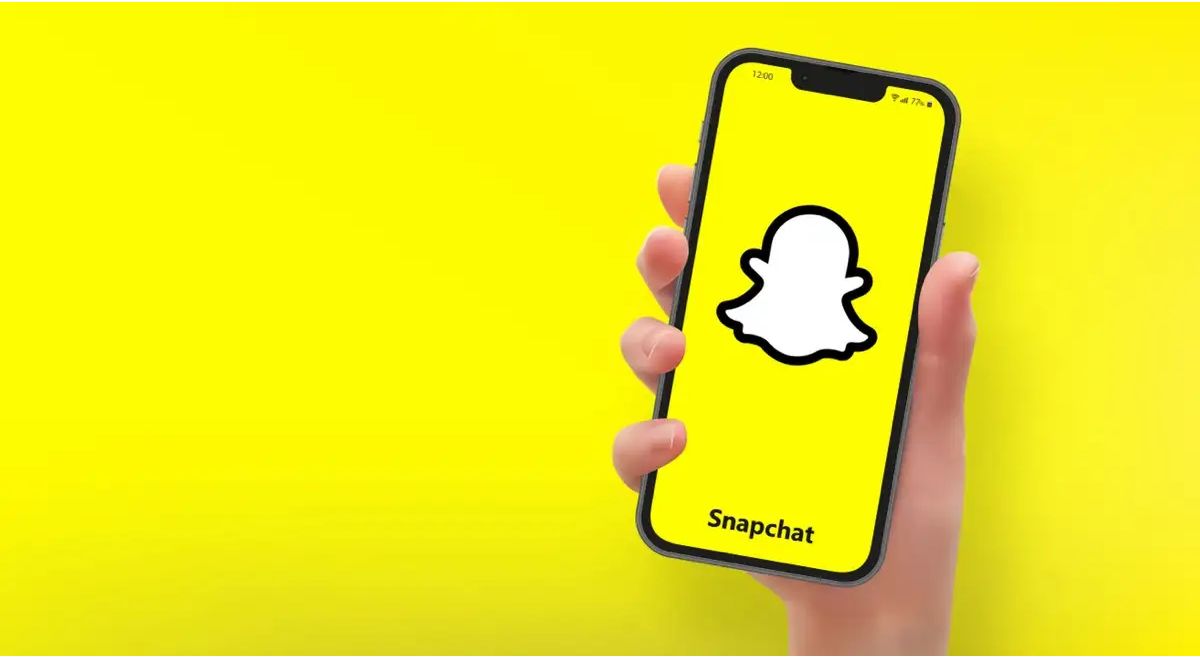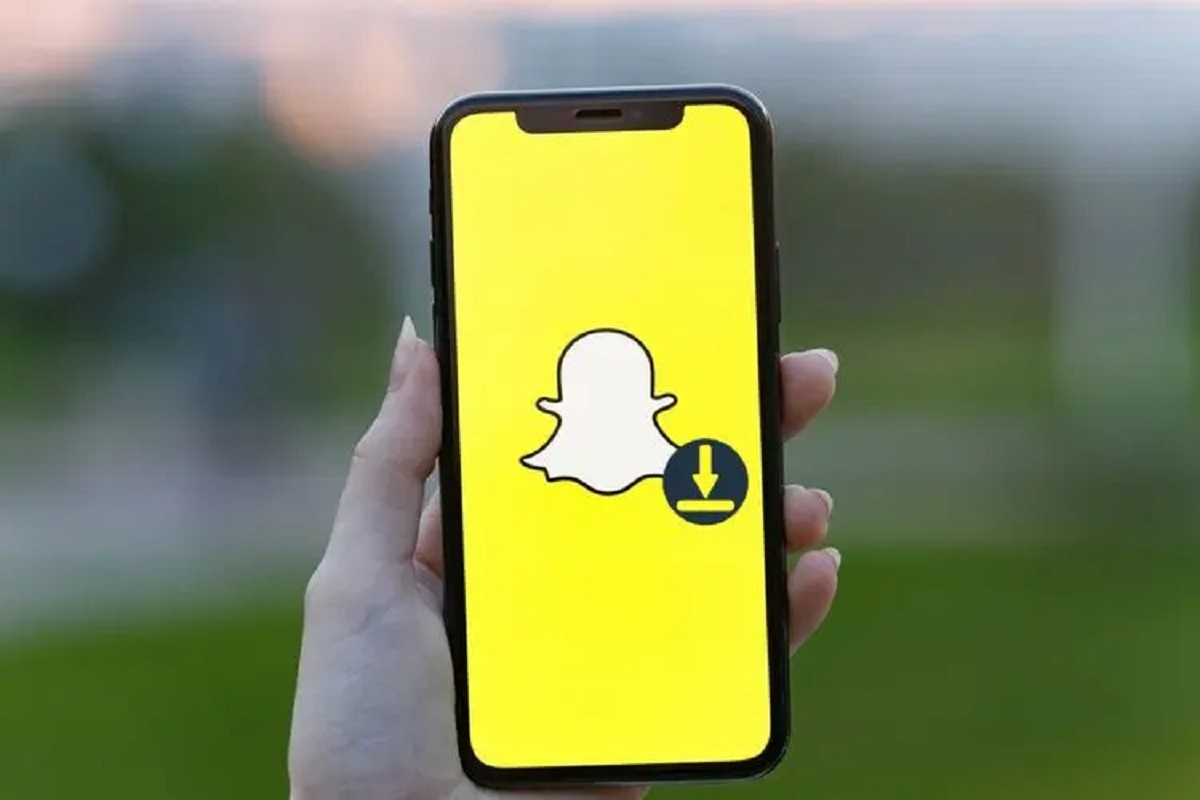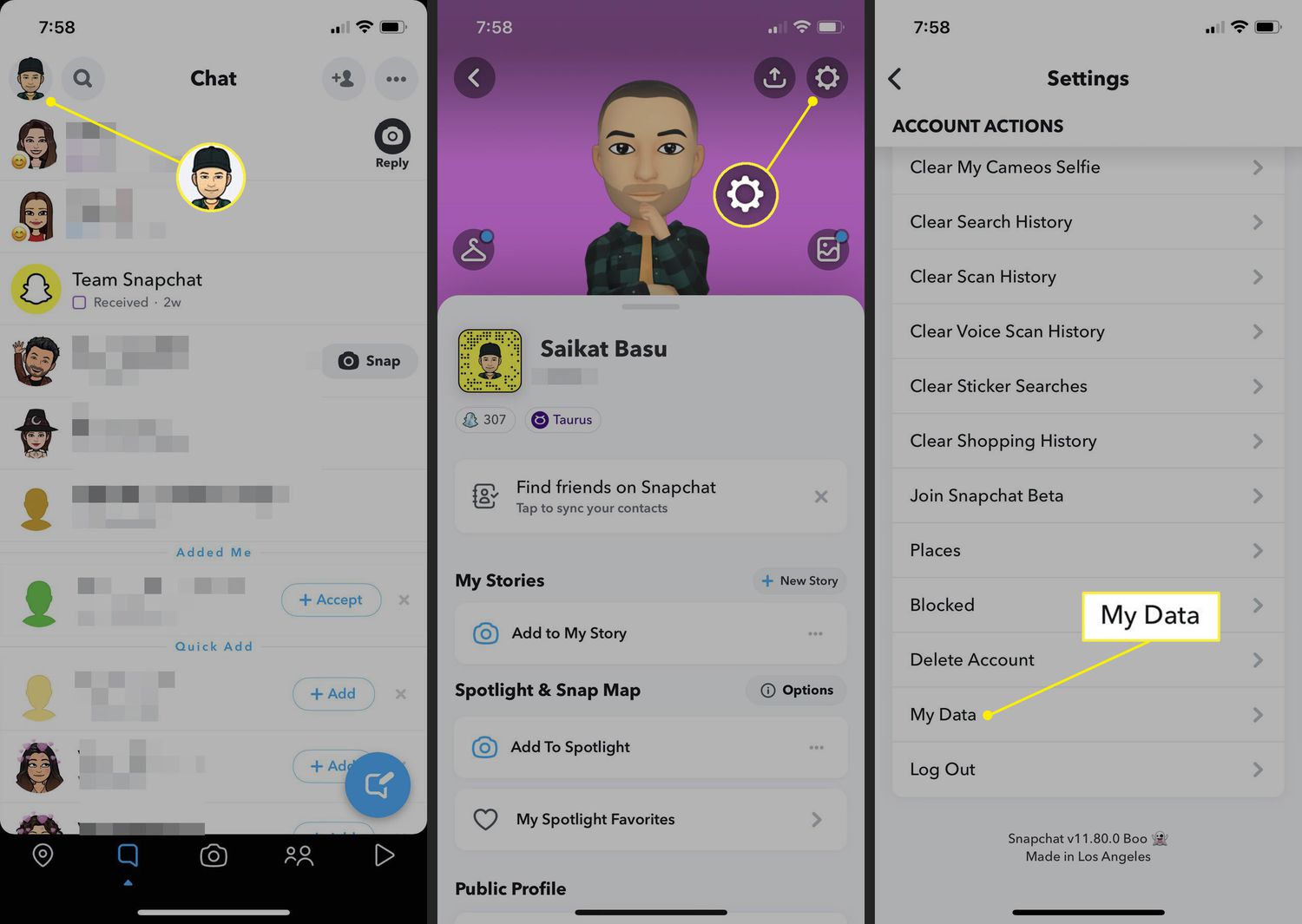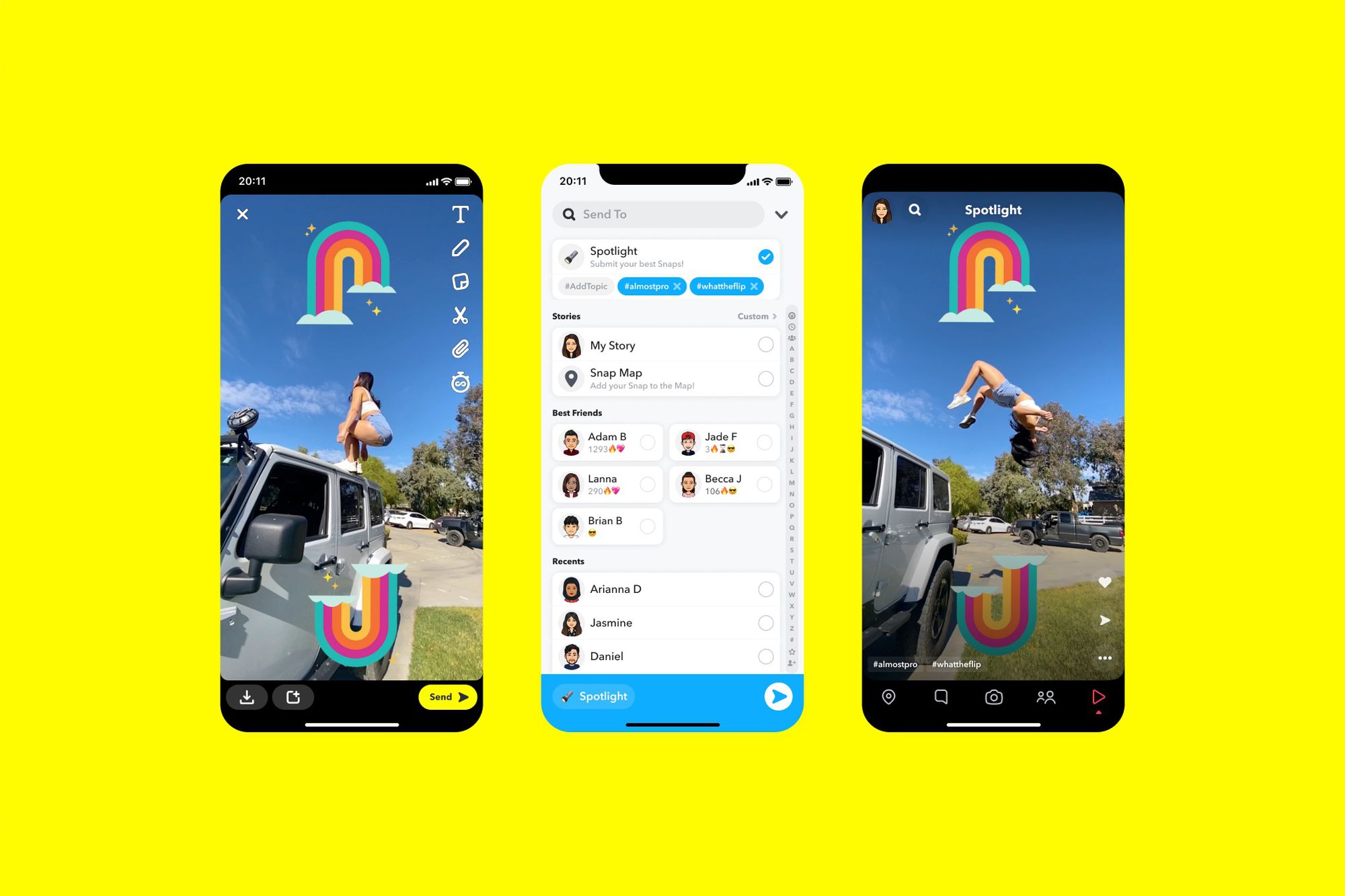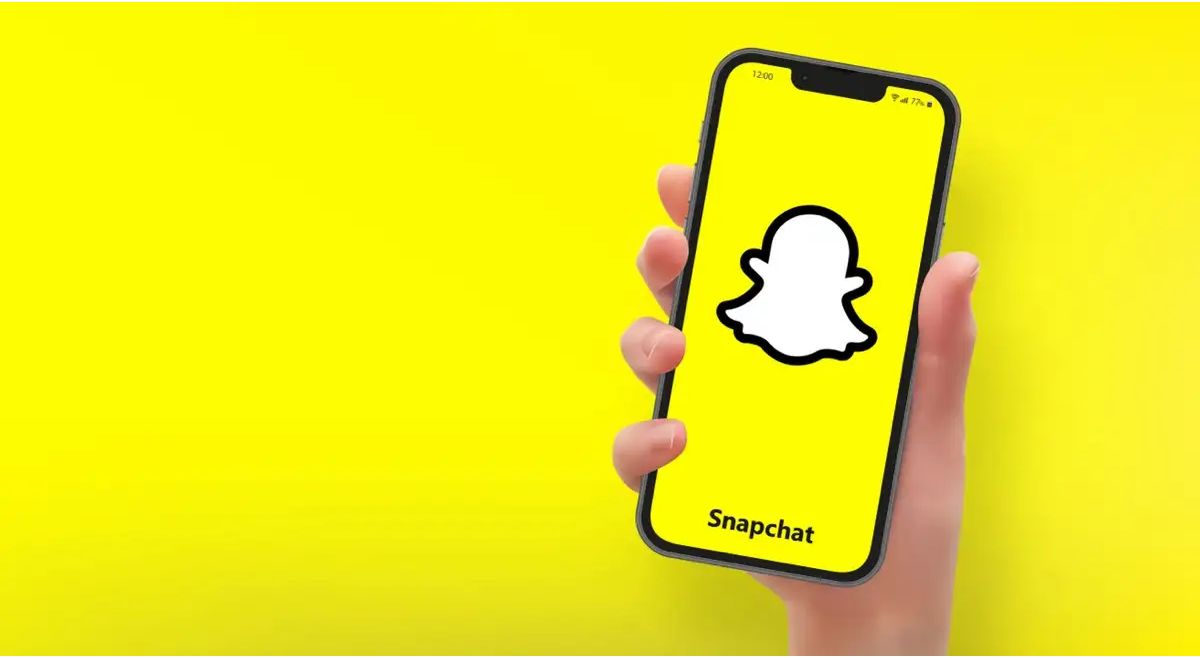Introduction
Are you a Snapchat enthusiast who wants to use the popular social media app on your Macbook? While Snapchat is primarily designed for mobile devices, there are several ways you can download and use it on your Macbook. Whether you want to stay connected with friends, share fun moments, or explore the latest trends, having Snapchat on your Macbook can give you the freedom to enjoy the app on a larger screen.
Downloading Snapchat on a Macbook may seem challenging at first, but there are several options available that can help you achieve this. In this article, we will explore different methods that allow you to download Snapchat on your Macbook, giving you the flexibility to use the app whenever and wherever you want.
With various emulators and third-party apps at your disposal, you can find a solution that suits your needs and preferences. It’s important to note that these methods may differ in terms of compatibility, functionality, and user experience. Therefore, it’s advisable to explore and test different options to find the one that works best for you.
Whether you’re an avid Snapchat user or simply curious about trying it on your Macbook, this guide will walk you through various methods and help you download Snapchat hassle-free. Let’s dive in and explore the different options available to download Snapchat on your Macbook.
Option 1: Download Snapchat Using an Emulator
If you want to use Snapchat on your Macbook, one popular option is to use an emulator. Emulators are software programs that enable you to run Android or iOS apps on your computer. By installing an emulator, you can mimic the functions of a mobile device on your Macbook and enjoy Snapchat in all its glory.
One of the most widely used emulators for running Snapchat on a Macbook is Bluestacks. Bluestacks allows you to access the Google Play Store and download Snapchat, just like you would on an Android device. To get started, follow these steps:
- Visit the Bluestacks website and download the emulator onto your Macbook.
- Install Bluestacks by following the on-screen instructions. It may take a few minutes to set up.
- Once installed, launch Bluestacks and sign in using your Google account credentials.
- Open the Google Play Store within Bluestacks and search for Snapchat.
- Click on the Snapchat app and select the “Install” button to download it.
- Once downloaded, you can launch Snapchat from within Bluestacks and sign in with your Snapchat credentials.
With Bluestacks, you can enjoy all the features of Snapchat on your Macbook, including sending snaps, exploring stories, and connecting with friends. Keep in mind that using an emulator might not provide the exact same experience as using Snapchat on a mobile device. However, it’s a convenient option for Macbook users who want to access the app without switching to a smartphone or tablet.
Using an emulator like Bluestacks offers a great way to download Snapchat on your Macbook and enjoy the app’s features as if you were using it on an Android device. The emulator provides a seamless integration, allowing you to stay connected with friends and share special moments on a larger screen.
Option 2: Download Snapchat Using a Third-Party App
If using an emulator doesn’t appeal to you, another option to download Snapchat on your Macbook is by using a third-party app. These apps are specifically designed to bring mobile apps to desktop platforms, allowing you to use Snapchat without the need for an emulator.
One popular third-party app for downloading Snapchat on a Macbook is Snap Camera. Developed by Snap Inc., the parent company of Snapchat, Snap Camera lets you use Snapchat filters and lenses while video chatting on platforms like Zoom, Skype, and Twitch. Here’s how you can download Snapchat using Snap Camera:
- Visit the Snap Camera website and download the app for Mac.
- Install Snap Camera by following the on-screen instructions.
- Once installed, open Snap Camera and sign in with your Snapchat credentials.
- Now you can access Snapchat filters and lenses while using various video chatting platforms on your Macbook.
Using Snap Camera not only allows you to enjoy Snapchat’s filters and lenses, but it also gives you the opportunity to enhance your video chats with creative and fun visual effects. Whether you’re attending virtual meetings, live streaming, or simply chatting with friends, Snap Camera adds a touch of excitement to your Macbook experience.
While third-party apps like Snap Camera offer a unique way to access Snapchat on your Macbook, it’s important to note that these apps may have limitations compared to the official Snapchat app. Some features, such as messaging and story creation, may not be available in the same capacity. However, they provide a creative and entertaining alternative for Macbook users who want to integrate Snapchat elements into their video chats.
Option 3: Download Snapchat Using the BlueStacks Emulator
The BlueStacks emulator is a popular choice for Macbook users who want to download and use Snapchat. BlueStacks allows you to run Android apps on your Macbook, giving you access to the Google Play Store and all its apps, including Snapchat.
To download Snapchat using the BlueStacks emulator, follow these steps:
- Download and install the BlueStacks emulator from the official website onto your Macbook.
- Once installed, launch BlueStacks and sign in with your Google account credentials.
- Open the Google Play Store within BlueStacks and search for the Snapchat app.
- Click on the Snapchat app and select the “Install” button to download it.
- Once downloaded, you can open Snapchat from within BlueStacks and sign in using your Snapchat credentials.
BlueStacks provides a seamless experience, allowing you to enjoy the full functionality of Snapchat on your Macbook. You can send and receive snaps, explore stories, and connect with friends, just like you would on a mobile device.
Using BlueStacks to download Snapchat on your Macbook is a convenient option as it eliminates the need to switch between devices. You can experience Snapchat’s features and stay connected with your friends, all from the comfort of your Macbook.
Keep in mind that using an emulator like BlueStacks may have some limitations compared to using Snapchat on a mobile device. However, it offers an excellent alternative for Macbook users who want to enjoy Snapchat without the need for a smartphone or tablet.
Option 4: Download Snapchat Using the Andy Emulator
The Andy emulator is another reliable option for Macbook users who want to download and use Snapchat on their devices. Similar to BlueStacks, Andy emulator allows you to run Android apps on your Macbook.
To download Snapchat using the Andy emulator, follow these steps:
- Visit the Andy emulator website and download the emulator onto your Macbook.
- Once the download is complete, install Andy by following the on-screen instructions.
- Launch Andy emulator and sign in with your Google account credentials.
- Open the Google Play Store within Andy and search for the Snapchat app.
- Click on the Snapchat app and select the “Install” button to download it.
- Once downloaded, you can open Snapchat from within Andy and sign in using your Snapchat credentials.
With the Andy emulator, you can enjoy the full functionality of Snapchat on your Macbook. Send and receive snaps, explore stories, and stay connected with your friends, just as you would on a mobile device.
The Andy emulator provides a convenient solution for Macbook users who want to experience Snapchat without the need for a smartphone or tablet. You can fully immerse yourself in the exciting world of Snapchat while enjoying the larger screen and enhanced capabilities of your Macbook.
It’s important to note that using an emulator like Andy may have some limitations compared to using Snapchat on a mobile device. However, it offers a great alternative for Macbook users seeking to use Snapchat without having to switch to a different device.
Option 5: Download Snapchat Using the Nox App Player
The Nox App Player is a powerful emulator that allows Macbook users to download and use Snapchat seamlessly. It provides a virtual Android environment on your Macbook, enabling you to access the Google Play Store and download Snapchat just like you would on an Android device.
To download Snapchat using the Nox App Player, follow these steps:
- Visit the official Nox App Player website and download the emulator onto your Macbook.
- Once the download is complete, open the installer and follow the on-screen instructions to install Nox App Player.
- Launch Nox App Player and sign in with your Google account credentials.
- Open the Google Play Store within Nox App Player and search for the Snapchat app.
- Click on the Snapchat app and select the “Install” button to download it.
- Once downloaded, you can open Snapchat from within Nox App Player and sign in using your Snapchat credentials.
With the Nox App Player, you can enjoy a full-featured Snapchat experience on your Macbook. Send snaps, view stories, connect with friends, and explore all the exciting features of the app.
Nox App Player offers a convenient solution for Macbook users who want to use Snapchat without relying on a mobile device. It provides a user-friendly interface that mimics the Android system, giving you a seamless and immersive Snapchat experience on your Macbook’s larger screen.
Remember that using an emulator like Nox App Player means you may encounter some limitations compared to using Snapchat on a dedicated Android device. However, it offers a reliable option for Macbook users who want to enjoy Snapchat without requiring a separate smartphone or tablet.
Option 6: Download Snapchat Using the iPadian Emulator
If you’re a Macbook user looking to download Snapchat, another option to consider is the iPadian emulator. iPadian creates a virtual iOS environment on your Macbook, allowing you to access the Apple App Store and download Snapchat as you would on an iOS device.
To download Snapchat using the iPadian emulator, follow these steps:
- Visit the official iPadian website and download the emulator onto your Macbook.
- Once the download is complete, open the installer and follow the on-screen instructions to install iPadian.
- Launch iPadian and follow the setup process to set up your virtual iOS environment.
- Once the setup is complete, open the App Store within iPadian and search for the Snapchat app.
- Click on the Snapchat app and select the “Install” button to download it.
- Once downloaded, you can open Snapchat from within iPadian and sign in using your Snapchat credentials.
With the iPadian emulator, you can enjoy the Snapchat experience on your Macbook, complete with snap sharing, story viewing, and connecting with friends. It provides an interactive iOS-like environment to make your Snapchat usage as familiar and enjoyable as possible.
The iPadian emulator offers a great solution for Macbook users who want to access Snapchat without needing an iOS device. The emulator provides a seamless integration of Snapchat on your Macbook’s operating system, allowing you to stay connected and enjoy all the features of the app.
Be aware that using an emulator like iPadian may have certain limitations compared to using Snapchat on an actual iOS device. However, it remains a reliable option for Macbook users seeking to utilize Snapchat without the need to switch to a different device.
Conclusion
Downloading Snapchat on your Macbook may seem like a challenge at first, but with various options available, it’s possible to enjoy the app on a larger screen and stay connected with friends and the Snapchat community. From using emulators like BlueStacks, Andy, Nox App Player, and iPadian to utilizing third-party apps like Snap Camera, there are several methods to choose from based on your preferences and needs.
Emulators provide a way to run Android or iOS apps on your Macbook, giving you access to the respective app stores and the ability to download Snapchat. Whether you prefer the flexibility of using popular emulators like BlueStacks or Andy, or you opt for the dedicated Snapchat filter experience offered by Snap Camera, there’s an option to suit your requirements.
Alternatively, you can explore third-party apps that bring Snapchat’s features to your Macbook, enhancing your video chatting experience with creative filters and lenses. Snap Camera is a popular choice in this category, allowing you to integrate Snapchat elements into platforms like Zoom and Skype.
While using emulators and third-party apps can provide a great way to download and use Snapchat on your Macbook, it’s important to remember that these methods may have limitations compared to using Snapchat on a dedicated mobile device. Some features may not be available, and the user experience might differ slightly. However, these solutions offer a convenient alternative for Macbook users who want to enjoy Snapchat without the need for a separate smartphone or tablet.
So, whether you choose an emulator like BlueStacks or Andy, a third-party app like Snap Camera, or any other method, you can easily download Snapchat on your Macbook and connect with your friends, share moments, and explore the exciting features that Snapchat has to offer.
Now that you have knowledge of multiple methods, it’s time to choose the one that suits your needs and preferences the best. So go ahead, download Snapchat on your Macbook, and start experiencing the app in a whole new way!