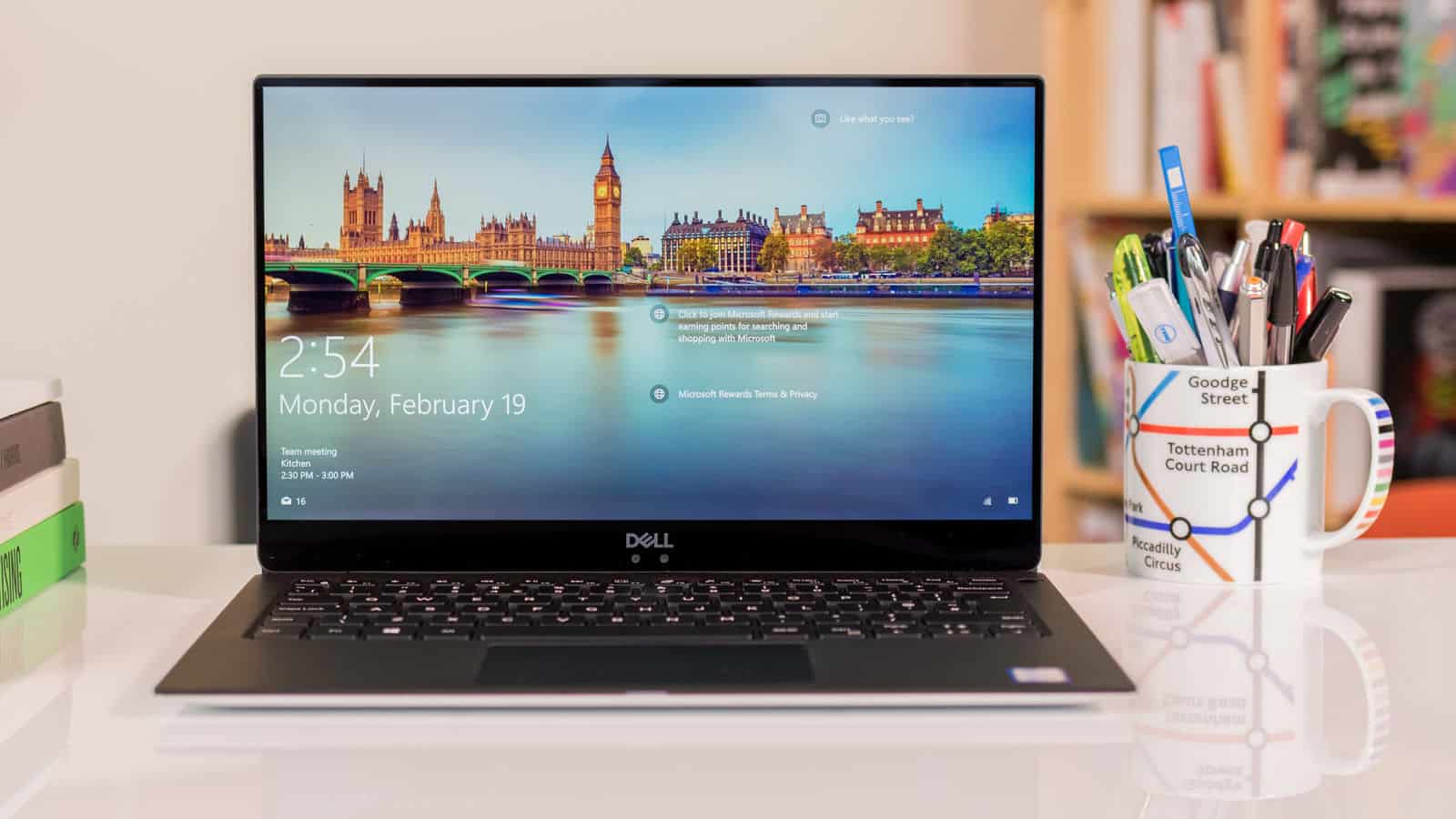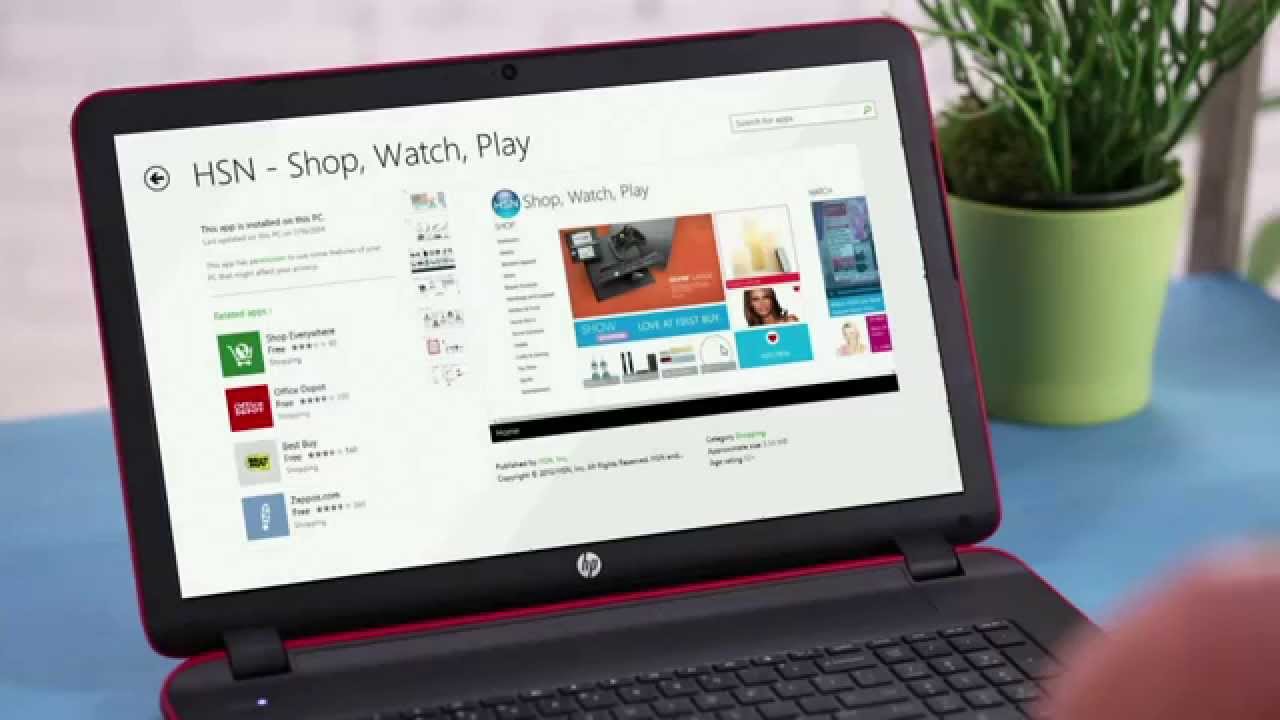Introduction
Welcome fellow Simmers! Are you ready to embark on an exciting journey in the virtual world of Sims 4? If you own an HP laptop and are eager to download this popular simulation game, you’ve come to the right place. In this guide, we will walk you through the system requirements for running Sims 4 on an HP laptop and provide you with a step-by-step process to download the game hassle-free.
Sims 4 is a game that allows players to create and control virtual characters in a simulated world. With its wide range of activities, customizable features, and engaging gameplay, Sims 4 offers hours of entertainment for gamers of all ages. Whether you want to build your dream house, pursue a fulfilling career, or establish lasting relationships, Sims 4 lets you live out your wildest fantasies. And with the ease of downloading it on your HP laptop, you can dive into this immersive experience anytime, anywhere.
Before we dive into the download process, it’s important to ensure that your HP laptop meets the necessary system requirements. These requirements are essential to ensure a smooth and enjoyable gaming experience. Fret not, as we will outline the specifications your laptop needs to possess in the next section.
So, without further ado, let’s get started on this exciting journey of downloading Sims 4 on your HP laptop!
System requirements for downloading Sims 4 on an HP laptop
Before delving into the download process for Sims 4, it’s crucial to ensure that your HP laptop meets the minimum system requirements. These requirements determine whether your laptop can handle the game’s graphics, performance, and overall functionality. Here are the specifications your HP laptop should have:
- Operating System: Sims 4 is compatible with Windows 7, 8, 8.1, and 10. Make sure your HP laptop has one of these operating systems.
- Processor: The CPU should be at least 1.8 GHz Intel Core 2 Duo or equivalent. An upgraded processor will provide better performance.
- Memory: Your HP laptop should have a minimum of 4GB RAM. However, having 8GB or more will ensure smoother gameplay.
- Storage: Allocate at least 15GB of free space on your hard drive for the installation of Sims 4 and any future expansions.
- Graphics: Opt for a laptop with a dedicated graphics card, such as NVIDIA GeForce 6600 or better, ATI Radeon X1300 or better, or Intel GMA X4500 or better. Integrated graphics may work but can result in subpar performance.
- Display: Sims 4 is best experienced on a display with a resolution of 1024×768 or higher.
- Internet Connection: While an internet connection is not required to play the game, having one allows for automatic updates and access to online features.
Now that you are aware of the system requirements, ensure that your HP laptop meets them to ensure a seamless gaming experience. In the following section, we will provide a detailed, step-by-step guide to downloading Sims 4 onto your HP laptop.
Step-by-step guide to downloading Sims 4 on an HP laptop
Now that you have confirmed that your HP laptop meets the system requirements, it’s time to dive into the exciting process of downloading Sims 4. Follow these step-by-step instructions to ensure a seamless and successful download:
- Launch your web browser: Open your preferred web browser on your HP laptop, whether it be Chrome, Firefox, or Microsoft Edge.
- Visit the official EA website: Go to the official website of Electronic Arts (EA) at https://www.ea.com/sims4 or search for “Sims 4 download” on a search engine and click on the official EA website link.
- Select your edition: On the EA website, you will find different editions of Sims 4. Choose the edition you prefer and click on it to proceed.
- Create an EA account: If you don’t already have an EA account, you will need to create one. Click on the “Create Account” or similar button and follow the prompts to set up your account.
- Log in to your EA account: Once you have created your account, log in using your credentials. If you already have an account, simply enter your email address and password.
- Complete the purchase: If the edition you selected is not free, proceed to purchase it by adding it to your cart and completing the payment process. If it’s a free edition, skip this step.
- Download and install Origin: Sims 4 is downloaded and managed through EA’s game platform called Origin. If you don’t already have it installed, you will be prompted to download and install it. Follow the on-screen instructions to complete the installation.
- Launch Origin: Once Origin is installed, launch the application on your HP laptop.
- Download and install Sims 4: In the Origin application, navigate to the “Store” tab or search for “Sims 4” in the search bar. Find the edition you purchased or the free edition and click on the “Download” or “Install” button to start the download process.
- Follow the installation prompts: Once the download is complete, follow the on-screen prompts in Origin to install Sims 4 on your HP laptop. Choose the desired installation location and wait for the installation to finish.
- Launch Sims 4 and enjoy: Once the installation is complete, click on the “Play” or “Launch” button in Origin to start the game. Create your Sim, build your dream home, and explore the vast world of Sims 4!
Follow these steps carefully, and you’ll be well on your way to enjoying the immersive gameplay of Sims 4 on your HP laptop. Should you encounter any issues during the download process, don’t worry! The next section will cover common troubleshooting tips to help you overcome any hurdles.
Troubleshooting common issues during the download process
While downloading Sims 4 onto your HP laptop is generally a smooth process, you may encounter some common issues along the way. Don’t panic! Here are some troubleshooting tips to help resolve these issues and ensure a successful download:
- Check your internet connection: A stable and reliable internet connection is crucial for downloading large files like Sims 4. Make sure you are connected to a strong and stable internet network to avoid any disruptions during the download process.
- Disable antivirus software: Sometimes, antivirus software can interfere with the download process by blocking certain files. Temporarily disable your antivirus software or add an exception for the EA and Origin websites to prevent any conflicts.
- Clear cache and cookies: If you are experiencing slow download speeds or encountering errors, clearing your browser’s cache and cookies can help. Go to your browser settings and clear the cache and cookies before attempting to download again.
- Restart Origin: If you encounter any issues with the Origin application, try restarting it. Close the application, wait a few moments, and then relaunch it. This often resolves any temporary glitches or conflicts.
- Run Origin as an administrator: Right-click on the Origin application icon and select “Run as administrator” to give it the necessary permissions. This can help overcome any permissions-related issues during the installation process.
- Update your graphics drivers: Outdated graphics drivers can cause performance issues or prevent the game from running smoothly. Visit the website of your graphics card manufacturer, such as NVIDIA or AMD, and download the latest drivers for your specific graphics card model.
- Verify system requirements: Double-check that your HP laptop meets the minimum system requirements mentioned earlier in this guide. Inadequate hardware specifications can lead to compatibility issues and hinder the download process.
- Reinstall Origin: If all else fails, you can try uninstalling and reinstalling the Origin application. This can help resolve any corrupted files or installation-related issues that may be affecting the download process.
By following these troubleshooting tips, you should be able to overcome most common issues during the Sims 4 download process. If you continue to experience problems, it’s advisable to reach out to the official EA support team for further assistance.
Now that you’re equipped with troubleshooting knowledge, we have a few additional tips and recommendations to ensure a smooth and enjoyable download experience on your HP laptop. Read on to find out more!
Additional tips and recommendations for a smooth download experience
As you embark on your Sims 4 download journey, here are some additional tips and recommendations to enhance your overall experience:
- Ensure ample disk space: Before starting the download, make sure your HP laptop has enough free disk space to accommodate Sims 4 and any future updates or expansions. Clear out unnecessary files or consider upgrading your storage if needed.
- Close unnecessary applications: To optimize your laptop’s performance during the download process, close any resource-intensive applications running in the background. This will help allocate more system resources to the download and ensure a faster and smoother experience.
- Connect to a stable power source: To avoid any interruptions during the download, connect your HP laptop to a power source. This ensures that your laptop doesn’t run out of battery power midway through the installation process.
- Enable automatic updates: After successfully installing Sims 4, it’s essential to enable automatic updates within the Origin application. This will ensure that you receive the latest patches and improvements for the game. Keeping the game up to date helps fix bugs and enhances gameplay.
- Explore expansion packs and mods: Once you have the base game installed, consider exploring the various expansion packs and mods available for Sims 4. These add-ons provide additional content, features, and customization options, enriching your gaming experience.
- Back up your saved games: As you progress in Sims 4, be sure to regularly back up your saved games. This ensures that your progress is safe in case of any technical issues or the need to reinstall the game in the future.
- Join the Sims community: The Sims community is vibrant and filled with passionate players who love sharing their experiences. Join online forums, social media groups, or fan websites to connect with fellow Simmers, exchange tips and tricks, and discover exciting user-generated content.
- Experiment and have fun: Sims 4 is a game that encourages creativity and exploration. Don’t be afraid to experiment with different gameplay styles, character traits, and architectural designs. Let your imagination run wild and have fun creating your own unique Sim stories!
By following these tips and recommendations, you’re well on your way to an enjoyable and seamless Sims 4 download experience on your HP laptop. Now that you’re armed with all the necessary information, it’s time to dive into the captivating world of Sims 4 and unleash your creativity!
Conclusion
Congratulations! You have successfully completed the journey of downloading Sims 4 on your HP laptop. By ensuring that your laptop meets the system requirements, following the step-by-step guide, troubleshooting common issues, and implementing additional tips, you are now ready to embark on countless hours of immersive gameplay.
Sims 4 offers a world of endless possibilities where you can create, customize, and control your virtual characters. From building dream homes to pursuing careers and forming relationships, every aspect of life can be explored in this virtual simulation.
Remember to stay connected to the Sims community, explore expansion packs and mods, and regularly back up your saved games to enhance your gaming experience. The Sims community is filled with passionate players who share their experiences, tips, and creative ideas.
Whether you choose to follow the lives of your Sims or create elaborate storylines, the choice is yours. Let your creativity soar as you give life to your virtual world.
So, what are you waiting for? Launch your HP laptop, fire up Sims 4, and let the adventure begin!