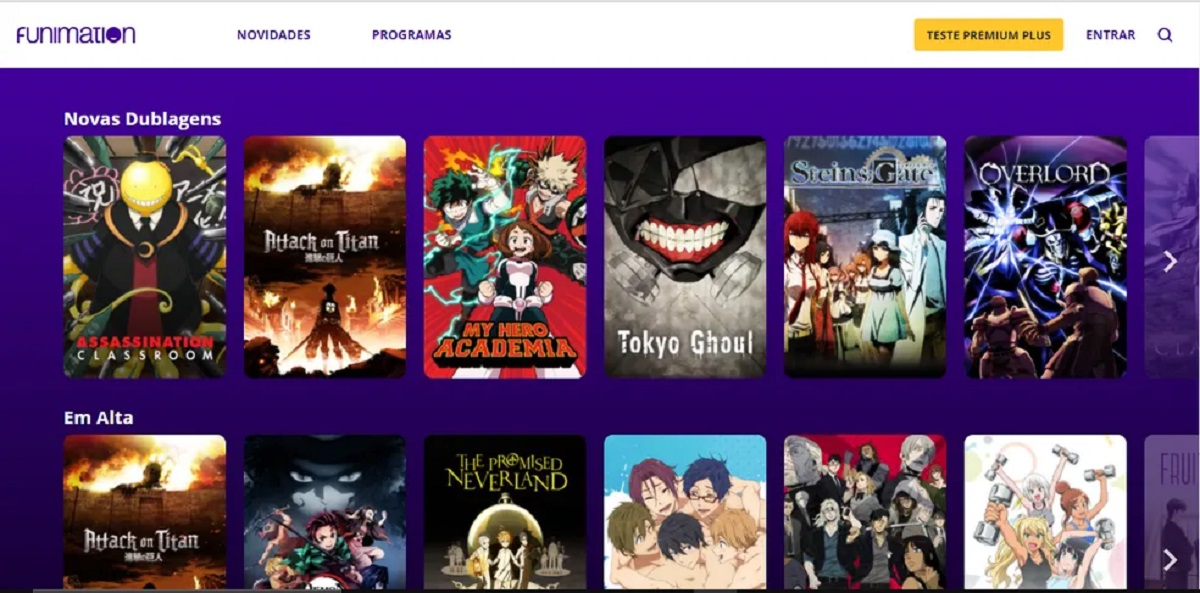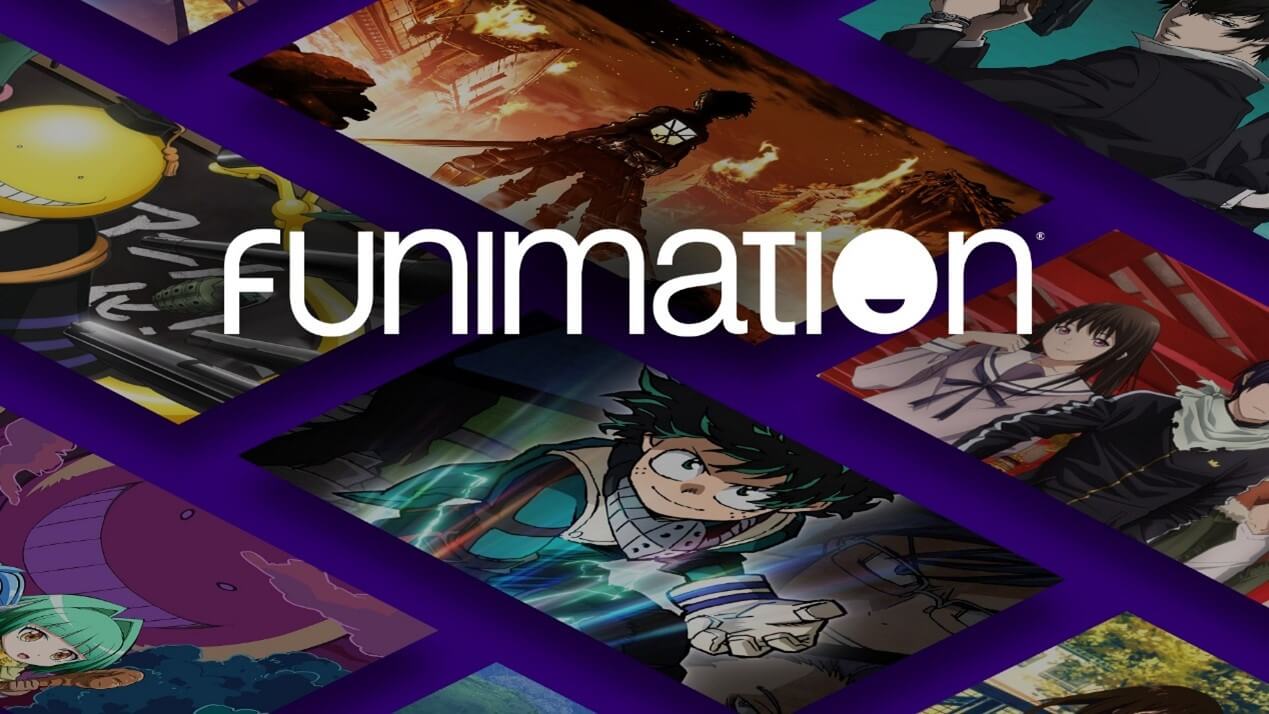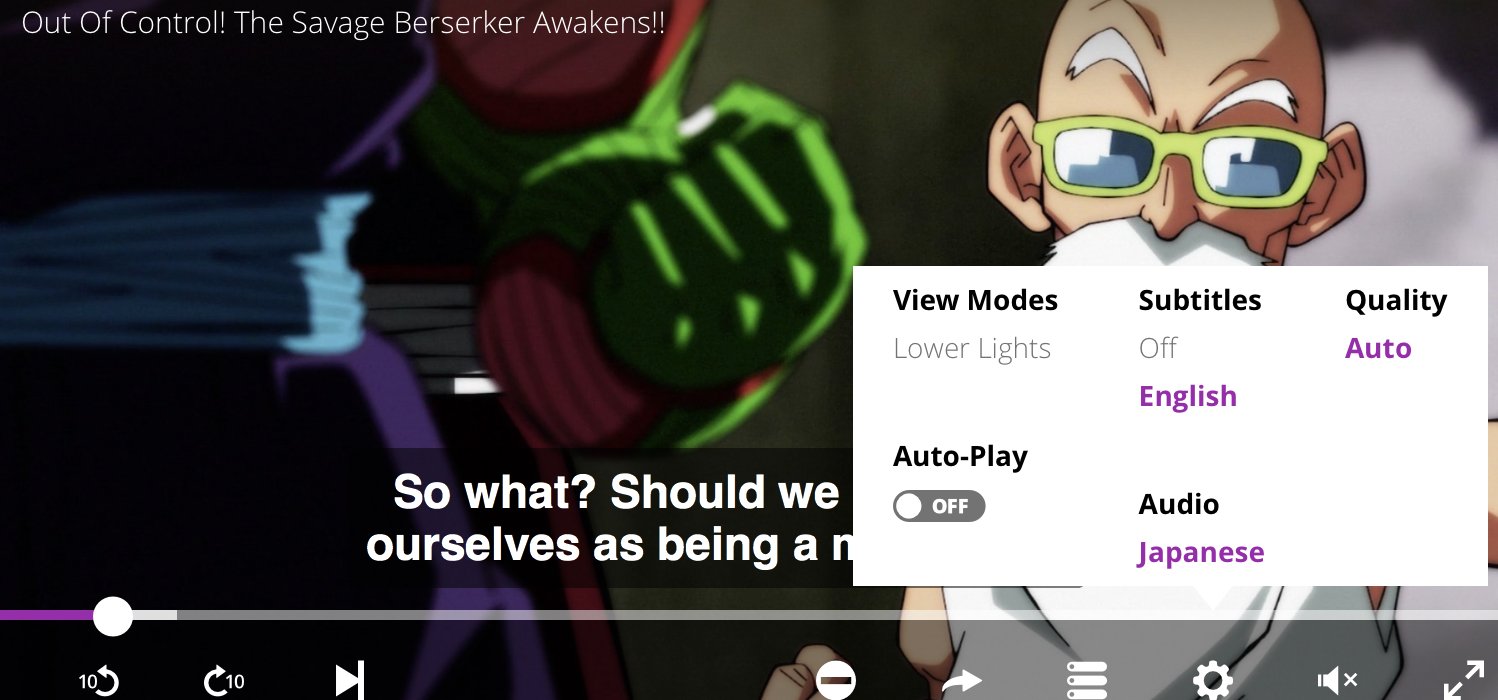Introduction
Are you a fan of anime and looking to watch your favorite shows on Funimation? While streaming shows online is convenient, what if you could have them offline as well? In this guide, we will show you how to download shows on Funimation so you can enjoy them anytime, even without an internet connection.
Funimation is one of the leading platforms for streaming anime, offering a vast library of popular and new shows. While their subscription allows you to access their vast collection online, downloading shows to watch later offline is a valuable feature. Whether you’re planning a long trip or have limited access to the internet, downloading shows gives you the freedom to enjoy your favorite content wherever and whenever you want.
In this article, we will walk you through the step-by-step process of downloading shows on Funimation. From signing up for a subscription to accessing your downloaded shows, we’ve got you covered. So let’s get started!
Step 1: Sign Up for a Funimation Subscription
The first step in downloading shows on Funimation is to sign up for a subscription. Visit the Funimation website and look for the “Sign Up” or “Subscribe” button. Click on it to begin the registration process.
Fill in your personal details, including your email address and a secure password. Some subscription plans may require additional information, such as your payment details. Choose the subscription plan that suits your needs and budget. Funimation offers various plans, including monthly, quarterly, and annual subscriptions.
Once you have entered your information and selected the subscription plan, review the terms and conditions. Make sure you understand and agree to the terms before proceeding. After accepting the terms, click on the “Sign Up” or “Subscribe” button to create your Funimation account.
Check your email for a confirmation message from Funimation. Click on the confirmation link provided in the email to verify your account. This step is essential to activate your subscription and gain access to the full range of features, including the ability to download shows.
With your Funimation subscription successfully activated, you are now ready to proceed to the next step and download the Funimation app.
Step 2: Download the Funimation App
Once you have signed up for a Funimation subscription, the next step is to download the Funimation app. The app allows you to access and manage your downloaded shows on your mobile device or tablet.
To download the Funimation app, go to your device’s app store. Whether you use an iOS or Android device, you can find the app in the respective app store. Search for “Funimation” in the search bar, and you should see the official Funimation app listed among the results.
Tap on the Funimation app to view more details. Read the description, user reviews, and check the ratings to ensure you are downloading the official and reputable app. Once you are confident, click on the “Download” or “Get” button to start the installation process.
Wait for the app to finish downloading and installing on your device. Once it’s installed, you’ll find the Funimation app icon on your device’s home screen or in the app drawer. Tap on the icon to launch the app.
Upon opening the app, you may be prompted to sign in with your Funimation account. Enter your login credentials, such as your email address and password, and click on the “Sign In” button to access your account.
Now that you have successfully downloaded the Funimation app and logged in, you can move on to the next step: logging in to your Funimation account.
Step 3: Log In to Your Funimation Account
After downloading the Funimation app, the next step is to log in to your Funimation account. Logging in will grant you access to your subscription and enable you to download shows for offline viewing.
Open the Funimation app on your device. On the login screen, enter the email address and password associated with your Funimation account. Double-check that you have entered the correct information to avoid any login issues.
If you are logging in for the first time, you may be prompted to verify your account. Depending on the verification method you selected during the sign-up process, you may receive a verification code via email or text message. Enter the code to complete the verification process and proceed to log in.
Once you have successfully entered your login credentials and verified your account if necessary, click on the “Log In” or “Sign In” button to access your Funimation account.
Upon logging in, you will be greeted with the main dashboard of the Funimation app, where you can explore the available shows, genres, and other features. Take a moment to familiarize yourself with the app’s interface and navigation options.
Now that you have logged in to your Funimation account, you are ready to continue with the next step: navigating to the show you want to download.
Step 4: Navigate to the Show You Want to Download
Once you have logged in to your Funimation account, it’s time to find and navigate to the show you want to download. Funimation offers a wide selection of anime shows, both old classics and new releases.
In the Funimation app, you will find various sections and menus that help you explore and discover shows. The app’s navigation may differ slightly depending on your device and version of the app, but the general process remains the same.
Start by looking for a search bar or a menu labeled “Browse” or “Shows.” Tap on it to access the list of available shows. You can search for specific titles using the search bar, or browse through different categories such as genres, trending shows, or recently added shows.
Scroll through the list of shows until you find the one you want to download. You can also use filters or sort options to narrow down your search based on criteria such as genre, release date, or popularity.
Once you have located the desired show, tap on its title or poster to access its information page. Here, you will find a brief synopsis of the show, along with other relevant details such as the number of episodes and the rating.
Take a moment to read the show’s description and reviews to ensure it matches your interests. If you’re satisfied with your choice, proceed to the next step to initiate the download process.
Note that not all shows may be available for download due to licensing restrictions or other factors. If downloading is not an option for a particular show, you will see a message indicating so on its information page.
Now that you have navigated to the show you want to download, it’s time to move on to the next step: finding and selecting the download option.
Step 5: Find and Select the Download Option
Once you have found the show you want to download on the Funimation app, the next step is to find and select the download option. This will allow you to save the episodes to your device for offline viewing.
On the show’s information page, look for a button or icon that signifies the download feature. It is commonly represented by a downward arrow or a cloud symbol with an arrow pointing down. The specific location and appearance may vary depending on the version of the app.
Tap on the download button or icon to initiate the downloading process. Depending on the show’s length and your device’s storage capacity, this step may take some time. Be patient and ensure that your device is connected to a stable internet connection.
Once you have selected the download option, the app will start downloading the episode(s) to your device. You can view the progress and track the status of your downloads in the app’s download queue or in your device’s notification center.
While the download is in progress, avoid closing the app or turning off your device, as this may interrupt the process. Make sure you have enough storage space on your device before initiating the download.
Repeat the download process for each episode or season you want to save offline. You can download multiple episodes simultaneously or prioritize specific ones based on your preferences.
Once the download is complete, you can move on to the next step: choosing the download quality.
Continue reading to learn how to select the download quality in Step 6.
Step 6: Choose Download Quality
After selecting the episodes or seasons you want to download in the previous step, it’s time to choose the download quality. Funimation offers different quality options to suit your preferences and device’s capabilities.
When you initiate the download, you may be prompted to select the desired quality before the downloading process begins. The available options typically include standard quality (SD) and high definition (HD).
SD quality is suitable for devices with smaller screens or if you have limited storage space. It provides a decent viewing experience while requiring less storage capacity. On the other hand, HD quality provides a higher resolution and sharper image, which is ideal for devices with larger screens or if you prioritize visual quality.
Your download quality selection may also affect the file size of each episode. Higher quality options tend to result in larger file sizes, so consider your device’s storage capacity and your internet connection’s speed when making your choice.
To choose the download quality, simply tap on the corresponding option when prompted. You may also have the option to change the download quality in the app’s settings or download preferences. Explore the app’s menus and settings to find the option that allows you to customize your download quality preferences.
It’s worth noting that the availability of certain download quality options may depend on your subscription plan or device’s capabilities. If a particular download quality is not available for a specific show or episode, it may be due to licensing restrictions or technical limitations.
Now that you have chosen your preferred download quality, proceed to the next step to start the download process.
Step 7 will guide you on initiating and managing your downloads.
Step 7: Start the Download
With the download quality selected, it’s time to start the download process for the episodes you have chosen. Initiating the download will allow Funimation to save the selected content to your device for offline viewing.
If you haven’t already done so, make sure you are connected to a stable internet connection. This will ensure a smooth and uninterrupted download process.
To start the download, simply tap on the “Download” button or icon for the episodes you want to save offline. The app will begin transferring the selected content to your device.
While the download is in progress, you can view the status and progress of each download in the app’s download queue or notification center. Depending on the length and quality of the episodes and the speed of your internet connection, the download time may vary.
It is important to ensure that your device has enough storage space to accommodate the downloaded episodes. If your device’s storage is nearing its limit, consider freeing up space by deleting unnecessary files or apps.
During the download process, refrain from closing the app or turning off your device, as this may pause or interrupt the downloads. Allow the app to complete the downloads for each episode before moving on to the next step.
If you want to download multiple episodes or seasons simultaneously, you can initiate additional downloads following the same process. Keep track of the progress of each download to ensure they complete successfully.
Once the downloads are complete, you can proceed to the final step: accessing your downloaded shows for offline viewing.
Step 8 will guide you on how to access and enjoy your downloaded shows.
Step 8: Access Your Downloaded Shows
After successfully downloading the shows on Funimation, it’s time to access and enjoy them offline. You can easily access your downloaded shows from within the Funimation app, allowing you to watch them anytime without an internet connection.
To access your downloaded shows, open the Funimation app on your device. Look for a section labeled “Downloads,” “Offline,” or a similar name. Tap on this section to view all the episodes and shows you have downloaded.
Once you are in the Downloads section, you will see a list of all the downloaded shows. You can scroll through the list or use the search bar to find a specific show or episode.
Tap on the desired show to explore its downloaded episodes. You will typically see a thumbnail or poster for each episode, along with the episode number and title.
To start watching a downloaded episode, simply tap on it. The episode will begin playing within the app’s built-in media player. You can use the playback controls to pause, skip, or adjust the volume as needed.
Take advantage of the app’s features, such as subtitles and language options, to customize your viewing experience. You can also use the app’s settings to adjust video quality or enable features like auto-play and continuous playback.
Remember that downloaded shows will remain accessible as long as you maintain an active Funimation subscription. If your subscription expires or is canceled, the downloaded episodes will no longer be available for offline viewing.
If you want to delete a downloaded episode or show to free up storage space, you can do so by accessing the Downloads section and tapping on the “Delete” or “Remove” option for the specific episode or show.
By following these steps, you can easily access and enjoy your downloaded shows on Funimation, even without an internet connection.
Congratulations! You have successfully learned how to download and access shows on Funimation for offline viewing.
Conclusion
Downloading shows on Funimation opens up a world of possibilities for anime lovers. With the ability to access your favorite shows offline, you can enjoy them anytime and anywhere, even without an internet connection.
In this guide, we have walked you through the step-by-step process of downloading shows on Funimation. We started by signing up for a Funimation subscription and downloading the Funimation app. We then guided you through logging in to your Funimation account and navigating to the show you want to download.
Once you found the desired show, we explained how to find and select the download option. We also covered choosing the download quality to ensure the best viewing experience for your device. After that, we helped you start the download process and access your downloaded shows on the Funimation app.
Now you can enjoy your downloaded shows offline, whether you’re traveling, have limited internet access, or simply prefer to watch without interruptions. Remember to manage your downloads and free up storage space as needed.
Funimation offers a vast library of anime shows, so you’ll always have something new to discover and enjoy. Take advantage of the offline viewing feature to make the most of your Funimation subscription.
We hope this guide has been helpful in enabling you to download and access shows on Funimation. Start downloading your favorite shows and indulge in the world of anime at your own convenience.
Now, grab some popcorn, sit back, and immerse yourself in the captivating world of anime shows!