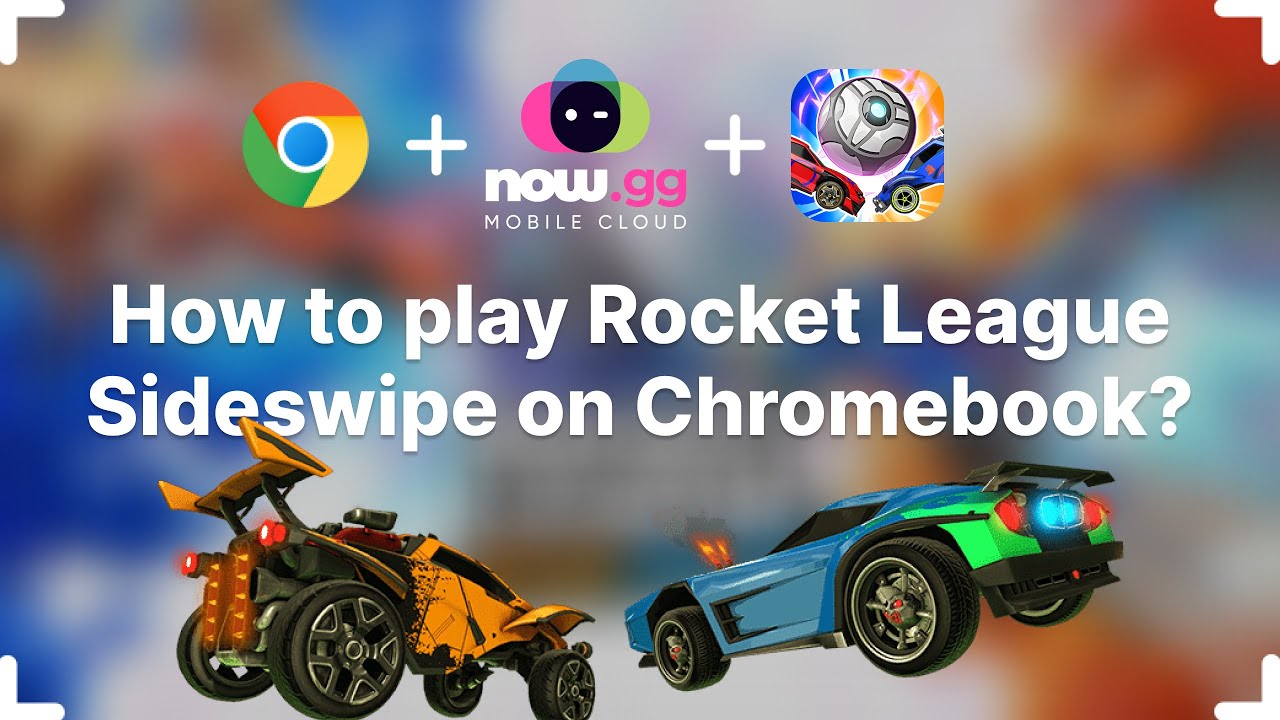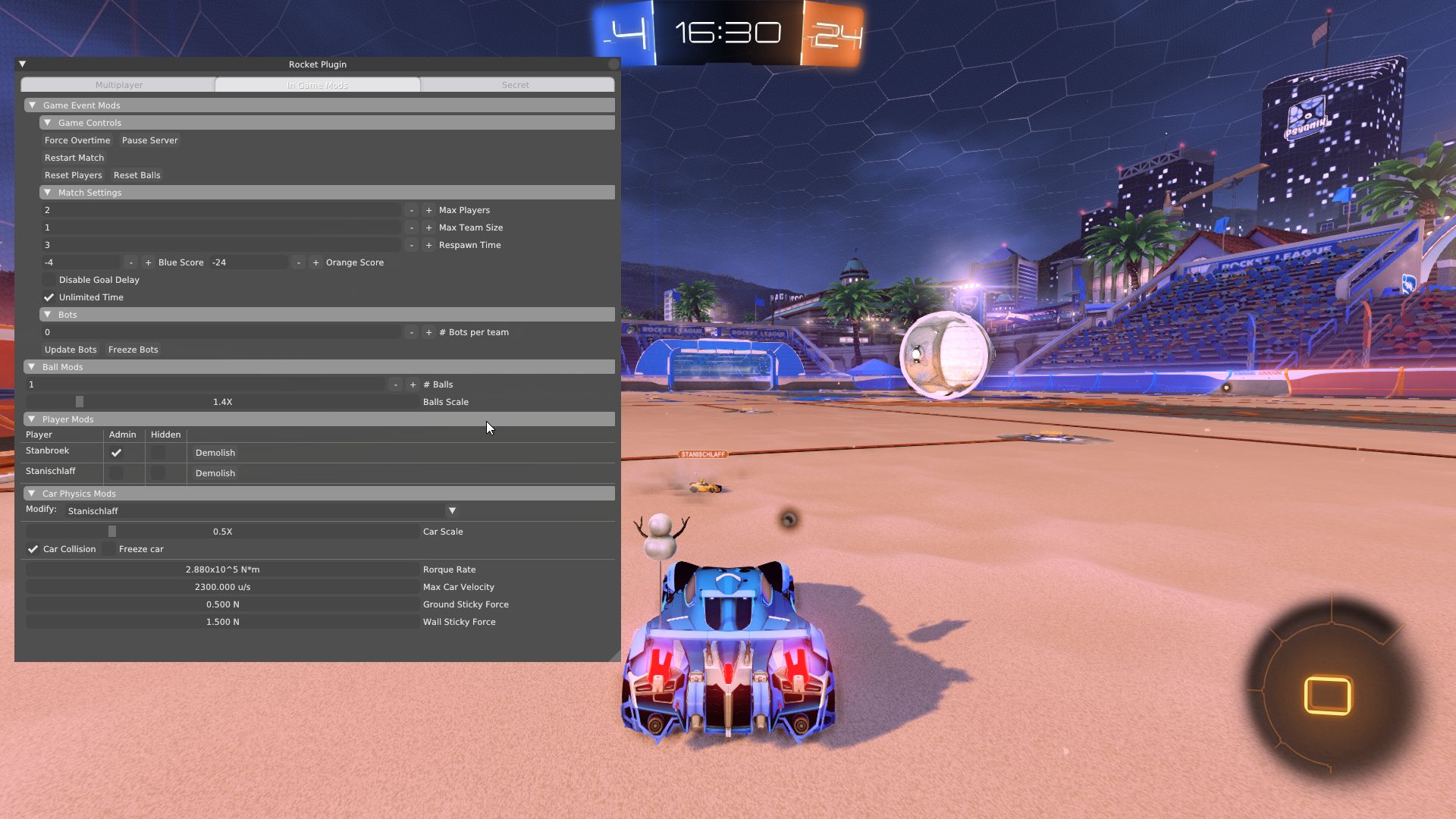Introduction
Welcome to the world of Rocket League! This highly addictive and fast-paced game has captured the hearts of millions of players around the globe. Whether you are a casual gamer looking for some fun or a competitive player seeking new challenges, Rocket League offers an exhilarating experience like no other.
In Rocket League, players take control of rocket-powered vehicles and engage in a high-octane game of soccer. The objective is simple – use your vehicle to hit the ball into the opposing team’s goal while defending your own. With its unique blend of driving and soccer mechanics, Rocket League offers a thrilling and unpredictable gameplay experience.
To embark on your Rocket League journey, you’ll need to download the game on Steam. Steam is the leading digital distribution platform for PC gaming, offering a wide range of titles for players to enjoy. In this guide, we’ll walk you through the step-by-step process of downloading Rocket League on Steam, so you can get in on the action and start scoring goals!
Before we dive into the download process, let’s take a look at the system requirements to ensure your computer is capable of running Rocket League smoothly.
System Requirements
Before you download Rocket League on Steam, it’s important to ensure that your computer meets the minimum system requirements to run the game. This will ensure a seamless and enjoyable gaming experience without any technical issues. Here are the system requirements for Rocket League:
- Operating System: Windows 7 (64 bit) or newer
- Processor: 2.5 GHz Dual-Core
- Memory: 4 GB RAM
- Graphics: NVIDIA GeForce 760 or equivalent
- DirectX: Version 11
- Network: Broadband Internet connection
- Storage: 20 GB available space
Please note that these are the minimum requirements for running the game. For optimal performance, it is recommended to have a higher-spec system. In addition, the game supports both keyboard and mouse controls, as well as a variety of gamepads and controllers for a more immersive gaming experience.
Now that you are familiar with the system requirements, let’s jump into the step-by-step process of downloading Rocket League on Steam.
Step 1: Create a Steam Account
Before you can download Rocket League on Steam, you’ll need to create a Steam account. Steam is a digital distribution platform that allows you to purchase, download, and play games on your computer. Follow these simple steps to create your Steam account:
- Open your preferred web browser and go to the Steam website
- Click on the “Join Steam” button located at the top right corner of the page
- A registration form will appear – fill in your preferred username, password, and email address
- Read and accept the Steam Subscriber Agreement and Privacy Policy by checking the appropriate boxes
- Complete the captcha verification to prove that you’re not a bot
- Click on the “Create My Account” button to proceed
- Check your email for a verification message from Steam and click on the provided link to verify your account
Once you’ve completed these steps, your Steam account will be created, and you’ll be ready to move on to the next step.
Note: If you already have a Steam account, you can skip this step and log in with your existing credentials.
Step 2: Install Steam Client
Now that you have your Steam account, it’s time to install the Steam client on your computer. The Steam client is the application that allows you to access and download games from the Steam platform. Follow these steps to install the Steam client:
- Go to the official Steam website using your web browser
- Click on the “Install Steam” button located at the top right corner of the page
- A download page will appear with the option to download Steam for Windows, Mac, or Linux
- Click on the appropriate operating system for your computer
- The Steam client installation file will start downloading
- Once the download is complete, locate the installation file on your computer
- Double-click on the installation file to begin the installation process
- Follow the on-screen instructions to proceed with the installation
- After the installation is complete, launch the Steam client
- Log in to your Steam account using your credentials
Congratulations! You have now successfully installed the Steam client on your computer. You’re one step closer to downloading Rocket League and joining in on the action!
Note: If you already have the Steam client installed, make sure to update it to the latest version before proceeding to the next step.
Step 3: Launch Steam
Now that you have installed the Steam client on your computer, it’s time to launch the application and prepare for downloading Rocket League. Follow these steps to launch Steam:
- Locate the Steam icon on your desktop or in your application folder
- Double-click on the Steam icon to launch the application
- You will be prompted to log in to your Steam account
- Enter your Steam username and password in the provided fields
- Click on the “Log In” button to proceed
- After logging in, the Steam client interface will appear
Once you have successfully launched Steam and logged in to your account, you’re ready to move on to the next step and navigate to the Rocket League game page.
Steam provides a user-friendly interface that allows you to browse and discover a vast library of games. Take some time to explore the different features and options available in the Steam client. You’ll find recommendations, reviews, community forums, and more that can enhance your gaming experience.
Now that you’re logged in to Steam, it’s time to head over to the Rocket League game page and proceed with the downloading process. In the next step, we’ll guide you through the process of finding and accessing the Rocket League game page on Steam.
Step 4: Navigate to the Rocket League Game Page
Now that you have launched the Steam client and logged into your account, it’s time to navigate to the Rocket League game page. Follow these steps to find and access the Rocket League game page:
- On the Steam client interface, you will find a search bar located at the top right corner
- Type “Rocket League” in the search bar and press Enter or click on the magnifying glass icon
- A list of search results will appear, showing different games and content related to Rocket League
- Look for the game titled “Rocket League” by Psyonix Studios
- Click on the “Rocket League” game from the search results
You will be redirected to the Rocket League game page, which provides detailed information about the game, screenshots, videos, user reviews, and more. This is where you can choose to purchase or redeem the game, depending on whether you already have a copy or not.
Take some time to explore the Rocket League game page to familiarize yourself with its features. You can scroll down to read more about the game, its features, and system requirements. You can also check out user reviews to get an idea of what other players think about the game.
Now that you have found the Rocket League game page, you’re ready to move on to the next step and either purchase or redeem the game.
Step 5: Purchase or Redeem Rocket League
Now that you have accessed the Rocket League game page on Steam, it’s time to make a decision – whether to purchase the game or redeem a copy that you already own. Follow these steps to either purchase or redeem Rocket League:
- If you do not own Rocket League and want to purchase the game, click on the “Add to Cart” button
- A window will pop up, showing the game in your cart
- Review the details of your purchase, including the price and any applicable discounts
- If you are satisfied with your selection, click on the “Proceed to Checkout” button
- You will be prompted to enter your payment information, such as credit card details or choose from available payment methods
- Follow the on-screen instructions to complete your purchase
- Once the purchase is successful, Rocket League will be added to your Steam library
If you already own a copy of Rocket League and have a redeemable game key, follow these steps to redeem the game:
- On the Rocket League game page, look for a prompt that says “CD Key” or “Activate a Product on Steam”
- Click on this prompt to open the game activation window
- Enter your game key in the designated field
- Click on the “Next” or “Activate” button to redeem the game
- If the key is valid, Rocket League will be added to your Steam library
Once you have successfully purchased or redeemed Rocket League, you’re almost ready to start playing. The next step will guide you through downloading and installing the game onto your computer.
Step 6: Download and Install Rocket League
With Rocket League purchased or redeemed and added to your Steam library, it’s time to proceed with downloading and installing the game onto your computer. Follow these steps to download and install Rocket League:
- On the Rocket League game page, click on the “Play” or “Install” button
- A pop-up window will appear, showing your download options
- Choose the location on your computer where you want Rocket League to be installed
- Click on the “Next” or “Install” button to initiate the download and installation process
- The download progress will be displayed, indicating how much of the game has been downloaded
- Once the download is complete, the installation process will automatically begin
- Follow the on-screen instructions to proceed with the installation
- Once the installation is complete, a notification will appear
Congratulations! You have successfully downloaded and installed Rocket League on your computer. The game is now ready to be launched and played.
During the installation process, Steam may also install additional dependencies or updates for the game. These processes may take some time, depending on your internet connection speed and the size of the updates.
Now that you have Rocket League installed on your computer, let’s move on to the final step – launching the game and diving into the thrilling world of rocket-powered soccer.
Step 7: Launch Rocket League
Now that you have downloaded and installed Rocket League on your computer, it’s time to launch the game and start playing. Follow these steps to launch Rocket League:
- Make sure you are still logged in to your Steam account
- Locate the Rocket League icon either on your desktop or in your Steam library
- Double-click on the Rocket League icon to launch the game
- A splash screen will appear, followed by the Rocket League main menu
- Once you are in the Rocket League main menu, you can explore various game modes, customize your cars, and join matches
- Select your preferred game mode and start playing!
Congratulations! You have successfully launched Rocket League and entered the exciting world of rocket-powered soccer. Get ready to showcase your skills, score amazing goals, and experience thrilling matches against players from around the world.
As you progress in the game, you can unlock new cars, customize their appearance, and even participate in competitive tournaments to climb the ranks and become a Rocket League champion.
Remember to regularly check for updates and patches for Rocket League to ensure that you have the latest features and improvements. Steam will automatically update the game for you, so you can always enjoy the best possible gaming experience.
Enjoy your Rocket League journey and have fun as you master the art of soccer with rocket-powered vehicles!
Conclusion
Congratulations on successfully downloading and installing Rocket League through Steam! By following the step-by-step guide in this article, you have gained access to one of the most thrilling and addictive games out there.
Rocket League combines the excitement of soccer with the high-flying action of rocket-powered vehicles, creating a unique and adrenaline-pumping gameplay experience. Whether you’re playing casually with friends or competing in intense multiplayer matches, Rocket League offers endless hours of fun and entertainment.
We started by creating a Steam account and installing the Steam client on your computer. From there, we navigated to the Rocket League game page, where you had the option to purchase the game or redeem a copy if you already owned it. Then, we proceeded with the download and installation process, ensuring that you had the game ready to launch on your computer.
Now that you have launched Rocket League, it’s time to buckle up, hit the field, and start scoring some amazing goals. Don’t forget to explore the various game modes, customize your cars, and participate in competitive tournaments to truly immerse yourself in the Rocket League experience.
Remember to keep an eye out for updates and patches, as the developers regularly release new content and improvements to enhance your gaming experience. Additionally, Steam provides a multitude of features and community options to enhance your overall experience, including joining groups, trading items, and interacting with fellow Rocket League enthusiasts.
So, what are you waiting for? Get ready to jump into some intense matches, pull off insane aerial maneuvers, and experience the thrill of Rocket League firsthand. Have fun, and may the rocket-powered goals be in your favor!