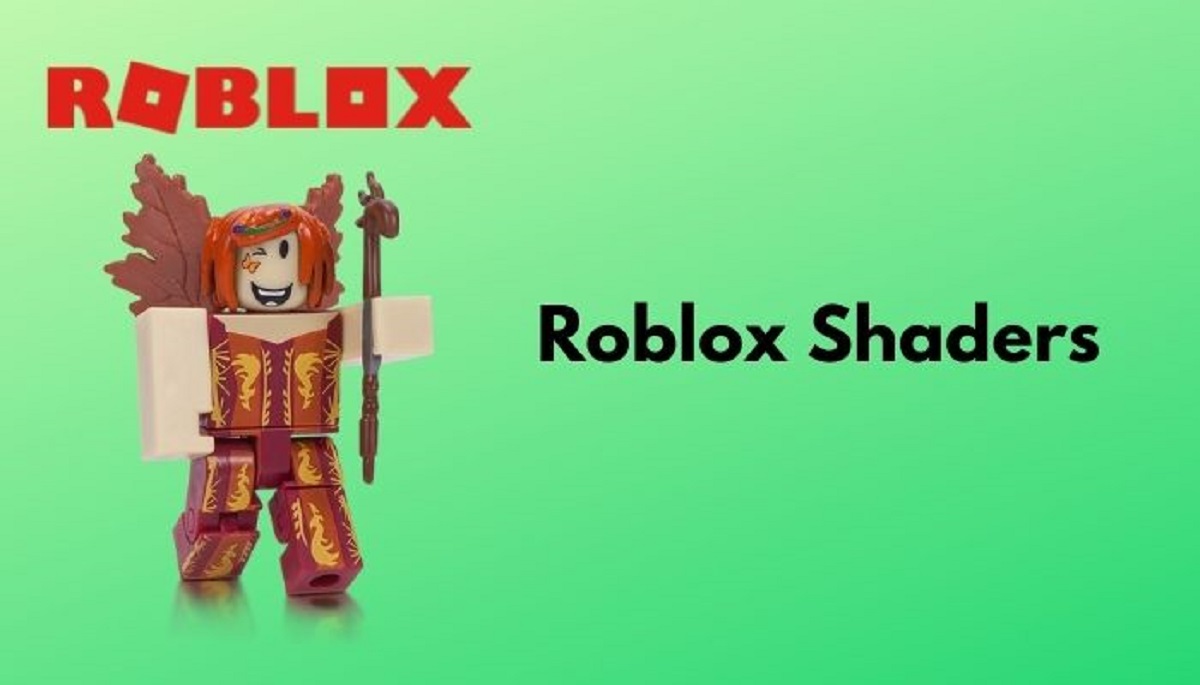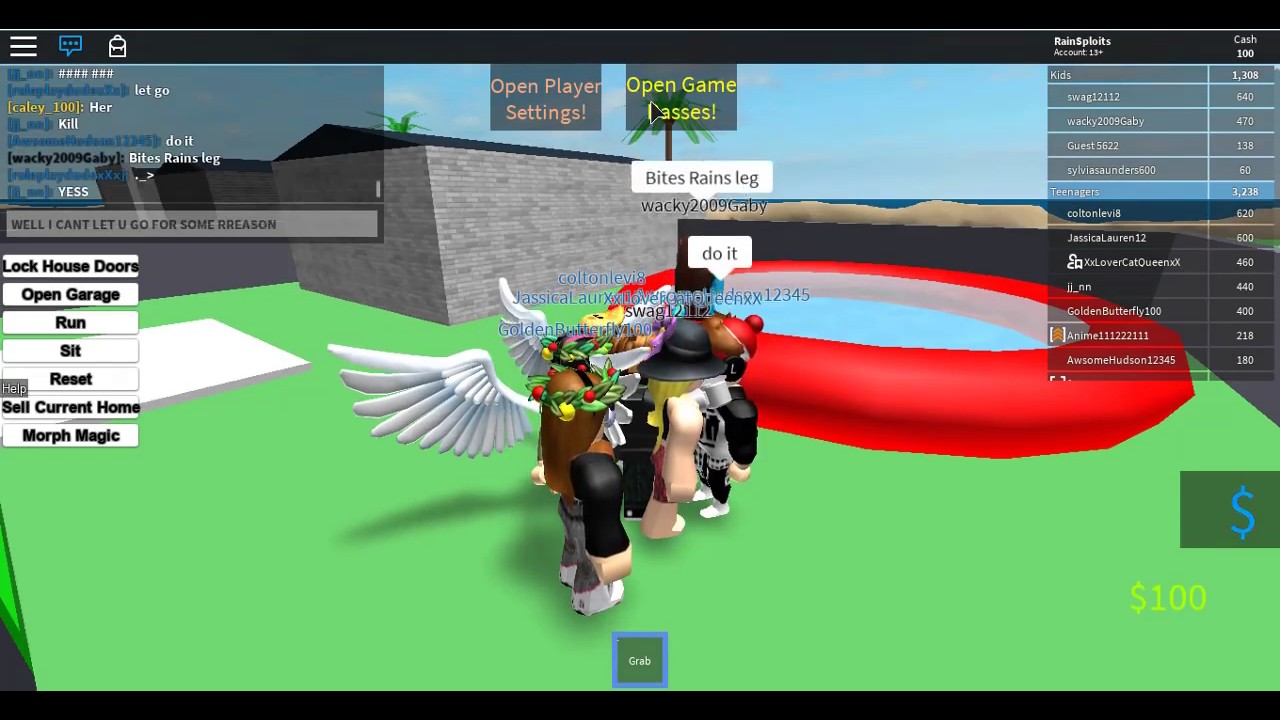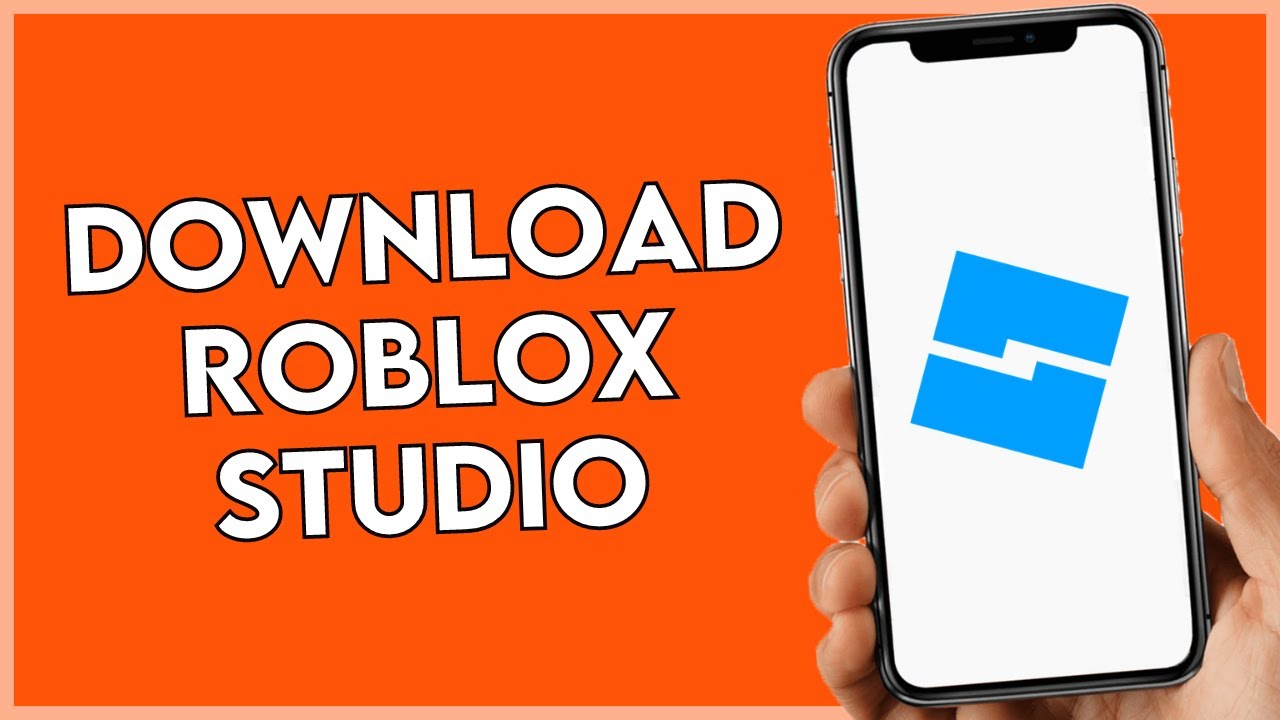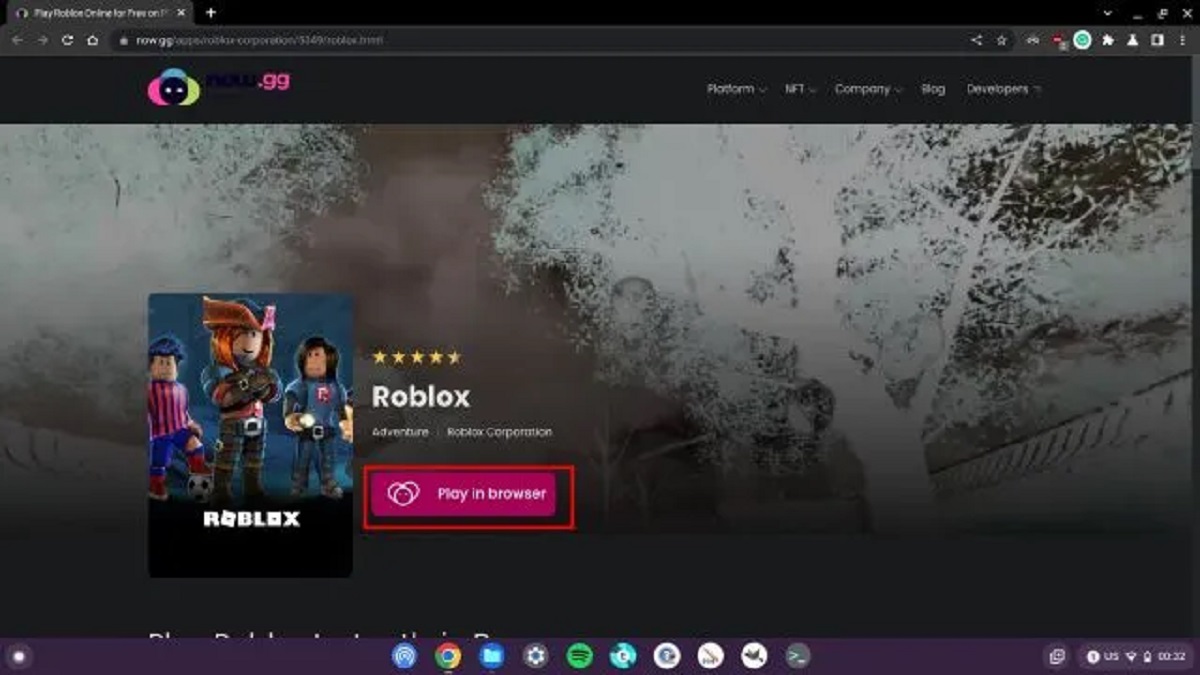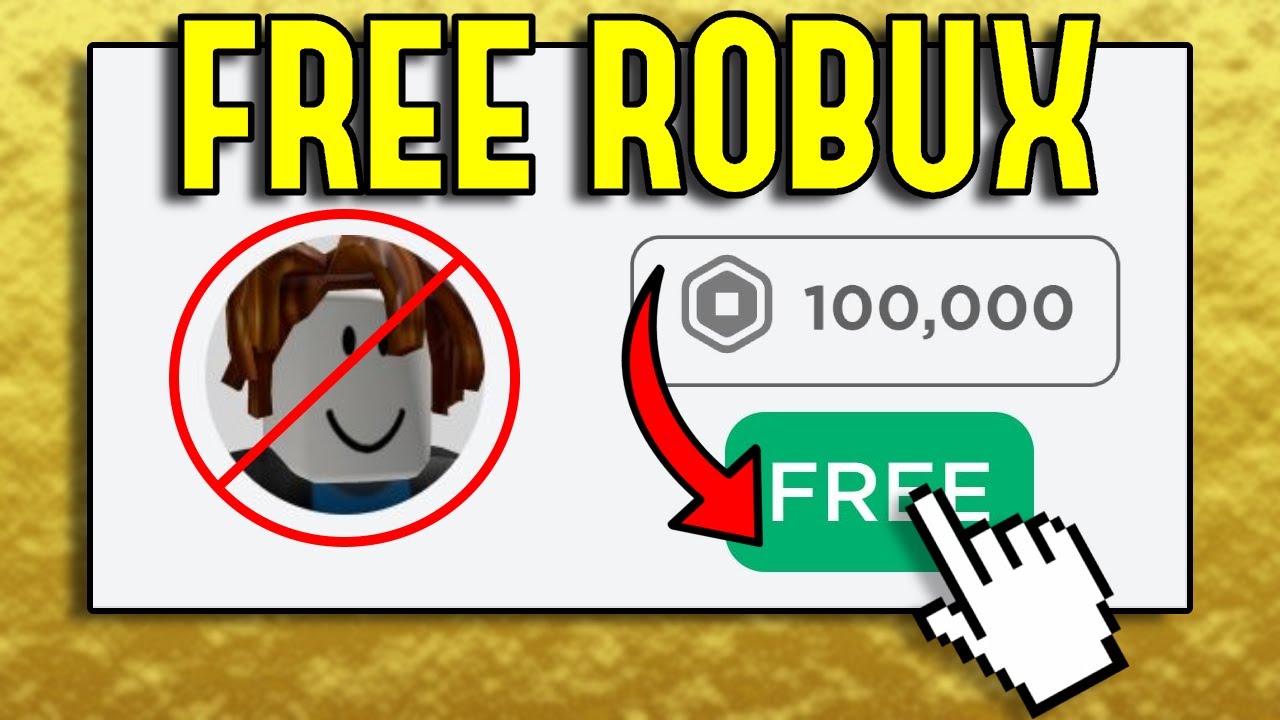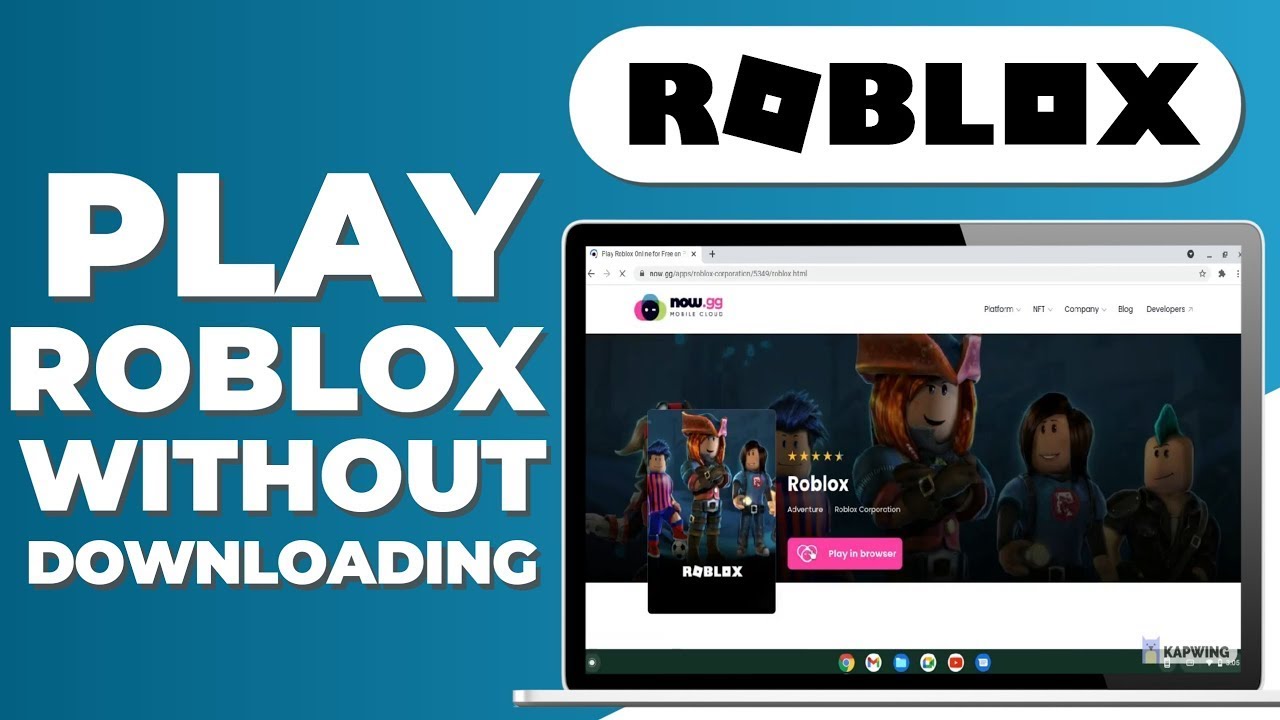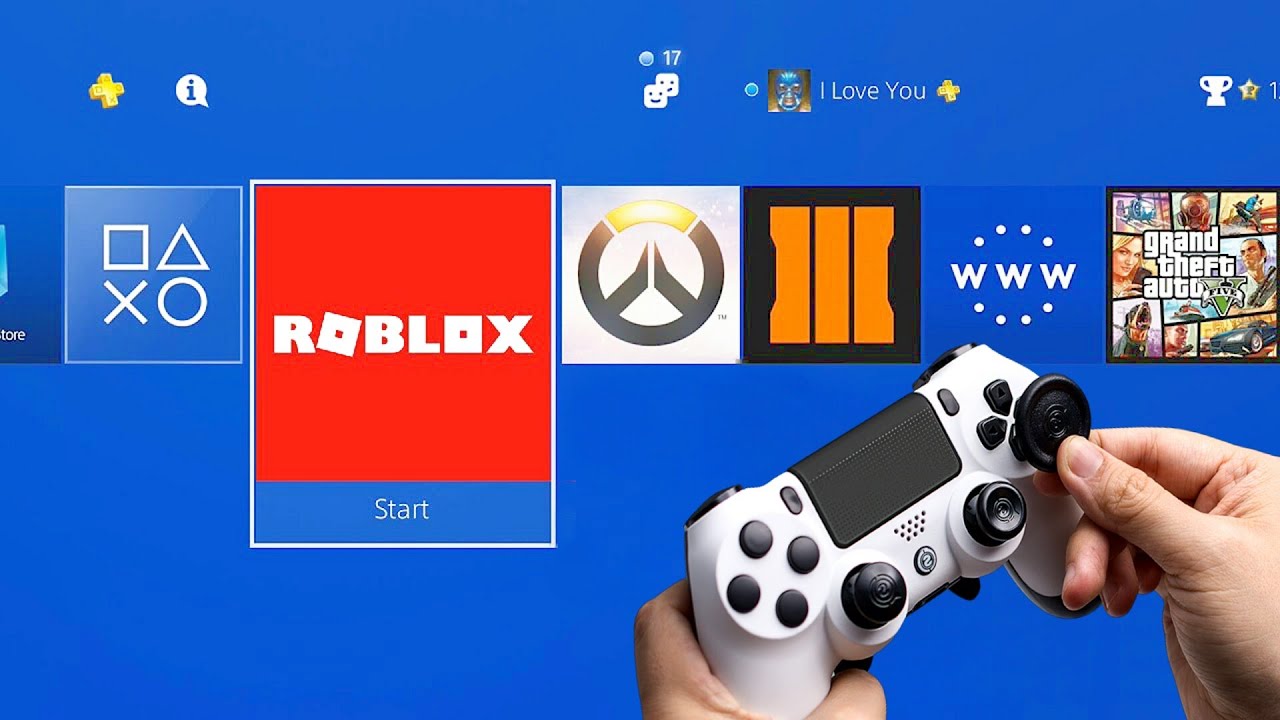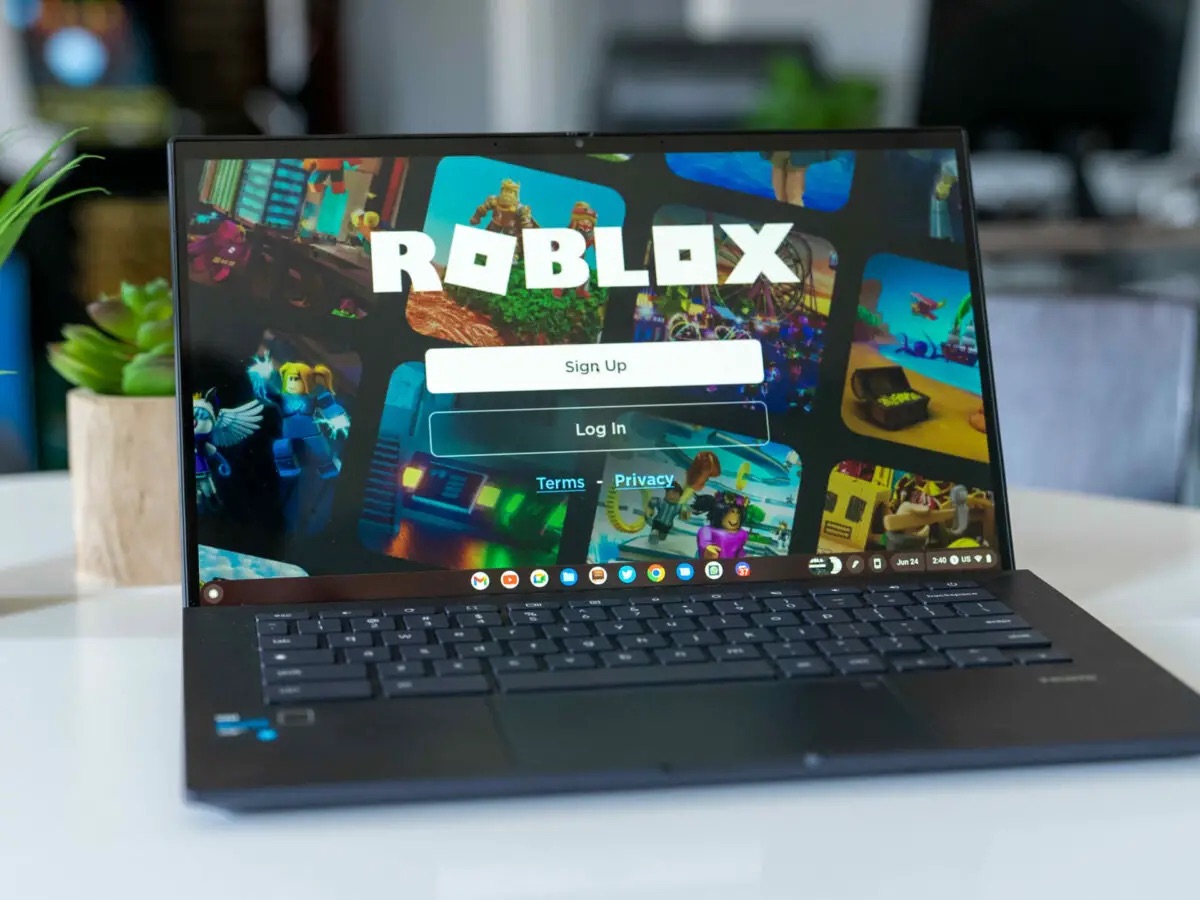Introduction
Welcome to the world of Roblox, where imagination knows no bounds and creativity thrives. As a Roblox player, you are constantly seeking new ways to enhance your gaming experience. One of the ways you can do this is by downloading shaders for Roblox.
Shaders are visual effects that can be applied to games to improve their graphics and make them more immersive. By installing shaders in Roblox, you can transform the look and feel of your favorite games, adding depth, lighting effects, and even realistic water reflections.
But why would you want to download shaders for Roblox? The answer is simple – to elevate your gameplay to a whole new level. Shaders can breathe new life into the games you play, making them visually stunning and providing a more engaging experience.
In this guide, we will walk you through the process of downloading shaders for Roblox, step by step. Whether you’re a seasoned player looking to enhance your favorite games or a newcomer ready to dive into the world of shaders, this guide is for you.
Before we begin, there are a few things you should keep in mind. Firstly, make sure that your computer meets the minimum system requirements to run shaders in Roblox. While most modern computers should be able to handle shaders without any issues, it’s always a good idea to double-check.
Secondly, be aware that not all games in Roblox support shaders. Some games may have specific requirements or limitations that prevent shaders from being applied. However, many popular games do support shaders, so there are plenty of opportunities to enhance your gameplay.
Now that we’ve covered the basics, let’s get started on our journey to download and install shaders for Roblox. Get ready to take your gaming experience to the next level!
What are shaders in Roblox?
Shaders are an integral part of the world of gaming. In the context of Roblox, shaders refer to special effects that can be applied to games to enhance their visual appeal and create a more immersive experience for players.
Essentially, shaders manipulate how light interacts with objects and surfaces within a game. They control aspects such as lighting, shadows, reflections, colors, and even particles. By altering these visual elements, shaders can completely transform the look and feel of a game, giving it a unique and captivating aesthetic.
Shaders in Roblox work by modifying the rendering process. The rendering process is the way in which the game’s graphics are displayed on your screen. Shaders can modify the rendering process to achieve various effects, such as adding realistic lighting, creating dynamic shadows, or even simulating water and other natural phenomena.
With the help of shaders, game developers and players alike can unleash their creativity and bring their visions to life. Shaders can be used to create stunning environments, vibrant atmospheres, and visually impressive effects that enhance gameplay.
Roblox provides a wide range of shaders to choose from. Each shader has its own unique style and effect, allowing players to customize their gaming experience according to their preferences. Whether you’re looking for a shader that adds a touch of realism to a game or one that creates a fantastical and otherworldly atmosphere, you’ll find options to suit your taste.
It’s worth noting that shaders can have different performance implications. Some shaders may have a significant impact on your computer’s performance, especially if it’s not equipped with a capable graphics card. However, there are also shaders available that are designed to be more lightweight and optimized for performance. It’s important to find the right balance between visual quality and performance to ensure a smooth gaming experience.
In summary, shaders in Roblox are a powerful tool for enhancing the visual experience of games. They allow for the creation of stunning environments, realistic lighting, and captivating effects. By applying shaders, players can customize their gaming experience and make it more immersive and visually appealing.
Why download shaders?
Downloading shaders for Roblox can offer a range of benefits and enhance your overall gaming experience. Here are a few reasons why you might want to consider downloading shaders:
1. Visual Enhancement: Shaders have the power to dramatically improve the graphics of a game. They can add realistic lighting effects, vibrant colors, detailed textures, and dynamic shadows, making the game world come to life. By downloading shaders, you can enjoy visually stunning environments that captivate your senses and elevate your gaming experience.
2. Immersion: Shaders can greatly enhance the immersion of a game. With the right shader, you can create a more realistic and immersive atmosphere that draws you deeper into the virtual world. Imagine walking through a forest with sunlight streaming through the trees, or diving into an ocean with realistic water effects. Shaders can transport you to another world and make you feel like you’re truly a part of the game.
3. Personalization: Shaders allow for a high level of personalization. With a wide variety of shaders available, you can choose the ones that align with your preferred style and aesthetic. Whether you prefer a more realistic look, a cel-shaded art style, or something completely unique, there’s a shader out there to suit your taste. Customizing the visuals of a game with shaders can make it feel more personal and tailored to your preferences.
4. Variety and Exploration: By downloading shaders, you open up a world of possibilities and new experiences. Each shader brings a unique effect, allowing you to explore different visual styles and atmospheres in the games you play. From futuristic cities with neon lights to mystical realms with magical effects, shaders can take you on exciting visual adventures. Trying out new shaders can add freshness and excitement to familiar games.
5. Creativity and Inspiration: For those who enjoy game development or artistic endeavors, shaders can serve as a great source of inspiration and a tool for creative exploration. By studying and experimenting with shaders, you can learn about the intricacies of light, shading, and rendering. This knowledge can be applied to your own game creations or artistic projects, allowing you to push the boundaries of what’s possible in Roblox.
Overall, downloading shaders for Roblox can enhance your gaming experience in numerous ways. From visual enhancements and immersion to personalization and creative inspiration, shaders add a new dimension to the games you play, making them more captivating and enjoyable.
Step 1: Preparations
Before diving into the process of downloading shaders for Roblox, it’s important to make a few preparations to ensure a smooth and seamless experience. Here are the key steps to take:
1. Check system requirements: Start by checking if your computer meets the minimum system requirements to run shaders in Roblox. Shaders can be demanding on your system’s resources, so it’s important to have a capable graphics card and sufficient processing power. Refer to the Roblox website or the specific shader’s documentation to see if your computer meets the necessary requirements.
2. Update Roblox client: Ensure that your Roblox client is up to date. Shaders may require the latest version of Roblox to work properly. Open the Roblox application or launcher and check for any available updates. If an update is available, install it before proceeding.
3. Backup important files: Before downloading and installing any shaders, it’s always a good idea to backup your important Roblox files. This includes your game saves, settings, and any customizations you may have made. While shader installations are generally safe, it’s better to be safe than sorry in case something unexpected happens.
4. Consider performance impact: Keep in mind that shaders can have an impact on your computer’s performance. Higher-quality shaders may require more resources and can potentially lower your frame rate or cause lag. If you have a lower-end computer or experience performance issues, it’s recommended to choose shaders that are optimized for performance or adjust their settings accordingly.
5. Research and gather information: Spend some time researching and gathering information about different shaders available for Roblox. Look for reviews, screenshots, and user experiences to get an idea of the effects and performance of specific shaders. Consider what type of atmosphere or visual style you’re looking for and make a list of shaders that align with your preferences.
6. Prepare your game environment: Depending on the shader you choose to download, you may need to make adjustments to your game environment. For example, some shaders may require specific lighting settings or graphics configurations to work optimally. Follow the instructions provided by the shader developer to ensure that your game environment is properly set up for the shader’s effects.
By taking these preparations, you’ll be well-equipped to embark on your journey of downloading shaders for Roblox. It’s important to set a solid foundation to ensure a smooth installation and to make the most out of the shaders you choose.
Step 2: Finding the right shader
Now that you’ve made the necessary preparations, it’s time to find the perfect shader for your Roblox gaming experience. With a wide variety of shaders available, it’s important to take the time to explore and find the one that suits your preferences. Here are the key steps to finding the right shader:
1. Research and explore: Begin by researching and exploring different shader options. Start by searching for popular shaders for Roblox and look for recommendations from other players or online communities. There are various websites, forums, and social media platforms dedicated to sharing information and user experiences with different shaders.
2. Read shader descriptions and features: As you come across different shaders, read their descriptions and features carefully. Pay attention to the specific effects and enhancements each shader offers. Some shaders focus on realistic lighting and shadows, while others may have a more stylized or artistic approach. Consider which features are most important to you and align with your desired visual style.
3. Look at screenshots and videos: Seek out screenshots and videos showcasing the shaders you’re interested in. This will give you a better idea of how the shader looks in action and how it may enhance the visuals of the games you play. Look for screenshots or videos that showcase different environments and lighting conditions to get a comprehensive view of the shader’s capabilities.
4. Pay attention to performance: Consider the performance impact of each shader. Some shaders may be more demanding on your system’s resources and may require a higher-end computer to run smoothly. Look for information or reviews that mention the shader’s performance or any potential performance issues. If you have a lower-end computer or prefer smoother gameplay, opt for shaders that are optimized for performance.
5. Consider compatibility: Take note of compatibility requirements and limitations for each shader. Some shaders may be compatible with only certain versions of Roblox or specific games. Make sure to check the shader developer’s documentation or website for any compatibility information. It’s also worth considering if a shader is actively maintained and updated for the latest Roblox versions.
6. Gather user experiences: Lastly, gather user experiences and opinions about the shaders you’re considering. Read reviews, join Roblox communities or forums, and ask for recommendations from other players. Hearing about other players’ experiences can provide valuable insights and help you make an informed decision.
By following these steps, you’ll be well on your way to finding the perfect shader to enhance your Roblox gaming experience. Take your time to explore and gather information, and don’t be afraid to try out different shaders to see which one suits your preferences the best.
Step 3: Downloading the shader
Once you have found the perfect shader for your Roblox gaming experience, it’s time to download it. Each shader may have a slightly different installation process, but here are the general steps to follow when downloading a shader:
1. Locate the official source: Before downloading any shader, ensure that you are downloading it from the official source. This could be the official website of the shader developer or a trusted Roblox community platform. Avoid downloading shaders from unknown or untrusted sources to minimize the risk of malware or other issues.
2. Read the installation instructions: Once you are on the official source, locate the installation instructions for the shader. Shaders may come with specific instructions on how to download and install them properly. These instructions may include additional requirements, recommended settings, or specific steps to follow. Read through the instructions carefully to ensure a successful installation.
3. Click on the download link: Look for a download link or button on the shader’s official source. Click on it to start the download process. The file may be in a compressed format like .zip or .rar, depending on the shader. Save the downloaded file to a location on your computer where you can easily access it later.
4. Extract the files: If the downloaded file is in a compressed format, extract the files using a file extraction tool like WinRAR or 7-Zip. Right-click on the downloaded file, select “Extract” or “Extract Here,” and choose a destination folder for the extracted files. This will create a folder containing the necessary files for the shader.
5. Verify the files: Before proceeding, verify the files you have extracted. Make sure that all the required files for the shader are present and that none of them are corrupted. If any files are missing or corrupted, try redownloading the shader from the official source.
6. Organize the files: To keep your downloaded shaders organized, create a dedicated folder on your computer where you can store all your shaders. Place the extracted shader files into this folder for easy access and management in the future.
By following these steps, you will successfully download the shader onto your computer. Remember to always download shaders from trusted sources and double-check the installation instructions to ensure a smooth installation process.
Step 4: Installing the shader
Now that you have downloaded the shader onto your computer, the next step is to install it in Roblox. The installation process may vary depending on the shader, but here are the general steps to follow:
1. Open Roblox: Launch the Roblox client and log in to your account. Make sure that you have the latest version of Roblox installed on your computer to ensure compatibility with the shader.
2. Access the game you want to apply the shader to: Navigate to the Roblox game where you want to apply the shader. This could be your own game or a game created by someone else. The shader will be applied globally to the game, affecting all players in the same game session.
3. Open the “Settings” or “Options” menu: Look for the “Settings” or “Options” menu within the game. This is usually accessible through a gear or three-dot icon located somewhere on the screen.
4. Locate the “Graphics” or “Display” settings: Once you are in the settings menu, find the section related to graphics or display settings. This is where you will be able to apply the shader. The section may be labeled differently depending on the game, but it usually contains options for adjusting the game’s visual settings.
5. Look for the shader settings: Within the graphics or display settings, look for an option that allows you to apply or enable shaders. This option may be specifically labeled as “Shaders” or “Shader Effects.” Depending on the game or the shader, you may have the ability to adjust the shader’s settings or choose from different variations of the shader.
6. Apply the shader: Once you have located the shader settings, select the shader that you downloaded and want to apply. If there are multiple shader options, choose the one that best suits your preferences. Click on the shader’s name or enable the toggle switch to apply the shader to the game.
7. Save and exit the settings: After applying the shader, make sure to save your settings before exiting the settings menu. Look for a “Save” or “Apply” button within the settings menu to confirm your changes. Once saved, you can exit the settings menu and begin playing the game with the applied shader.
Following these steps will allow you to successfully install the shader in Roblox and apply it to the game of your choice. Enjoy the enhanced visuals and immersive experience that the shader brings to your Roblox gameplay!
Step 5: Applying the shader in Roblox
With the shader installed, it’s time to apply it in Roblox and start enjoying the enhanced visuals it brings to your gameplay. Here’s how you can apply the shader in Roblox:
1. Launch Roblox: Open the Roblox client on your computer and log in to your account. Make sure you have the latest version of Roblox installed to ensure compatibility with the shader.
2. Access the game: Navigate to the Roblox game where you want to apply the shader. This could be a game you created or someone else’s game that supports shaders. Keep in mind that not all Roblox games may be compatible with shaders, so look for games that explicitly mention shader support.
3. Open the “Settings” or “Options” menu: Look for the “Settings” or “Options” menu within the game. You can usually find this menu with a gear or three-dot icon located on the screen.
4. Find the graphics or display settings: Once you’re in the settings menu, locate the section related to graphics or display settings. This is where you can apply the shader to the game. The section may be labeled differently depending on the game, but it generally includes options for adjusting the game’s visual settings.
5. Enable the shader: Within the graphics or display settings, look for an option that allows you to enable or apply shaders. It may be labeled as “Shaders,” “Shader Effects,” or something similar. Click on the option to enable the shader.
6. Adjust shader settings (if available): Depending on the shader and game, you may have the ability to adjust the shader’s settings. Some shaders offer customization options, such as adjusting the intensity of effects or choosing specific variations of the shader. Explore these settings and make adjustments according to your preferences.
7. Save and exit the settings: Once you have applied the shader and adjusted the settings, save your changes by clicking on the “Save” or “Apply” button within the settings menu. This ensures that your shader settings are saved and will be applied every time you play the game.
Once you’ve completed these steps, you’re ready to experience the enhanced visuals and immersive effects of the shader in your Roblox game. Enjoy exploring the game world with stunning graphics and a more captivating atmosphere!
Troubleshooting common issues
While downloading and applying shaders in Roblox can greatly enhance your gaming experience, you may encounter some common issues along the way. Here are a few troubleshooting tips for addressing these issues:
1. Shader not working: If the shader you downloaded is not working or not having the desired effect, double-check the installation process. Make sure you followed the installation instructions correctly and that all necessary files are in the correct location. If the issue persists, try re-installing the shader or reaching out to the shader developer for support.
2. Performance issues: Shaders can be demanding on your computer’s resources, causing performance issues such as lag or low frame rates. If you’re experiencing performance issues while using a shader, try adjusting the shader’s settings to a lower quality or disabling certain effects. Additionally, ensure that your computer meets the recommended system requirements for running shaders.
3. Incompatibility with game: Not all Roblox games are compatible with shaders. If the shader is not working in a specific game, check if the game explicitly supports shaders. If not, it’s possible that the game’s developer has disabled shader functionality. In such cases, try applying the shader in a different game or reach out to the game’s developer for further assistance.
4. Downloaded file issues: If you encounter issues with the downloaded shader file, such as a corrupted file or missing files, try re-downloading the shader from the official source. Ensure that you have a strong and stable internet connection to avoid any interruptions during the download process. If the problem persists, reach out to the shader developer for support.
5. Conflicts with other mods or plugins: If you have other mods or plugins installed in Roblox, they may interfere with the proper functioning of the shader. Disable or remove any conflicting mods or plugins and try applying the shader again. Sometimes, certain combinations of mods or plugins may not be compatible, so it’s important to identify and resolve any conflicts.
6. Updating Roblox: Ensure that you have the latest version of Roblox installed. Older versions of Roblox may not be compatible with shaders, so updating to the latest version can help resolve any compatibility issues you may encounter. Check for updates regularly to ensure you have the latest features and improvements.
If you continue to experience issues with shaders in Roblox, it’s recommended to seek help from the Roblox community or the shader developer. They may be able to provide specific troubleshooting steps or offer insights into resolving the issue you are facing.
Remember that shaders can enhance your gameplay, but they are not always necessary for a great gaming experience. If you are unable to resolve the issues or the shaders are causing persistent problems, consider disabling or removing the shader and enjoying the game without it.
Conclusion
Downloading and applying shaders in Roblox opens up a world of possibilities for enhancing your gaming experience. Shaders can transform the visuals of your favorite games, adding depth, realism, and artistic flair. By following the steps outlined in this guide, you can successfully download, install, and apply shaders to create a more immersive and visually stunning gameplay environment.
Throughout this guide, we’ve covered the importance of preparations, such as checking system requirements, updating Roblox, and backing up important files. We’ve also discussed how to find the right shader for your preferences, exploring different options, and considering factors like performance and compatibility.
Additionally, we’ve walked you through the steps of downloading shaders from official sources, extracting the files, and organizing them for easy access. We’ve also covered the process of installing the shader within the Roblox client, ensuring that it is properly applied to the game environment.
Furthermore, we’ve provided troubleshooting tips to address common issues that may arise during the downloading and application process. From shader compatibility problems to performance issues, these troubleshooting tips can help you overcome obstacles and make the most out of your shader experience.
Remember, shaders are not a necessity for enjoying Roblox games, but they can truly enhance the visual appeal and immersion of your gameplay. Whether you’re seeking a more realistic atmosphere or a stylized and unique aesthetic, shaders can help you achieve your desired visual experience.
Now that you have the knowledge and guidance to download and apply shaders, feel free to explore the vast world of Roblox in a whole new light. Experiment with different shaders, customize your gameplay, and immerse yourself in the enhanced visual wonders that shaders bring.
So, go ahead and step into the realm of shaders in Roblox – unleash your creativity, elevate your gameplay, and make the most of your Roblox adventure!