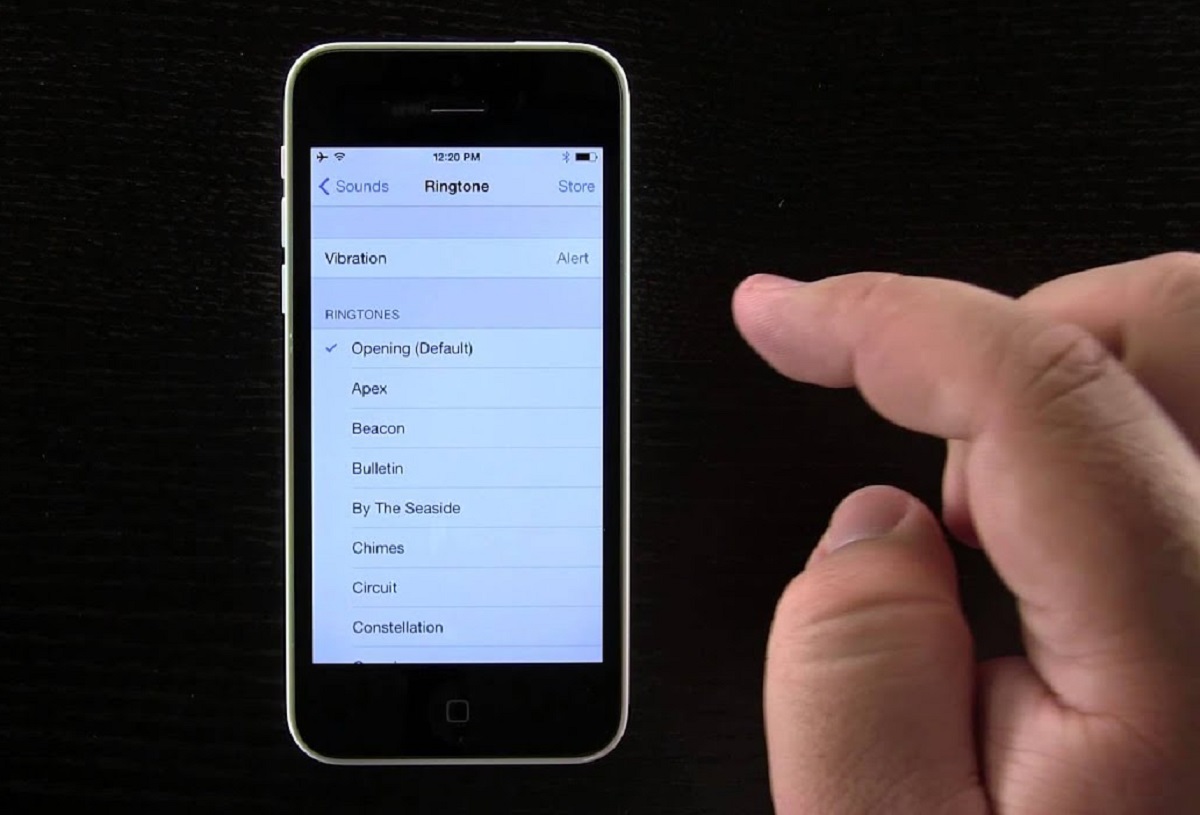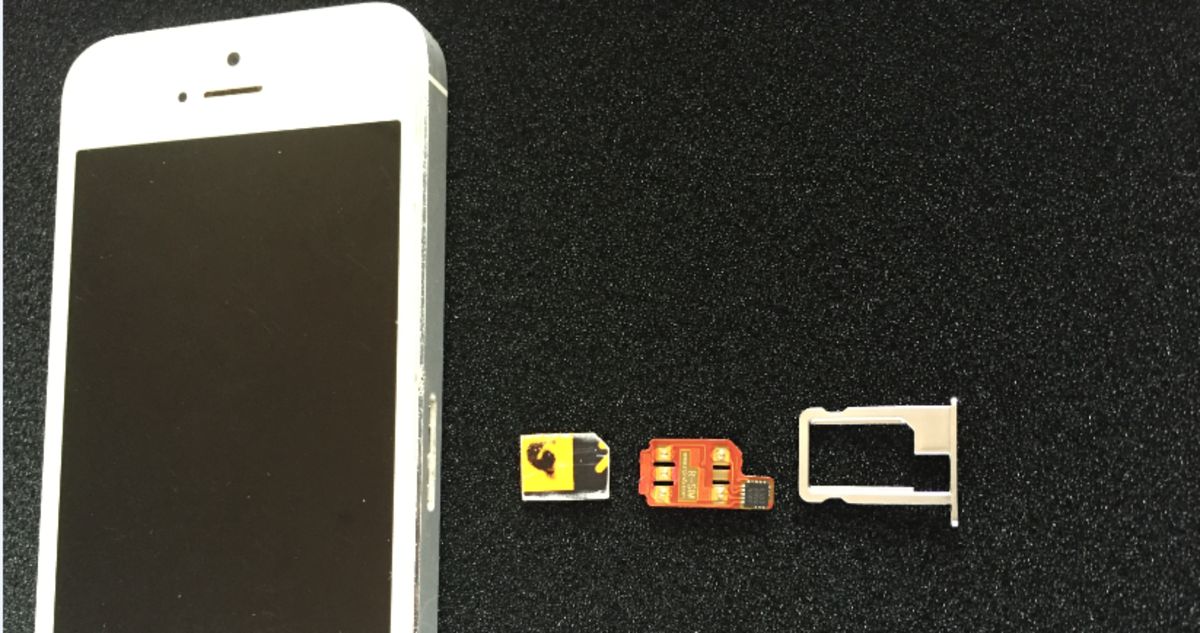Introduction
Are you tired of hearing the same old ringtone on your iPhone 5C? Want to add a little personal flair to your device? Well, you’re in luck! This article will show you how to download ringtones to your iPhone 5C so that you can customize the sound that plays when you receive a call or notification.
Your ringtone is one of the first things people hear when they call you, so why settle for a default tone that everyone else has? With the steps outlined in this guide, you’ll be able to choose from a wide variety of ringtones that reflect your unique style and personality.
But before we dive into the technical steps, it’s important to know what kind of ringtone you’re looking for. Do you want a catchy pop song, a soothing instrumental, or a funny sound effect? Determining the type of ringtone you want will help you in the next steps of the process.
Once you know what kind of ringtone you’re after, we’ll show you how to download it from a reliable source. It’s important to choose a trustworthy website or app to ensure that the ringtone you download is of high quality and free from any malware or viruses.
After downloading the ringtone, you’ll need to connect your iPhone 5C to your computer. This step is necessary to transfer the ringtone file from your computer to your iPhone. Don’t worry, we’ll guide you through the process, so you can easily follow along even if you’re not very tech-savvy.
Finally, once the ringtone is transferred to your iPhone 5C, you’ll learn how to set it as your default ringtone. This means that every time you receive a call or notification, your new custom ringtone will play, adding a touch of individuality to your device.
So, are you ready to make your iPhone 5C truly your own with a personalized ringtone? Let’s get started with the first step: determining the type of ringtone you want.
Step 1: Determine the type of ringtone you want
Before you start the process of downloading a ringtone for your iPhone 5C, it’s important to have an idea of what kind of sound you’re looking for. The type of ringtone you choose will reflect your personality and preferences, so take some time to consider your options.
There are various types of ringtones to choose from:
- Popular songs: If you’re a music lover, you might want to consider using a popular song as your ringtone. Whether it’s the latest chart-topper or a classic hit, having your favorite song play when someone calls you can be a fun and personalized way to express your musical taste.
- Instrumentals and melodies: If you prefer a more soothing and subtle ringtone, consider using an instrumental or a catchy melody. These types of ringtones can create a calm and pleasant ambiance when your phone rings.
- Sound effects: For those who like to inject a bit of humor or creativity into their ringtones, sound effects can be a great choice. From animal sounds to funny noises, the options are nearly endless. Just make sure it’s not too loud or jarring when it goes off in public!
- Custom-created tones: If you have a talent for music or sound design, you might want to create your own unique ringtone. There are various software programs and apps available that allow you to compose or edit your own audio files and turn them into personalized ringtones.
Consider your personal preferences and the context in which your phone will mostly be ringing. If you work in a professional setting, you may want to opt for a more subtle or professional-sounding ringtone. On the other hand, if it’s primarily for personal use, you have more freedom to choose something fun or unconventional.
Take some time to explore different options and listen to samples of ringtones in each category. This will help you get a better idea of what resonates with you and what you would feel comfortable hearing every day.
Once you’ve determined the type of ringtone you want, you’re ready to move on to the next step: downloading the ringtone from a reliable source.
Step 2: Download ringtone from a reliable source
Now that you have a clear idea of the type of ringtone you want for your iPhone 5C, it’s time to find a reliable source to download it from. With countless websites and apps available, it’s important to choose a trustworthy platform to ensure the quality and safety of the ringtone you’re downloading.
Here are some steps to follow when selecting a reliable source:
- Research reputable websites and apps: Start by doing a quick search for websites or apps that offer a wide selection of ringtones. Be sure to read reviews and look for recommendations from reputable sources to ensure you’re choosing a reliable platform.
- Check for legality and copyright: It’s essential to download ringtones from legal sources to avoid any copyright infringement issues. Make sure the website or app clearly states that the ringtones they provide are licensed or royalty-free.
- Verify the quality: Look for platforms that offer high-quality ringtones in formats compatible with the iPhone, such as M4R or AAC. Quality is important to ensure that the ringtone sounds crisp and clear when played on your device.
- Explore the collection: Take the time to browse through the website or app’s collection of ringtones. A reliable source will offer a diverse range of options that cater to different preferences and genres.
- Consider user ratings and reviews: Look for user ratings and reviews of the ringtones on the platform. This will give you an idea of the overall satisfaction level of other users and help you gauge the quality of the ringtone.
Once you have identified a reliable source, follow their instructions for downloading the ringtone. This may involve creating an account, selecting the desired ringtone, and choosing the format that is compatible with the iPhone.
Be cautious of websites or apps that ask for personal information or payment details without a legitimate reason. It’s best to stick with platforms that offer a straightforward and secure downloading process.
By choosing a reliable source, you can ensure that the ringtone you download is of high quality and free from any malware or viruses. This way, you can enjoy your personalized ringtone without any worries.
Now that you have successfully downloaded a ringtone, it’s time to connect your iPhone 5C to your computer and transfer the file. Keep reading for the next step!
Step 3: Connect your iPhone 5C to your computer
Now that you have downloaded the desired ringtone onto your computer, the next step is to connect your iPhone 5C to your computer using a USB cable. This will allow you to transfer the ringtone file from your computer to your iPhone.
Follow these steps to connect your iPhone 5C to your computer:
- Ensure your iPhone is unlocked: Before connecting your iPhone to your computer, make sure it is not locked with a passcode or Touch ID. This will enable your computer to recognize and access your device.
- Locate the USB cable: Find the USB cable that came with your iPhone 5C. It should have a lightning connector on one end and a USB connector on the other.
- Connect the USB cable to your computer: Plug the USB connector into an available USB port on your computer. Make sure it is securely connected.
- Connect the USB cable to your iPhone: Take the lightning connector and insert it into the charging port at the bottom of your iPhone 5C. Again, ensure it is firmly connected.
Once your iPhone is connected to your computer, you may see a notification on both your computer and iPhone asking for permission to trust the connection. Follow the prompts on your iPhone to trust the computer.
When your iPhone 5C is successfully connected to your computer, you should be able to see it listed as a device in your computer’s file explorer or iTunes application.
Now that the connection is established, you’re ready to transfer the downloaded ringtone file to your iPhone 5C. In the next step, we’ll guide you through the process of transferring the ringtone and setting it as your default ringtone.
Keep in mind that it’s essential to have the necessary software and drivers installed on your computer to ensure a smooth connection with your iPhone. If you encounter any issues, refer to the documentation provided with your iPhone or visit the Apple support website for further assistance.
Step 4: Transfer the ringtone file to your iPhone
Now that your iPhone 5C is connected to your computer, it’s time to transfer the downloaded ringtone file from your computer to your iPhone. This process may vary depending on your operating system, but the general steps are as follows:
- Open file explorer or iTunes: On your computer, open either the file explorer (Windows) or iTunes (Mac).
- Locate the ringtone file: Navigate to the location where you saved the downloaded ringtone file on your computer.
- Drag and drop the ringtone file: Click and drag the ringtone file from your computer’s file explorer or iTunes window and drop it onto your iPhone’s icon in the sidebar or device list. Alternatively, you can use the import function in iTunes to add the ringtone to your device.
- Wait for the transfer to complete: Depending on the size of the ringtone file, the transfer process may take a few seconds or a couple of minutes. Ensure that the transfer is complete before disconnecting your iPhone.
Once the ringtone file is transferred to your iPhone, it will be accessible in the “Settings” app on your device.
Keep in mind that the steps above are generic instructions, and the specific transfer process may differ slightly depending on the version of your operating system or iTunes. If you encounter any difficulties during the transfer process, consult the documentation provided with your iPhone or visit the Apple support website for detailed instructions.
Now that the ringtone file is successfully transferred to your iPhone, it’s time to set it as your default ringtone. Continue reading to learn how to personalize your iPhone 5C with your newly downloaded ringtone.
Step 5: Set the downloaded ringtone as your default ringtone
With the ringtone file successfully transferred to your iPhone 5C, you’re just a few steps away from setting it as your default ringtone. Follow the instructions below to personalize your device with your newly downloaded ringtone:
- Open the “Settings” app: Locate the “Settings” app on your iPhone’s home screen and tap to open it.
- Select “Sounds & Haptics”: In the “Settings” app, scroll down and tap on “Sounds & Haptics”.
- Tap on “Ringtone”: Within the “Sounds & Haptics” menu, locate and tap on the “Ringtone” option.
- Choose your ringtone: In the “Ringtone” menu, you will see a list of available ringtones. Scroll through the list until you find the name of the ringtone you downloaded.
- Select your downloaded ringtone: Tap on the name of your downloaded ringtone to select it as your default ringtone. You can preview the ringtone by tapping on it, which will play a short sample.
Once you’ve selected your downloaded ringtone, it will be set as the default ringtone for incoming calls on your iPhone 5C. You can test it by having someone call you or by using the “Ringtone” option in the “Sounds & Haptics” menu.
Keep in mind that you can also assign specific ringtones to individual contacts by going to the “Contacts” app, selecting the contact you wish to customize, and tapping on “Edit”. From there, you can choose a specific ringtone for that contact.
Now that your downloaded ringtone is set as your default, you’ll be able to enjoy a unique and personalized sound whenever you receive a call on your iPhone 5C.
Congratulations! You have successfully downloaded and set a custom ringtone on your iPhone 5C. Enjoy the personalized touch and let your device reflect your style and personality.
Conclusion
Customizing the ringtone on your iPhone 5C is a simple and enjoyable process that allows you to add a personalized touch to your device. By following the steps outlined in this guide, you can download and set a ringtone that reflects your style, personality, and musical taste.
Start by determining the type of ringtone you want, whether it’s a popular song, an instrumental melody, a sound effect, or even a custom-created tone. This will help you narrow down your options and make the selection process easier.
Next, choose a reliable source to download the ringtone from. Take the time to research reputable websites or apps that offer a wide selection of high-quality ringtones, ensuring that the platform is legal and free from any potentially harmful content.
Once you have downloaded the ringtone, connect your iPhone 5C to your computer using a USB cable. This will enable you to transfer the ringtone file from your computer to your iPhone. Make sure to follow the specific instructions provided for your operating system and ensure that your iPhone is unlocked for the connection to be successful.
After the ringtone file is transferred, navigate to the “Settings” app on your iPhone 5C and set the downloaded ringtone as your default ringtone. This will make your personalized ringtone play whenever you receive a call on your device, adding a touch of individuality and uniqueness.
Remember, you can also assign specific ringtones to individual contacts, allowing you to further customize the sound for different people in your life.
With your new custom ringtone, you can make your iPhone 5C truly your own and stand out from the crowd. Enjoy the personalized sound and let it reflect your style and personality every time your phone rings.
So go ahead, explore the options, and have fun creating a unique auditory experience for yourself and the people around you on your iPhone 5C!