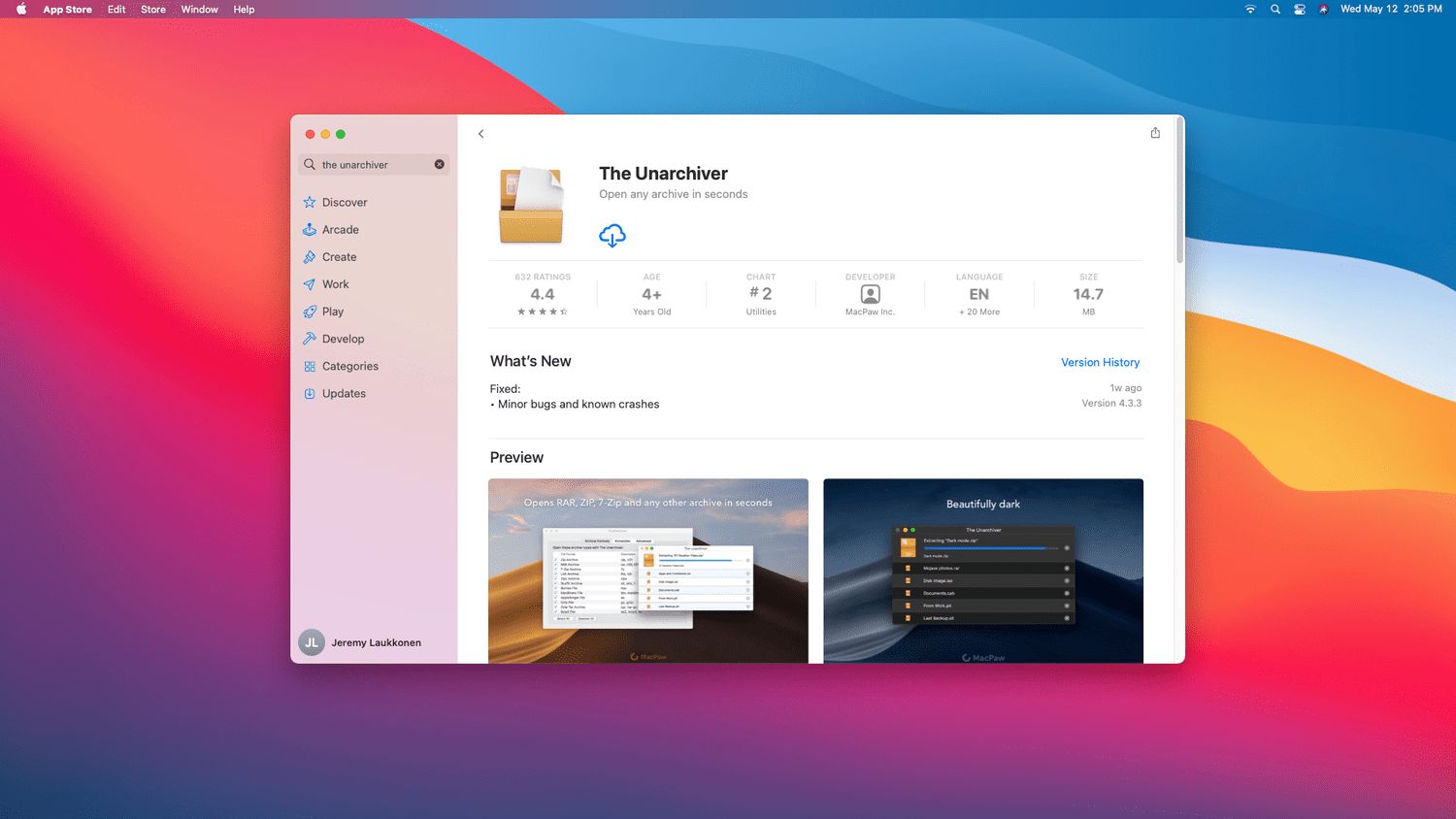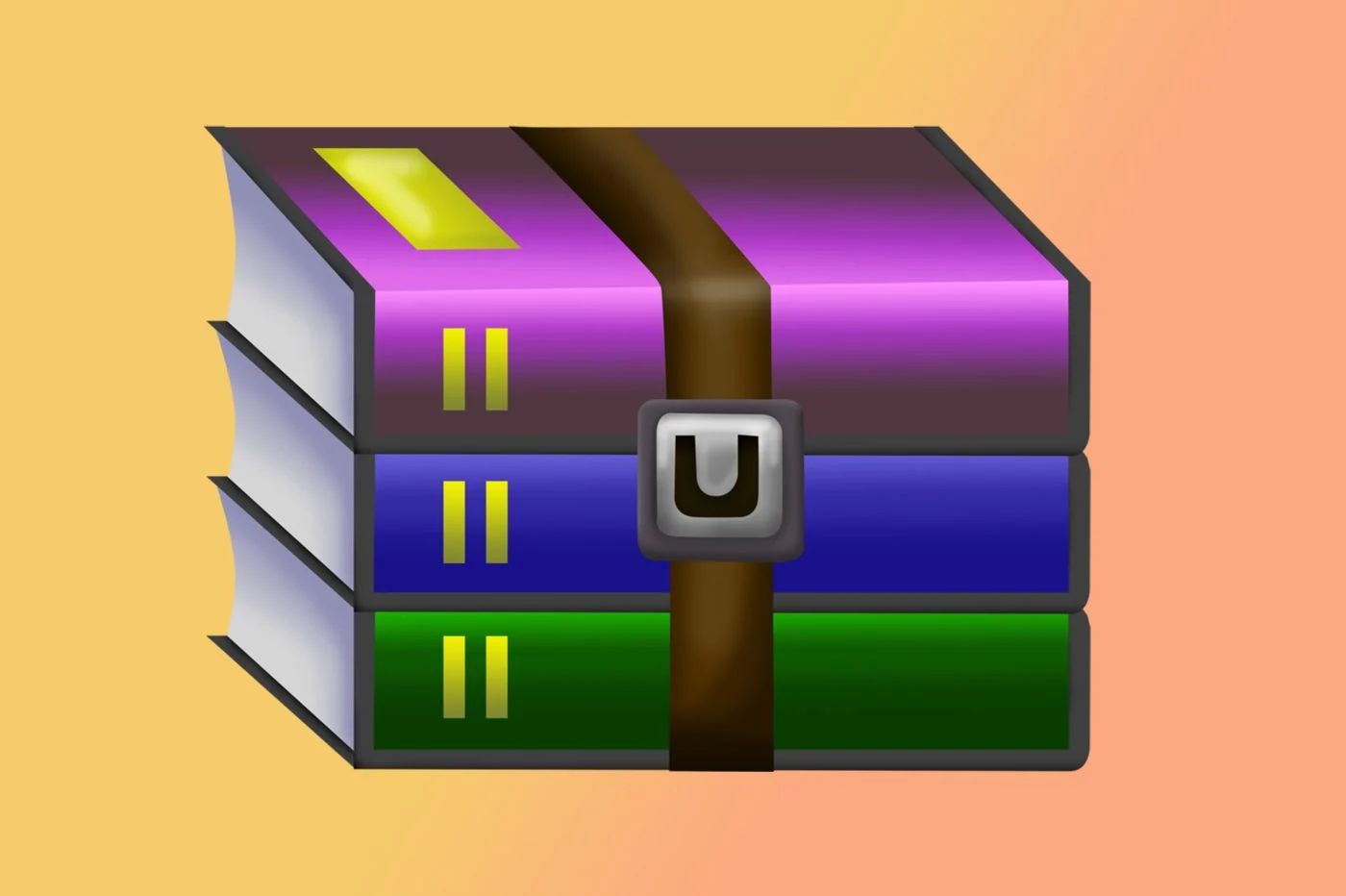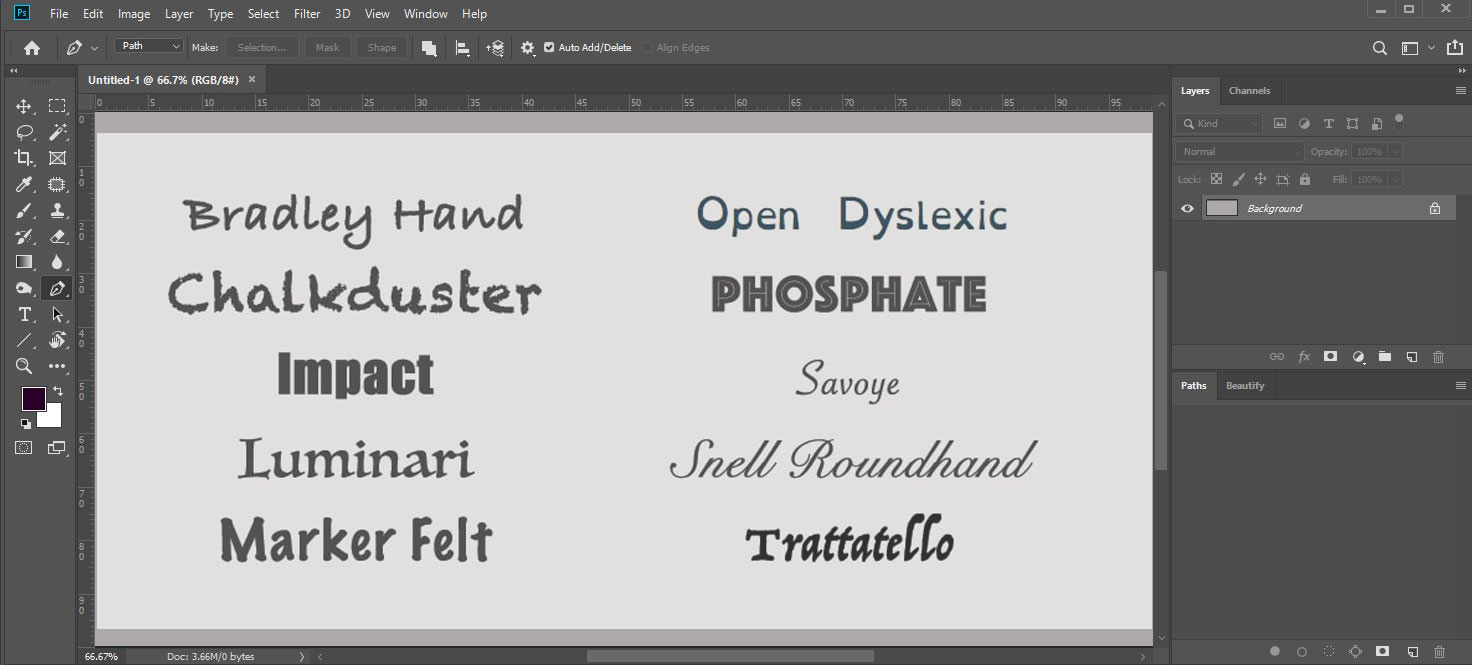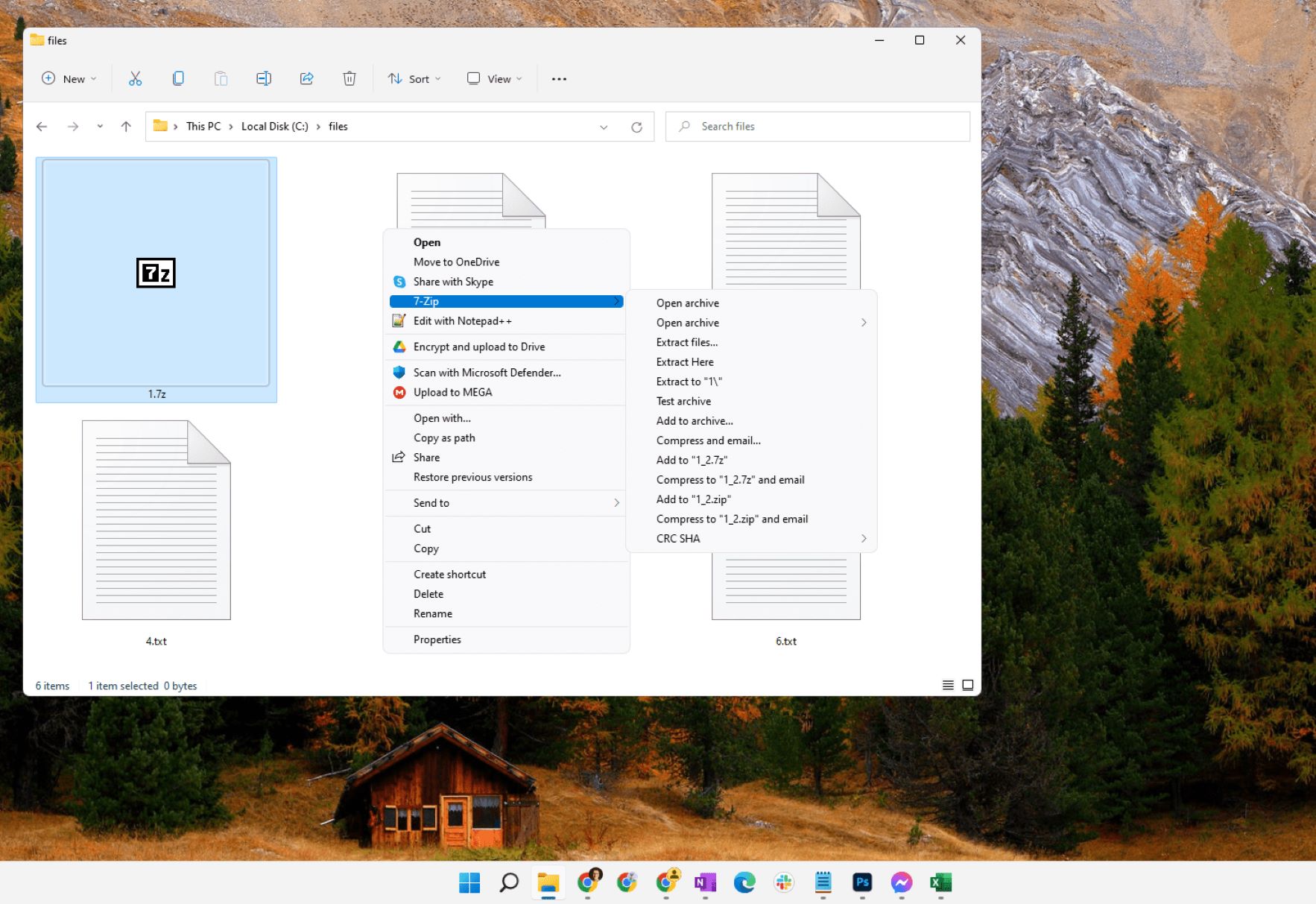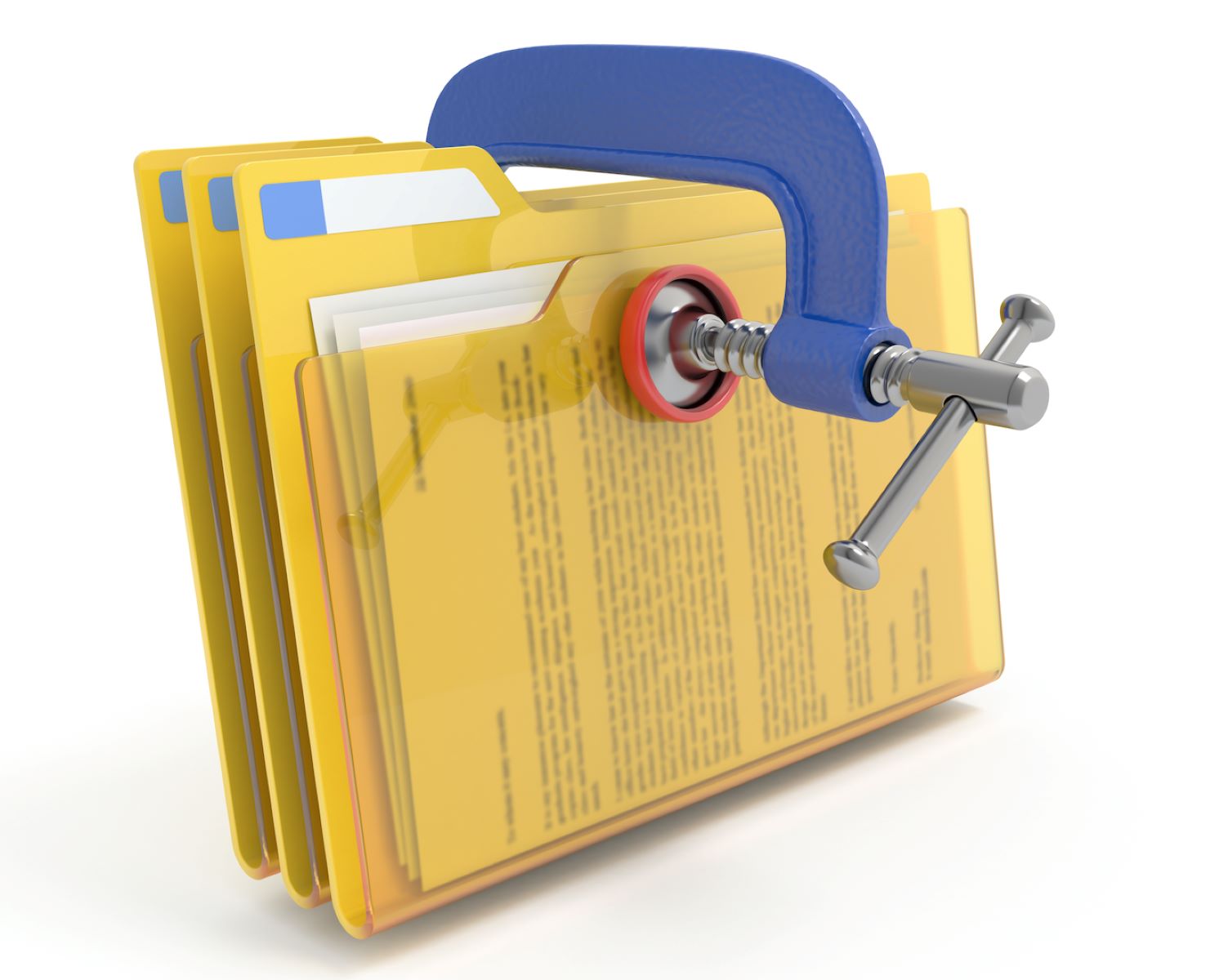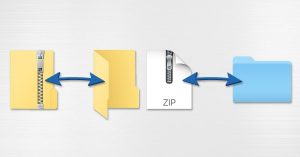Introduction
Every day, millions of files are shared and downloaded on the internet. One commonly encountered file format is the .RAR file. RAR is a compression format that is widely used to condense large files into smaller, more manageable sizes. However, if you are a Mac user, you may have realized that opening .RAR files on your Mac is not as straightforward as it is on other operating systems.
In this article, we will explore various methods that you can use to download and open .RAR files on your Mac. Whether you are a novice or a tech-savvy user, we have got you covered. So, let’s dive in and find out how you can easily access the contents of those .RAR files on your Mac!
Before we delve into the methods, it is important to understand a few things about .RAR files. As mentioned earlier, .RAR files are a type of compressed archive that allows you to store multiple files and folders in a single container. This compression helps reduce the file size, making it easier and quicker to transfer or download these files from the internet.
However, the default macOS does not come with built-in support for opening .RAR files. Unlike the common .ZIP format, you will need to use third-party software or applications to extract the contents of a .RAR file.
Luckily, there are several software options available for Mac users that can handle .RAR files effectively. In the following sections, we will explore different methods to download and open .RAR files on your Mac.
Understanding .RAR Files
Before we proceed with the methods of downloading and opening .RAR files on your Mac, it is essential to understand the structure and functionality of these files.
A .RAR file is an archive file format that is popularly used for compressing data. It was developed by Eugene Roshal and is named after his surname. These files can contain multiple files and folders, compressed into a single container for easier storage and transfer.
One of the primary advantages of using the .RAR format is its ability to significantly reduce the file size without compromising the quality of the content. This compression is achieved by using various algorithms that analyze the data and remove redundant information. As a result, the file size is reduced, making it more manageable for storage and transfer purposes.
When you encounter a .RAR file, it is important to note that you will need specific software to extract its contents. Unlike the more common .ZIP format, macOS does not have built-in support for .RAR files, which means that you will need to obtain suitable software to access the files inside.
.RAR files can be found in a wide range of scenarios, such as software downloads, archives of multimedia files, or even as attachments in emails. Being able to open and extract these files on your Mac will allow you to access the contents and make use of them as intended.
Now that you have a basic understanding of what .RAR files are and how they are structured, let’s move on to the next section, where we will explore the different software options available for Mac users to download and open .RAR files.
Choosing the Right Software
When it comes to downloading and opening .RAR files on your Mac, selecting the right software is crucial. There are various options available, each with its own set of features and functionalities. Here are some factors to consider when choosing the software:
1. Compatibility: Ensure that the software you choose is compatible with your version of macOS. Check the system requirements before downloading and installing any software.
2. Ease of Use: Look for software that has a user-friendly interface and provides a seamless experience. You don’t want to spend unnecessary time and effort trying to navigate through complex menus.
3. Extraction Speed: Consider the speed at which the software can extract the contents of a .RAR file. Faster extraction means you can access the files quickly and efficiently.
4. Compression Ratio: Some software offers adjustable compression ratios. If you plan to create .RAR files yourself, this feature may be essential to control the size of the resulting archives.
5. Additional Features: Some software may offer additional features like password protection, encryption, or the ability to preview the files before extraction. Consider your specific needs and choose software that provides the necessary features.
Now that you know what factors to consider, let’s proceed to the next section, where we will explore different methods of downloading and opening .RAR files on your Mac using various software options.
Method 1: Using The Unarchiver
The Unarchiver is a popular software for Mac users that provides comprehensive support for various archive file formats, including .RAR files. It is a free and easy-to-use application that allows you to extract the contents of .RAR files with just a few clicks. Here’s how you can use The Unarchiver to open .RAR files:
1. Visit the Unarchiver website or search for it in the Mac App Store.
2. Download and install The Unarchiver on your Mac.
3. Once installed, locate the .RAR file that you want to open.
4. Right-click on the .RAR file and select “Open With” from the context menu.
5. Choose The Unarchiver from the list of available applications.
6. The Unarchiver will automatically extract the contents of the .RAR file into a new folder in the same location as the original file.
7. You can now access the extracted files and folders from the new folder.
The Unarchiver not only supports .RAR files but also a wide range of other archive formats, including .ZIP, .7z, .tar, and more. It provides a simple and intuitive interface, making it a popular choice among Mac users.
Now that you know how to use The Unarchiver to open .RAR files on your Mac, let’s move on to the next method, where we will explore another software option.
Method 2: Using StuffIt Expander
StuffIt Expander is another reliable software option for Mac users to download and open .RAR files. Developed by Smith Micro Software, StuffIt Expander is a free application that provides seamless extraction of various archive formats, including .RAR files. Here’s how you can use StuffIt Expander to open .RAR files:
1. Visit the Smith Micro Software website or search for StuffIt Expander in the Mac App Store.
2. Download and install StuffIt Expander on your Mac.
3. Once installed, locate the .RAR file that you want to open.
4. Right-click on the .RAR file and select “Open With” from the context menu.
5. Choose StuffIt Expander from the list of available applications.
6. StuffIt Expander will automatically extract the contents of the .RAR file into a new folder in the same location as the original file.
7. You can now access the extracted files and folders from the new folder.
StuffIt Expander offers a straightforward and intuitive interface, making it easy to use, even for users with minimal technical knowledge. In addition to .RAR files, StuffIt Expander supports other popular archive formats, such as .ZIP, .tar, .gz, and more.
By using StuffIt Expander, you can conveniently open and extract the contents of .RAR files on your Mac, ensuring that you can access the files stored within these archives without any hassle.
Now that you know how to use StuffIt Expander to open .RAR files on your Mac, let’s explore another method using a different software option in the next section.
Method 3: Using BetterZip
If you are looking for a more comprehensive and feature-rich software option to handle .RAR files on your Mac, BetterZip is an excellent choice. BetterZip is a powerful archive manager that offers advanced functionalities for extracting and compressing various file formats, including .RAR files. Here’s how you can use BetterZip to open .RAR files:
1. Visit the BetterZip website and download the software.
2. Install BetterZip on your Mac by double-clicking the downloaded file and following the installation instructions.
3. Once installed, launch BetterZip from your Applications folder.
4. In the BetterZip interface, click on the “Open” button or select “Open Archive” from the “File” menu.
5. Navigate to the location of the .RAR file that you want to open.
6. Select the .RAR file and click on the “Open” button.
7. BetterZip will display the contents of the .RAR file, allowing you to browse and extract individual files or folders.
8. To extract the entire contents, click on the “Extract” button or select “Extract All” from the “File” menu. Choose a destination folder for the extracted files.
BetterZip also provides additional features, such as password protection, encryption, and the ability to preview and modify the files before extraction. It offers a user-friendly interface with customizable options to enhance your archiving and extraction experience.
With BetterZip, you can efficiently work with .RAR files on your Mac, whether you need to extract files or create your own compressed archives. It is a versatile software tool that will meet the needs of both casual users and professionals.
Now that you know how to use BetterZip to open .RAR files, let’s move on to the next method, which explores another software option.
Method 4: Using iZip
iZip is a popular and user-friendly software option for Mac users to download and open .RAR files. With its simple interface and robust features, iZip provides a convenient way to extract the contents of .RAR files on your Mac. Here’s how you can use iZip to open .RAR files:
1. Visit the iZip website or search for it in the Mac App Store.
2. Download and install iZip on your Mac.
3. Once installed, locate the .RAR file that you want to open.
4. Right-click on the .RAR file and select “Open With” from the context menu.
5. Choose iZip from the list of available applications.
6. iZip will automatically extract the contents of the .RAR file into a new folder in the same location as the original file.
7. You can now access the extracted files and folders from the new folder.
iZip offers a range of features, including the ability to create and encrypt archives, support for cloud storage services, and integration with the macOS Finder. It aims to provide a seamless experience for managing and extracting various archive formats, including .RAR files.
With iZip, you can effortlessly open .RAR files on your Mac and access the contents without any hassle. Its user-friendly interface and powerful features make it a popular choice among Mac users.
Now that you know how to use iZip to open .RAR files on your Mac, let’s move on to the next method, where we explore a unique approach using another software option.
Method 5: Using WinRAR through WineBottler
If you are familiar with the popular file compression software WinRAR and want to use it on your Mac to handle .RAR files, you can do so with the help of WineBottler. WineBottler is a tool that allows you to run Windows applications on macOS. Here’s how you can use WinRAR on your Mac using WineBottler:
1. Download and install WineBottler from the official website.
2. Launch WineBottler on your Mac.
3. Click on the “Advanced” tab in WineBottler and select the option “Install Predefined Prefixes.”
4. In the list of available software, find “WinRAR” and click on the install button.
5. Follow the on-screen instructions to complete the installation process.
6. Once the installation is complete, close WineBottler.
7. Locate the .RAR file that you want to open.
8. Right-click on the .RAR file and select “Open With” from the context menu.
9. Choose “Wine” as the application to open the file.
10. WinRAR will now launch through WineBottler, allowing you to access and extract the contents of the .RAR file.
Using WinRAR through WineBottler gives you the benefit of utilizing a familiar software interface to open and extract .RAR files on your Mac. However, it’s important to note that since you are running Windows software on macOS, there may be some limitations or differences in functionality compared to running it on a native Windows system.
This method is ideal for users who are already familiar with WinRAR and prefer its interface or features compared to the other software options available for Mac users.
Now that you know how to use WinRAR on your Mac using WineBottler, you have a variety of options to choose from when it comes to opening and extracting .RAR files on your Mac.
Conclusion
Opening .RAR files on a Mac may seem daunting at first, as the default macOS does not have built-in support for this file format. However, with the availability of various software options, you can easily download and extract the contents of .RAR files on your Mac.
In this article, we explored different methods to open .RAR files on a Mac. We discussed software options such as The Unarchiver, StuffIt Expander, BetterZip, iZip, and even running WinRAR through WineBottler. Each method provides a unique approach to handle .RAR files, giving you the flexibility to choose the software that matches your preferences and requirements.
When selecting the right software, consider factors such as compatibility, ease of use, extraction speed, compression ratio, and additional features. This will ensure that you have a seamless experience when extracting .RAR files and accessing their contents.
Remember that the methods described in this article are not limited to opening .RAR files but can also handle other archive formats, such as .ZIP, .7z, .tar, and more. So, whether you need to extract files from a software download, access multimedia files, or open attachments in emails, these methods will come in handy.
Now that you have a variety of methods at your disposal, you can confidently download and open .RAR files on your Mac without any hassle. Enjoy exploring the contents of those archives and make the most of the files stored within them!