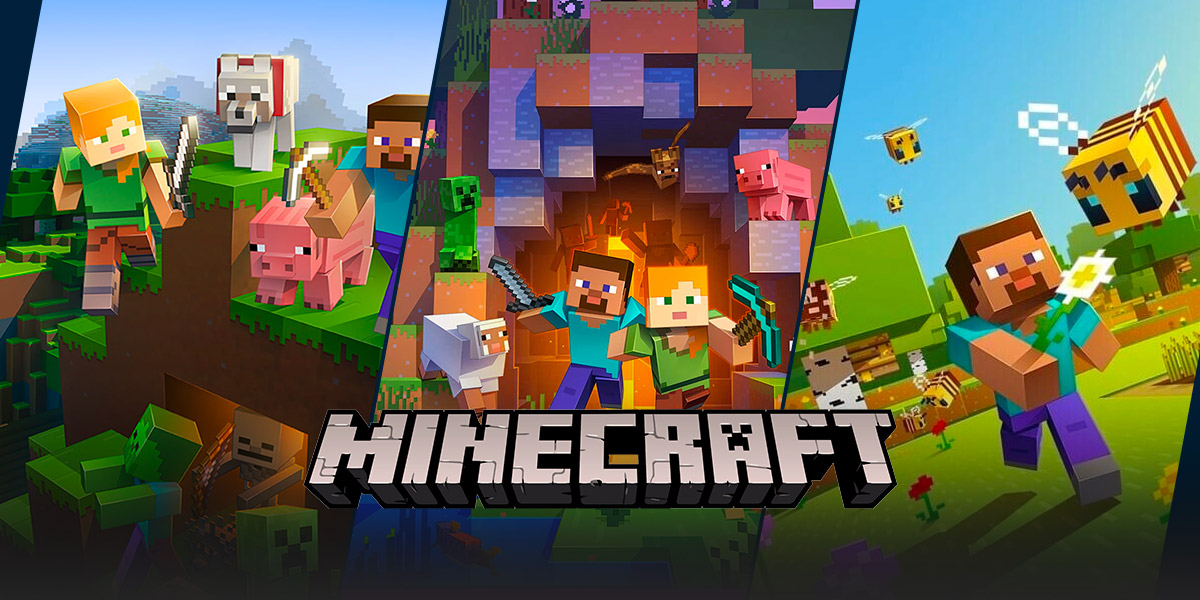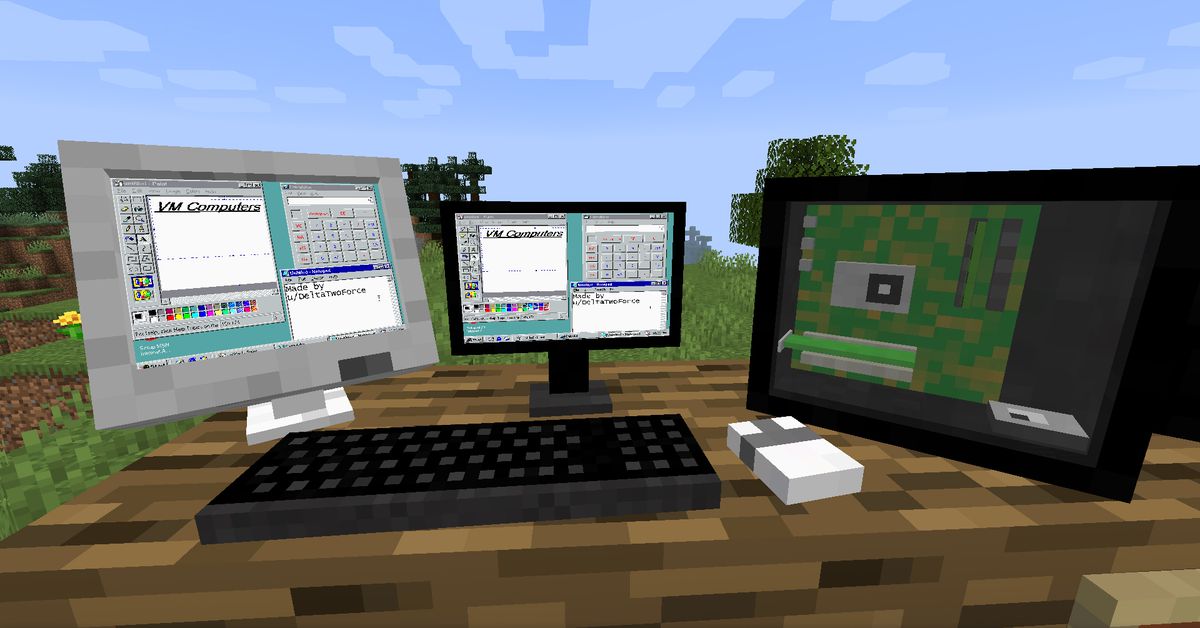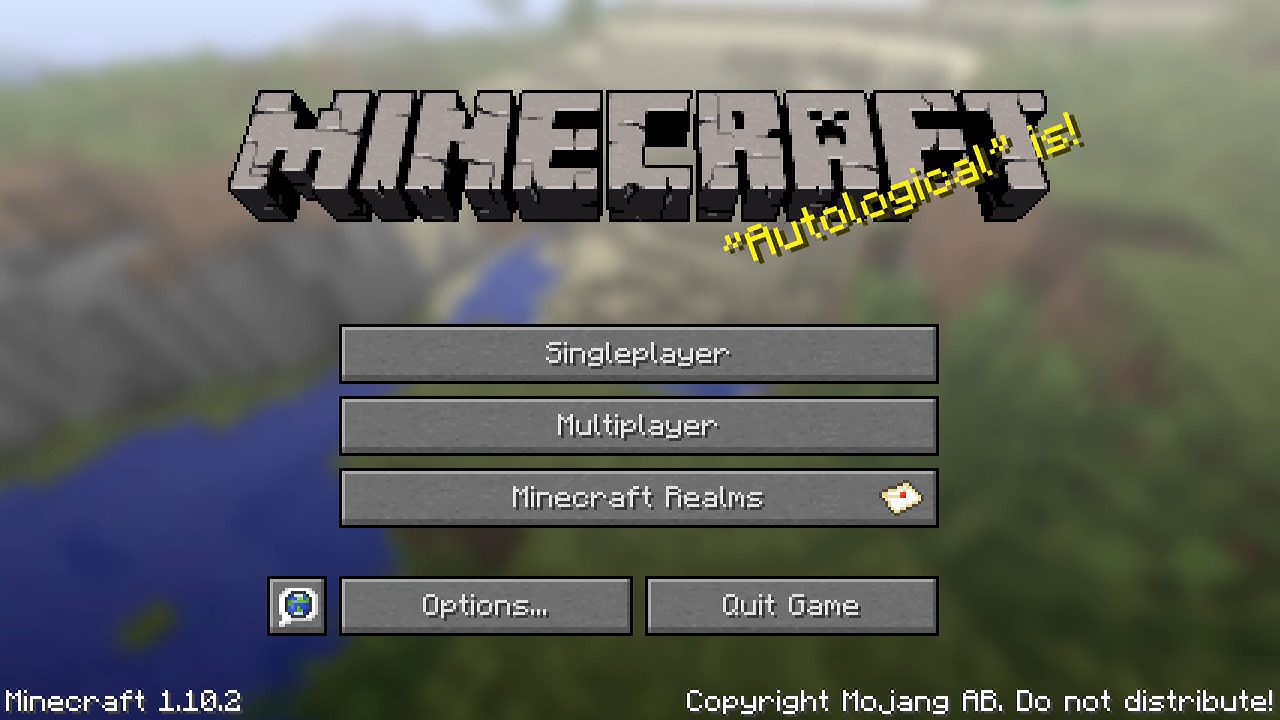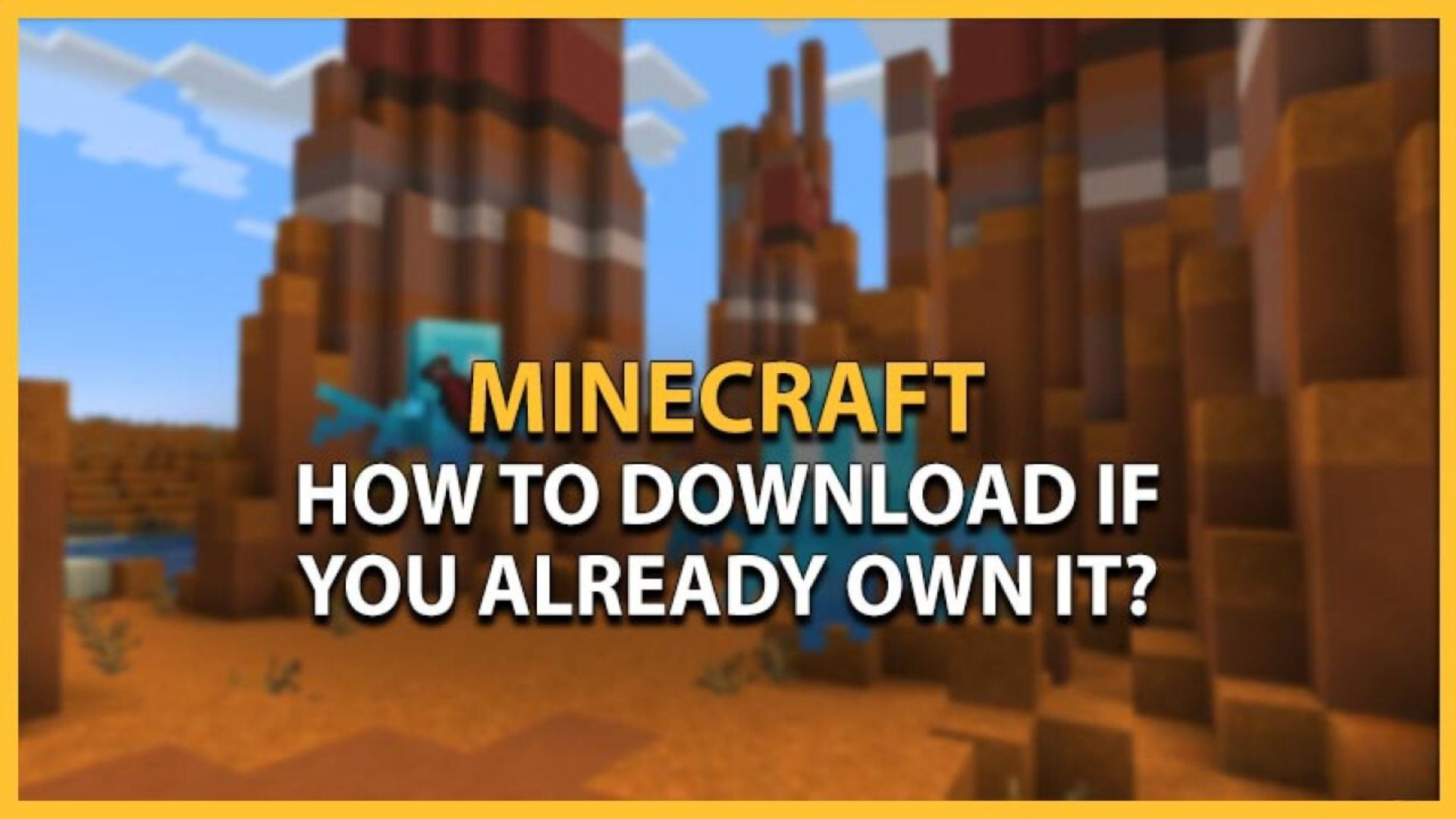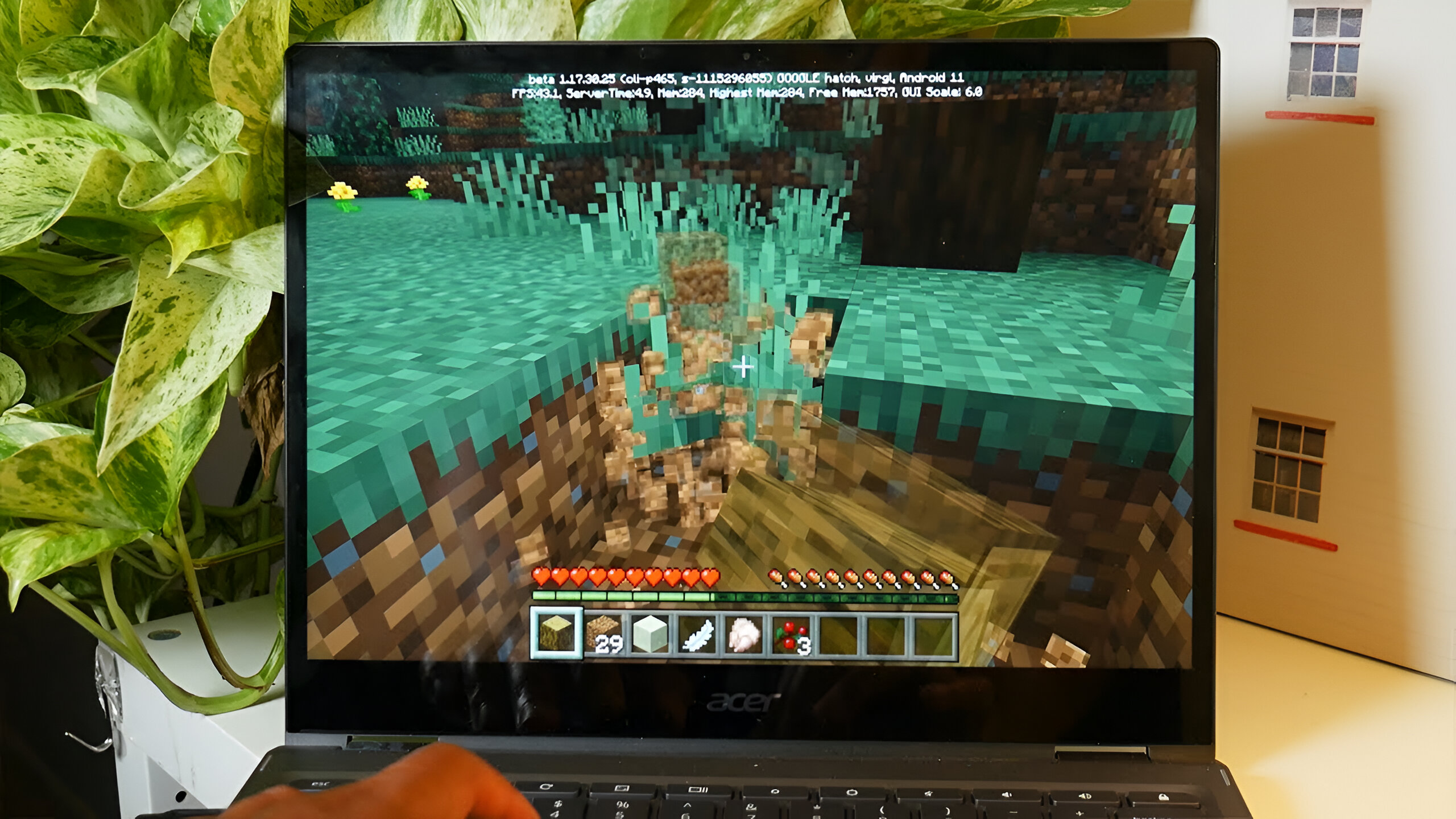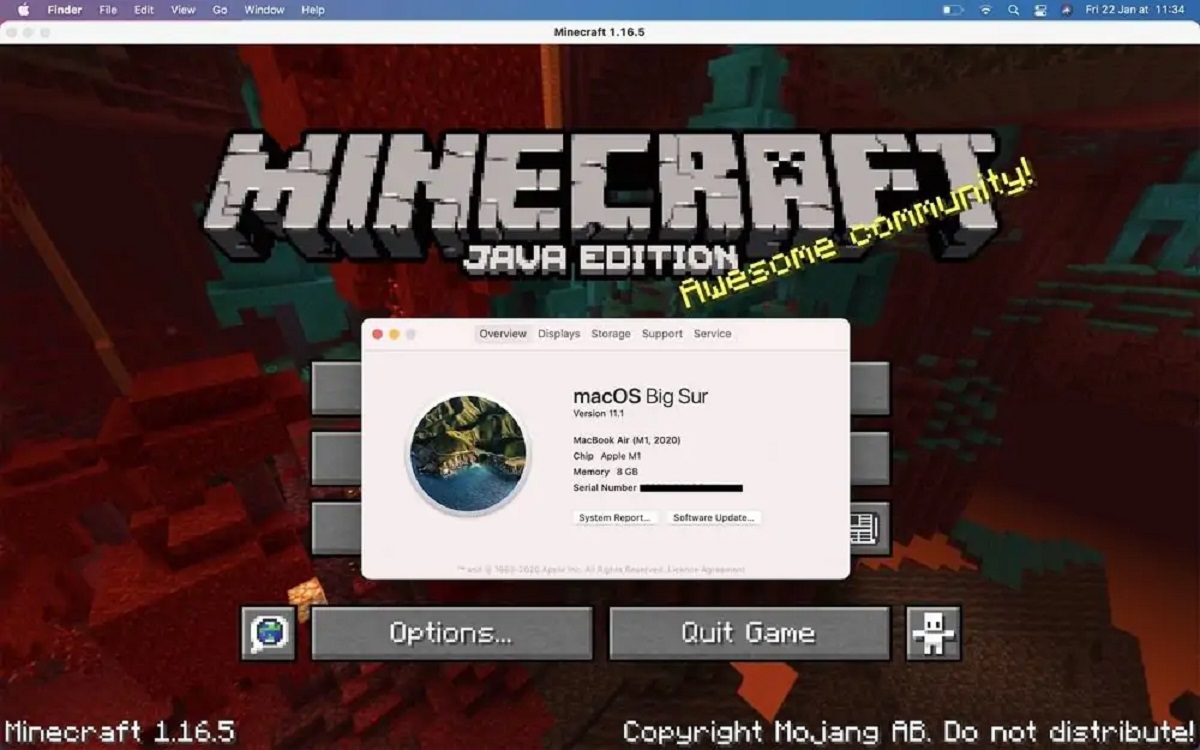How to Download Minecraft Worlds: A Step-by-Step Guide
Welcome to our Gaming blog category, where we bring you the latest tips, tricks, and updates about the world of gaming! In today’s blog post, we’re going to explore the exciting realm of Minecraft and show you how to download Minecraft worlds. Whether you’re a seasoned player or new to the game, this step-by-step guide will help you navigate the process with ease.
Key Takeaways:
- Downloading Minecraft worlds allows you to explore new creations and adventures tailored by other players.
- Be cautious when downloading worlds from third-party websites and ensure you trust the source.
Before we delve into the steps, let’s answer a fundamental question: what is a Minecraft world? In Minecraft, a world refers to the virtual environment in which you play the game. It consists of various elements, such as terrains, structures, and resources, all procedurally generated or built by players.
Now, let’s get started on the exciting process of downloading Minecraft worlds! Follow these simple steps:
- Research and Choose a Reliable Source: Before downloading any Minecraft world, it’s essential to research and identify trustworthy sources. Stick to reputable websites and forums where the community shares safe and well-curated worlds.
- Find the Desired Minecraft World: Browse through the available options and select a world that piques your interest. Consider the theme, size, and features of the world before proceeding with the download.
- Download the Minecraft World File: Once you’ve chosen the world you want to download, click on the download link or button provided on the source website. This will initiate the download of a compressed file (.zip or .rar), containing all the necessary files for the Minecraft world.
- Locate and Extract the Downloaded File: Locate the downloaded file on your computer and extract it using a file compression tool such as WinRAR or 7-Zip. This will create a new folder containing the world files.
- Transfer the World Files to Minecraft: Open your Minecraft game and navigate to the ‘saves’ folder, where your worlds are stored. This folder is typically located in the ‘%appdata%/.minecraft’ directory on Windows or ‘~/Library/Application Support/minecraft’ on Mac. Copy the extracted world folder into the ‘saves’ folder.
- Launch Minecraft and Enjoy the Downloaded World: Once you’ve successfully transferred the world files, launch Minecraft and select the downloaded world from your saved worlds list. Start exploring and enjoying your newly downloaded Minecraft world!
It’s important to note that downloading worlds from third-party sources can sometimes be risky. To ensure your safety and avoid potential issues, follow these additional tips:
- Regularly scan your computer for malware and viruses to prevent any security breaches.
- Avoid downloading worlds from unknown or untrusted sources, as they may contain malicious files.
- Read user reviews and comments to gauge the reliability and quality of the Minecraft world before downloading.
Now that you know the steps to download Minecraft worlds, the possibilities are endless. Unleash your creativity, embark on epic adventures, or explore stunning recreations of famous landmarks. Happy downloading and happy gaming!