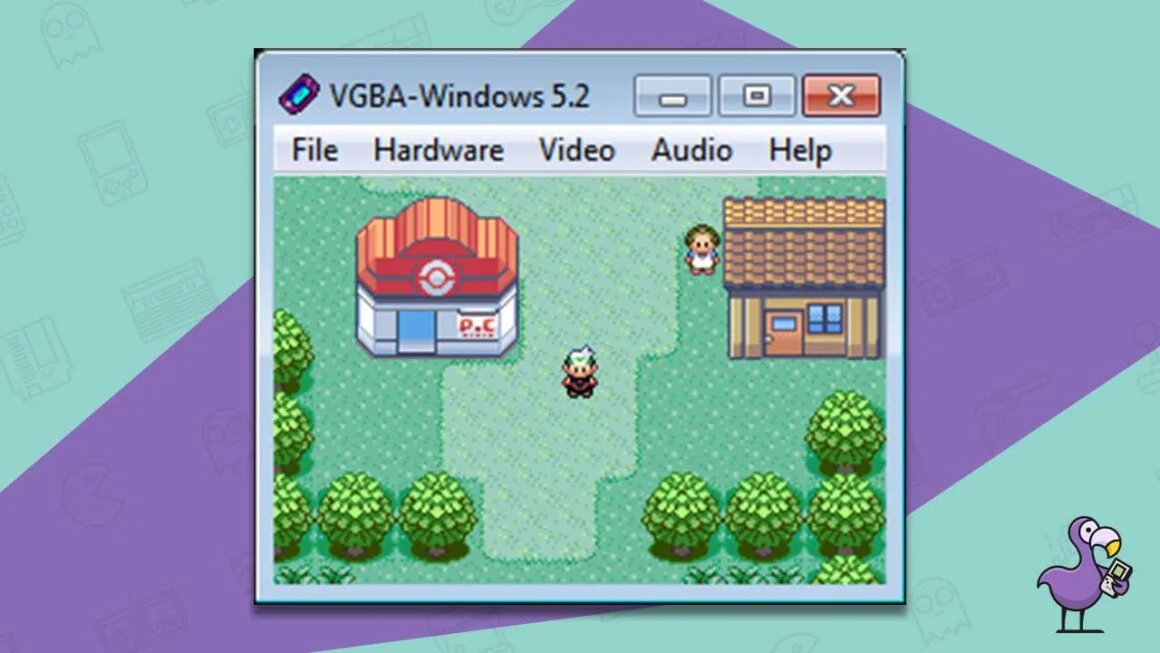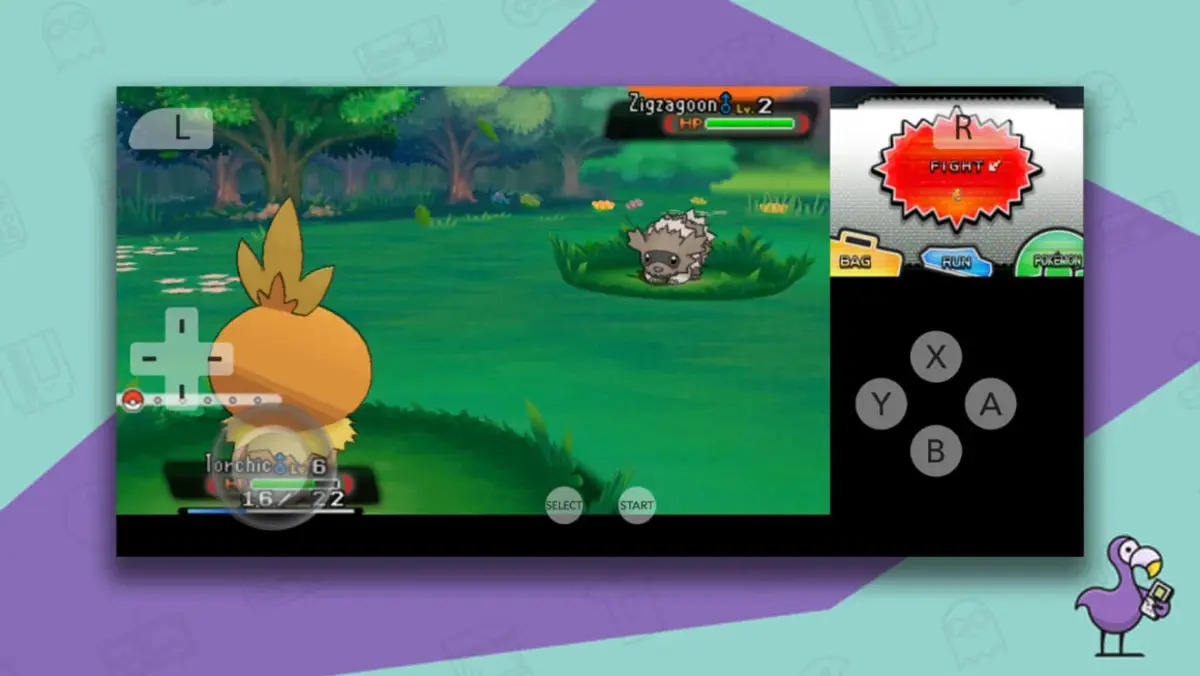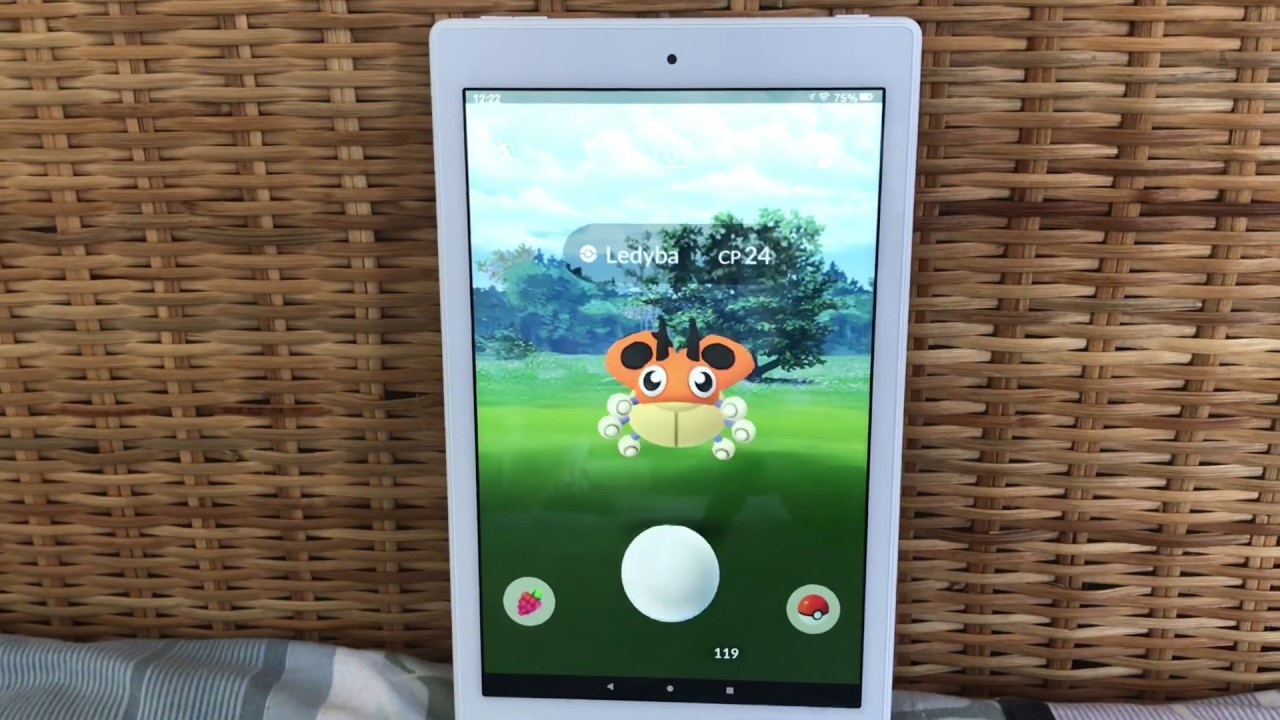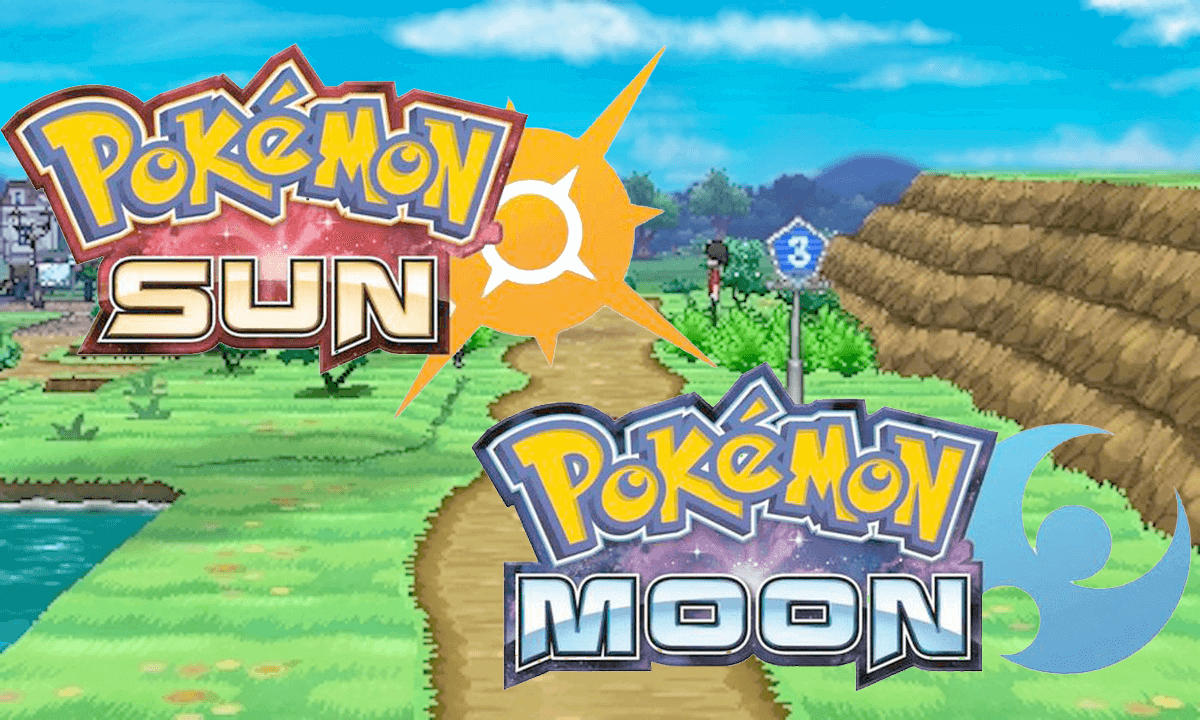Introduction
Pokemon Go has taken the world by storm since its release in 2016. The augmented reality game allows players to capture, train, and battle virtual Pokemon creatures in the real world. While the game was originally designed for mobile devices, many players have been eager to play Pokemon Go on their PCs. Fortunately, with the help of Android emulators, it is now possible to download and play Pokemon Go on your PC.
Playing Pokemon Go on PC provides several advantages over playing on a mobile device. The larger screen size of a PC allows for a more immersive and enjoyable gaming experience. Additionally, playing on a PC provides better control and accuracy, especially when it comes to aiming and throwing Pokeballs. Another benefit is the ability to play for extended periods without worrying about draining your phone’s battery.
In this article, we will guide you through the process of downloading and playing Pokemon Go on your PC. We will provide step-by-step instructions for downloading an Android emulator, installing the emulator, configuring it, downloading the Pokemon Go APK, and installing the game on the emulator. We will also discuss how to set up Pokemon Go on your PC and start playing it.
Before we delve into the steps, it’s important to note that downloading and playing Pokemon Go on PC is against Niantic’s terms of service. While it is possible to do so using an emulator, there is a risk of being banned from the game. Proceed at your own discretion and be aware of the consequences.
Now that we’ve covered the basics, let’s move on to the system requirements for downloading Pokemon Go on your PC.
Why Play Pokemon Go on PC?
While Pokemon Go was originally designed to be played on mobile devices, there are several reasons why playing it on a PC can enhance your gaming experience.
The first reason is the larger screen size of a PC. Playing Pokemon Go on a bigger screen allows for a more immersive and visually stunning experience. You’ll be able to see the details of the virtual Pokemon creatures more clearly and appreciate the beautiful landscapes of the game.
Additionally, playing on a PC offers better control and accuracy. Using a mouse or trackpad allows for precise aiming and throwing when capturing Pokemon or battling in gyms. This can help improve your gameplay and increase your chances of success in challenging battles.
Another advantage of playing Pokemon Go on a PC is the ability to use keyboard shortcuts. Emulators offer customizable key mappings, allowing you to assign specific actions to different keys. This can streamline your gameplay and make certain tasks, such as navigating menus or accessing inventory, much quicker and more efficient.
Furthermore, playing on a PC eliminates the worry of draining your phone’s battery. Pokemon Go is known to be a battery drainer, requiring constant GPS usage and screen-on time. By playing on a PC, you can enjoy longer play sessions without the need to constantly recharge your mobile device.
Lastly, playing Pokemon Go on a PC opens up possibilities for multi-instance gaming. Many Android emulators allow you to run multiple instances of the emulator simultaneously. This means you can play Pokemon Go on multiple accounts at the same time, making it easier to catch rare Pokemon, trade with yourself, or collaborate with friends.
These are just a few of the reasons why playing Pokemon Go on a PC can enhance your overall gaming experience. Now that we understand the benefits of playing on a PC, let’s explore the system requirements needed to download Pokemon Go on your PC.
System Requirements for Downloading Pokemon Go on PC
Before you can start playing Pokemon Go on your PC, it’s important to ensure that your system meets the necessary requirements. Here are the minimum system requirements for running an Android emulator and downloading Pokemon Go:
- Operating System: Windows 7 or later, macOS 10.12 Sierra or later, or a compatible Linux distribution.
- Processor: Dual-core processor with a clock speed of 1.8 GHz or higher. A faster processor is recommended for optimal performance.
- RAM: At least 4GB of RAM is required, although it is recommended to have 8GB or more for smoother gameplay.
- Graphics: A DirectX 11 or OpenGL 2.0 compatible graphics card is necessary for running the Android emulator and rendering the game visuals.
- Storage Space: You will need at least 2GB of free storage space on your PC for installing the Android emulator and Pokemon Go.
- Internet Connection: A stable internet connection is essential for downloading the Android emulator and Pokemon Go, as well as for playing the game online.
Please note that these are the minimum requirements, and for a smoother gaming experience, it is recommended to have a more powerful system. Having a dedicated graphics card, higher RAM, and faster processor will greatly enhance your gameplay and reduce any potential lag or performance issues.
It’s also worth mentioning that some Android emulators may have specific requirements, so be sure to check the system requirements provided by the emulator’s developer before downloading and installing it on your PC.
Now that we know the system requirements, let’s move on to the step-by-step process of downloading and playing Pokemon Go on your PC.
Step 1: Download an Android Emulator
The first step in playing Pokemon Go on your PC is to download an Android emulator. An Android emulator is a software application that allows you to run Android apps and games on your computer. There are several Android emulators available, but one of the most popular and reliable options is BlueStacks.
To download BlueStacks, follow these steps:
- Open your web browser and go to the official BlueStacks website (www.bluestacks.com).
- Navigate to the “Download BlueStacks” page.
- Click on the “Download BlueStacks” button to start the downloading process.
- Once the download is complete, locate the downloaded file on your computer.
- Double-click on the file to launch the installation wizard.
- Follow the on-screen instructions to install BlueStacks on your PC.
During the installation process, you may be asked to enable virtualization on your computer. Virtualization is a technology that allows your computer to run virtual machines, such as Android emulators, with better performance. If asked, make sure to enable virtualization in your computer’s BIOS settings.
Once the installation is complete, you will have BlueStacks installed on your PC, ready to run Android apps and games. In the next step, we will learn how to install and set up the Android emulator in preparation for downloading Pokemon Go.
Step 2: Install the Android Emulator
Now that you have downloaded BlueStacks, the next step is to install the Android emulator on your PC. Follow these steps to install BlueStacks:
- Locate the BlueStacks installer file that you downloaded in the previous step.
- Double-click on the installer file to launch the installation wizard.
- Read and accept the terms of the license agreement.
- Choose the installation folder where you want BlueStacks to be installed. The default location is usually fine.
- Click on the “Install” button to start the installation process.
- Wait for the installation to complete. This may take a few minutes depending on your system’s performance.
- Once the installation is finished, you may be prompted to sign in with your Google account. This step is necessary to access the Google Play Store and download apps, including Pokemon Go.
- Follow the on-screen instructions to sign in with your Google account. If you don’t have a Google account, you will need to create one.
- Once you have signed in, you will be taken to the home screen of BlueStacks, and the installation process is complete.
Congratulations! You have successfully installed the Android emulator on your PC. In the next step, we will guide you through the process of configuring the emulator to optimize it for playing Pokemon Go.
Step 3: Configure the Android Emulator
After installing BlueStacks, it’s important to configure the Android emulator to ensure optimal performance when playing Pokemon Go. Here are the steps to configure the emulator:
- Launch BlueStacks by double-clicking on its desktop icon or finding it in the Start menu.
- When BlueStacks opens, you will see the home screen with various pre-installed apps.
- On the top-right corner of the BlueStacks window, click on the gear icon to access the settings.
- In the settings menu, navigate to the “Preferences” tab.
- Under the Preferences tab, you will find various options for configuring BlueStacks.
- Adjust the settings according to your preferences. For example, you can change the display resolution, increase CPU and RAM allocation, enable virtualization if not already enabled, and tweak other performance-related settings.
- Once you have made the desired changes, click on the “Save” button to apply the settings.
- Now, navigate to the “Accounts” tab in the settings menu.
- Click on the “Add account” button and sign in with your Google account. This will allow you to access the Google Play Store and download Pokemon Go.
- Once you have added your Google account, you are ready to download Pokemon Go on the Android emulator.
Configuring BlueStacks can help optimize performance and ensure smooth gameplay while playing Pokemon Go on your PC. Adjusting the settings according to your system’s capabilities is recommended to get the best experience.
Now that you have configured the Android emulator, it’s time to move on to the next step: downloading the Pokemon Go APK.
Step 4: Download Pokemon Go APK
To play Pokemon Go on your PC, you will need to download the Pokemon Go APK file. APK stands for Android Package Kit, which is the file format used to distribute and install apps on Android devices. Follow these steps to download the Pokemon Go APK:
- Open your web browser and search for “Pokemon Go APK download”.
- From the search results, choose a trusted website to download the APK file from. It’s important to ensure that you download the APK from a reputable source to avoid any potential security risks or malware.
- On the website, look for the download link for the Pokemon Go APK. It may be labeled as “Download” or “Download APK”.
- Click on the download link to start the downloading process.
- Once the download is complete, locate the downloaded APK file on your computer. It is usually saved in the “Downloads” folder.
It’s important to note that downloading Pokemon Go APK is against the terms of service set by Niantic, the developer of Pokemon Go. Proceed with caution and use APK files from trusted sources to minimize any potential risks.
Now that you have downloaded the Pokemon Go APK, you are ready to install the game on the Android emulator. In the next step, we will guide you through the installation process.
Step 5: Install Pokemon Go on the Android Emulator
Now that you have the Pokemon Go APK file downloaded, you can proceed to install the game on the Android emulator. Follow these steps to install Pokemon Go:
- Launch BlueStacks on your PC by double-clicking on its desktop icon or finding it in the Start menu.
- In the BlueStacks home screen, locate and click on the “Install APK” button, which is usually located on the left side of the window.
- A file explorer window will open. Go to the location where you saved the Pokemon Go APK file.
- Select the Pokemon Go APK file and click on the “Open” button.
- BlueStacks will automatically start the installation process for Pokemon Go.
- Wait for the installation to complete. This may take a few minutes.
Once the installation is finished, you will find the Pokemon Go icon on the BlueStacks home screen or in the app drawer. You are now ready to set up Pokemon Go and start playing it on your PC.
It’s worth noting that since you are playing Pokemon Go on an Android emulator, any in-app purchases made within the game will be charged to the Google account associated with your emulator. Exercise caution and make sure to use a secure Google account to avoid unauthorized purchases.
In the next step, we will guide you through the process of setting up Pokemon Go on your PC.
Step 6: Set Up Pokemon Go on PC
Now that you have installed Pokemon Go on the Android emulator, it’s time to set up the game on your PC. Follow these steps to get started:
- Launch BlueStacks on your PC by double-clicking on its desktop icon or finding it in the Start menu.
- In the BlueStacks home screen, locate and click on the Pokemon Go icon.
- The game will open and prompt you to sign in or create a Pokemon Trainer Club (PTC) account. You can choose to sign in using your existing Google account or create a PTC account.
- If you choose to sign in with a Google account, enter your credentials and grant the necessary permissions for the game to access your account.
- If you choose to create a PTC account, follow the on-screen instructions to create a new account.
- Once you have signed in or created an account, you will be taken to the Pokemon Go game interface on your PC.
- Follow the in-game prompts to customize your character and choose your starter Pokemon.
- After customizing your character, you will be introduced to the game mechanics and interface. Follow the on-screen instructions to familiarize yourself with the gameplay.
It’s important to note that the gameplay experience may differ slightly on the Android emulator compared to playing on a mobile device. Some gestures, such as swiping, may be performed using your mouse or trackpad. Take some time to adjust to the controls and find what works best for you.
Congratulations! You have successfully set up Pokemon Go on your PC. Now, it’s time to venture into the world of Pokemon and start your journey as a Pokemon Trainer.
In the final step, we will guide you on how to start playing Pokemon Go on your PC.
Step 7: Start Playing Pokemon Go on PC
Now that you have set up Pokemon Go on your PC, it’s time to start playing and embarking on your virtual Pokemon adventure. Follow these steps to begin your gameplay:
- Launch BlueStacks on your PC by double-clicking on its desktop icon or finding it in the Start menu.
- In the BlueStacks home screen, locate and click on the Pokemon Go icon.
- The game will open, and you will be taken to the game interface. Here, you can explore various features, such as catching Pokemon, battling in gyms, and participating in special events.
- To move your character in the game, use the WASD keys on your keyboard or the arrow keys.
- To interact with objects or Pokemon, click on them using your mouse or trackpad.
- Use the on-screen menus and buttons to access your inventory, check your Pokemon collection, and view your progress on your virtual Pokedex.
- As you explore your surroundings in the game, you will encounter wild Pokemon. To catch them, throw a Pokeball by clicking on the Pokemon and then dragging your mouse to aim, and finally releasing the click to throw the Pokeball.
- Engage in battles with other trainers at gyms to claim and defend them. Strategize your Pokemon’s moves, choose the right type advantage, and defeat your opponents to become a gym leader.
- Take part in events and community activities to earn special rewards, discover rare Pokemon, and connect with other players in the Pokemon Go community.
Remember to abide by the rules and guidelines set by Niantic while playing Pokemon Go. Enjoy the immersive and exciting experience of playing Pokemon Go on your PC, and have fun catching and training a diverse collection of virtual Pokemon.
With this final step, you are now ready to fully embrace the world of Pokemon Go on your PC. Enjoy your journey as a Pokemon Trainer!
Conclusion
Playing Pokemon Go on your PC through an Android emulator can offer a whole new level of enjoyment and convenience. The larger screen size, improved control, and extended playtime are just a few of the advantages that come with playing on a PC. By following the step-by-step guide in this article, you should be able to easily download an Android emulator, install Pokemon Go, and start your virtual Pokemon adventure on your PC.
It’s important to note that playing Pokemon Go on a PC using an emulator goes against the terms of service set by Niantic, and there is a risk of being banned from the game. Make sure you proceed at your own discretion and understand the potential consequences.
Now that you have the knowledge and tools needed to play Pokemon Go on your PC, get ready to explore new territories, catch rare Pokemon, battle in gyms, and become the ultimate Pokemon Trainer. Embrace the immersive experience, connect with other players, and enjoy the thrill of engaging in this popular augmented reality game on your PC.
Remember to always respect the rules and guidelines of Pokemon Go, and have fun on your exciting journey as a Pokemon Trainer!