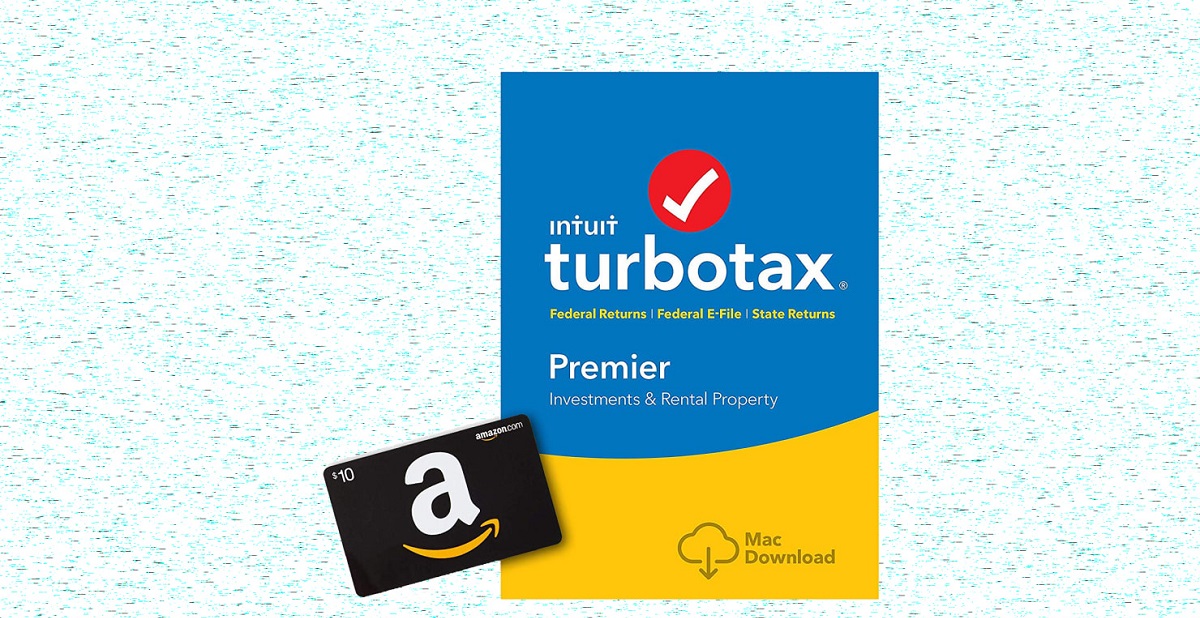Introduction
Welcome to the exciting world of Pixelmon! If you’re a fan of Pokémon and enjoy playing Minecraft, you’re in for a treat. Pixelmon is a popular mod that brings the world of Pokémon into the Minecraft universe, allowing players to catch, train, and battle their favorite Pokémon while exploring a vast and immersive pixelated world.
In this guide, we will walk you through the steps on how to download and install Pixelmon for the year 2022. Whether you’re a seasoned Minecraft player or new to the game, this guide will help you get started on your Pixelmon journey.
Pixelmon introduces a whole new level of adventure and excitement to Minecraft. Not only can you explore the expansive Minecraft landscape, but now you can also venture into different biomes, encounter wild Pokémon, and challenge other trainers in epic battles. With over 800 Pokémon species to discover and a multitude of features and gameplay mechanics to enjoy, Pixelmon offers endless hours of entertainment.
Before we dive into the steps, it’s important to note that the process may slightly vary depending on the platform or launcher you use. However, the overall concept remains the same. Make sure you follow the instructions carefully to ensure a smooth and successful installation.
Now, without further ado, let’s get started on downloading Pixelmon and embarking on an incredible Pokémon adventure within the Minecraft world!
Step 1: Check System Requirements
Before diving into the world of Pixelmon, it’s important to ensure that your computer meets the necessary system requirements. This will help ensure a smooth and enjoyable gaming experience without any performance issues or compatibility issues.
Here are the minimum system requirements for running Pixelmon:
- Operating System: Windows 10, macOS, or Linux
- CPU: Intel Core i5 or equivalent
- RAM: 8GB or above
- Storage: At least 4GB of available space
- GPU: NVIDIA GeForce GTX 660 or AMD Radeon HD 7870 or equivalent
- Java: Java 8 or above
- Internet Connection: Required for downloading and updating Pixelmon
Please keep in mind that these are the minimum requirements, and it’s recommended to have a more powerful system for the best gameplay experience.
To check your system specifications, follow these steps:
- For Windows:
- Click on the Start menu and search for “System Information”.
- Open the “System Information” application and check the details under “System Summary”.
- For macOS:
- Click on the Apple menu and select “About This Mac”.
- In the “Overview” tab, you can find information about your system’s processor, memory, and storage.
- For Linux:
- Open the terminal and enter the command “lscpu” to check the CPU information.
- To check memory information, enter the command “free -h”.
- For storage information, enter the command “df -h”.
Once you have confirmed that your computer meets the system requirements, you’re ready to move on to the next step, which involves finding a reliable source to download Pixelmon.
Step 2: Find a Reliable Source
Now that you’ve checked your system requirements, it’s time to find a reliable source to download Pixelmon. It’s crucial to download the mod from a reputable and trustworthy website to ensure that you’re getting the official and updated version of Pixelmon.
Here are a few reliable sources where you can find and download Pixelmon:
- Official Pixelmon Website: The official Pixelmon website is the most reliable source to download the mod. You can visit their website at https://pixelmonmod.com/ to find the latest version of Pixelmon and download it directly.
- CurseForge: CurseForge is a well-known platform for hosting Minecraft mods. You can visit their website at https://www.curseforge.com/minecraft/mc-mods/pixelmon to find and download Pixelmon.
- Technic Launcher: The Technic Launcher is a popular platform that allows you to easily download and install mods, including Pixelmon. Visit their website at https://www.technicpack.net/modpack/pixelmon-513-pro.710676 to download the Technic Launcher and access Pixelmon.
When downloading the mod, make sure to choose the version that is compatible with your Minecraft version. It’s also recommended to read user reviews and check the update history of the mod before downloading to make an informed decision.
It’s important to note that downloading mods from unofficial or unreliable sources may pose risks, such as malware or outdated versions that could cause compatibility issues. Therefore, always exercise caution and prioritize official and trusted sources.
Once you have found a reliable source to download Pixelmon, you’re ready to move on to the next step, which involves downloading the Pixelmon Launcher.
Step 3: Download the Pixelmon Launcher
Now that you have found a reliable source to download Pixelmon, the next step is to download the Pixelmon Launcher. The Pixelmon Launcher makes it easy to install and manage the mod, ensuring a hassle-free experience.
Follow these steps to download the Pixelmon Launcher:
- Visit the official Pixelmon website at https://pixelmonmod.com/.
- Click on the “Downloads” tab in the navigation menu.
- Scroll down and locate the section for the Pixelmon Launcher.
- Click on the download link for your operating system (Windows, macOS, or Linux).
- Once the Pixelmon Launcher file is downloaded, open it.
- Follow the on-screen instructions to complete the installation process.
After successfully installing the Pixelmon Launcher, you will have a dedicated platform to launch and manage the Pixelmon mod.
The Pixelmon Launcher provides convenient features such as automatic updates, modpack configuration, and easy access to Pixelmon servers. It ensures that you always have the latest version of Pixelmon and simplifies the process of joining multiplayer servers.
Remember to keep the Pixelmon Launcher updated by regularly checking for updates on the official website or within the launcher itself. This will ensure that you have access to the latest features and improvements.
Now that you have downloaded and installed the Pixelmon Launcher, you’re one step closer to embarking on your Pixelmon adventure. The next step involves installing the Pixelmon mod itself, which we will cover in the next section.
Step 4: Install the Pixelmon Mod
Now that you have the Pixelmon Launcher installed, it’s time to install the Pixelmon mod itself. The Pixelmon mod allows you to experience the thrill of catching and training Pokémon within the Minecraft world.
Here’s how you can install the Pixelmon mod:
- Launch the Pixelmon Launcher that you installed in the previous step.
- In the Pixelmon Launcher, click on the “Modpacks” tab.
- Search for “Pixelmon” in the modpack search bar.
- Once you find the appropriate Pixelmon modpack, click on the “Install” button next to it.
- The Pixelmon modpack will start downloading and installing automatically.
- After the installation is complete, click on the “Play” button to launch Minecraft with Pixelmon.
Once Minecraft is launched with Pixelmon, you will be able to start your Pokémon adventure. You’ll have access to a plethora of Pokémon species, various biomes to explore, and numerous unique gameplay features that Pixelmon has to offer.
Keep in mind that the modpack installation process may take some time, especially if you have a slower internet connection. Be patient and let the installation process complete without interruptions.
If you encounter any issues during the installation process, make sure to double-check that you have the correct version of Pixelmon for your Minecraft version. Additionally, ensure that your Java installation is up to date, as an outdated Java version can cause compatibility problems.
With the Pixelmon mod successfully installed, you’re now ready to embark on your journey to become a Pokémon Master within the Minecraft world. The next step will guide you on how to start playing Pixelmon.
Step 5: Launch Minecraft with Pixelmon
With the Pixelmon mod installed, it’s time to launch Minecraft and start your Pixelmon adventure. Follow these steps to launch Minecraft with Pixelmon:
- Open the Pixelmon Launcher that you installed earlier.
- Click on the “Play” button to launch Minecraft.
- You will be redirected to the Minecraft menu where you can select your Minecraft profile.
- In the Minecraft menu, make sure to select the profile that corresponds to the Pixelmon mod.
- Once you select the appropriate profile, click on the “Play” button to launch Minecraft with Pixelmon.
- After Minecraft is launched, click on the “Singleplayer” or “Multiplayer” button to choose your desired gameplay mode.
- Select or create a new world where you want to start your Pixelmon adventure.
- Once you’re in the world, you’ll notice the presence of Pokémon and various Pixelmon-related features.
Now, you’re ready to immerse yourself in the world of Pixelmon. Explore the vast Minecraft landscape, encounter wild Pokémon, and begin building your team of creatures to train and battle with.
Keep in mind that Pixelmon is a multiplayer-compatible mod, allowing you to join servers and engage in battles and trades with other players. If you want to experience the multiplayer aspect of Pixelmon, make sure to connect to a compatible Pixelmon server.
Remember to save your progress regularly and enjoy the unique gameplay experience that Pixelmon offers. Catch as many Pokémon as you can, train them to become stronger, and become the ultimate Pixelmon trainer.
With Minecraft launched and Pixelmon at your fingertips, it’s time to embark on your epic journey. Get ready to catch ’em all and become a Pokémon Master within the world of Minecraft!
Step 6: Start Playing Pixelmon
Congratulations! You’re now ready to dive into the exciting world of Pixelmon and start your Pokémon adventure. In this final step, we’ll guide you on how to begin playing Pixelmon and provide some tips to enhance your gameplay experience.
Here’s how you can start playing Pixelmon:
- Explore the Pixelmon World: Take some time to explore the vast Minecraft landscape and discover various biomes where different Pokémon species reside. Engage in exciting encounters with wild Pokémon and try to catch them using Poké Balls.
- Train and Battle: As you catch more Pokémon, train them to level them up and unlock their full potential. Engage in epic battles with other trainers or wild Pokémon to test your skills and strengthen your team.
- Evolve Your Pokémon: Some Pokémon can evolve into more powerful forms as they level up. Keep an eye on their evolution requirements and help them evolve to become even stronger.
- Unlock Abilities and Moves: As your Pokémon level up, they will learn new moves and abilities. Experiment with different movesets and strategic combinations to create a formidable team.
- Build a Team: Create a diverse team of Pokémon with different types and abilities. This will give you an advantage in battles and allow you to counter different opponents effectively.
- Participate in Tournaments: Look for in-game tournaments or join Pixelmon communities where you can participate in organized tournaments and compete with other skilled trainers to prove your worth.
- Explore Pixelmon Features: Pixelmon offers a wide range of features and gameplay mechanics. Take the time to explore these features, such as Pokémon breeding, crafting special items, and discovering legendary Pokémon.
Remember, Pixelmon is an ever-evolving mod with regular updates and new features being added. Stay engaged with the Pixelmon community, join forums or Discord servers, and stay up to date with the latest news and updates to make the most of your Pixelmon experience.
Lastly, have fun! Pixelmon offers a unique fusion of Pokémon and Minecraft, allowing you to combine your love for both and create your very own Pokémon journey within the world of Minecraft. Immerse yourself in the adventure, meet fellow trainers, and strive to become the ultimate Pokémon Master!
Conclusion
Congratulations on successfully downloading, installing, and launching Pixelmon! You are now equipped to embark on an exciting Pokémon adventure within the Minecraft world. By following the steps outlined in this guide, you have gained the necessary knowledge to start playing Pixelmon and experience the thrill of catching, training, and battling Pokémon.
Remember to check your system requirements before installing Pixelmon to ensure a smooth gaming experience. Find a reliable source to download the mod from, such as the official Pixelmon website or reputable platforms like CurseForge or Technic Launcher.
Downloading the Pixelmon Launcher will simplify the installation process and provide a dedicated platform to manage and update the mod. This launcher will ensure that you always have the latest version of Pixelmon and provide access to Pixelmon servers.
Once you have installed the mod and launched Minecraft with Pixelmon, the Pixelmon world is your oyster. Explore the vast Minecraft landscape, catch as many Pokémon as you can, train them to become powerful, and engage in battles with other trainers to showcase your skills.
Remember to stay engaged with the Pixelmon community, participate in tournaments, and regularly update your knowledge about new features and updates. Pixelmon is constantly evolving, with new Pokémon, mechanics, and improvements being introduced, so staying connected will enhance your gameplay experience.
Now that you have all the tools and knowledge to start your Pixelmon journey, it’s time to experience the excitement for yourself. So grab your Poké Balls, team up with your favorite Pokémon, and set forth on an unforgettable adventure filled with thrilling battles, legendary encounters, and the pursuit of becoming a true Pokémon Master within the Minecraft universe. Good luck, and may the Pixelmon be with you!