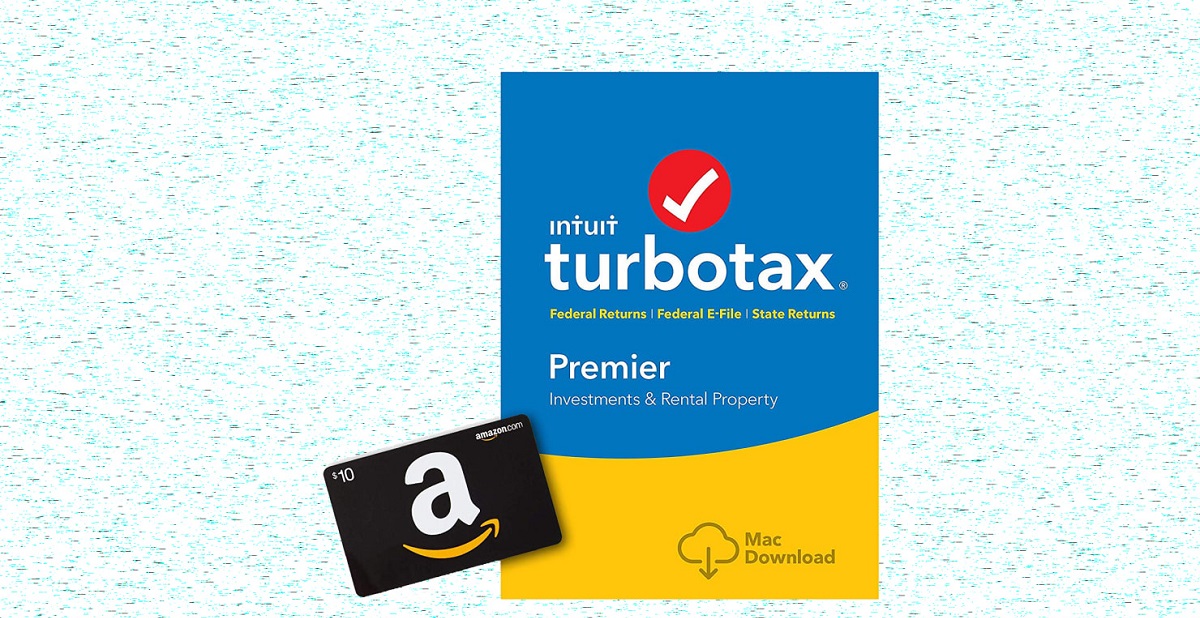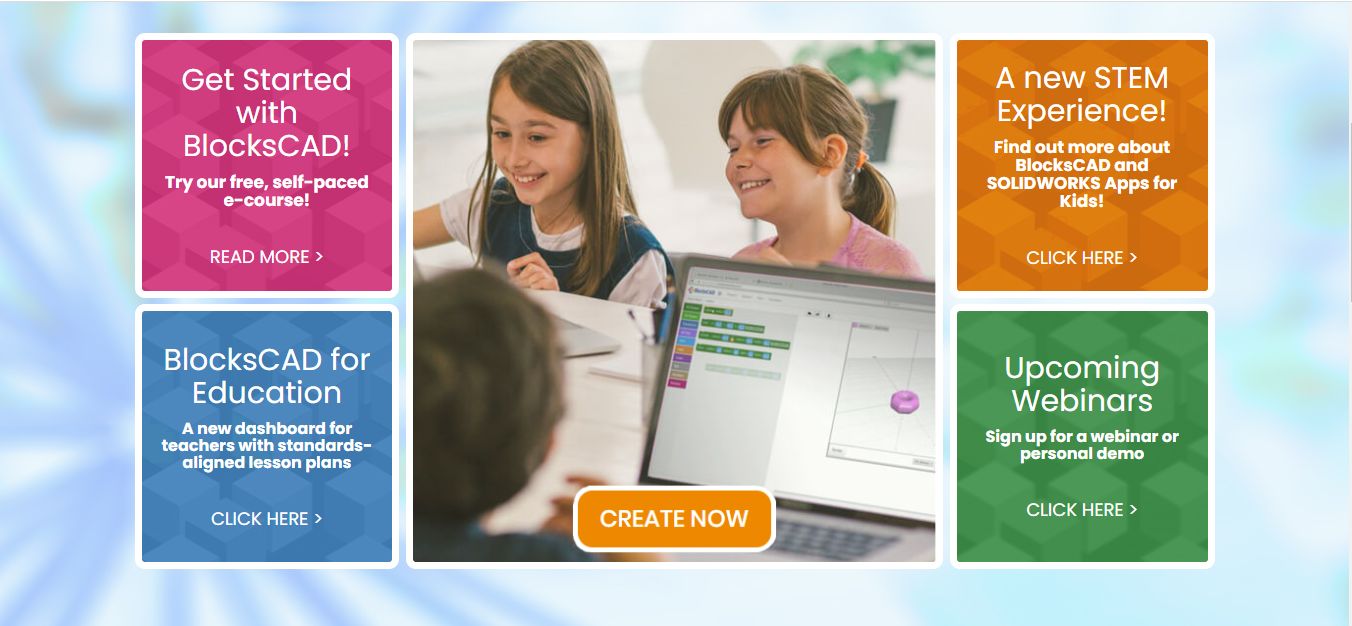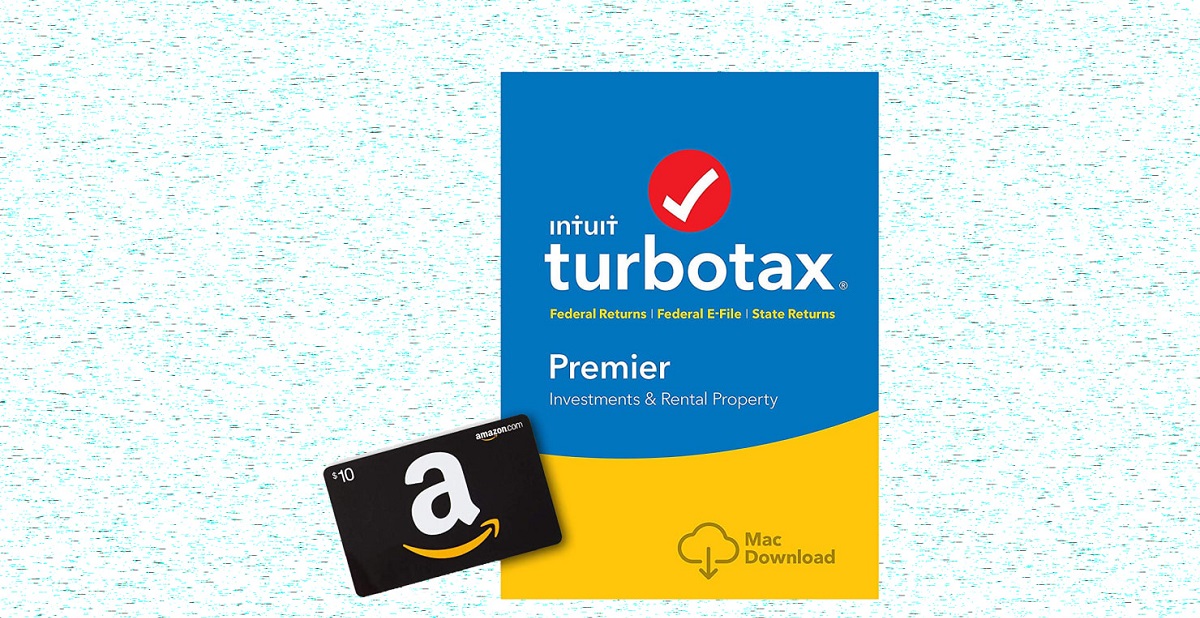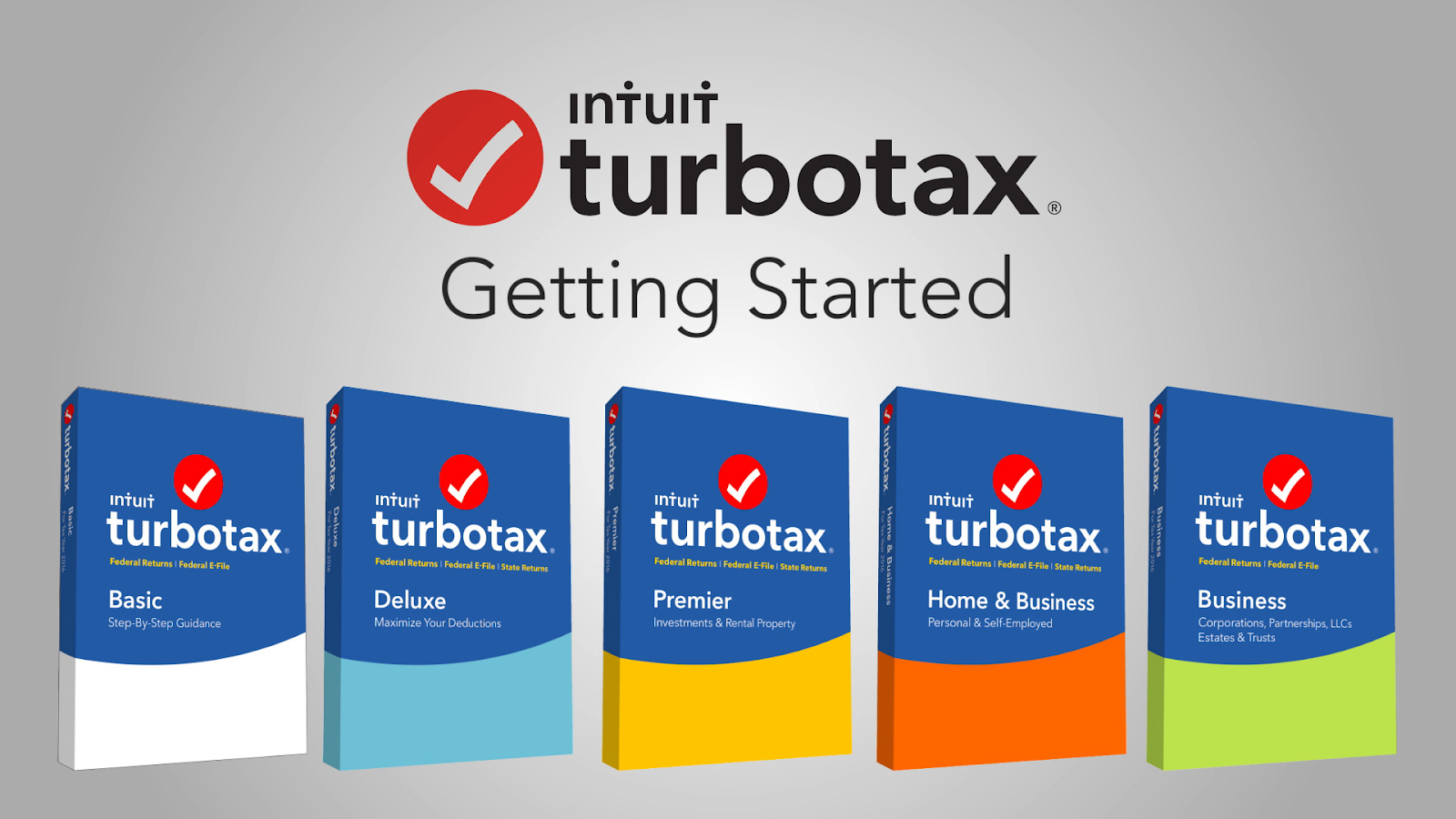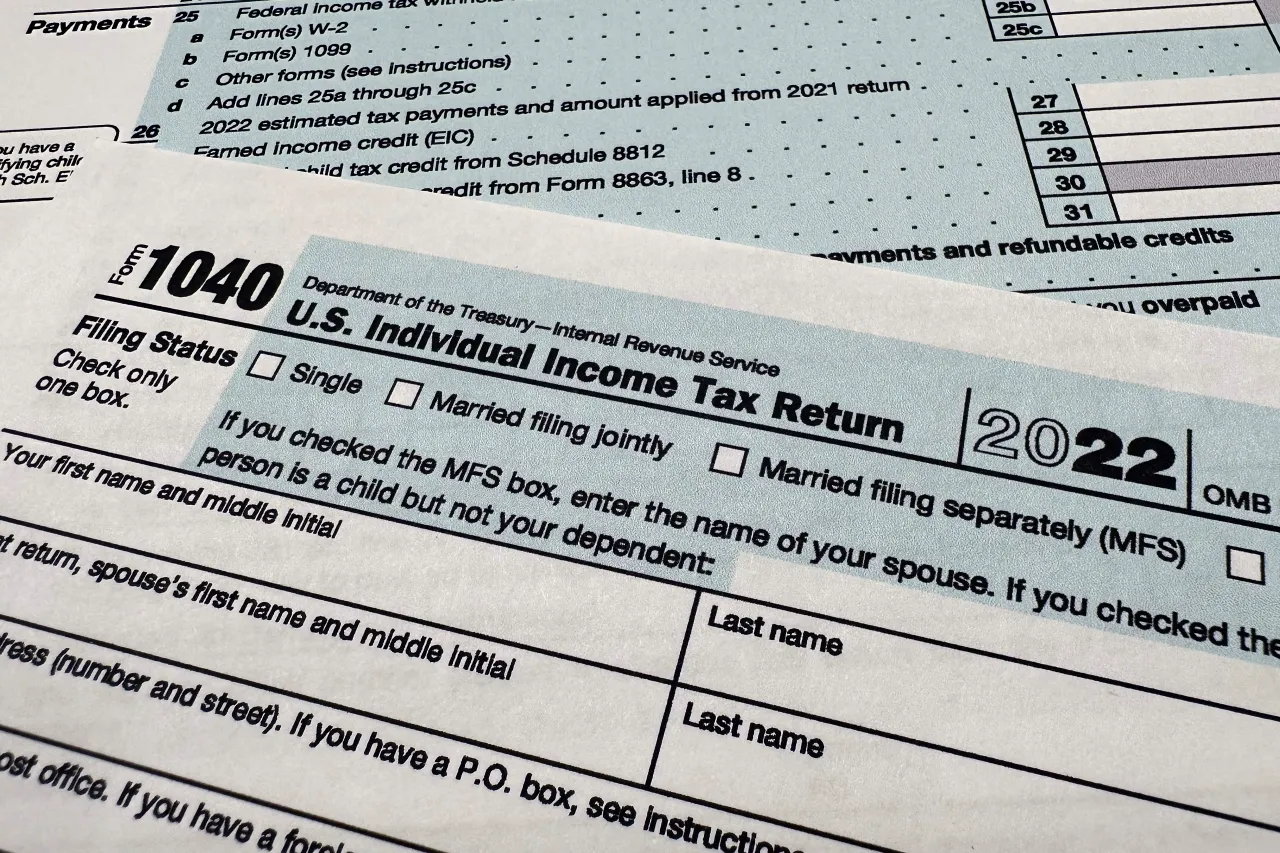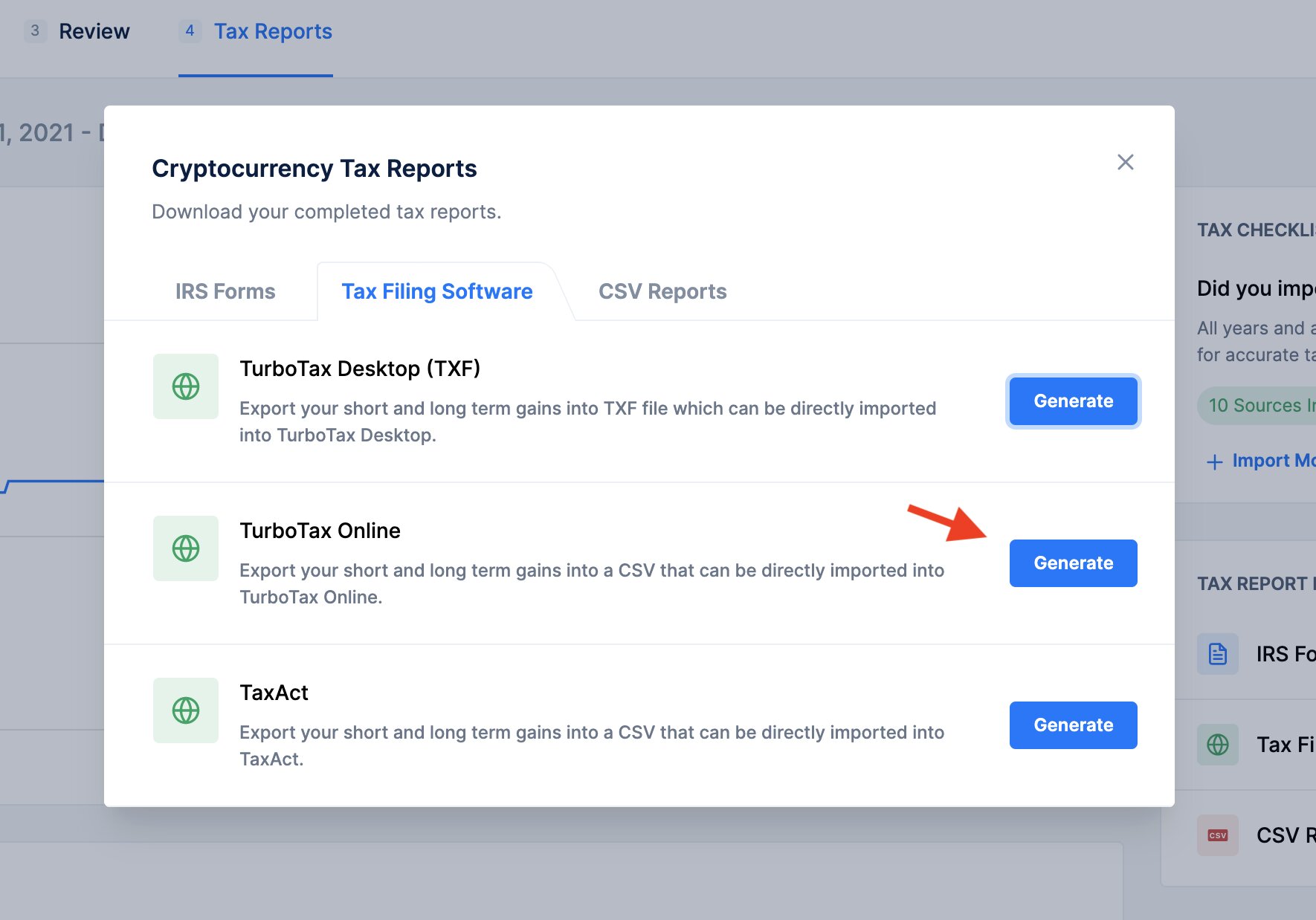Introduction
Welcome to the world of tax preparation! As tax season approaches, it’s time to start thinking about filing your taxes. One popular and convenient way to do so is by using TurboTax, a well-known tax preparation software. TurboTax makes it easy for individuals and businesses to accurately file their taxes and maximize their deductions.
In this guide, we will walk you through the process of downloading TurboTax 2022 from Amazon. Amazon provides a convenient platform to purchase and download software, making it a popular choice for many users. Whether you are a first-time TurboTax user or a seasoned tax filer, this step-by-step guide will help you navigate the process and get started with TurboTax 2022.
Before we dive into the steps, it’s important to note that TurboTax offers different editions tailored to various tax situations. Whether you have simple tax returns, self-employment income, investment income, or other complex tax situations, there is a TurboTax edition suitable for you. The editions range from TurboTax Free Edition, which is ideal for simple tax returns, to TurboTax Home & Business, which caters to self-employed individuals and small business owners.
Now, without further ado, let’s get started with the process of downloading TurboTax 2022 from Amazon. By the end of this guide, you’ll be well on your way to preparing your taxes with ease and confidence.
Step 1: Create an Amazon Account
In order to download TurboTax 2022 from Amazon, you will need to have an Amazon account. If you already have an account, you can skip this step and proceed to the next. If you don’t have an account, follow the instructions below to create one:
- Go to the Amazon website at www.amazon.com
- Click on the “Account & Lists” option located at the top right corner of the page.
- Click on the “Create account” button. You will be directed to a new page where you can provide your details.
- Enter your name, email address, and create a password. Make sure to choose a strong password that includes a combination of letters, numbers, and special characters.
- Click on the “Create your Amazon account” button.
- Next, you will be prompted to provide your shipping address. Enter the required information, including your full name, address, city, state, and zip code. You may also have the option to save multiple addresses for future use.
- Once you have entered your shipping address, click on the “Continue” button.
- Review the terms of service and privacy policy, then click on the “Create your Amazon account” button.
- Amazon may send a verification email to the email address you provided during the sign-up process. Check your inbox and follow the instructions in the email to verify your account.
- Once you have verified your account, you are ready to proceed to the next step.
Creating an Amazon account is straightforward and should only take a few minutes. Once you have successfully created your account, you can use it to access a wide range of products and services, including TurboTax 2022.
Step 2: Search for TurboTax 2022
Now that you have your Amazon account set up, it’s time to search for TurboTax 2022. Follow the steps below to find the TurboTax software:
- Visit the Amazon website at www.amazon.com.
- Ensure that you are logged in to your Amazon account.
- In the search bar located at the top of the page, type “TurboTax 2022” and hit Enter or click on the magnifying glass icon.
- A list of search results will appear on the page. You may see different editions and versions of TurboTax 2022.
- Use the filters on the left side of the page to narrow down your search results. You can filter by price, edition, and other specifications to find the TurboTax product that best suits your needs.
- Take some time to read the product descriptions and reviews to ensure that you are selecting the right TurboTax edition for your tax situation.
- Once you have found the TurboTax 2022 edition you want to purchase, click on the product to view the details.
- Review the product information, including the price, features, and customer reviews.
- If you are satisfied with your selection, you can proceed to add the TurboTax software to your cart by clicking on the “Add to Cart” button.
- Continue browsing or click on the cart icon located at the top right corner of the page when you are ready to proceed to checkout.
Searching for TurboTax 2022 on Amazon allows you to compare editions, prices, and customer ratings to make an informed decision. Take your time to find the TurboTax edition that best suits your tax needs and budget. Once you have added TurboTax to your cart, you are one step closer to preparing your taxes with ease!
Step 3: Choose the TurboTax Edition That Suits Your Needs
With a wide range of TurboTax editions available, it’s important to choose the one that aligns with your tax situation. Each edition offers specific features and support for different types of tax filers. Follow these steps to select the TurboTax edition that suits your needs:
- Review the different TurboTax editions available on the product page. You may see options such as TurboTax Free Edition, Deluxe, Premier, and Home & Business.
- Consider your tax situation. Are you filing a simple tax return with no additional schedules or forms? Or do you have investments, rental properties, or self-employment income?
- Read the descriptions provided for each TurboTax edition. They will outline the specific features and forms supported by each edition.
- If you have a simple tax return and meet the eligibility criteria, the TurboTax Free Edition might be suitable for you. It covers the basic tax requirements and is free to use.
- If you have more complex tax needs, such as investments or rental income, you may want to consider TurboTax Premier, which offers guidance and support for these specific situations.
- For self-employed individuals and small business owners, the TurboTax Home & Business edition provides specialized features and tools to simplify the tax filing process.
- Keep in mind that the TurboTax editions may vary in price, so consider your budget when making your selection.
- Once you have determined the TurboTax edition that suits your needs, click on the edition and proceed to the next step.
Choosing the right TurboTax edition is crucial in ensuring that you have the necessary tools and support to accurately and efficiently complete your tax return. Take your time to evaluate your tax situation and consider the features provided by each edition before making your selection. By choosing the right edition, you can streamline the tax preparation process and minimize any potential errors or complications.
Step 4: Add TurboTax to Your Cart
Now that you’ve selected the TurboTax edition that suits your needs, it’s time to add it to your cart. Following these steps will enable you to proceed with the purchase:
- On the TurboTax product page, review the details and ensure that it is the correct edition you want to purchase.
- Check the price and any available discounts or promotions.
- Click on the “Add to Cart” button to add the TurboTax software to your cart.
- A notification will appear confirming that the item has been added to your cart. You can choose to continue shopping or proceed to checkout by clicking on the cart icon at the top right corner of the page.
- Once you are on the cart page, review the items in your cart to ensure they are correct.
- If you have any additional items you would like to buy, you can continue shopping and add them to your cart.
- If you are satisfied with the items in your cart, click on the “Proceed to Checkout” button to continue with the purchase.
Adding TurboTax to your cart is a simple process that allows you to secure your purchase and move one step closer to preparing your taxes. Take a moment to double-check the TurboTax edition, price, and any other items you have chosen before proceeding to the next step. With TurboTax in your cart, you are ready to proceed with the checkout process and download the software.
Step 5: Proceed to Checkout
After adding TurboTax to your cart, it’s time to proceed to the checkout process. Follow these steps to complete your purchase:
- Click on the cart icon located at the top right corner of the page. This will take you to the cart summary page.
- Review the items in your cart to ensure that they are correct. You can make changes, such as removing items or updating quantities, if needed.
- Under the cart summary, you may see additional recommendations or related products. If you are interested, you can add them to your cart or proceed without selecting any additions.
- Once you are satisfied with the items in your cart, click on the “Proceed to Checkout” button.
- If you have used Amazon before, you will be prompted to select a payment method and enter your billing information. If it’s your first time using Amazon or if you haven’t saved your payment details, you will need to enter your billing address, payment method information, and any necessary billing details.
- If you have any saved addresses on your account, you can select one or add a new shipping address for the delivery of your TurboTax software.
- Review the order details, including the items, quantities, and the total cost. Take a moment to ensure that everything is correct before proceeding.
- Finally, click on the “Place your order” button to complete the purchase.
Proceeding to checkout is the final step before you can download and start using TurboTax 2022. Take your time to carefully review the order details and ensure that your payment and shipping information is accurate. Once the purchase is complete, you will receive a confirmation email with the download instructions for TurboTax. With your purchase complete, you’re only a few steps away from filing your taxes with ease and confidence!
Step 6: Download TurboTax Software
Now that you have completed the checkout process, it’s time to download the TurboTax software onto your device. Follow these steps to download TurboTax:
- After placing your order, check your email for the confirmation email from Amazon. This email will contain instructions and a download link for TurboTax.
- Click on the download link provided in the email. This will initiate the download process.
- Depending on your browser and settings, a prompt may appear asking you to save or run the file. Choose the option that allows you to save the file to a location on your device that is easily accessible.
- Once the download is complete, navigate to the location where the file was saved on your device.
- Double-click on the downloaded file to begin the installation process. You may be prompted to grant permission for the software to make changes to your device. Accept the permissions to proceed.
- Follow the on-screen prompts to complete the installation of TurboTax. The installation process may vary slightly depending on your operating system.
- Once the installation is complete, you can launch TurboTax by locating the program icon on your desktop or in your applications folder.
- At this point, TurboTax is ready to use, and you can begin preparing your taxes.
The process of downloading TurboTax software is straightforward and should only take a few minutes. Make sure to keep track of where the file is saved on your device so that you can easily locate it for installation. By following these steps, you will have TurboTax installed and ready to help you navigate the intricacies of filing your taxes with ease.
Step 7: Install TurboTax on Your Device
With the TurboTax software downloaded onto your device, the next step is to install it. The installation process is quick and simple. Follow the steps below to install TurboTax:
- Locate the downloaded TurboTax file on your device. This is typically located in your Downloads folder.
- Double-click on the TurboTax file to start the installation process. Depending on your operating system, you may need to grant permission for the software to make changes to your device.
- Follow the on-screen instructions to proceed with the installation. These instructions will guide you through the setup process and may include accepting the software license agreement and choosing the installation location.
- Once you have completed the installation, you may be prompted to register your copy of TurboTax. Follow the prompts to provide the necessary information and activate your software.
- After the registration process is complete, TurboTax is ready to use on your device.
Installing TurboTax on your device is a straightforward process, and you can typically complete it within a few minutes. Make sure to carefully follow the on-screen instructions and provide any required information accurately. Once the installation is complete, you are ready to start using TurboTax to prepare and file your taxes. With TurboTax installed, you’ll have the tools and support you need to navigate the tax preparation process with confidence and ease.
Step 8: Activate TurboTax Using the Provided Product Key
After installing TurboTax on your device, the final step is to activate the software using the product key provided. The product key is a unique code that verifies the authenticity of your copy of TurboTax. Follow these steps to activate TurboTax:
- Launch TurboTax on your device by clicking on the program icon.
- At the initial TurboTax screen, you will see an option to “Start for Free” or “Activate” your software. Click on the “Activate” option.
- Enter the product key provided to you during the purchase process. The product key is a combination of letters, numbers, and possibly hyphens. Make sure to enter it accurately and without any mistakes.
- Once you have entered the product key, click on the “Activate” button to proceed.
- TurboTax will verify the product key and activate your software. This process may take a few moments.
- Once the activation process is complete, you will have full access to all the features and functionalities of TurboTax.
Activating TurboTax using the provided product key is essential to unlock the complete functionality of the software. It is important to keep the product key in a safe place in case you need to reinstall TurboTax in the future or access additional features or updates. By activating TurboTax, you can confidently proceed with preparing your taxes, knowing that you have a genuine and fully functional copy of the software.
Conclusion
Congratulations! You have successfully downloaded, installed, and activated TurboTax 2022 from Amazon. By following the step-by-step guide outlined in this article, you are now ready to tackle your tax preparation with confidence and ease. TurboTax provides a user-friendly platform that simplifies the process of filing your taxes, ensuring accuracy and maximizing your deductions.
Throughout this guide, we covered the key steps involved in downloading TurboTax from Amazon. We began by creating an Amazon account, then proceeded to search for and choose the appropriate TurboTax edition that suits your tax needs. After adding TurboTax to your cart, you went through the checkout process and downloaded the software onto your device. Finally, you installed and activated TurboTax using the provided product key.
As you embark on your tax preparation journey with TurboTax, take advantage of the software’s robust features, such as guided prompts, error-checking, and tax-saving suggestions. Additionally, TurboTax offers a wealth of resources, including online support, video tutorials, and a user community, to assist you along the way.
Keep in mind that tax laws and regulations may change annually, so it’s important to stay informed and updated throughout the process. TurboTax provides updates and ensures that you have access to the latest tax forms and information to accurately file your taxes.
Remember, tax preparation doesn’t have to be a daunting task. With TurboTax and the guidance provided in this article, you have the tools and knowledge to navigate the tax filing process with confidence. Good luck, and here’s to a successful tax season!