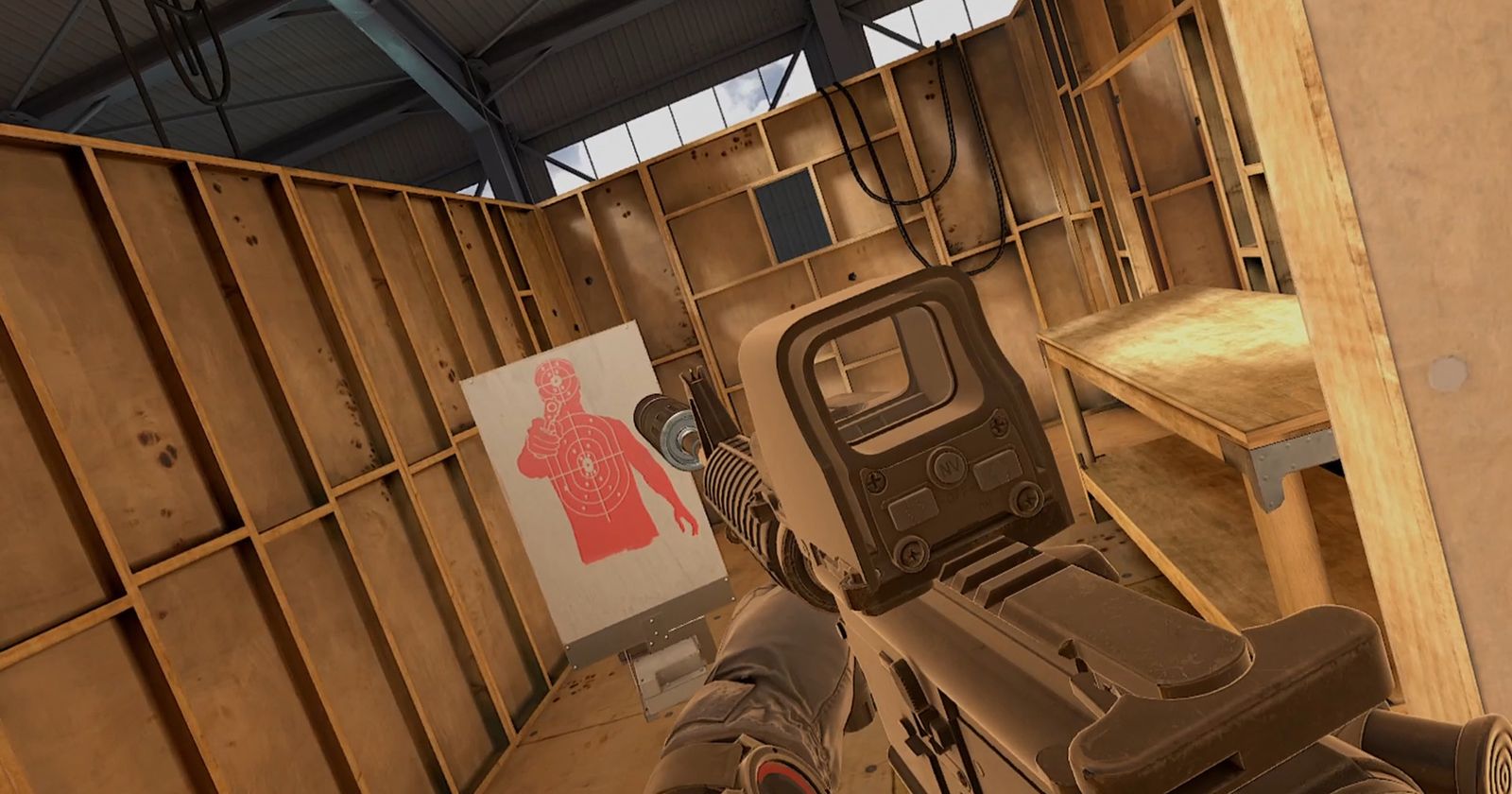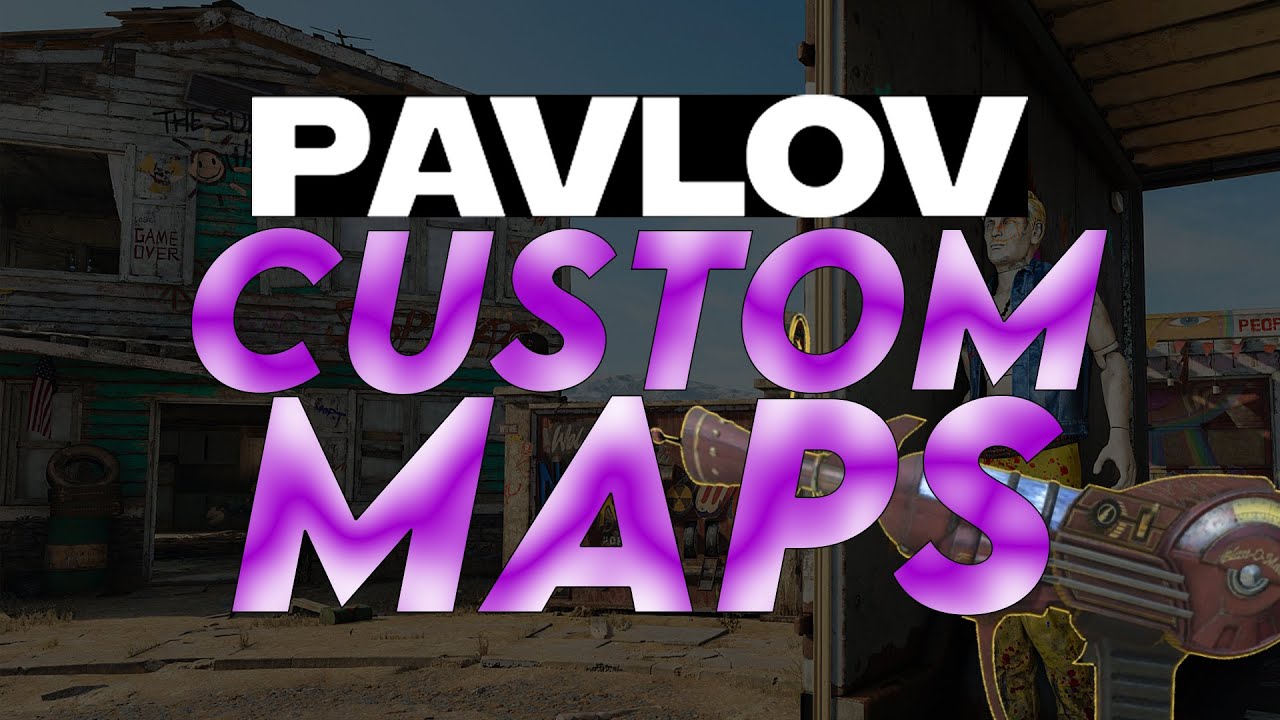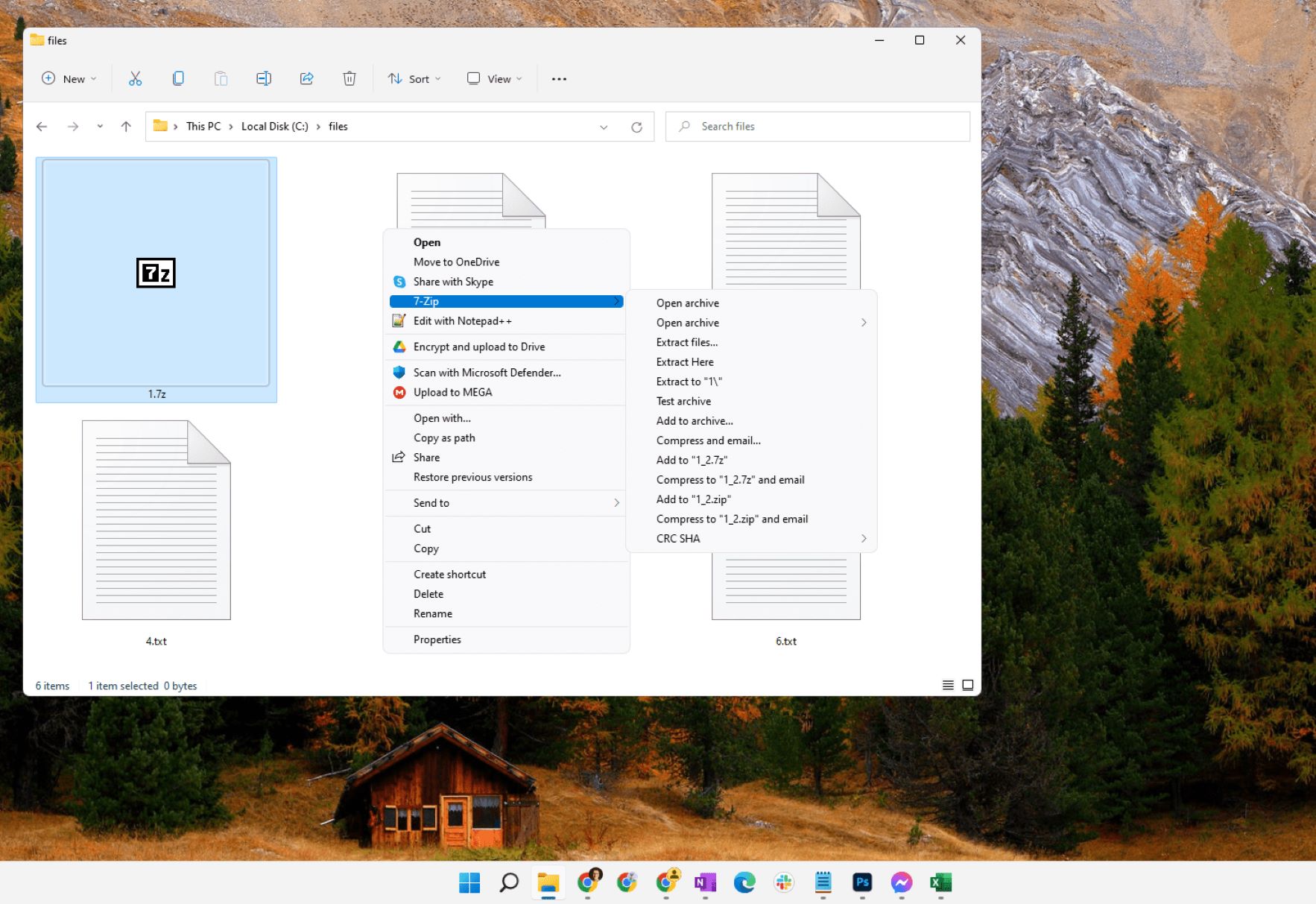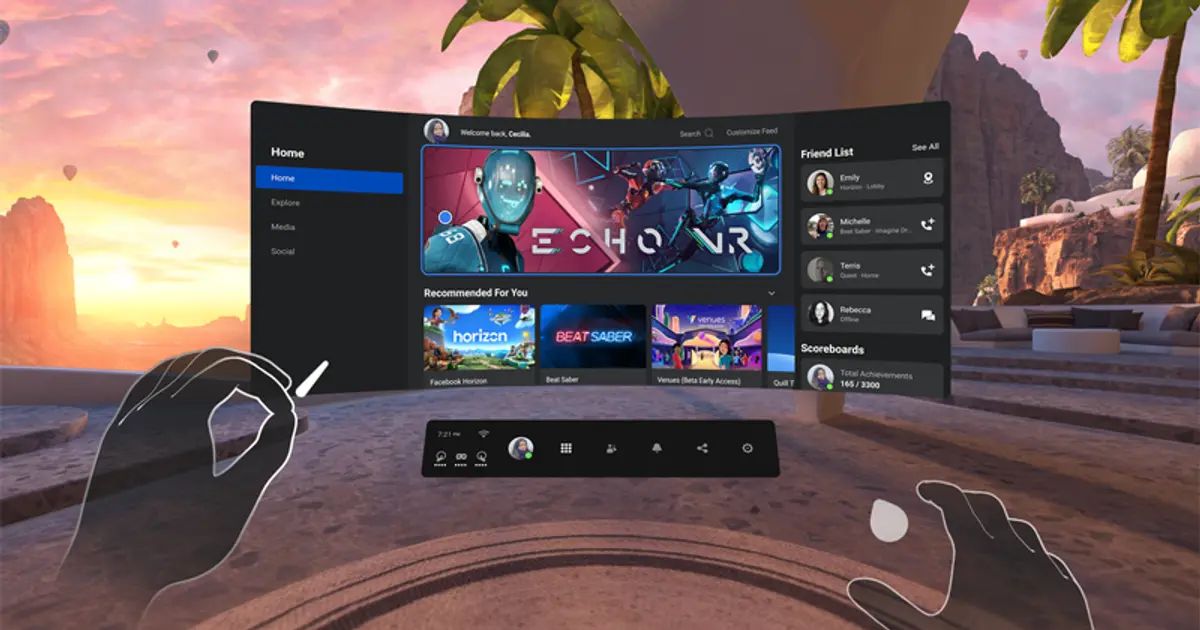Introduction
Virtual reality gaming has taken the world by storm, offering players an immersive and exciting way to experience their favorite games. If you’re the proud owner of an Oculus Quest 2 headset, you may be wondering how to download and play popular games like Pavlov. While Pavlov is not available on the official Oculus Store, you can still enjoy this highly acclaimed VR first-person shooter on your Quest 2 by sideloading the game.
Sideloading refers to the process of installing applications on your Quest 2 that are not available through the official store. It allows you to access a wider range of games and experiences, including Pavlov. In this guide, we’ll walk you through the step-by-step process of downloading and installing Pavlov on your Quest 2 using SideQuest, a popular sideloading platform.
Before diving into the installation process, it’s important to note that sideloading may void your Oculus warranty and could have some risks involved. However, if you follow the instructions carefully, you can enjoy the thrill of playing Pavlov and other unofficial games while minimizing any potential issues.
So, if you’re ready to explore the world of Pavlov on your Quest 2, let’s get started by enabling Developer Mode on your headset. This will allow you to sideload applications and fully unlock the potential of your VR gaming experience.
Step 1: Enabling Developer Mode on Your Quest 2
Before you can start sideloading Pavlov onto your Quest 2, you’ll need to enable Developer Mode on your headset. Developer Mode allows you to install and test applications directly from your computer. Follow these steps to enable Developer Mode:
- Make sure your Quest 2 is powered on and connected to Wi-Fi.
- Open the Oculus app on your mobile device or computer and log in to your Oculus account.
- Go to the “Settings” tab.
- Select your connected Quest 2 headset from the drop-down menu.
- Scroll down and click on “Developer Mode”.
- Toggle the switch next to “Developer Mode” to enable it.
- You will be prompted with a warning message that enabling Developer Mode may void your warranty. Click “OK” to continue.
Once you have successfully enabled Developer Mode, you are now ready to move on to the next step, which involves installing SideQuest on your computer.
Note: If you encounter any issues during the enabling process or need more detailed instructions, you can visit the official Oculus website for further support.
Step 2: Installing SideQuest on Your Computer
SideQuest is a user-friendly software that allows you to manage and install VR applications on your Quest 2. To get started with sideloading Pavlov, follow these steps to install SideQuest on your computer:
- Open your preferred web browser and navigate to the official SideQuest website at https://sidequestvr.com/.
- Click on the “Download” button located on the homepage.
- Choose the appropriate version of SideQuest for your operating system (Windows, macOS, or Linux) and click on the download link.
- Once the download is complete, locate the installer file on your computer and run it.
- Follow the on-screen instructions to complete the installation process.
- After the installation is finished, launch the SideQuest application on your computer.
- Connect your Quest 2 to your computer using a compatible USB-C cable.
- On your Quest 2 headset, you will see a notification asking you to allow access to your computer. Put on your headset and grant the necessary permissions.
- In the SideQuest application on your computer, you should now see your Quest 2 device listed in the top-left corner.
Congratulations! You have successfully installed SideQuest on your computer. With SideQuest ready to go, we can now move on to the next step, which involves connecting your Quest 2 to your computer.
Note: SideQuest is a third-party application and is not officially affiliated with Oculus. Exercise caution when using SideQuest and only download applications from trusted sources.
Step 3: Connecting Quest 2 to Your Computer
In order to sideload Pavlov onto your Quest 2, you need to establish a connection between your headset and your computer. Follow these steps to connect your Quest 2 to your computer:
- Using a compatible USB-C cable, connect one end to your Quest 2 headset.
- Connect the other end of the USB-C cable to an available USB port on your computer.
- On your Quest 2 headset, you will see a prompt asking you to allow access to your computer. Put on your headset and grant the necessary permissions by selecting “Allow” or “Always Allow” when prompted.
- Once the connection is established, your Quest 2 will appear as a connected device in the SideQuest application on your computer.
Great job! You have successfully connected your Quest 2 to your computer. With the connection established, we can now move on to the next step, which involves downloading the Pavlov APK.
Note: Ensure that you are using a high-quality USB-C cable for a stable and reliable connection. If you encounter any issues during the connection process, try using a different USB port or cable, or restart both your Quest 2 and your computer before attempting again.
Step 4: Downloading the Pavlov APK
Now that you have successfully connected your Quest 2 to your computer, it’s time to download the Pavlov APK file. The APK file is the installation package for the Pavlov game. Follow these steps to download the Pavlov APK:
- Launch the SideQuest application on your computer.
- In the SideQuest interface, click on the “Search” bar located at the top-left corner.
- Type “Pavlov” in the search bar and press Enter or click on the search icon.
- From the search results, locate the official Pavlov entry and click on it to open the Pavlov page.
- On the Pavlov page, click on the “Install Now” button to start the download process. This will download the Pavlov APK file to your computer.
Once the download is complete, you now have the Pavlov APK file ready for sideloading onto your Quest 2. In the next step, we will guide you through the process of sideloading Pavlov onto your headset.
Note: Be sure to download the Pavlov APK from trusted sources within the SideQuest platform. Sideloading applications from unofficial sources may pose security risks to your device. Always exercise caution and use reliable sources for downloading APK files.
Step 5: Sideloading Pavlov onto Your Quest 2
Now that you have the Pavlov APK file downloaded to your computer, it’s time to sideload the game onto your Quest 2. Follow these steps to complete the sideloading process:
- In the SideQuest application on your computer, make sure your Quest 2 is connected and recognized as a device in the top-left corner of the interface.
- Click on the “My Apps” tab located at the top of the SideQuest interface.
- Under the “My Apps” tab, click on the “Install APK File from Folder” button.
- Locate and select the Pavlov APK file that you downloaded in the previous step.
- Wait for the sideloading process to complete. This may take a few minutes.
- Once the sideloading process is finished, you will find Pavlov listed under the “Installed Apps” section in the SideQuest interface.
Congratulations! You have successfully sideloaded Pavlov onto your Quest 2. The game is now ready to be launched and played on your headset. In the next step, we will guide you on how to launch and play Pavlov on your Quest 2.
Note: If you encounter any issues during the sideloading process, double-check that you have followed the previous steps correctly. Ensure that your Quest 2 is properly connected to your computer and that the Pavlov APK file is in the correct folder. If the issue persists, you can seek support from the SideQuest community or refer to their official troubleshooting guides.
Step 6: Launching and Playing Pavlov on Quest 2
With Pavlov successfully sideloaded onto your Quest 2, it’s time to dive into the action and start playing the game. Follow these steps to launch and play Pavlov on your Quest 2:
- Remove your Quest 2 from the USB connection with your computer, ensuring it is not physically connected.
- Put on your Quest 2 headset and power it on.
- In the Quest 2 home screen, navigate to the “Library” tab using the controller.
- Scroll through your library until you find the Pavlov icon.
- Select the Pavlov icon to launch the game.
- Follow any on-screen prompts or instructions to set up the game and customize your gaming options.
- Once you’re in the game, grab your controllers and get ready to step into the thrilling world of Pavlov VR.
Enjoy the intense multiplayer battles, engage in strategic warfare, and experience the adrenaline rush that Pavlov has to offer. Remember to follow the game’s instructions for controls and gameplay to maximize your enjoyment.
Now that you have successfully launched Pavlov on your Quest 2, it’s time to embark on your virtual gaming adventure. Have fun and embrace the immersive experience that VR gaming provides!
Note: Ensure your Quest 2 is fully charged before launching Pavlov to avoid interruptions during gameplay. If you encounter any issues during the game, refer to the in-game settings or consult the Pavlov VR community for support.
Conclusion
Congratulations on successfully sideloading and playing Pavlov on your Quest 2! By following the step-by-step guide in this article, you have unlocked a whole new world of gaming experiences on your virtual reality headset. The ability to sideload games like Pavlov expands your gaming library and allows you to explore a wider range of immersive and exciting titles.
Remember, sideloading apps and games onto your Quest 2 comes with certain risks and may void your device’s warranty. It’s crucial to exercise caution and only download content from trusted sources. Stick to reputable platforms like SideQuest for a safe and reliable sideloading experience.
Pavlov offers an incredible VR first-person shooter experience, immersing you in thrilling multiplayer battles. Make sure to familiarize yourself with the game’s controls and instructions to fully enjoy the gameplay and maximize your performance on the virtual battlefield.
As technology advances, the world of virtual reality gaming continues to evolve, providing gamers with new and innovative experiences. Sideloading opens up a realm of possibilities for accessing unofficial content on your Quest 2, enabling you to enjoy the games you love without restrictions.
So, grab your headset, gather your friends, and dive into the immersive world of Pavlov on your Quest 2. Experience the adrenaline-pumping action, the strategic gameplay, and the thrill of virtual reality gaming like never before.
Happy gaming!