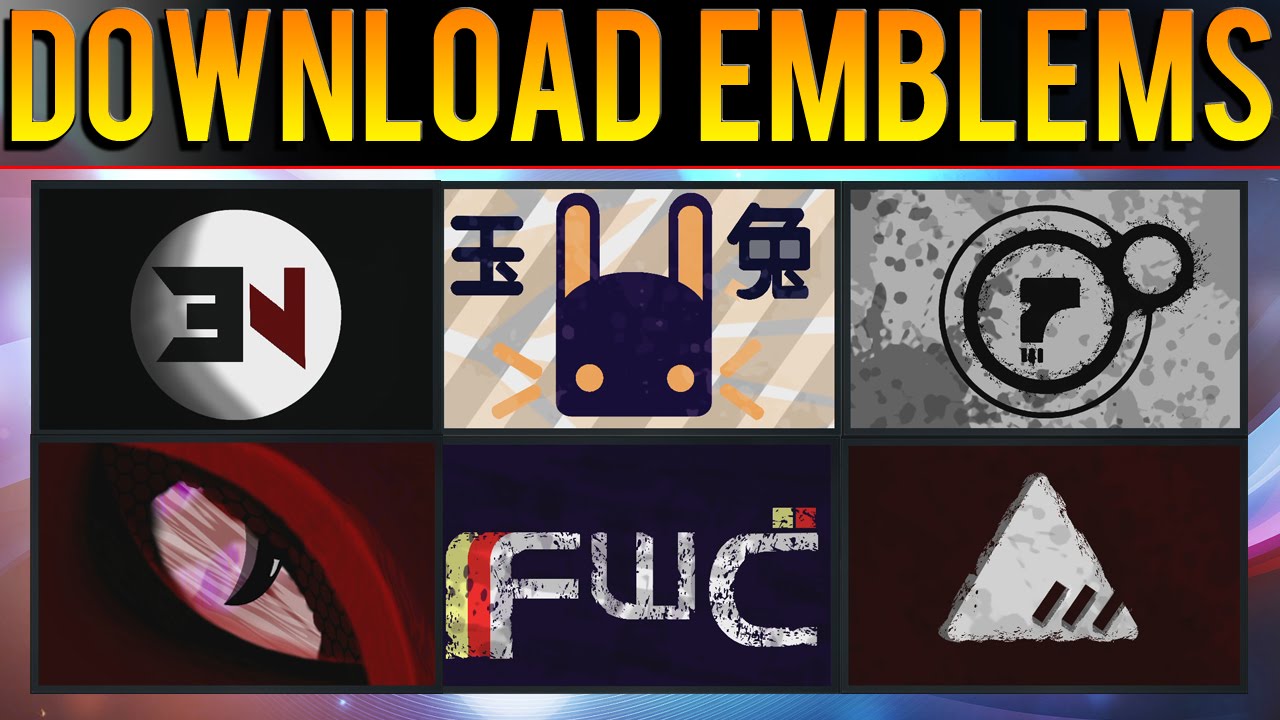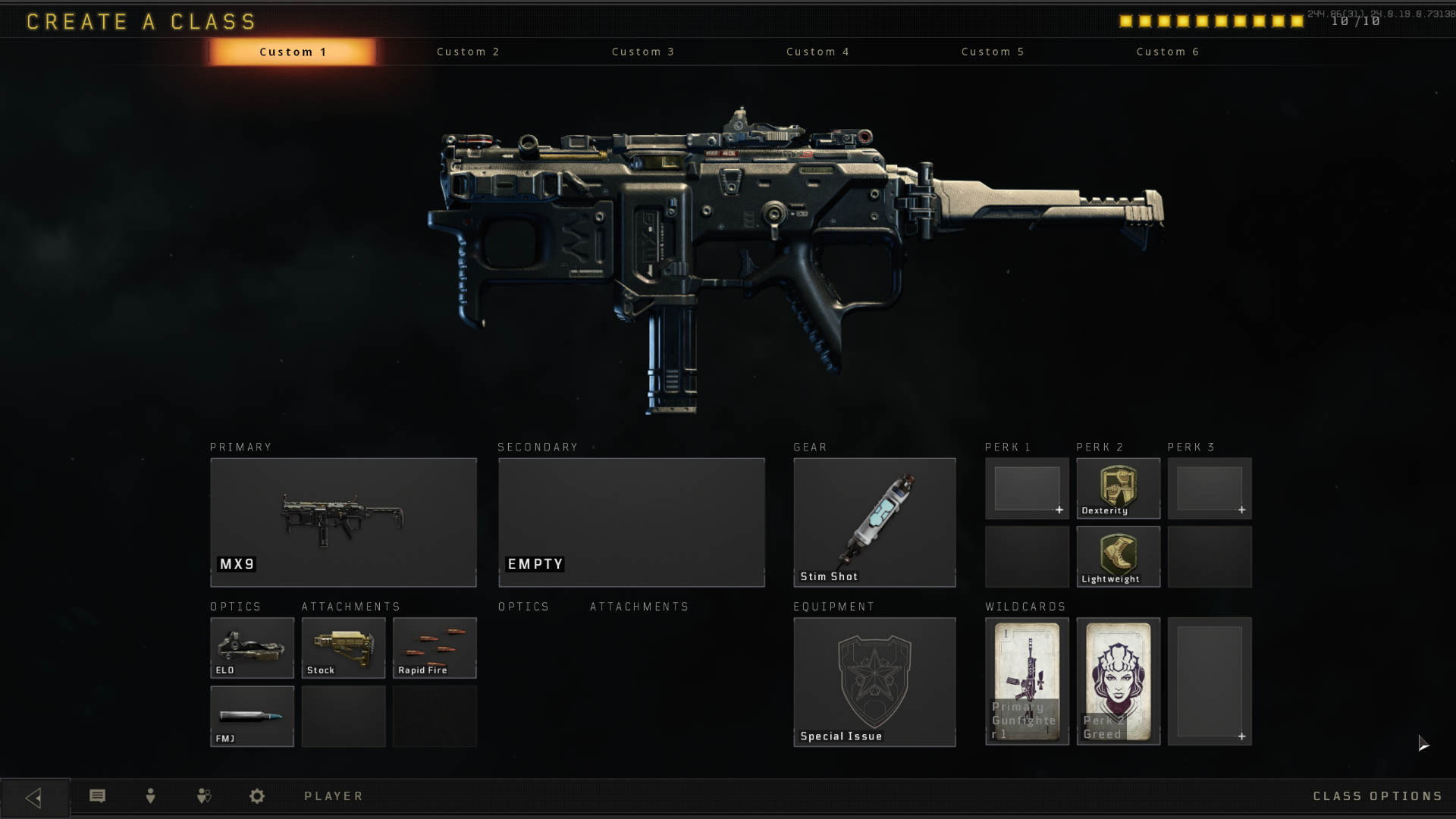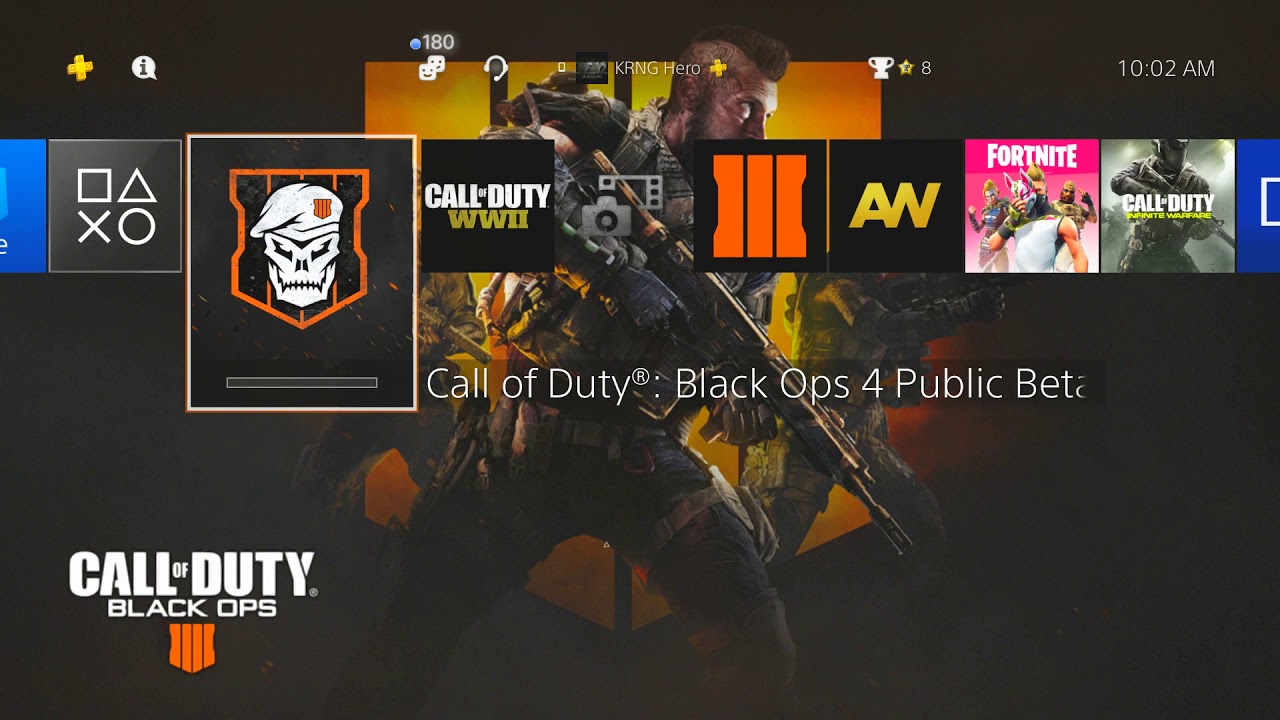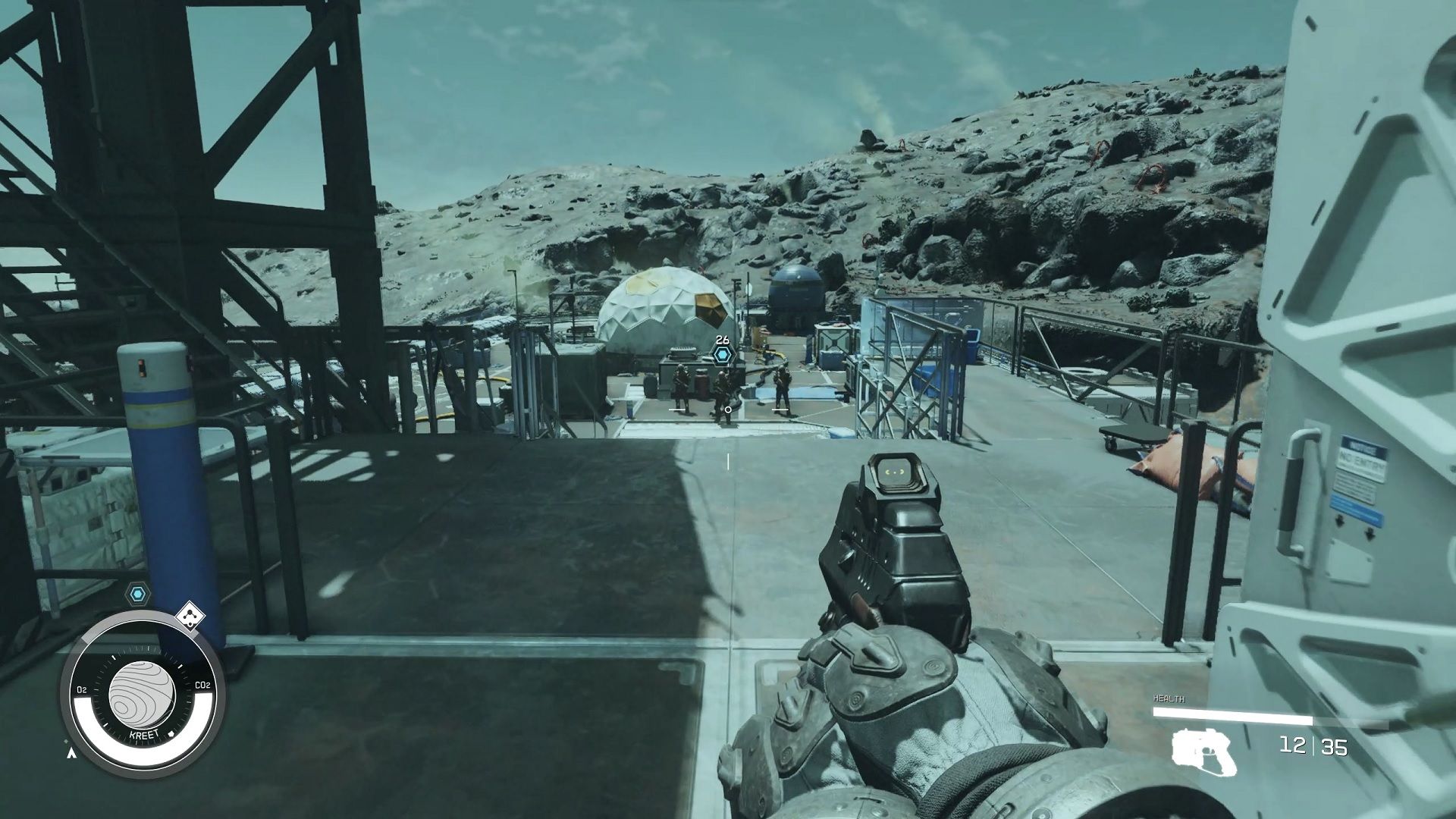Introduction
Welcome to this guide on how to download the Nuketown map on Black Ops 3! Nuketown is a fan-favorite multiplayer map known for its fast-paced gameplay and iconic design. Whether you’re a seasoned gamer or new to the Black Ops franchise, this guide will provide you with step-by-step instructions on purchasing and downloading the Nuketown map, as well as troubleshooting tips for common issues.
Before we delve into the details, it’s essential to ensure that your system meets the necessary requirements to run Black Ops 3 smoothly. The game is available on various platforms, including PlayStation, Xbox, and PC. To enjoy the Nuketown map, you’ll need a compatible console or a gaming PC capable of running the game.
The Nuketown map offers intense multiplayer action set in a suburban neighborhood that has been transformed into a combat zone. It’s packed with tight corners, strategic vantage points, and fast-paced gameplay, making it a beloved choice for competitive gamers. This guide will help you find, download, and install the Nuketown map, so you can join the action and experience the thrill yourself.
Remember, downloading additional content for games brings new features, maps, and experiences to enhance your gameplay. With the Nuketown map on Black Ops 3, you can enjoy all the intense action and adrenaline-pumping battles that this iconic map has to offer.
So, without further ado, let’s get started with the step-by-step process of acquiring the Nuketown map on Black Ops 3!
System Requirements
Before diving into the process of downloading the Nuketown map on Black Ops 3, it’s crucial to ensure that your system meets the minimum requirements. This will ensure a smooth gaming experience and prevent any performance issues. The system requirements for Black Ops 3 are as follows:
- Operating System: The game is compatible with Windows 7 64-Bit or later versions, Xbox One, and PlayStation 4.
- Processor: Your system should have at least an Intel Core i3-530 @ 2.93 GHz or AMD Phenom II X4 810 @ 2.60 GHz processor.
- Memory: A minimum of 6GB RAM is required for optimal performance.
- Graphics: Ensure that your system has a NVIDIA GeForce GTX 470 @ 1GB or AMD Radeon HD 6970 @ 1GB graphics card.
- DirectX: The latest version of DirectX 11 is needed to run the game smoothly.
- Storage: Make sure you have at least 60GB of free space on your hard drive to accommodate the game and any additional content.
- Internet Connection: A stable internet connection is necessary to download and update the game.
It’s important to note that these are the minimum requirements. For the best experience, it’s recommended to have a higher-tier system that exceeds these specifications. A more powerful processor, graphics card, and additional RAM will provide smoother gameplay and higher graphics settings.
Ensure that your system meets these requirements before proceeding with the download and installation process. This will help to eliminate any potential performance issues and allow you to fully enjoy the Nuketown map experience in Black Ops 3.
Step 1: Purchase the Nuketown Map
Before you can download and play the Nuketown map on Black Ops 3, you need to purchase it. The Nuketown map is available as additional downloadable content (DLC) for the game. To purchase the Nuketown map, follow these steps:
- Launch your preferred gaming console or open the appropriate online store on your PC.
- Access the respective store for your console, such as the PlayStation Store for PlayStation users, the Xbox Store for Xbox users, or the appropriate digital distribution platform for PC users, such as Steam.
- Search for “Call of Duty: Black Ops 3” in the store’s search bar.
- Select the game from the search results to view its store page.
- Browse the available DLCs or expansions and locate the Nuketown map.
- Click on the Nuketown map DLC to view more details, such as its price and description.
- Add the Nuketown map to your cart or follow the instructions provided by the store to make the purchase.
- Complete the transaction by providing any required payment information.
Once you have successfully purchased the Nuketown map, you will be ready to move on to the next step: downloading the map onto your console or PC. By obtaining the Nuketown map, you’ll gain access to the iconic multiplayer map known for its intense battles and fast-paced gameplay.
Keep in mind that the availability and pricing of the Nuketown map may vary depending on your region and the gaming platform you are using. Always ensure that you are purchasing the correct DLC for your specific game version and platform.
With the Nuketown map now in your possession, let’s proceed to the next step and get it downloaded onto your gaming device!
Step 2: Accessing the PlayStation Store
If you are a PlayStation user, the next step in the process of downloading the Nuketown map on Black Ops 3 is accessing the PlayStation Store. The PlayStation Store is an online platform where you can browse and purchase a wide range of games, expansions, and additional content for your PlayStation console. To access the PlayStation Store, follow these steps:
- Power on your PlayStation console and ensure that you are connected to the internet.
- From the PlayStation home screen, navigate to the “PlayStation Store” icon.
- Press the X button on your controller to launch the PlayStation Store.
- Once in the PlayStation Store, you will be presented with various categories and options. Use the directional buttons on your controller to navigate through the store.
- Locate the “Search” option and select it to bring up the search bar.
- Using the virtual keyboard or a connected USB keyboard, type in “Call of Duty: Black Ops 3” and select the game from the search results.
- You will now be on the Black Ops 3 store page. Here, you can browse through available DLCs and expansions for the game.
- Look for the Nuketown map DLC and click on it to view more details.
- Check the price and read the description of the Nuketown map DLC.
- If you have decided to make the purchase, click on the “Add to Cart” or “Buy” button.
- Follow the on-screen prompts to complete the purchase, providing any necessary payment information.
By accessing the PlayStation Store and locating the Nuketown map DLC, you are one step closer to experiencing the intense multiplayer battles on this iconic map. Once purchased, you will be able to proceed with the download and installation process, which we will cover in the next steps.
Make sure to check for any available discounts or promotions on the store, as the pricing and availability may vary based on your region and the current offers. With the Nuketown map successfully added to your cart, let’s move on to the next step of downloading the map onto your PlayStation console!
Step 3: Finding the Nuketown Map
After accessing the PlayStation Store and purchasing the Nuketown map DLC for Black Ops 3, the next step is to locate the map within the store and prepare it for download. Follow these steps to find the Nuketown map in the PlayStation Store:
- Launch the PlayStation Store from your PlayStation console and ensure that you are connected to the internet.
- Using the directional buttons on your controller, navigate through the store and locate the “Library” option. This is usually found in the top-left corner of the store home page.
- Scroll through your library and look for “Call of Duty: Black Ops 3.”
- Once you have found Black Ops 3, select it to view the game’s details.
- In the list of available items for the game, you should see the Nuketown map DLC. It may be listed as “Nuketown Map Pack” or a similar name.
- Click on the Nuketown map DLC to access its details page.
- On the details page, verify that you have indeed purchased the Nuketown map. You should see the purchase confirmation and the option to download the map.
If you encounter any issues finding the Nuketown map within your library, try refreshing the page or checking your account’s download history. Additionally, ensure that you are signed in with the correct PlayStation Network account that made the purchase.
Once you have successfully located the Nuketown map in your library and confirmed your purchase, you are ready to proceed to the next step: downloading the Nuketown map onto your PlayStation console. This will prepare the map for installation, allowing you to enjoy the pulse-pounding action of Nuketown in Black Ops 3.
Now that you have found the Nuketown map in the PlayStation Store, let’s move on to the next step and learn how to download it onto your PlayStation console!
Step 4: Downloading the Nuketown Map
Now that you have located the Nuketown map DLC in the PlayStation Store, it’s time to download the map onto your PlayStation console. Follow these steps to initiate the download process:
- From the details page of the Nuketown map DLC, select the “Download” button. This will begin the download process.
- Ensure that your PlayStation console is connected to the internet and has sufficient storage space available.
- Depending on the size of the Nuketown map DLC, the download may take some time. It’s recommended to have a stable and reliable internet connection to avoid any interruptions.
- During the download, you can monitor the progress on the notification screen or in the “Downloads” section of the PlayStation menu.
- Once the download is complete, the Nuketown map will be ready for installation.
It’s important to note that the download time may vary depending on the speed of your internet connection. It’s advisable to refrain from pausing or canceling the download process to avoid any potential issues. Allow the download to complete uninterrupted.
Make sure you have enough storage space on your PlayStation console to accommodate the Nuketown map. If your console’s storage is running low, consider freeing up some space by deleting unnecessary files or applications.
Downloading the Nuketown map is a crucial step in the process, as it will allow you to access and enjoy the iconic multiplayer map in Black Ops 3. Once the download is complete, you can proceed to the next step and install the map onto your PlayStation console.
Now that you have successfully downloaded the Nuketown map, let’s move on to the next step: installing the map onto your PlayStation console!
Step 5: Installing the Nuketown Map
With the Nuketown map successfully downloaded onto your PlayStation console, the next step is to install the map. Follow these steps to install the Nuketown map on your console:
- From the home screen of your PlayStation console, navigate to the “Library” option.
- Scroll through your library and locate “Call of Duty: Black Ops 3.”
- Select Black Ops 3 to access the game’s details.
- In the list of available items for the game, find the Nuketown map DLC, which should now indicate that it’s ready to be installed.
- Select the Nuketown map DLC to begin the installation process.
- Follow the on-screen prompts to complete the installation. This may involve accepting terms and conditions or waiting for the installation progress to reach 100%.
- Once the installation is complete, the Nuketown map will be ready to play in Black Ops 3. You can access it from the game’s multiplayer mode.
During the installation process, make sure not to interrupt or cancel the process to avoid any issues. Allow the installation to complete fully before accessing the Nuketown map in Black Ops 3.
It’s important to note that certain updates or patches may be required to ensure compatibility between the Nuketown map and the base game. If prompted, make sure to install any necessary updates to ensure a seamless gameplay experience.
Once the Nuketown map is successfully installed, you can dive into the intense multiplayer battles and experience the thrill of this iconic map in Black Ops 3. Let’s move on to the next step and learn how to access and play the Nuketown map in the game!
Step 6: Accessing and Playing Nuketown Map in Black Ops 3
Now that you have successfully installed the Nuketown map on your PlayStation console, it’s time to access and play the map in Call of Duty: Black Ops 3. Follow these steps to get started:
- Launch Black Ops 3 on your PlayStation console.
- From the main menu, select the “Multiplayer” option.
- Choose the game mode you wish to play on the Nuketown map. Whether it’s Team Deathmatch, Domination, or any other supported mode, select it to proceed.
- In the map selection screen, scroll through the available maps until you find “Nuketown.” It should be listed among the playable maps.
- Select “Nuketown” to choose it as the map for your selected game mode.
- Customize your loadout and select any desired game settings before starting the match.
- Once you’re ready, confirm your selections and begin the match. You will now be playing on the Nuketown map in Black Ops 3.
As you play on the Nuketown map, embrace the fast-paced gameplay and take advantage of the strategic vantage points and tight corners. Engage in intense firefights, use the map’s layout to your advantage, and enjoy the adrenaline-pumping battles that Nuketown has to offer.
Remember that the Nuketown map may also be available in other game modes, such as Zombies mode, depending on the specific game edition or DLC you have purchased. Explore different modes and have fun discovering all the exciting features of Nuketown in Black Ops 3.
Now that you know how to access and play the Nuketown map, get ready to immerse yourself in the action-packed gameplay that this iconic map is known for. Enjoy the battles, show off your skills, and have a blast with Call of Duty: Black Ops 3 and the Nuketown map!
Troubleshooting Tips and Common Issues
While the process of downloading and installing the Nuketown map on Black Ops 3 is relatively straightforward, you may encounter some common issues along the way. Here are some troubleshooting tips that can help you address these issues:
- Slow Download or Installation: If you notice that the download or installation process is taking a long time, ensure that your internet connection is stable. Consider pausing or canceling any other active downloads or uploads that may be affecting the speed. Additionally, try restarting your console or PC, as this can sometimes resolve slow download or installation issues.
- Installation Frozen or Stuck: If the installation progress seems to be frozen or stuck, wait for some time to see if it resumes. If it doesn’t, try restarting your console or PC and initiate the installation process again. If the issue persists, check for any available system updates or patches that need to be installed before proceeding with the Nuketown map installation.
- Map Not Showing in Game: If you have successfully installed the Nuketown map but are unable to see it in the map selection within Black Ops 3, ensure that you have the correct DLC installed. Double-check your purchase and download history to confirm that you have obtained the Nuketown map DLC for your specific game version and platform. If the map still doesn’t show up, try restarting the game or refreshing the map selection screen.
- Invalid or Expired DLC Code: If you are prompted to enter a DLC code and the code is invalid or expired, double-check that you have entered it correctly. If the issue persists, contact the retailer or platform support for assistance in resolving the issue with the DLC code.
- Compatibility Issues: Ensure that your game version is up-to-date and compatible with the Nuketown map DLC. Check for any available updates or patches for the game and ensure that you have installed them before attempting to access the map.
If you encounter any other issues or are unable to resolve the problem after trying the troubleshooting tips above, it’s recommended to reach out to the official support channels for Black Ops 3 or your gaming console. They will be able to provide further assistance and guidance specific to your situation.
Remember, while technical issues can be frustrating, troubleshooting and seeking support can often help resolve them. Stay patient, follow the recommended steps, and soon you’ll be back in the action on the Nuketown map in Black Ops 3!
Conclusion
Congratulations! You have successfully learned how to download, install, and play the Nuketown map on Black Ops 3. By following the step-by-step instructions outlined in this guide, you now have access to the intense multiplayer battles and fast-paced action that the iconic Nuketown map offers.
We started by ensuring that your system meets the necessary requirements to run Black Ops 3 smoothly. This ensures that you’ll have an optimal gaming experience while playing on the Nuketown map. We then went through the process of purchasing the Nuketown map from the appropriate online store for your gaming platform, such as the PlayStation Store for PlayStation users. After that, we covered finding, downloading, and installing the Nuketown map onto your gaming device.
Once the Nuketown map was successfully installed, we explored accessing and playing the map in Black Ops 3. Whether you’re engaging in intense matches in multiplayer mode or battling hordes of zombies in the Zombies mode, the Nuketown map will provide you with hours of thrilling gameplay.
We also provided troubleshooting tips for common issues that you may encounter throughout the process. These tips can help you resolve problems such as slow downloads, installation freezing, and map compatibility issues, ensuring a smooth gaming experience on the Nuketown map.
Remember to keep your game and DLCs up-to-date by installing any available updates or patches, as this will further enhance your gameplay experience. Additionally, make sure to reach out to official support channels if you encounter any persistent issues that cannot be resolved through troubleshooting alone.
Thank you for using this guide to download and play the Nuketown map on Black Ops 3. We hope you enjoy the adrenaline-pumping battles and intense action that await you on Nuketown. Have fun, and may your skills on the virtual battlefield shine!