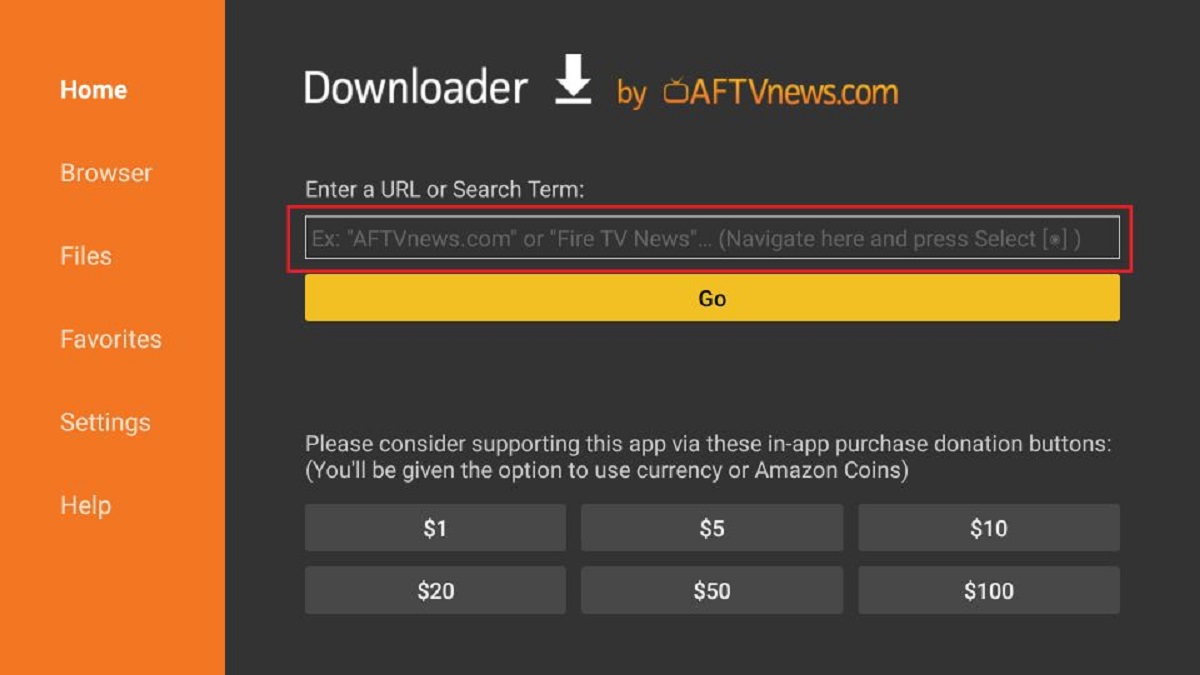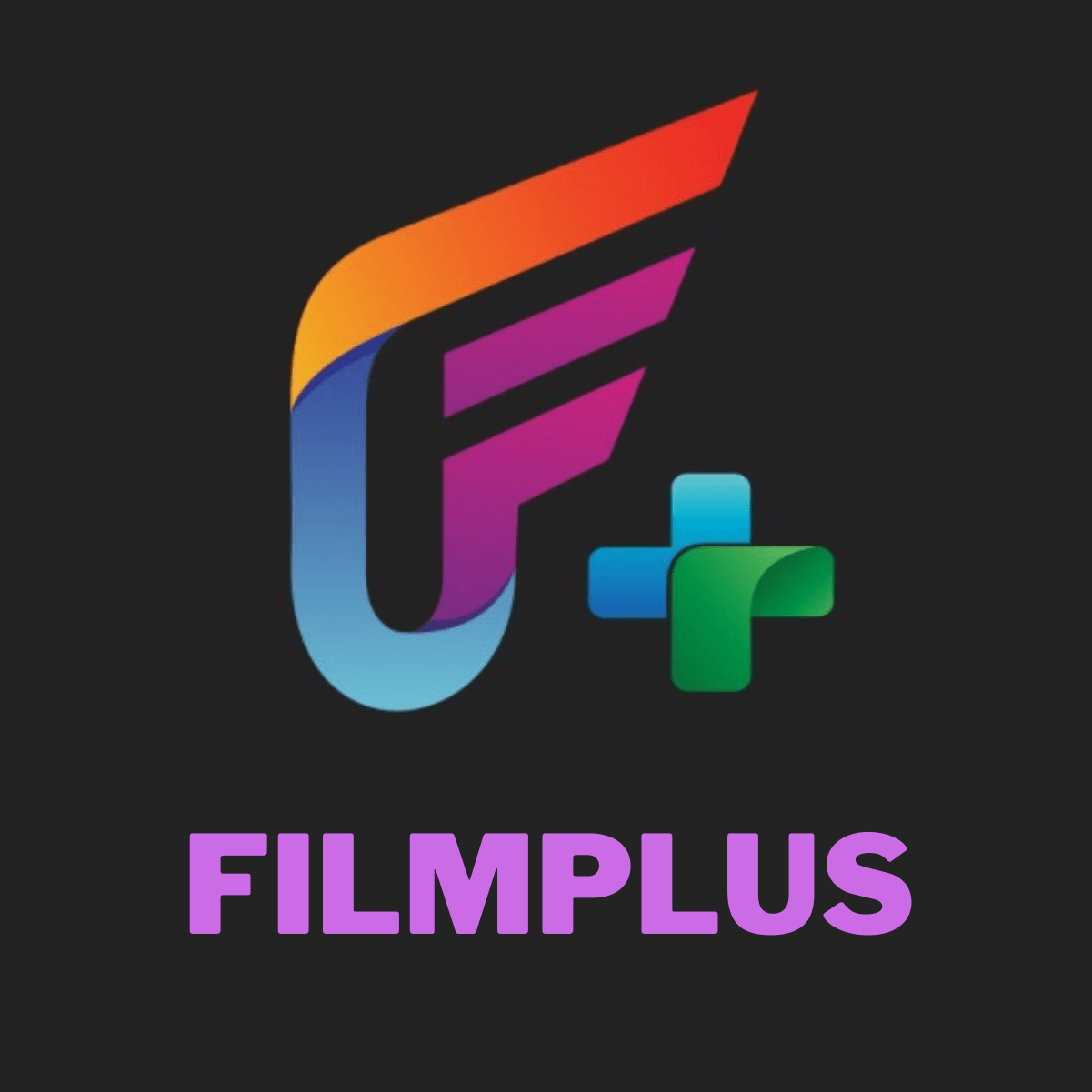Introduction
Are you a movie and TV show enthusiast looking for a convenient way to stream your favorite content? Look no further than the Nova app! Nova is a popular streaming application that allows you to access a wide range of movies, TV series, and live TV channels. With its user-friendly interface and extensive library, Nova has become a top choice for Firestick users.
However, downloading Nova on your Firestick might seem like a daunting task if you’re not familiar with the process. But worry not! In this guide, we will walk you through the step-by-step instructions on how to download Nova on Firestick. By following these simple steps, you’ll be able to enjoy unlimited entertainment in no time.
Before we begin, it’s essential to ensure that your Firestick is ready to install apps from unknown sources. While Nova is a trusted application, allowing installation from unknown sources is a necessary step to sideload any third-party apps. Don’t worry; we’ll show you how to do it.
So let’s dive in and get ready to install Nova on your Firestick. Once you have Nova up and running, you’ll have access to a vast selection of movies and TV shows to keep you entertained for hours on end. Get your popcorn ready!
Step 1: Enable Apps from Unknown Sources on Firestick
Before you can install the Nova app on your Firestick, you need to enable the option to install apps from unknown sources. Here’s how you can do it:
- Start by turning on your Firestick and navigating to the home screen.
- From the home screen, scroll to the right and select “Settings” at the top of the screen.
- In the settings menu, scroll to the right and select “My Fire TV”.
- Next, scroll down and select “Developer Options”.
- Now, you’ll see the option to enable “Apps from Unknown Sources”. Click on it to turn it on, and then click “Turn on” when the warning message appears.
- That’s it! You have successfully enabled the option to install apps from unknown sources on your Firestick. Now you can proceed to the next step.
Enabling apps from unknown sources is a necessary step to sideload the Nova app onto your Firestick. It allows you to install third-party applications that are not available on the official Amazon Appstore. Don’t worry, Nova is a safe and trusted application, so you can proceed with confidence.
Now that you have enabled apps from unknown sources, you’re one step closer to enjoying Nova on your Firestick. Let’s move on to the next step, where we will download and install the Downloader app, which will help us get Nova on your Firestick.
Step 2: Download and Install Downloader App on Firestick
To download and install the Nova app on your Firestick, you’ll first need to install the Downloader app. This app will allow you to easily navigate and download files from the internet. Follow the steps below to get the Downloader app on your Firestick:
- From the home screen of your Firestick, go to the top left corner and select the magnifying glass icon to access the search feature.
- Using the on-screen keyboard, type in “Downloader” and select the suggestion that appears below.
- On the search results page, look for the official Downloader app icon and select it.
- Click on “Download” to start downloading the Downloader app on your Firestick.
- Once the download is complete, select “Open” to launch the Downloader app.
- A pop-up message may appear asking for permission to access files on your device. Select “Allow” to proceed.
- Now, you have successfully installed the Downloader app on your Firestick. You will see the app’s homepage with a URL bar at the top.
The Downloader app is a powerful tool that allows you to easily download and install applications like Nova on your Firestick. It simplifies the process of sideloading apps from the internet onto your device, making it more convenient for you.
With the Downloader app now installed on your Firestick, you’re ready to move on to the next step – downloading ES File Explorer, another crucial app that will help us install Nova on your Firestick.
Step 3: Download ES File Explorer on Firestick
ES File Explorer is a versatile file manager app that will aid in the installation process of the Nova app on your Firestick. Follow the steps below to download and install ES File Explorer:
- From the Downloader app’s homepage, click on the URL bar at the top to open the keyboard.
- Type the following URL: https://www.tenbestvpns.com/download/esfile.apk and click on “Go”.
- The ES File Explorer APK file will start downloading.
- Once the download is complete, click on “Install” to begin installing ES File Explorer on your Firestick.
- After installation, select “Open” to launch ES File Explorer.
- ES File Explorer will now be available on your Firestick, ready to assist in the installation of Nova.
ES File Explorer provides a user-friendly interface for navigating and managing files on your Firestick. It allows you to easily locate downloaded APK files and install them on your device. By downloading and installing ES File Explorer, you’re one step closer to enjoying the Nova app on your Firestick.
Now that you have ES File Explorer installed, it’s time to move on to the next step – downloading the Nova APK file using the Downloader app. This APK file is essential for installing Nova on your Firestick.
Step 4: Download Nova APK on Firestick using Downloader
Now that you have the necessary tools installed, it’s time to download the Nova APK file onto your Firestick. Follow the steps below to download the Nova APK using the Downloader app:
- Open the Downloader app on your Firestick. If you don’t have it already open, go to the home screen, navigate to the “Your Apps & Channels” row, and select the Downloader app.
- In the Downloader app’s homepage, click on the URL bar at the top to bring up the keyboard.
- Type in the following URL: https://www.novaapp.com/download and click on “Go”.
- The Nova APK file will start downloading.
- Once the download is complete, the Downloader app will automatically initiate the installation process. Click on “Install” to proceed.
- After the installation is complete, select “Open” to launch the Nova app on your Firestick.
The Nova APK file contains all the necessary files for installing the app on your Firestick. By downloading it through the Downloader app, you can easily install Nova and access its vast library of movies, TV shows, and live TV channels.
With Nova now downloaded and installed on your Firestick, you’re one step away from enjoying all the entertainment it has to offer. In the next step, we’ll use ES File Explorer to install the Nova app onto your Firestick.
Step 5: Install Nova on Firestick using ES File Explorer
Now that you have the Nova APK file downloaded onto your Firestick, it’s time to install the app using ES File Explorer. Follow the steps below to complete the installation process:
- Open ES File Explorer on your Firestick. If you don’t have it already open, go to the home screen, navigate to the “Your Apps & Channels” row, and select ES File Explorer.
- In the ES File Explorer main menu, click on “Local” located on the left-hand side.
- Under “Local”, select “Downloads” to access the downloaded files on your Firestick.
- Locate the Nova APK file that you downloaded earlier. It should be named something like “Nova.apk”.
- Highlight the Nova APK file and click on “Install” at the bottom of the screen.
- A confirmation window will appear. Click on “Install” to proceed with the installation.
- Wait for a few moments while ES File Explorer installs the Nova app on your Firestick.
- Once the installation is complete, you’ll see a notification confirming that Nova has been installed successfully.
You have successfully installed Nova on your Firestick using ES File Explorer! Now, you can enjoy seamless streaming of your favorite movies, TV shows, and live TV channels using this fantastic app.
With Nova installed on your Firestick, you now have access to an extensive library of entertainment options. So, grab your remote and get ready to immerse yourself in a world of movies and TV shows at your fingertips.
In the next step, we’ll guide you on how to access Nova conveniently from your Firestick’s home screen for quick and easy use.
Step 6: Access Nova on Firestick Home Screen
Now that you have successfully installed Nova on your Firestick, let’s learn how to access it easily from your Firestick’s home screen. Follow the steps below:
- Press the home button on your Firestick remote to return to the home screen.
- Using the navigation buttons on your remote, scroll to the right and select the “Your Apps & Channels” row.
- Scroll down until you find the Nova app icon in your list of installed apps. You can use the directional buttons or voice search to locate it quickly.
- Once you find the Nova app icon, highlight it, and press the select button on your remote to launch the app.
Alternatively, you can also move the Nova app to the front row of your Firestick home screen for easy access. Here’s how:
- On the home screen, navigate to the Nova app icon.
- Press and hold the select button on your remote until a menu appears.
- In the menu, select “Move” or “Move to front” to move the app to the front row of your home screen.
By following these steps, you can access Nova easily from your Firestick’s home screen. Now, you can enjoy your favorite movies, TV shows, and live TV channels with just a few clicks.
Congratulations! You have successfully installed Nova on your Firestick and learned how to access it conveniently from the home screen. Now, you can sit back, relax, and enjoy endless hours of entertainment.
Now that you’re familiar with the process of downloading Nova on your Firestick and accessing it, go ahead and explore the vast library of content available. With Nova, your entertainment options are limitless!
Conclusion
Congratulations! You have successfully learned how to download and install the Nova app on your Firestick. By following the step-by-step instructions in this guide, you can now enjoy a wide range of movies, TV shows, and live TV channels right on your Firestick.
Throughout this guide, we covered the essential steps to get Nova up and running on your Firestick. We started by enabling apps from unknown sources, which allowed us to sideload third-party apps like Nova onto the device. Then, we downloaded and installed the Downloader app, which helped us navigate the internet and download files. Next, we installed ES File Explorer, a versatile file manager that facilitated the installation process of Nova. We then downloaded the Nova APK file using the Downloader app and installed it using ES File Explorer. Finally, we learned how to access Nova conveniently from the Firestick’s home screen.
Now that you have Nova installed, you can explore its extensive library of entertainment options. Watch your favorite movies, catch up on TV shows, and access a wide range of live TV channels with just a few clicks. With Nova, entertainment is just a remote control away.
Remember, Nova is a trusted and reliable app, but it’s essential to prioritize your online security. Consider using a VPN (Virtual Private Network) to protect your privacy and ensure a secure streaming experience.
Thank you for following this guide, and we hope you enjoy your streaming experience with Nova on your Firestick. Sit back, relax, and immerse yourself in a world of entertainment!