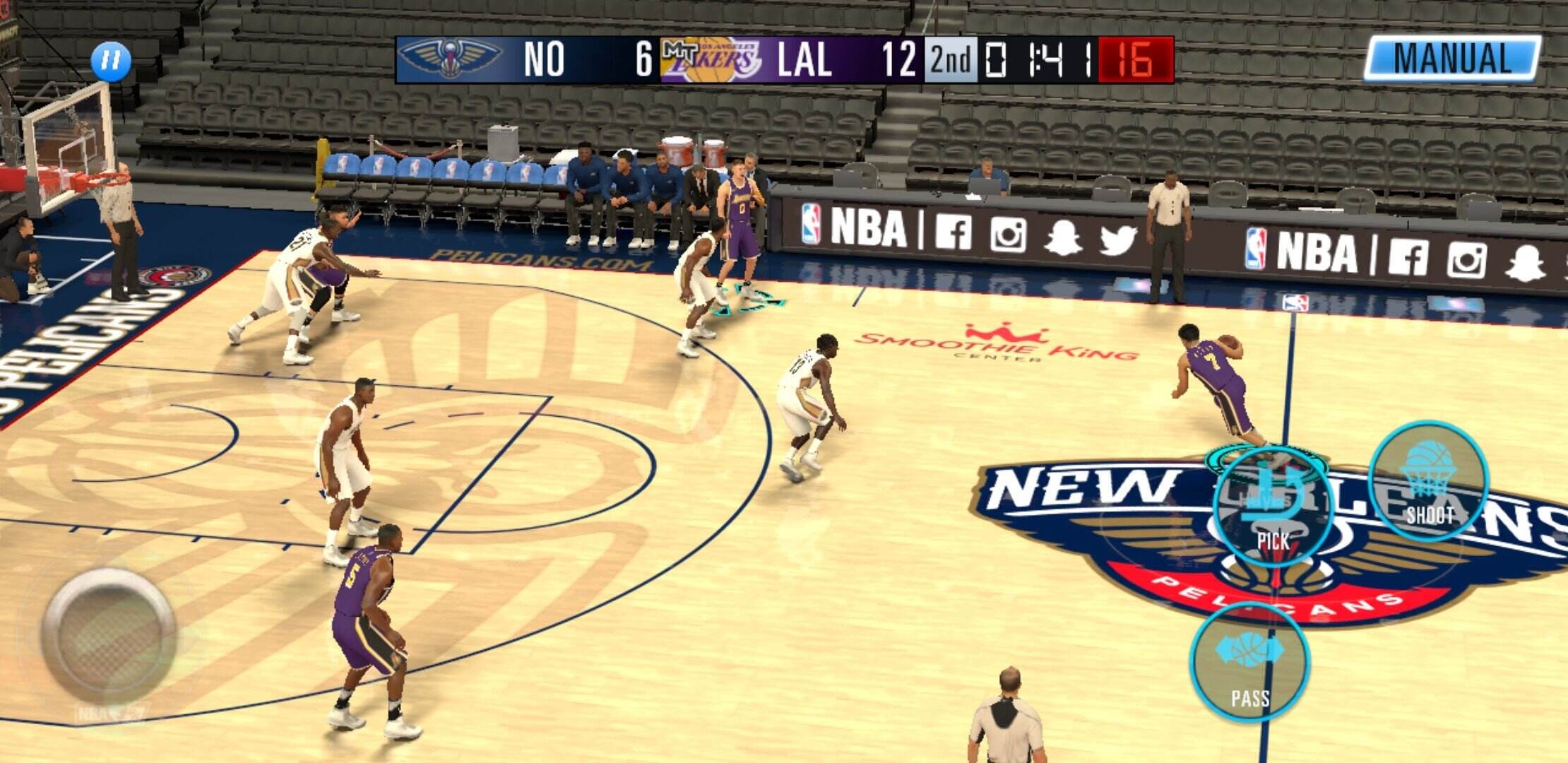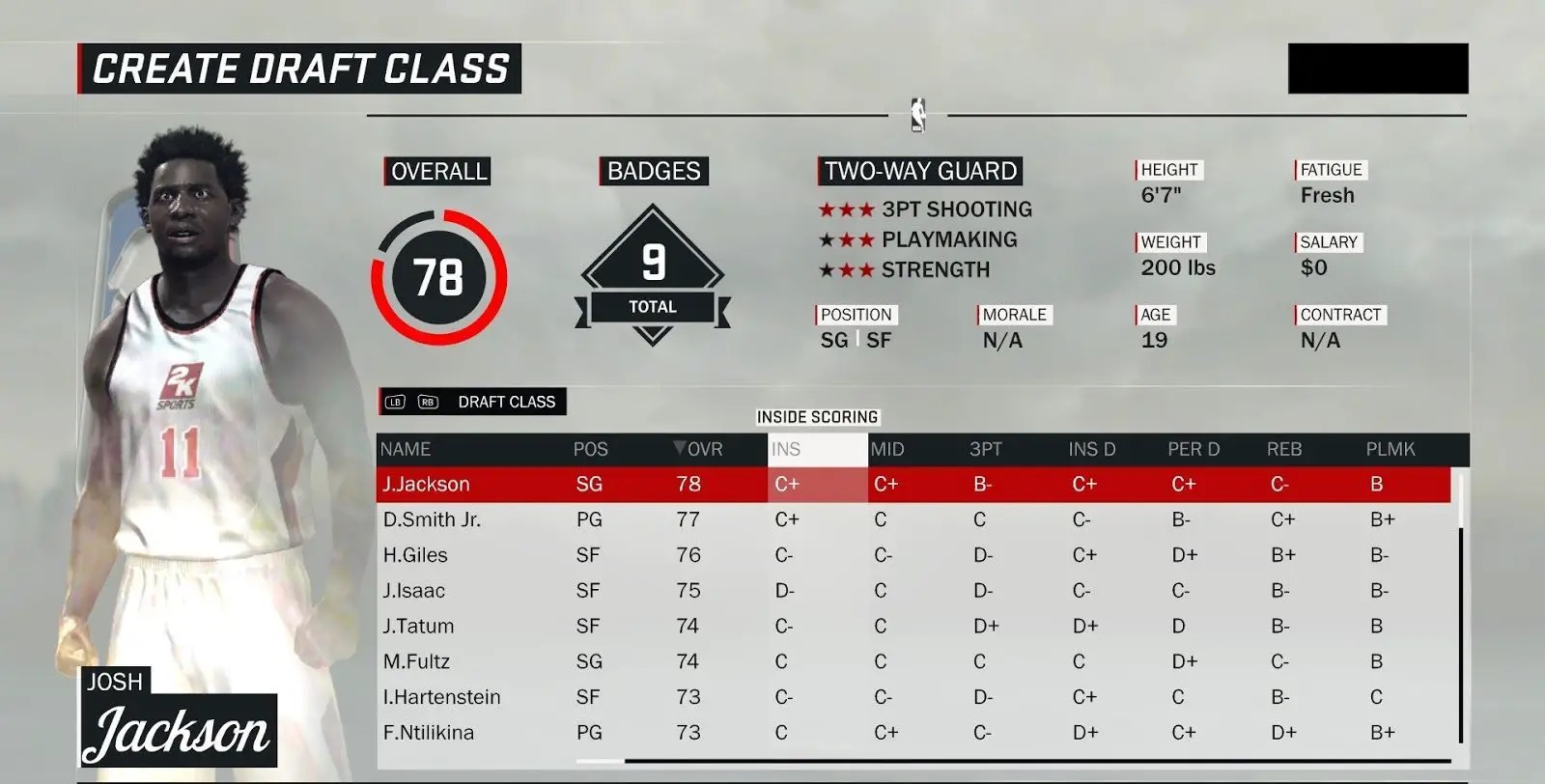Introduction
Welcome to the world of NBA 2K17! If you’re an iOS user, you’re in luck because you can now enjoy the thrilling basketball action on your iPhone or iPad. NBA 2K17 is a highly acclaimed sports video game that offers a realistic and immersive basketball experience. With stunning graphics, intense gameplay, and a wide array of features, NBA 2K17 has become a hit among basketball enthusiasts around the globe.
In this guide, we will walk you through the process of downloading NBA 2K17 on your iOS device. Whether you’re a seasoned gamer or a casual player looking to try your hand at virtual basketball, this step-by-step tutorial will ensure a smooth and hassle-free installation.
Before we dive into the installation process, it’s important to note that NBA 2K17 requires certain device specifications to run smoothly. To ensure compatibility, make sure your iOS device meets the minimum requirements:
- iPhone 5s, iPad Air, iPod Touch 6th generation, or any newer iOS device
- iOS 9.0 or later
- At least 3GB of available storage space
If your device meets these requirements, you’re ready to embark on your NBA 2K17 journey. So grab your iOS device, follow the steps below, and get ready for an incredible basketball gaming experience!
Step 1: Check Device Compatibility
Before you start the process of downloading NBA 2K17 on your iOS device, it’s crucial to ensure that your device is compatible with the game. This will help avoid any potential issues or performance glitches during gameplay. Here’s how you can check the compatibility of your device:
- Go to the Settings app on your iOS device.
- Scroll down and tap on “General”.
- Select “About” from the list.
- Look for the “Model” or “Model Number” section.
- Check if your device is one of the following models or a newer version:
- iPhone 5s or later
- iPod Touch 6th generation or later
- iPad Air or later
If your device falls into one of these categories or is a newer model, congratulations! You have a compatible device for NBA 2K17. However, compatibility also extends to the software version of your iOS device. Follow the steps below to check the iOS version:
- Go back to the main Settings page.
- Tap on “General” and select “Software Update”.
- Check if your iOS version is 9.0 or later.
- If an update is available, tap on “Download and Install” to update your iOS version.
It’s important to note that NBA 2K17 requires at least 3GB of available storage space on your device. To double-check your device’s storage availability, go to the Settings app, tap on “General”, select “About”, and look for the “Available” value under the “Storage” section.
By ensuring that your device meets the compatibility requirements, you’re setting yourself up for a seamless and enjoyable gaming experience. Once you’ve confirmed device compatibility, it’s time to move on to the next step: updating your iOS version (if required).
Step 2: Update iOS
If you have determined that your iOS device’s version is older than iOS 9.0, it is necessary to update your device’s software to ensure compatibility with NBA 2K17. Updating your iOS version is a straightforward process. Here’s how you can update your iOS:
- Connect your iOS device to a stable Wi-Fi network.
- Open the Settings app on your device.
- Scroll down and tap on “General”.
- Select “Software Update” from the list of options.
- If an update is available, you will see the option to download and install it. Tap on “Download and Install”.
- Follow the on-screen instructions and agree to the terms and conditions.
- Depending on the size of the update, it may take some time to download. Make sure your device is connected to a power source to prevent any interruptions during the update process.
- Once the update is downloaded, tap on “Install Now” to begin the installation.
- Your device will restart during the installation process. Do not disconnect or turn off your device.
- After the installation is complete, your device will restart again, and you will be prompted to set up your device.
Updating your iOS version not only ensures compatibility with NBA 2K17 but also provides access to the latest features, improvements, and security patches for your device. Once you’re done updating your iOS, it’s time to move on to the next step: opening the App Store.
Step 3: Open App Store
Now that your iOS device is updated to the required version, it’s time to open the App Store to begin the process of downloading NBA 2K17. The App Store is the official platform for iOS users to discover, download, and manage their applications. Follow the steps below to open the App Store:
- Locate and tap on the “App Store” icon on your home screen. The icon resembles a blue “A” inside a white circle.
- The App Store will open, and you will be greeted with the “Today” tab, which showcases featured apps and games. At the bottom of the screen, you’ll find four tabs: Today, Games, Apps, and Updates.
- To proceed with downloading NBA 2K17, tap on the “Games” tab in the bottom menu. This will take you to a list of game categories.
- If NBA 2K17 is being highlighted as a featured game on the Today tab, you can simply tap on its promotional banner to access the game’s page directly. Alternatively, you can use the search function by tapping on the “Search” tab and entering “NBA 2K17” into the search bar.
The App Store provides various ways to discover apps and games, including editor recommendations, user ratings, and reviews. Take some time to explore the App Store and get familiar with its interface to enhance your overall app browsing experience.
With the App Store open and NBA 2K17 either directly accessible from the Today tab or located via search, you’re ready to proceed to the next step: searching for NBA 2K17.
Step 4: Search for NBA 2K17
Now that you have opened the App Store, it’s time to search for NBA 2K17 and locate its download page. The search function in the App Store allows you to find specific apps and games quickly. Follow the steps below to search for NBA 2K17:
- Tap on the “Search” tab located at the bottom menu of the App Store.
- In the search bar at the top, type in “NBA 2K17” using the on-screen keyboard.
- As you type, the search bar will start displaying suggestions based on your input. Select the suggestion that matches “NBA 2K17” to refine your search.
- Tap the “Search” button on the keyboard or the “Search” option on the right side of the search bar to initiate the search.
The App Store will now display search results related to NBA 2K17. The search results page will feature various apps and games, but you’re specifically looking for NBA 2K17. Look for the official NBA 2K17 game in the list, which should be labeled with its distinctive logo and name.
Once you have located NBA 2K17 in the search results, proceed to the next step: tapping on the download button to begin the installation process.
Step 5: Tap on the Download Button
After locating NBA 2K17 in the App Store search results, it’s time to initiate the download process by tapping on the download button. The download button is an essential control that allows you to install apps and games directly to your iOS device. Follow the steps below to tap on the download button for NBA 2K17:
- On the NBA 2K17 listing page, you should see a prominent “Get” or “Download” button next to the game’s icon and name.
- Tap on the download button once. It will change to an “Installing” or “Downloaded” status, indicating that the download process has started.
- If prompted, enter your Apple ID password or use Face ID/Touch ID to authenticate the download. This step ensures that only authorized users can download apps from the App Store.
- Wait for the download process to complete. The duration of the download may vary depending on the size of the game and the speed of your internet connection.
During the download, make sure to stay connected to a stable Wi-Fi network or cellular data to ensure a smooth and uninterrupted download process. If the download fails or pauses, check your internet connection or try restarting the App Store.
Once the download is complete, it’s time to move on to the next step: authentication of the download.
Step 6: Authenticate the Download
After tapping on the download button for NBA 2K17 in the App Store, the next step is to authenticate the download. Authentication ensures that you, as the user, have permission to install the app on your iOS device. Follow the steps below to authenticate the download:
- If prompted, enter your Apple ID password. This step verifies your identity and confirms that you are authorized to download and install apps from the App Store. Alternatively, if you have enabled Face ID or Touch ID on your device, you may be prompted to authorize the download through biometric authentication.
- Once you have entered your Apple ID password or authenticated using biometric measures, the download process will resume.
- During the authentication process, make sure to stay connected to a stable internet connection. If the authentication fails, check your internet connection, ensure that your Apple ID credentials are correct, and try again.
Authenticating the download is an important security measure that protects your device from unauthorized installations. It ensures that only the owner of the Apple ID associated with the device can download and install apps from the App Store.
Once the authentication process is complete, the download will continue, and you can proceed to the next step: waiting for the installation to finish.
Step 7: Wait for the Installation
After authenticating the download of NBA 2K17, the installation process will begin. This step involves unpacking and installing the game files onto your iOS device. Follow the steps below and be patient as you wait for the installation to complete:
- Monitor the progress indicator, which shows how much of the game has been installed. The indicator can be found on the app icon on your home screen or in the Updates tab of the App Store.
- Make sure to stay connected to a stable Wi-Fi network or have a strong cellular signal during the installation process.
- The duration of the installation may vary depending on the size of the game and the processing power of your device. Larger games like NBA 2K17 may take longer to install.
- Avoid interrupting the installation process by not closing the App Store or turning off your device.
- While waiting, you can view the progress in the Updates tab of the App Store. You can also organize your home screens or prepare your device settings for optimal gameplay.
It is important to be patient during the installation process and allow sufficient time for the game to be fully installed. Interrupting the installation may result in incomplete or corrupted files, which can affect the performance of NBA 2K17.
Once the installation is complete, you can proceed to the next step: opening NBA 2K17 and immersing yourself in the world of virtual basketball.
Step 8: Open NBA 2K17 iOS
After the installation process, it’s time to open NBA 2K17 on your iOS device and dive into the thrilling world of basketball. Follow the steps below to open NBA 2K17:
- Locate the NBA 2K17 app icon on your home screen. The app icon features the NBA logo and the number “2K17”.
- Tap on the NBA 2K17 app icon to launch the game.
Upon opening the game, you will be greeted with the NBA 2K17 splash screen, followed by the game’s main menu. This is where you can explore different game modes, create your player, and customize your team. Take your time to familiarize yourself with the menus and options available.
Before diving into the gameplay, you may need to perform initial setup steps such as signing in with your NBA 2K account or creating a new one. Follow the on-screen instructions to complete these steps.
Once you have completed the initial setup, you can start playing NBA 2K17 on your iOS device. Immerse yourself in realistic basketball action, compete in various game modes, and experience the excitement of the sport from the palm of your hand.
Remember to check for any game updates periodically to ensure you have access to the latest features and improvements. Developers often release updates to enhance gameplay, address bugs, and introduce new content, so it’s a good practice to keep your game up to date.
With NBA 2K17 open and ready for play, it’s time to move on to the next step: logging in or creating an account to fully engage in the game.
Step 9: Log in or Create Account
After opening NBA 2K17 on your iOS device, you will need to log in to an existing NBA 2K account or create a new one to fully access the game’s features and online functionalities. Follow the steps below to log in or create an account:
- On the game’s main menu, look for options such as “MyCareer”, “MyTeam”, or “Online Play”. These options usually require you to be logged in to an NBA 2K account.
- If you already have an NBA 2K account, select the “Log In” or “Sign In” option. Enter your account credentials, which typically include your email address or username and password.
- If you don’t have an NBA 2K account, select the “Create Account” or “Sign Up” option. Follow the on-screen prompts to provide the required information, such as your email address, username, and password. Make sure to choose a strong password to secure your account.
- Once you have entered the necessary information, select “Continue” or a similar option to proceed.
- If you’re logging in to an existing NBA 2K account, your progress, saved data, and in-game purchases should be synced automatically. If you’re creating a new account, follow any additional prompts to customize your player or set up your team.
Having an NBA 2K account allows you to access various features of the game, including online multiplayer, leaderboards, and the ability to save your progress across different devices. It also gives you the option to make in-game purchases and unlock exclusive content.
Remember to keep your NBA 2K account information secure and avoid sharing it with others. Regularly change your password and enable two-factor authentication if available to add an extra layer of security to your account.
With your NBA 2K account logged in or created, you’re now ready to enjoy all the features and benefits of NBA 2K17 on your iOS device.
Step 10: Enjoy Playing NBA 2K17!
Congratulations! You have successfully downloaded, installed, and set up NBA 2K17 on your iOS device. It’s time to immerse yourself in the thrilling world of virtual basketball and enjoy all the features and gameplay that NBA 2K17 has to offer. Here are some tips to enhance your gaming experience:
- Explore different game modes: NBA 2K17 offers various game modes, including MyCareer, MyTeam, and Online Play. Take the time to explore each mode and find the one that suits your preferences and playstyle.
- Customize your player or team: NBA 2K17 allows you to customize your player’s appearance, attributes, and skills. Create a player that reflects your own basketball style or customize your team’s jerseys, logo, and roster.
- Practice and improve: Like any sport, basketball requires practice to master. Take advantage of the training modes in NBA 2K17 to improve your skills. Experiment with different strategies, master the controls, and become a formidable player.
- Participate in online competitions: NBA 2K17 offers online multiplayer modes where you can compete against players from around the world. Test your skills and climb up the leaderboards to establish your dominance.
- Stay updated with game updates: Developers often release updates for NBA 2K17 to improve gameplay, address bugs, and introduce new features. Stay up to date with these updates to ensure the best gaming experience.
- Connect with the NBA 2K community: Join forums, social media groups, and online communities dedicated to NBA 2K17. Connect with other players, share your experiences, and learn tips and tricks from seasoned veterans.
Remember to take breaks, stay hydrated, and play responsibly. NBA 2K17 offers an immersive experience, but it’s important to maintain a healthy balance between gaming and other aspects of your life.
Now, grab your iOS device, launch NBA 2K17, and prepare yourself for hours of basketball excitement. Get ready to dribble, shoot, and dunk your way to victory in the world of NBA 2K17!