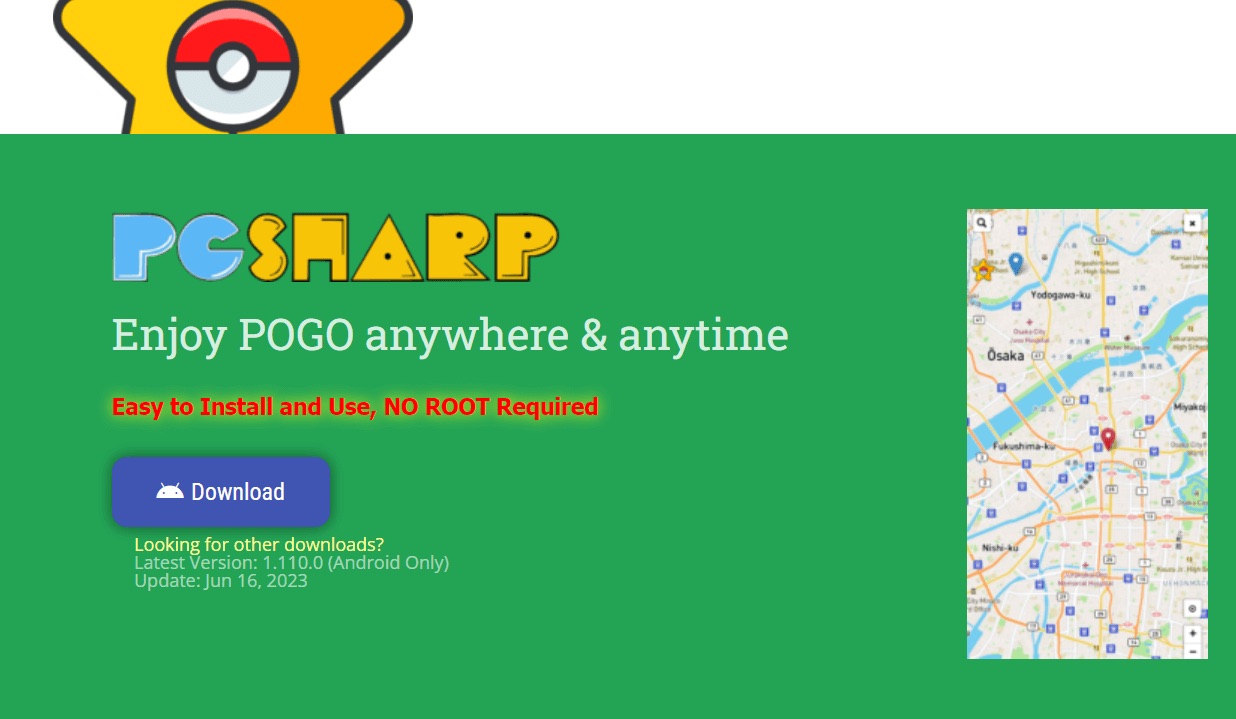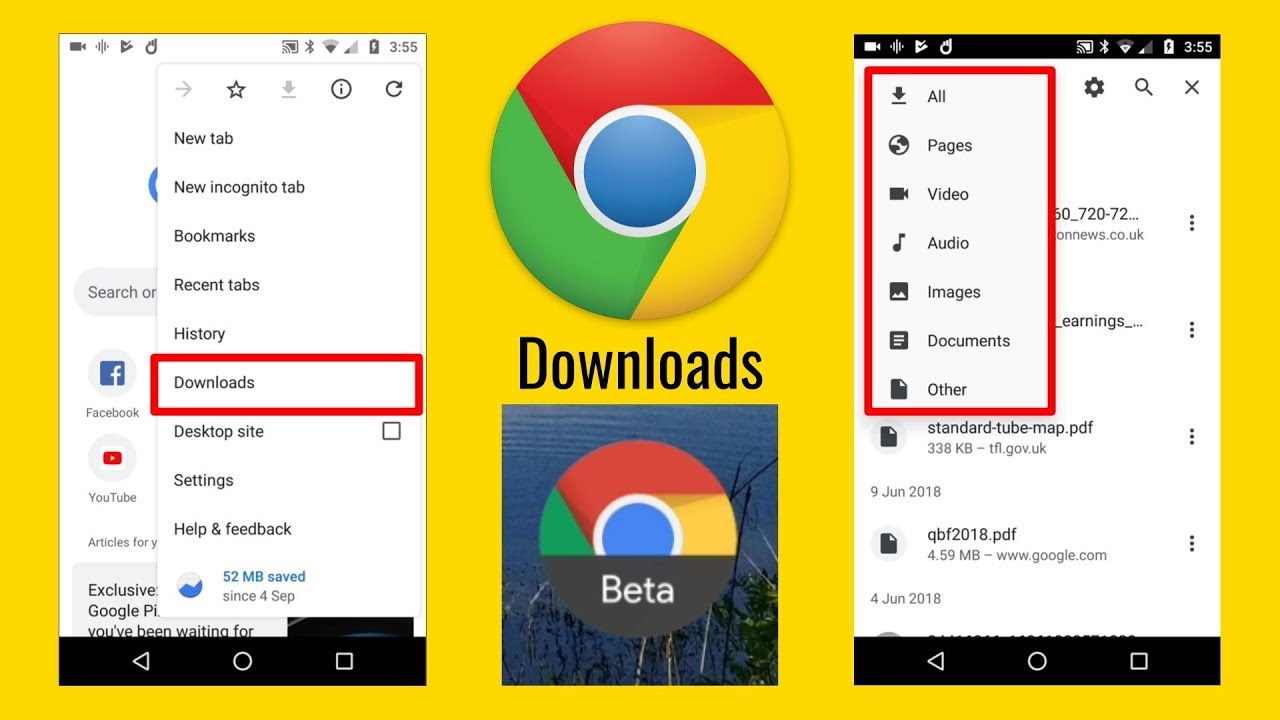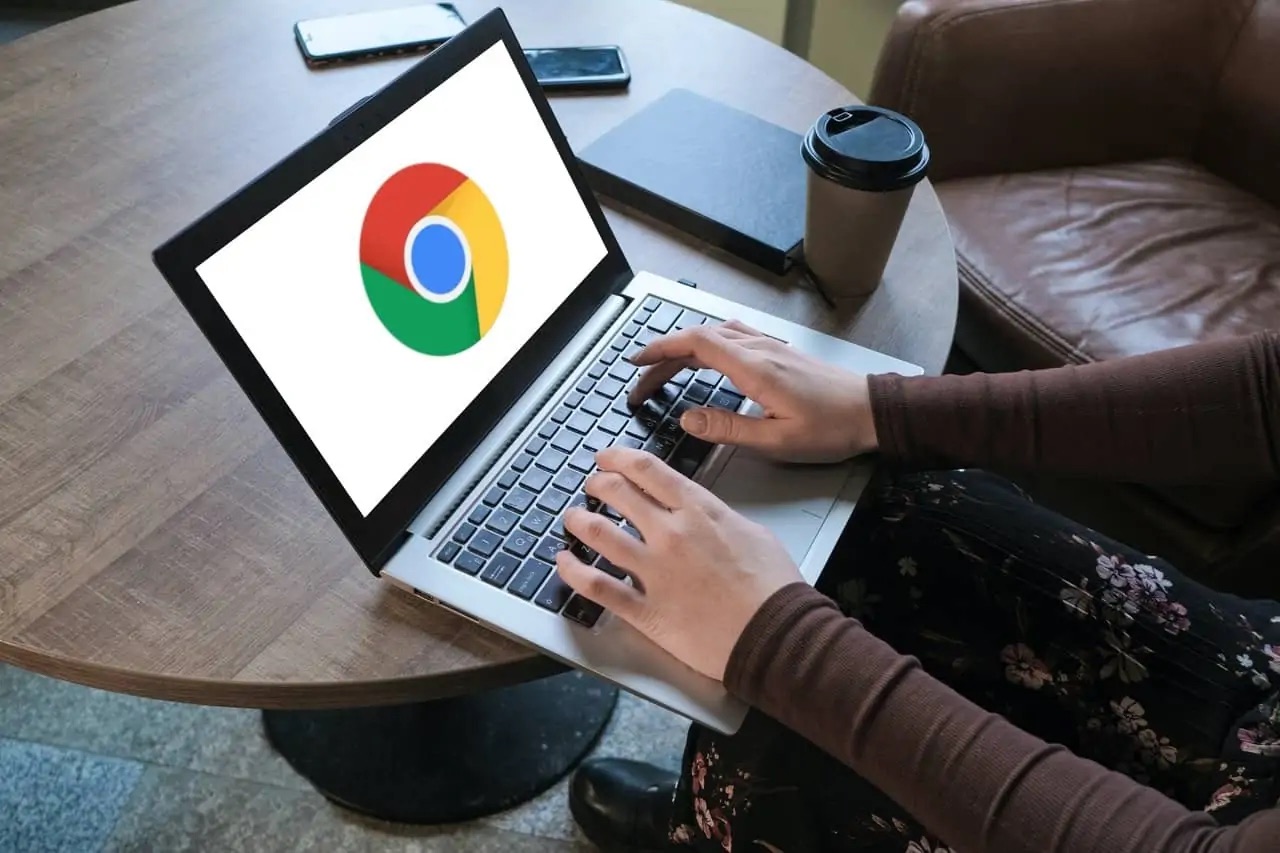Introduction
Welcome to the world of Pokémon Go! Are you an avid player looking to enhance your gameplay experience? Look no further, as Pgsharp is here to take your Pokémon Go adventure to the next level. In this guide, we will walk you through the process of downloading and setting up Pgsharp on your device.
If you’re unfamiliar with Pgsharp, it is a popular Pokémon Go hacking tool that allows players to simulate their location, catch virtual Pokémon, and explore different areas without actually leaving their homes. With Pgsharp, you can easily spoof your location, hatch eggs, participate in raids, and collect rare Pokémon from around the world.
Before we dive into the steps to download and install Pgsharp, it’s essential to ensure that your device is compatible. Not all devices and operating systems support this tool, so it’s crucial to verify the compatibility before proceeding. Now, let’s get started with the first step!
What is Pgsharp?
Pgsharp is a Pokemon Go spoofing tool that has gained popularity among players who want to enhance their gameplay experience. It allows players to simulate their location, giving them access to different areas in the game without physically being there. This tool has become incredibly useful for players who are unable to explore new locations or travel to different regions to catch rare Pokemon.
Pokemon Go is an augmented reality game that requires players to physically move and explore their surroundings to catch Pokemon, battle in gyms, and collect items. However, not everyone has the time or ability to wander around and explore new areas. That’s where Pgsharp comes in, providing an alternative way to play the game while sitting in the comfort of your home.
With Pgsharp, players can set their desired location on the in-game map and easily catch Pokemon that are unique to that area. This opens up a world of possibilities, as players can now catch rare and exotic Pokemon that may not be available in their region. Furthermore, players can participate in raids and battle gyms in different locations, giving them an edge in the game.
The Pgsharp tool works by creating a virtual GPS location on your device, tricking the game into thinking you’re actually in that location. This allows you to explore new areas, collect items from Pokestops, and encounter Pokemon as if you were physically present. The tool also includes additional features such as auto-walking, which helps hatch eggs and earn distance-based rewards without physically moving.
It’s important to note that the use of Pgsharp may violate the terms and conditions of the game and could lead to a temporary or permanent ban. Niantic, the company behind Pokemon Go, takes a strong stance against cheating and spoofing, so it’s crucial to exercise caution and use Pgsharp responsibly.
Now that we have a better understanding of what Pgsharp is and how it works, let’s move on to the next section to learn how to download and install this tool on your device.
Step 1: Check Device and System Compatibility
Before diving into the world of Pokémon Go spoofing with Pgsharp, it’s important to ensure that your device and operating system are compatible with the tool. Not all devices and systems support this feature, so it’s crucial to verify compatibility to avoid any issues during the installation process.
Firstly, check if your device meets the minimum hardware requirements. Pgsharp typically requires a device with at least 2GB of RAM and running on Android version 5.0 or higher. If your device falls short of these requirements, you may experience performance issues or encounter compatibility errors.
To check your device’s specifications, navigate to the settings menu and look for the “About Phone” or “About Device” option. This will provide you with information about your device’s model, RAM, and operating system version.
Once you have confirmed that your device meets the minimum hardware requirements, it’s time to check if your operating system is compatible with Pgsharp. This tool is specifically designed for Android devices and does not support iOS or Windows operating systems.
Furthermore, ensure that your device is not rooted or jailbroken, as this can interfere with the functioning of Pgsharp. Rooted or jailbroken devices may have modified system settings that can cause compatibility issues or even result in the game detecting and banning you for using spoofing tools.
It’s also worth noting that Pgsharp may require occasional updates to ensure compatibility with the latest Pokemon Go updates. So, make sure to keep an eye out for any updates from the developers to ensure a smooth and seamless experience while using the tool.
By thoroughly checking your device and system compatibility, you can proceed with confidence to download and install Pgsharp without experiencing any technical hurdles. Now that you have confirmed your device’s compatibility, let’s move on to the next step to download the Pgsharp APK.
Step 2: Download Pgsharp APK
To get started with using Pgsharp, you will need to download the APK file onto your Android device. APK stands for Android Application Package, and it is the file format used to distribute and install applications on Android devices.
Please note that Pgsharp is not available on the Google Play Store, as it is a third-party application that modifies the gameplay of Pokémon Go. Therefore, you will need to obtain the APK file from a reliable source outside of the official app marketplace.
Here are the steps to download the Pgsharp APK:
- Open a web browser on your Android device and navigate to a trusted source that provides the Pgsharp APK. You can find several reliable websites by conducting a quick search online.
- Once you have found a suitable website, locate the download link for the Pgsharp APK. Make sure to choose the most recent and updated version of the APK for the best performance and compatibility.
- Before downloading the APK, ensure that your device allows installations from unknown sources. To do this, go to your device’s settings, then navigate to the Security or Privacy section, and enable the “Unknown Sources” option.
- Tap on the download link for the Pgsharp APK, and the file will begin downloading to your device. The download time will vary depending on your internet connection speed.
- Once the download is complete, locate the APK file in your device’s Downloads folder or the folder you saved it to.
It’s important to be cautious when downloading APK files from the internet. Stick to reputable sources and avoid downloading from unknown or suspicious websites to minimize the risk of downloading malware or other harmful software.
Once you have successfully downloaded the Pgsharp APK file onto your Android device, you are ready to proceed to the next step: Allowing Installation from Unknown Sources.
Step 3: Allow Installation from Unknown Sources
Before you can install the Pgsharp APK on your Android device, you need to enable the option to install applications from unknown sources. By default, Android devices only allow installations from the Google Play Store as a security measure. However, since Pgsharp is not available on the Play Store, you need to manually enable this setting.
Here’s how you can allow installation from unknown sources:
- Open the settings on your Android device by tapping on the gear or cog wheel icon in the app drawer or from the quick settings menu by swiping down from the top of your screen and tapping on the gear icon.
- Scroll down or search for the “Security” or “Privacy” option in the settings menu (the name may vary depending on your device and Android version).
- Within the Security or Privacy settings, look for the “Unknown Sources” option. It may be listed as “Install apps from unknown sources.”
- Tap on the toggle switch or checkbox next to the “Unknown Sources” option to enable it. A warning message may appear, indicating the potential risks associated with installing apps from unknown sources. Read the message and proceed by tapping “OK” or “Allow” to enable the installation of APK files.
Enabling the option to install from unknown sources allows you to install applications that you download from outside the Google Play Store. This is necessary for installing the downloaded Pgsharp APK file, as it is not available on the official app marketplace.
It’s important to exercise caution when allowing installations from unknown sources. By default, Android devices have this setting disabled to protect users from potentially harmful apps. Therefore, it is recommended to only install APK files from reputable sources to minimize the risk of downloading malicious software.
With the installation from unknown sources enabled, you are now ready to proceed to the next step: installing the Pgsharp APK on your Android device.
Step 4: Install Pgsharp APK
With the Pgsharp APK file downloaded onto your Android device and the option to install from unknown sources enabled, you are now ready to proceed with the installation process. Installing the Pgsharp APK is a straightforward process and can be done in a few simple steps:
- Locate the downloaded Pgsharp APK file on your device. You can typically find it in the Downloads folder or the folder you saved it to.
- Tap on the APK file to initiate the installation process. A prompt may appear, asking for your confirmation to install the application.
- Read the permissions requested by the application before proceeding with the installation. These permissions specify what access and capabilities the application will have on your device.
- Tap on the “Install” button to begin the installation process. The installation might take a few moments to complete, depending on your device’s performance.
- Once the installation is finished, you will see a notification indicating that the Pgsharp app has been successfully installed on your device.
After the successful installation of Pgsharp, you can either choose to open the app immediately or access it later from your device’s app drawer.
It’s worth noting that if you encounter any errors or issues during the installation process, double-check the compatibility of your device and operating system, as well as the integrity of the downloaded APK file. In some cases, redownloading the APK file from a reliable source and repeating the installation process can resolve any installation-related problems.
With Pgsharp successfully installed on your device, the next step is to set up the app to start enhancing your Pokémon Go gameplay. We’ll guide you through the setup process in the next section.
Step 5: Set Up Pgsharp
Now that you have successfully installed the Pgsharp app on your Android device, it’s time to set it up and configure the necessary settings to start using it for Pokemon Go spoofing. Setting up Pgsharp involves granting necessary permissions and configuring certain options within the app.
Here are the steps to set up Pgsharp:
- Locate the Pgsharp app icon in your device’s app drawer and tap on it to open the application.
- Upon launching the app for the first time, you may be prompted to grant certain permissions. These permissions may include allowing access to your device’s location, storage, or other necessary functions. Make sure to read the permissions carefully and grant them as needed to ensure the proper functioning of the app.
- After granting the necessary permissions, you will be presented with the main interface of Pgsharp. Take a moment to familiarize yourself with the various options and features available within the app.
- Depending on your preferences and requirements, navigate through the settings menu to configure specific options. This might include choosing a specific location, enabling advanced features, or adjusting the spoofing settings to mimic your desired location.
- Once you have configured the settings to your liking, you are ready to start using Pgsharp for Pokemon Go spoofing!
It’s important to note that while using Pgsharp, it’s essential to follow the rules and guidelines set by Niantic, the developer of Pokemon Go. Avoid engaging in any activities that may violate the terms of service or result in a temporary or permanent ban from the game. Use Pgsharp responsibly and in a manner that enhances your gameplay experience without negatively impacting the experience of other players.
With Pgsharp now set up and configured, you are ready to move on to the next steps, which involve creating a trainer account and connecting to a VPN. These steps are crucial for ensuring a smooth and seamless Pokemon Go spoofing experience.
Step 6: Create a Trainer Account
In order to fully utilize Pgsharp for Pokémon Go spoofing, you will need to create a trainer account. This account will be used to log in and access the app’s features and functionalities. Creating a trainer account is a straightforward process that involves a few simple steps:
- Launch the Pgsharp app on your Android device.
- On the app’s main interface, look for the option to create a new trainer account. This could be in the form of a “Sign Up” or “Register” button.
- Tap on the “Sign Up” or “Register” button to begin the account creation process.
- Provide the necessary information to create your trainer account. This may include a username, email address, and password. Make sure to choose a unique and secure password to protect your account.
- Agree to the terms and conditions of the app, if prompted.
- Once you have entered all the required information and agreed to the terms, tap on the “Create Account” or “Sign Up” button to complete the process.
After successfully creating your trainer account, you can use your chosen username and password to log in to the Pgsharp app and access its features. It’s important to remember your account details as you will need them for future logins and to maintain your progress and settings within the app.
When creating a trainer account, it’s recommended to choose a username that is unique and easy to remember. Avoid using personal information or easily guessable usernames to protect your privacy and ensure the security of your account.
Once you have created your trainer account, you can proceed to the next step, which involves connecting to a VPН. This step is crucial for maintaining privacy and securely accessing Pokémon Go while using Pgsharp for spoofing.
Step 7: Connect to a VPN
In order to ensure a secure and reliable Pokémon Go spoofing experience with Pgsharp, it is recommended to connect to a Virtual Private Network (VPN) before using the app. A VPN helps protect your online privacy and provides an additional layer of security by encrypting your internet connection and masking your true location.
Here are the steps to connect to a VPN:
- First, download a reputable VPN app from the Google Play Store or from a trusted source.
- Launch the VPN app on your Android device.
- Sign in to your VPN account or create a new account if required.
- Choose a server location from the available options. It is recommended to select a server location that corresponds to the location you want to simulate in Pokémon Go.
- Enable the VPN connection by tapping on the “Connect” or “On” button.
- Wait for the VPN connection to establish. Once connected, a notification or icon will indicate that you are successfully connected to the VPN.
Connecting to a VPN ensures that your internet connection is encrypted and your true location is hidden. This helps protect your privacy and makes it more difficult for Pokémon Go to detect that you are using a spoofing tool.
When selecting a VPN provider, make sure to choose a reputable one that has a strong track record for privacy and security. Look for VPNs that do not keep logs of your online activities and have a large number of servers in various locations to provide you with more options to choose from.
Once you are connected to the VPN, you can proceed to use Pgsharp and enjoy Pokémon Go spoofing with an added layer of security and privacy. The VPN will help maintain the authenticity of your location and reduce the risk of detection by Pokémon Go.
With Pgsharp and the VPN both successfully set up, you are now ready to embrace the world of Pokémon Go spoofing in a secure and private manner. Next, we’ll move on to the final step: starting to use Pgsharp for enhancing your gameplay.
Step 8: Start Using Pgsharp
Now that you have completed the setup process and connected to a VPN, you are ready to start using Pgsharp for Pokémon Go spoofing. With Pgsharp, you can explore new locations, capture rare Pokémon, and engage in exciting battles and raids without leaving the comfort of your home.
Here are some key points to keep in mind as you begin using Pgsharp:
- Open the Pgsharp app on your Android device.
- Log in to the app using your trainer account credentials that you created in a previous step.
- Ensure that the VPN connection is still active before proceeding.
- Use the app’s interface to select your desired location or simulate your movement. You can choose from popular landmarks, cities, or specific GPS coordinates to explore different areas within Pokémon Go.
- Take advantage of Pgsharp’s additional features, such as auto-walking, to hatch eggs and earn distance-based rewards even when you’re not physically moving.
- Remember to play responsibly and be aware of the potential risks associated with using spoofing tools. It’s important to abide by the rules and guidelines set by Niantic to avoid any penalties or bans.
- Regularly update the Pgsharp app to ensure compatibility with the latest version of Pokémon Go and to access any new features or improvements.
It’s worth noting that while using Pgsharp, it’s recommended to periodically check for updates and changes to Pokémon Go’s terms of service. Niantic’s policies regarding spoofing and third-party tools may change over time, so staying informed will help you continue to enjoy your Pokémon Go experience without any interruptions.
Congratulations! You are now equipped with the knowledge and steps to effectively use Pgsharp for Pokémon Go spoofing. Have fun exploring new locations, catching rare Pokémon, and immersing yourself in the exciting virtual world of Pokémon Go!
Conclusion
Congratulations on successfully setting up and using Pgsharp for Pokémon Go spoofing! By following the steps outlined in this guide, you now have the ability to explore new locations, catch rare Pokémon, and participate in exciting battles and raids without leaving the comfort of your home.
Remember to always use Pgsharp responsibly and abide by the rules and guidelines set by Niantic. Avoid engaging in activities that may violate the terms of service or result in penalties or bans. It’s important to enjoy the game while respecting the experiences of other players.
Additionally, keep in mind that the use of third-party tools and spoofing apps comes with its own risks. While Pgsharp provides an enhanced gameplay experience, it’s crucial to exercise caution and use reputable sources when downloading APK files. Be mindful of your device’s compatibility, and regularly update both Pgsharp and Pokémon Go for optimal performance.
Finally, don’t forget to stay informed about any changes or updates to Pokémon Go’s terms of service and Niantic’s stance on spoofing. By staying up to date, you can continue to enjoy your Pokémon Go adventures without any interruptions.
Now that you have all the knowledge and steps required, go out (virtually, of course) and make the most of your Pokémon Go journey with Pgsharp. Happy spoofs and happy hunting!