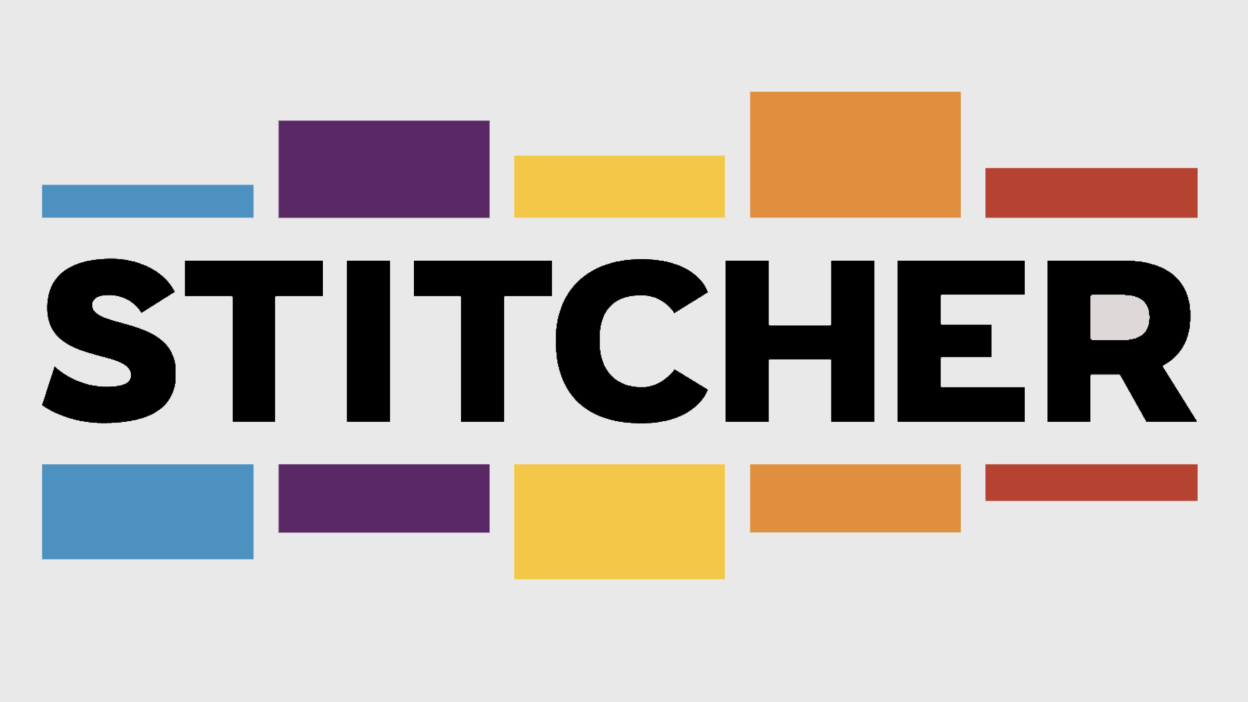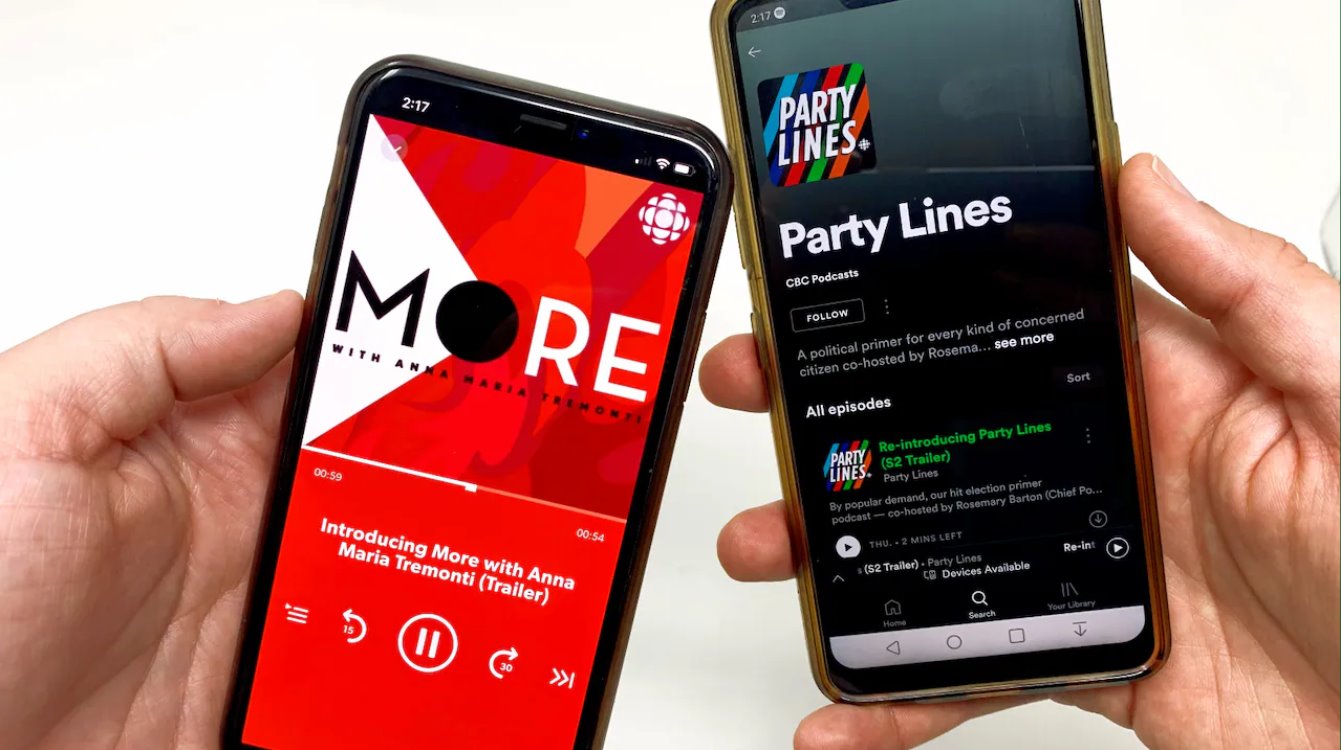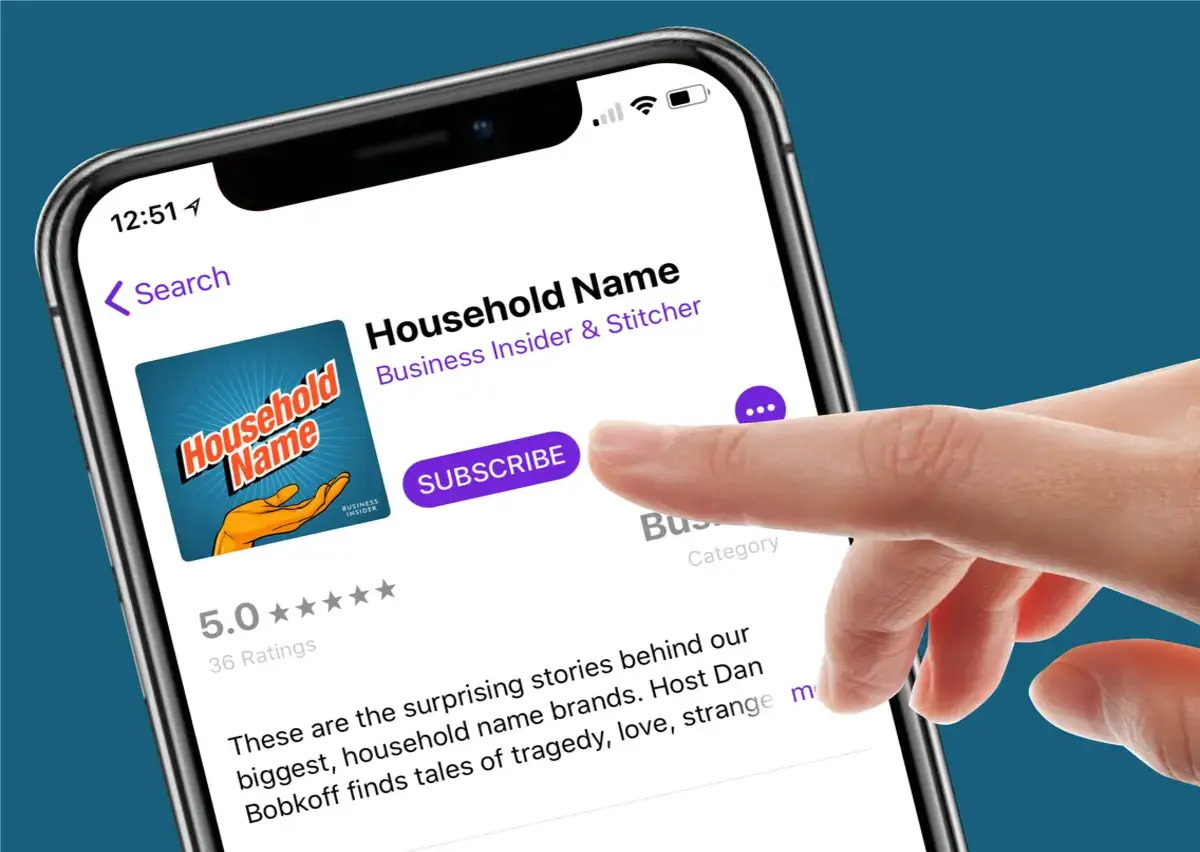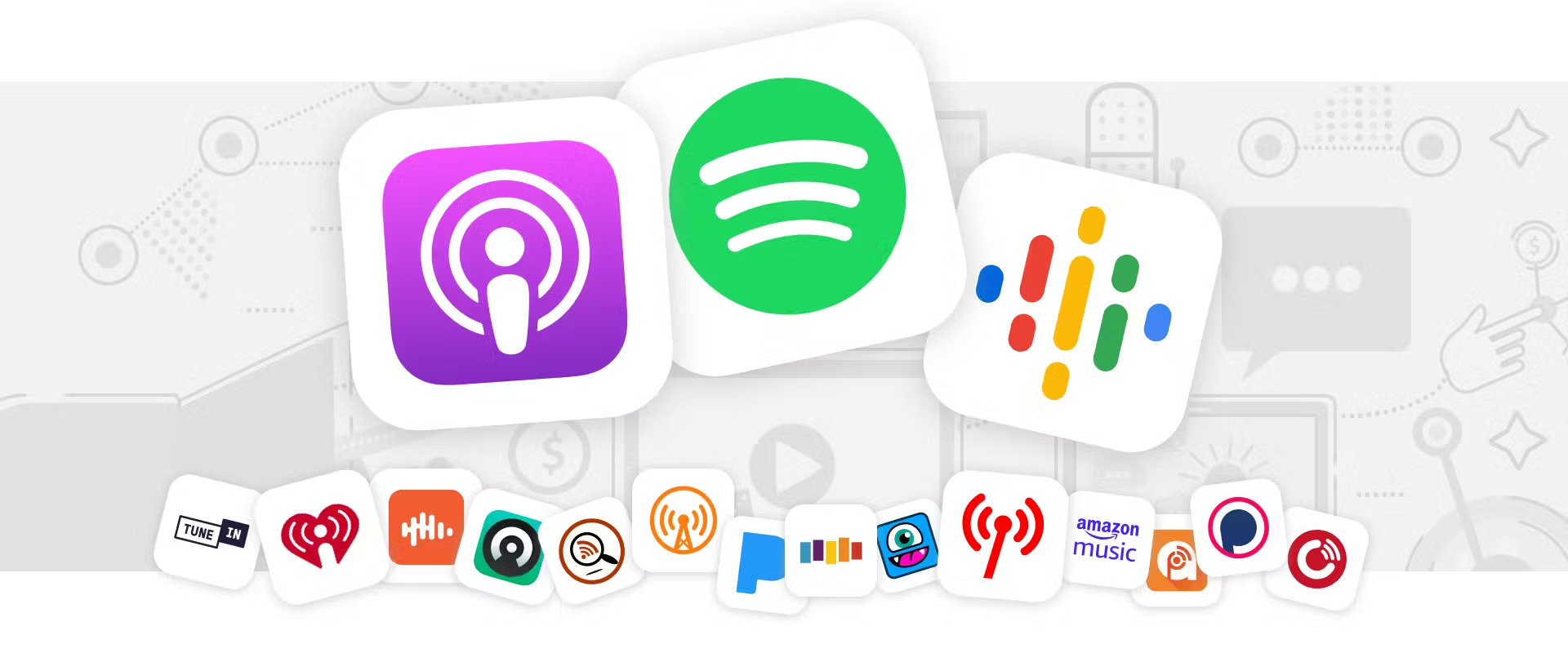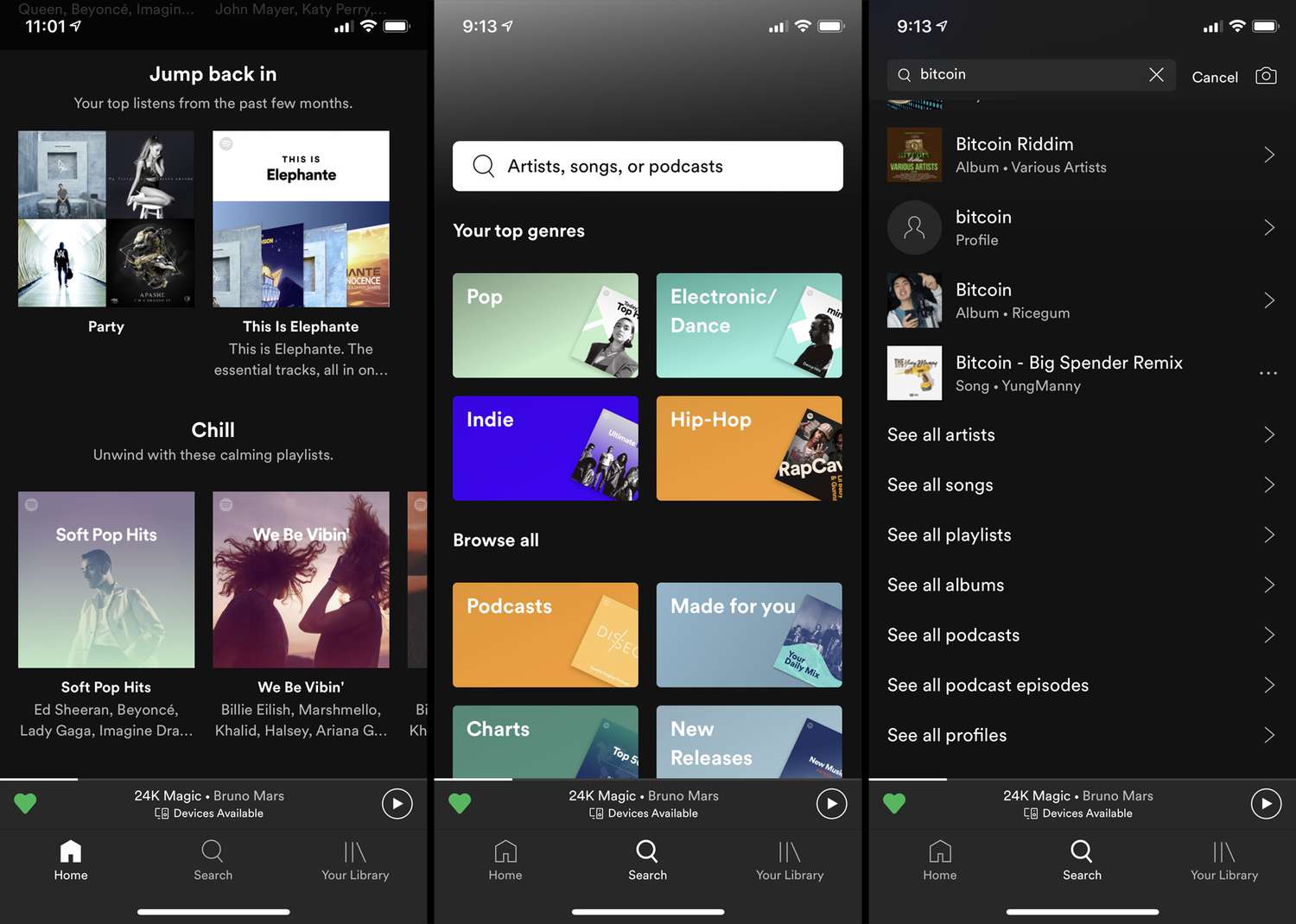Introduction
Welcome to the world of podcasts! If you’re a fan of audio content, you’ve probably heard of Stitcher. Stitcher is a popular podcast app that allows you to discover, stream, and download your favorite podcasts. Whether you’re a podcast aficionado or new to the world of digital audio, Stitcher has a vast library of shows to suit every interest and taste.
In this article, we will guide you through the process of downloading podcasts from Stitcher so that you can enjoy your favorite episodes at your convenience, even without an internet connection. With just a few simple steps, you’ll be able to download and access your favorite podcast episodes on the go.
Downloading podcasts has never been easier, thanks to the user-friendly interface and intuitive design of the Stitcher app. Whether you’re using Stitcher on your smartphone, tablet, or computer, you can easily save episodes for offline listening and enjoy uninterrupted entertainment wherever you are.
So, if you’re ready to take your podcast listening experience to the next level, let’s get started with the step-by-step guide on how to download podcasts from Stitcher!
Step 1: Open the Stitcher App
The first step towards downloading podcasts from Stitcher is to open the Stitcher app on your device. Ensure that you have the latest version of the app installed to have access to all the features and improvements introduced by the developers.
Once you have the Stitcher app installed, locate the app icon on your home screen or in your app drawer and tap on it to launch the application.
If you haven’t created an account yet, you may be prompted to sign up or log in using your existing credentials. Creating an account allows you to personalize your podcast listening experience by subscribing to your favorite shows and receiving recommendations based on your interests.
Upon successfully opening the Stitcher app and signing in, you will be greeted with the home screen, which showcases a curated selection of popular and recommended podcasts. Take a moment to explore the various categories and featured shows to get a feel for the diverse content available on Stitcher.
Now that the Stitcher app is up and running, it’s time to move on to the next step and start searching for the podcast you want to download.
Step 2: Search for the Podcast
Once you have the Stitcher app open, the next step is to search for the podcast you wish to download. Stitcher offers a robust search feature that allows you to find podcasts by their title, host, or topic.
To initiate a search, locate the search bar at the top of the app’s interface. Tap on the search bar to activate it and enter the name of the podcast you’re looking for. As you type, Stitcher will provide suggestions and autofill options to help you find the desired podcast quickly.
After entering the podcast name, hit the enter or search button on your device’s keyboard. Stitcher will then display a list of search results based on your query. Take a moment to browse through the results and read the descriptions to ensure you’ve found the correct podcast.
Pro tip: If you have a specific episode in mind that you want to download, you can also search for individual episode titles within the Stitcher app. This is particularly useful if you want to listen to a particular episode of a podcast without having to subscribe to the entire series.
Once you have located the podcast you want to download, proceed to the next step to select the specific episode you wish to download and listen to later.
Step 3: Select the Podcast Episode
Now that you have found the podcast you want to download, it’s time to select the specific episode you wish to listen to. Stitcher organizes podcasts into episodes, allowing you to choose the ones that interest you the most.
Within the podcast’s main page, you will find a list of available episodes. Scroll through the episode list and read the descriptions or titles to identify the one you want to download. Podcast episodes are typically listed in reverse chronological order, with the latest episodes appearing at the top.
When you have found the episode you want to download, simply tap on it to access the episode details. This will usually display additional information such as episode description, duration, release date, and guest appearances.
Take a moment to review the episode details to ensure it’s the correct one you want to download. You can also read user reviews or ratings to get an idea of what other listeners think about the episode.
Once you’re certain about the episode you want to download, proceed to the next step to initiate the download process and save the episode to your device.
Step 4: Tap on the Download Button
After selecting the podcast episode you wish to download, the next step is to tap on the download button. This will save the episode onto your device for offline listening.
To find the download button, navigate to the episode details page within the Stitcher app. Look for a small download icon or a button with the label “Download” or “Save.” The location of the download button may vary slightly depending on the device and version of the app you are using.
When you locate the download button, simply tap on it. Stitcher will then initiate the download process and start transferring the episode to your device’s storage.
While the episode is downloading, you may see a progress indicator or a status message indicating the download progress. The time it takes to download the episode will depend on the size of the file and the speed of your internet connection.
Once the download is complete, the download button will usually change to a “Downloaded” or “Offline” status to indicate that the episode is now available for offline listening.
Repeat this process for any additional episodes you want to download from the same podcast or any other podcasts available on Stitcher.
With the episode successfully downloaded, you can now move on to the final step to access and enjoy your downloaded podcasts.
Step 5: Access Downloaded Podcasts
Now that you have downloaded your favorite podcast episodes from Stitcher, it’s time to access and enjoy them at your convenience, even without an internet connection.
To access your downloaded podcasts, open the Stitcher app on your device if it’s not already open. Look for the “Library” or “Downloads” tab within the app’s navigation menu. This section is where all your downloaded episodes are stored.
Tap on the “Library” or “Downloads” tab to view your downloaded podcasts. You will see a list of all the episodes you have downloaded from various podcasts.
Scroll through the list to find the episode you want to listen to. Tap on the episode to start playing it right away. You can use the playback controls within the app to pause, rewind, or skip to specific parts of the episode.
One of the great benefits of downloading podcasts is that you can listen to them anytime, anywhere, even when you don’t have an internet connection. This is especially useful when you’re traveling, in areas with poor network coverage, or simply want to conserve your mobile data.
If you want to free up space on your device, you can also delete downloaded episodes after listening to them. This can be done by accessing the episode’s options menu and selecting the “Delete” or “Remove” option. However, keep in mind that once you delete an episode, you will need to re-download it if you want to listen to it again.
Now that you know how to access your downloaded podcasts, you can enjoy a vast library of content on the go, without worrying about a stable internet connection!
Conclusion
Downloading podcasts from Stitcher is a simple and convenient way to enjoy your favorite episodes on the go. With just a few easy steps, you can have a collection of podcasts at your fingertips, ready to be enjoyed even without an internet connection.
In this article, we walked you through the process of downloading podcasts from Stitcher, starting with opening the app and signing in. We then guided you on how to search for and select the podcast and episode you want to download. Finally, we explained how to tap on the download button and access your downloaded podcasts within the Stitcher app.
By following these steps, you can explore the vast selection of podcasts available on Stitcher and create a personalized library of episodes that cater to your interests. Whether you’re a fan of true crime, comedy, news, or educational content, Stitcher has something for everyone.
So, if you’re ready to make the most of your podcast listening experience, don’t hesitate to download podcasts from Stitcher and enjoy them offline. With the ability to listen to your favorite shows anytime, anywhere, you can immerse yourself in the captivating world of podcasts and stay entertained and informed on the go.
Start exploring the world of podcasts today with Stitcher and unlock a world of audio content that will keep you engaged, inspired, and entertained.