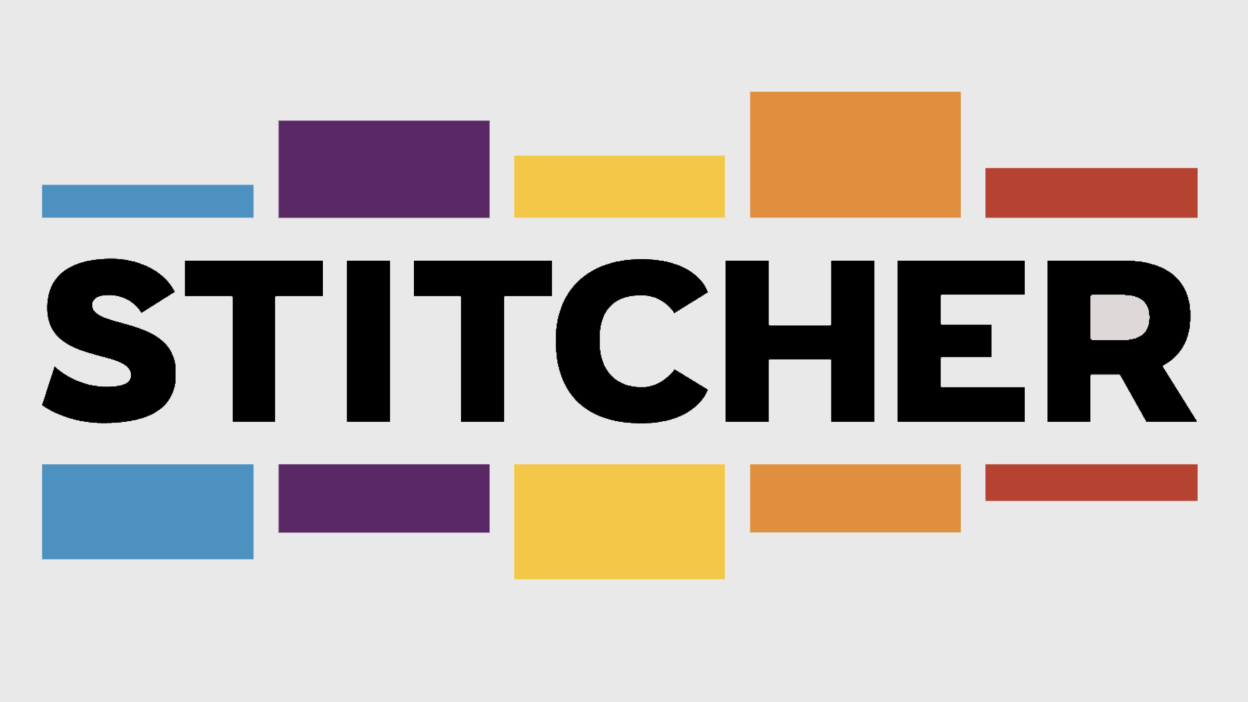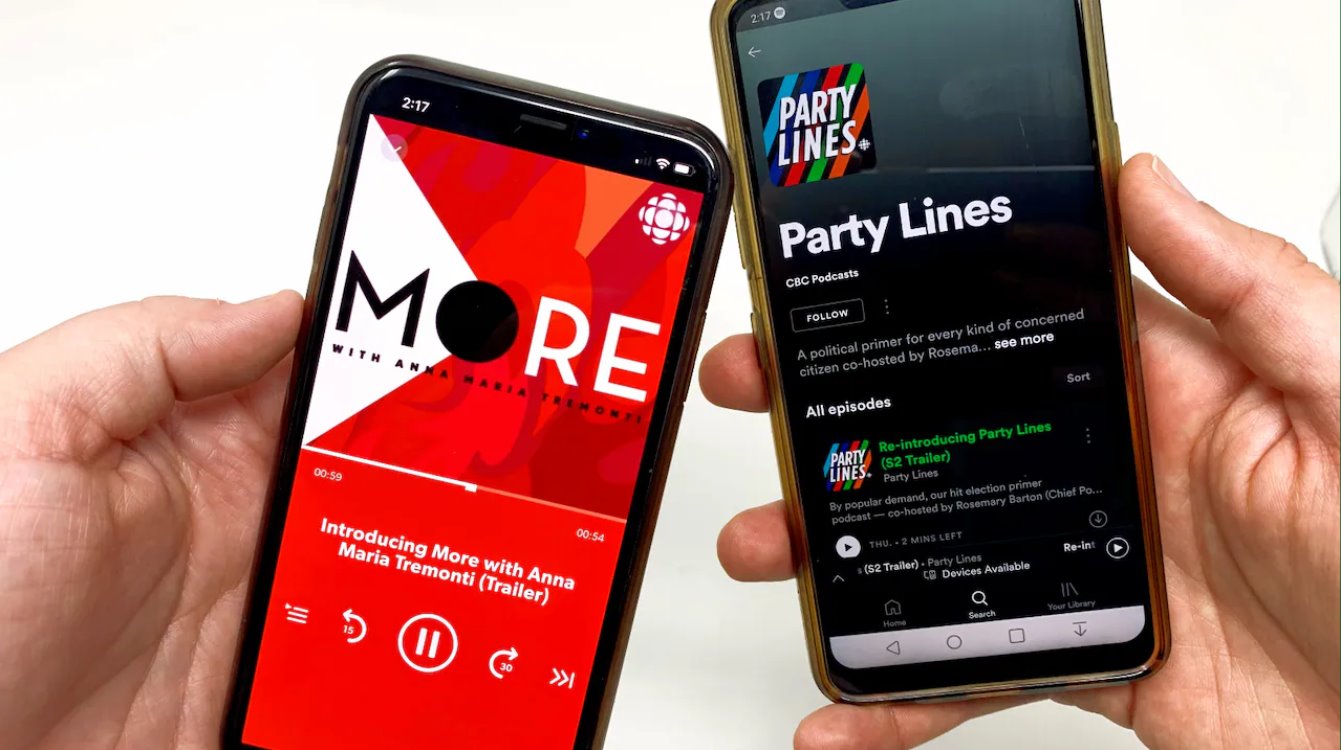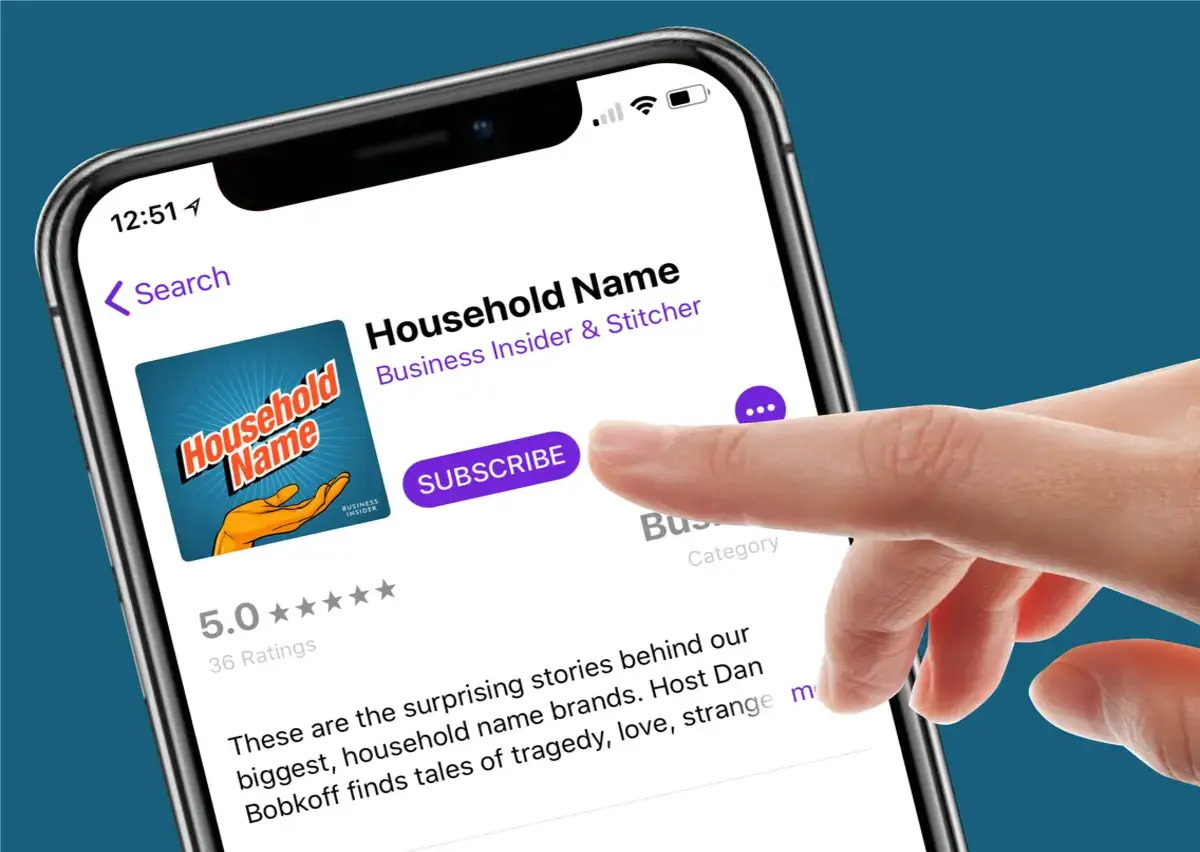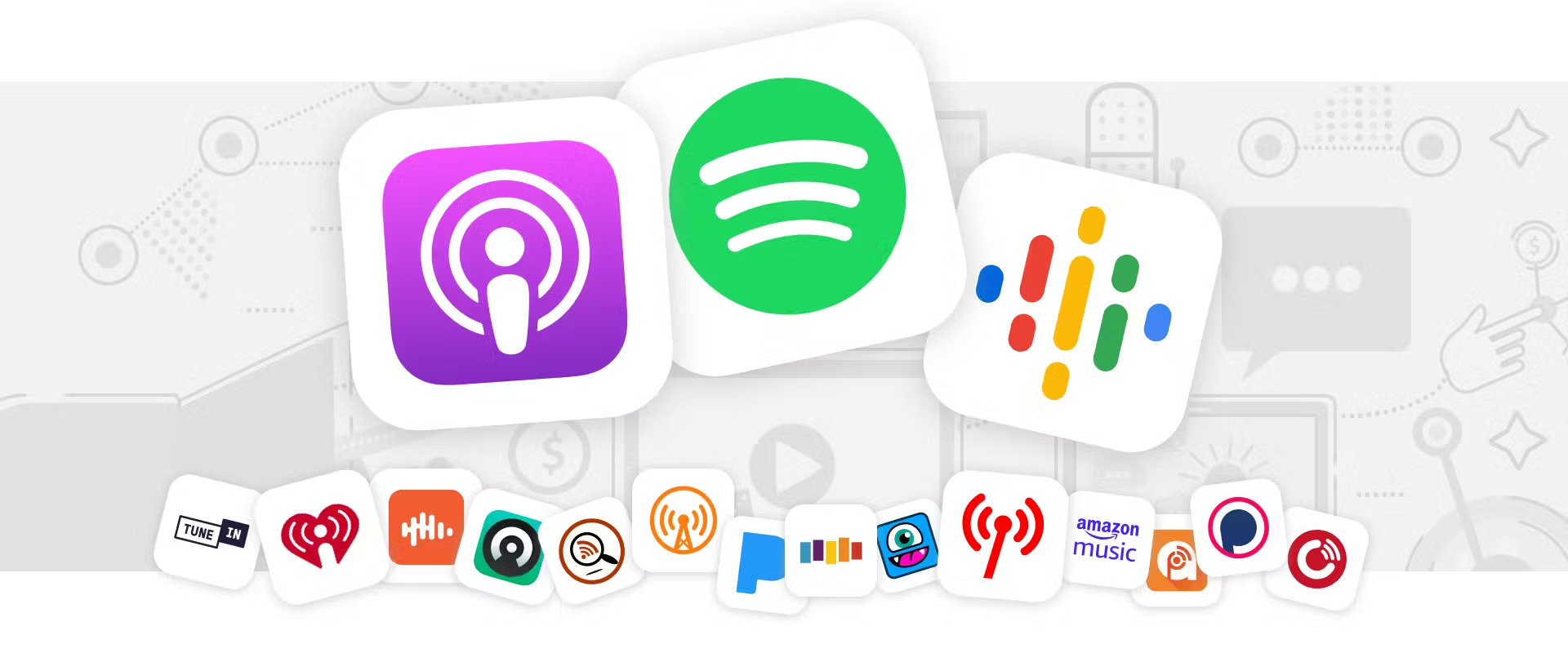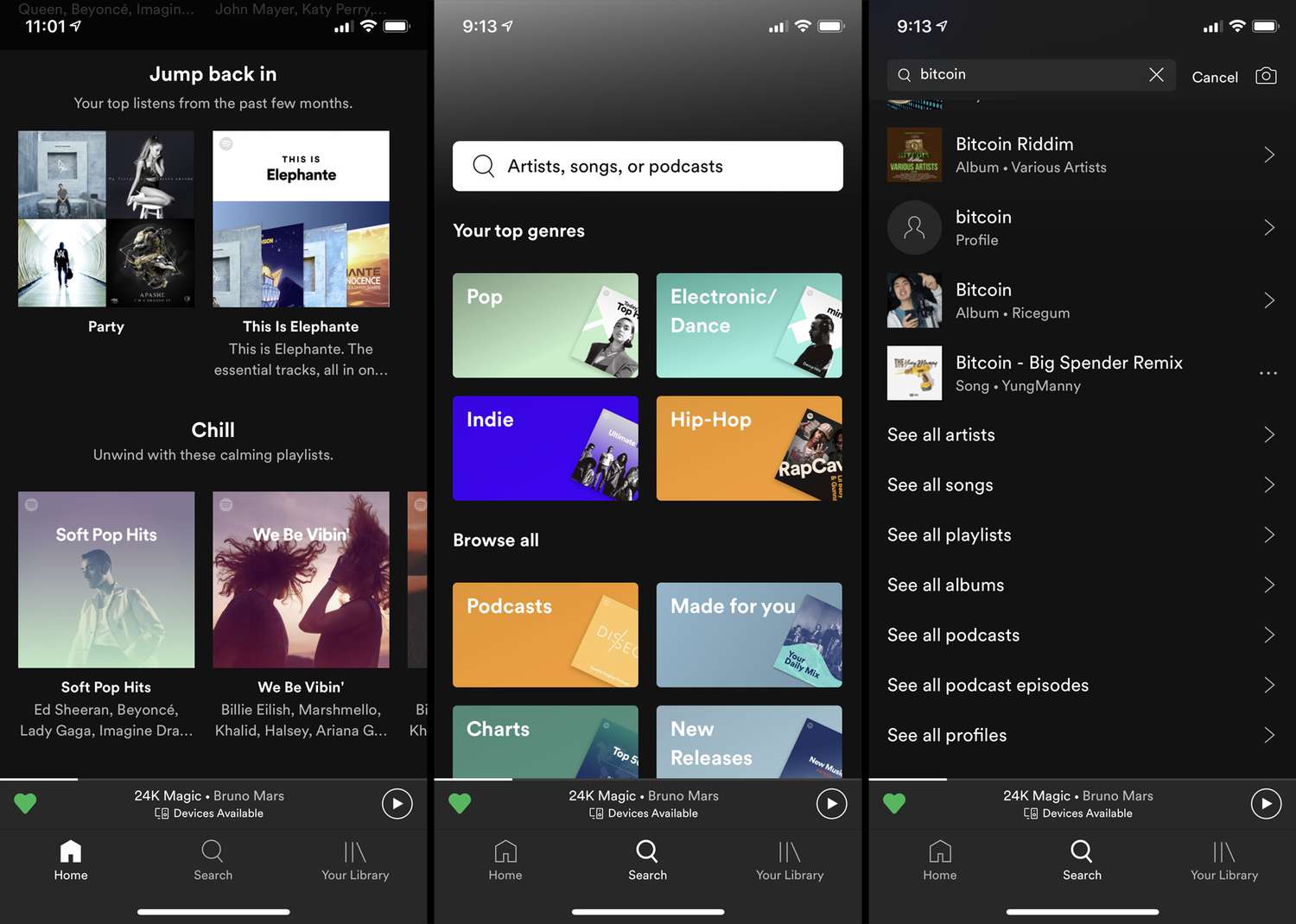Introduction
Welcome to the world of podcasts! With the bustling popularity of podcasts, it’s no wonder you’re interested in downloading them on Stitcher. Whether you’re a seasoned podcast fan or a newbie looking to dive into this exciting form of media, Stitcher is a great platform to explore and access a wide range of podcasts.
What is Stitcher, you may ask? Stitcher is a popular podcast app that allows you to discover, stream, and download podcasts on various topics, ranging from news and comedy to true crime and spirituality. With its user-friendly interface and extensive podcast library, Stitcher has become a go-to platform for podcast enthusiasts worldwide.
In this article, we will walk you through the step-by-step process of downloading podcasts on Stitcher. By the end, you’ll be equipped with the knowledge to enjoy your favorite podcasts wherever and whenever you want. So, let’s jump right in!
Before we begin, please ensure that you have a stable internet connection and enough storage space on your device to download and save your favorite podcast episodes. Now, let’s get started with Step 1: Installing the Stitcher app.
Step 1: Install the Stitcher app
The first step to downloading podcasts on Stitcher is to install the Stitcher app on your mobile device or tablet. The Stitcher app is available for both iOS and Android platforms, making it accessible to a wide range of users.
To install the Stitcher app, follow these simple instructions:
- Open the App Store on your iOS device or the Google Play Store on your Android device.
- In the search bar, type “Stitcher” and tap on the search icon.
- Locate the official Stitcher app from the search results and tap on it.
- Tap the “Install” or “Get” button to begin the installation process. You may be prompted to enter your device password or use Touch ID/Face ID to authorize the installation.
- Wait for the app to download and install on your device. Once the installation is complete, the Stitcher app icon should appear on your home screen or app drawer.
Great! You’ve successfully installed the Stitcher app on your device. Now, let’s move on to Step 2: Creating a Stitcher account.
Step 2: Create a Stitcher account
In order to fully enjoy the features and benefits of Stitcher, you’ll need to create a Stitcher account. Creating an account is free and only takes a few moments. Follow the steps below to create your Stitcher account:
- Open the Stitcher app on your device.
- On the app’s home screen, you’ll see a “Sign in” or “Create an account” option. Tap on it.
- You’ll be presented with different sign-in options. Choose the method that suits you best, such as signing in with your email, Google account, or Facebook account.
- If you choose to sign in with your email, enter your email address and create a strong password. If you prefer to use a social media account, follow the prompts to authorize the connection.
- Once you’ve entered your credentials, tap on the “Create account” or “Sign up” button to proceed.
That’s it! You’ve successfully created a Stitcher account. Now, you’ll have access to features like personalized recommendations, favoriting podcasts, and syncing your podcasts across multiple devices.
Creating an account also enables you to enjoy Stitcher Premium, a subscription service that provides ad-free listening, exclusive bonus episodes, and access to Stitcher Originals. If you’re interested in Stitcher Premium, you can choose to subscribe within the app for additional benefits.
Now that you have a Stitcher account, you’re ready to embark on a podcast journey. In the next step, we’ll explore how to search for and subscribe to your favorite podcasts. Let’s move on to Step 3!
Step 3: Search for a podcast
Now that you have your Stitcher account set up, it’s time to discover and explore the vast world of podcasts. Stitcher offers a diverse collection of podcasts, ranging from popular shows to niche topics. Here’s how you can search for a podcast:
- Open the Stitcher app on your device.
- You’ll be taken to the app’s home screen where you’ll find various sections like “For You,” “Top Shows,” and “Trending Now.”
- If you already have a specific podcast in mind, you can use the search bar at the top of the screen. Simply enter the name or keyword of the podcast you want to find.
- Alternatively, you can browse through the different categories or genres by tapping on the “Discover” or “Browse” tab on the bottom menu.
- Explore the featured podcasts, popular shows, or special curated lists to find something that catches your interest.
Stitcher also provides personalized recommendations based on your listening habits and favorite genres. This helps you discover new podcasts that align with your interests.
When searching for a podcast, take advantage of the filters and sorting options available. You can filter podcasts based on genres, length, most recent episodes, and more. This allows you to narrow down your search and find the perfect podcast for your preferences.
Once you’ve found a podcast that catches your interest, it’s time to subscribe and keep up with the latest episodes. In the next step, we’ll guide you through the process of subscribing to a podcast. Let’s move on to Step 4!
Step 4: Select and subscribe to a podcast
Now that you’ve searched for a podcast and found one that you’re interested in, it’s time to subscribe and stay up to date with the latest episodes. Subscribing to a podcast allows you to receive new episodes automatically and have them ready to listen to whenever you want. Here’s how you can select and subscribe to a podcast on Stitcher:
- Open the Stitcher app on your device.
- Search for the podcast you want to subscribe to using the search bar or by browsing through the available categories.
- Once you’ve found the podcast, tap on its cover art or title to access the podcast’s page.
- On the podcast’s page, you’ll find detailed information about the show, including a description, episodes, and ratings.
- To subscribe to the podcast, simply tap on the “Subscribe” button. The button might also be labeled as “Follow” depending on the podcast.
When you subscribe to a podcast, you’ll receive notifications for new episodes, and they will be added to your podcast library for easy access. You can manage your subscriptions by going to the “Subscriptions” or “Library” section of the Stitcher app, where you’ll find a list of all the podcasts you’re subscribed to.
Additionally, subscribing to a podcast allows you to support the creators and show your appreciation for their work. It’s a way to stay connected with your favorite podcasters and show your support for their content.
Now that you’ve subscribed to a podcast, it’s time to download episodes and have them available offline. In the next step, we’ll guide you through the process of downloading podcast episodes on Stitcher. Let’s move on to Step 5!
Step 5: Download podcast episodes
Downloading podcast episodes allows you to listen to them offline, without requiring an internet connection. This is especially useful when you’re traveling or in an area with limited network coverage. Here’s how you can download podcast episodes on Stitcher:
- Open the Stitcher app on your device.
- Go to the “Subscriptions” or “Library” section of the app.
- Find the podcast for which you want to download episodes and tap on it to access the podcast’s page.
- In the podcast’s page, you’ll see a list of available episodes. Look for the download icon next to each episode – it usually looks like a downward-facing arrow or a cloud with an arrow.
- To download an episode, simply tap on the download icon next to it. The icon will change to indicate that the episode is being downloaded.
- Depending on your preferences and network connection, you can choose to download individual episodes or enable automatic downloads for new episodes as they are released.
Once an episode is downloaded, it will be available in your podcast library and can be accessed offline whenever you want. You can find your downloaded episodes in the “Downloads” or “My Episodes” section of the app.
Remember to manage your downloaded episodes and remove ones you’ve already listened to or no longer need to save storage space on your device. Stitcher provides options to delete individual episodes or clear your entire download history.
With downloaded episodes, you can enjoy your favorite podcasts even when you don’t have an internet connection. Now that you know how to download podcast episodes, let’s move on to the next step: accessing downloaded podcasts.
Step 6: Access downloaded podcasts
Once you’ve downloaded podcast episodes on Stitcher, accessing them is a breeze. You can easily find and listen to your downloaded episodes whenever you want, even without an internet connection. Here’s how you can access your downloaded podcasts:
- Open the Stitcher app on your device.
- Go to the “Downloads,” “My Episodes,” or “Saved Episodes” section of the app.
- Here, you’ll find a list of all the episodes you’ve downloaded.
- To start listening to a downloaded episode, simply tap on it. The episode will start playing, and you can use the playback controls to pause, skip, or adjust the volume as needed.
- You can also create playlists or mark episodes as favorites within the app for easier access to your preferred content.
When accessing downloaded podcasts, you’ll have the flexibility to listen to them on your own schedule, without relying on an internet connection. This is particularly helpful during flights, road trips, or any other situation where internet access may be limited or unavailable.
If you have multiple devices logged into the same Stitcher account, you can also sync your downloads across devices. This allows you to start listening to an episode on one device and seamlessly continue where you left off on another device.
Now that you know how to access your downloaded podcasts, let’s move on to Step 7: managing your podcast downloads. This step will guide you on how to organize and delete downloaded episodes to optimize storage on your device.
Step 7: Manage podcast downloads
As you continue to download podcast episodes on Stitcher, it’s important to manage your downloads to optimize storage space on your device. Managing your podcast downloads allows you to organize your episodes, remove ones you’ve already listened to, and ensure that you have enough space for new downloads. Here’s how you can manage your podcast downloads on Stitcher:
- Open the Stitcher app on your device.
- Go to the “Downloads,” “My Episodes,” or “Saved Episodes” section of the app.
- Here, you’ll find a list of all the episodes that you have downloaded.
- To remove an episode that you’ve already listened to, swipe left on the episode and tap on the “Remove” or “Delete” option. You can also select multiple episodes and delete them all at once.
- If you want to clear your entire download history, there is usually an option to “Clear All” or “Delete All” at the bottom of the screen. However, be careful as this will remove all of your downloaded episodes.
- Consider regularly managing your downloads to free up space on your device and keep your podcast library organized.
By managing your podcast downloads, you can keep your Stitcher app clutter-free and ensure that you have enough space for new episodes that you want to download. It also helps you stay organized and makes it easier to find the episodes you want to listen to.
Now that you know how to manage your podcast downloads on Stitcher, let’s move on to Step 8: setting automatic download preferences. This step will guide you on how to customize your download settings and automatically receive new podcast episodes as they are released.
Step 8: Set automatic download preferences
Having the ability to automatically download new podcast episodes can save you time and ensure that you never miss out on your favorite shows. Stitcher allows you to customize your automatic download preferences, so you can have the latest episodes ready to listen to without any manual effort. Here’s how you can set automatic download preferences on Stitcher:
- Open the Stitcher app on your device.
- Go to the “Settings” or “Preferences” section of the app. This can usually be found in the menu or sidebar.
- Look for the “Auto Download,” “Download Settings,” or a similar option.
- Here, you’ll see various options to customize your automatic download preferences.
- Select whether you want to automatically download new episodes for all of your subscribed podcasts or choose specific podcasts for automatic downloads.
- You can also set the number of recent episodes to keep downloaded or choose to delete episodes after you’ve listened to them.
- Keep in mind that enabling automatic downloads may use your mobile data if you’re not connected to Wi-Fi. Consider your data plan and connectivity when deciding your download preferences.
By setting automatic download preferences, Stitcher will take care of downloading new episodes for you, ensuring that you always have fresh content to listen to. It saves you the hassle of manually checking for new episodes and keeps your podcast library updated.
Remember to periodically review and adjust your automatic download preferences based on your podcast preferences and available storage space on your device.
Now that you know how to set automatic download preferences on Stitcher, you’re ready to enjoy a seamless podcast listening experience. Take some time to explore different podcasts, discover new favorites, and keep up with the latest episodes.
Happy podcasting!
Conclusion
Congratulations! You’ve reached the end of our guide on how to download podcasts on Stitcher. Now, you have the knowledge and tools to explore the vast podcasting world and enjoy your favorite shows at your convenience. Let’s recap the steps we covered:
- Step 1: Install the Stitcher app on your mobile device.
- Step 2: Create a free Stitcher account to access additional features.
- Step 3: Search for podcasts based on your interests and preferences.
- Step 4: Select and subscribe to your favorite podcasts to stay up to date with new episodes.
- Step 5: Download podcast episodes to enjoy them offline.
- Step 6: Access your downloaded podcasts easily in the Stitcher app.
- Step 7: Manage your podcast downloads to optimize storage space.
- Step 8: Customize your automatic download preferences for hassle-free podcast updates.
With Stitcher, you have a versatile platform that caters to all your podcasting needs. From news and comedy to true crime and spirituality, there’s an endless array of captivating shows waiting for you.
Remember, podcasting is all about exploring new topics, discovering hidden gems, and staying connected to the stories and voices that resonate with you. So, don’t hesitate to dive deeper into the world of podcasts and find your next obsession.
Now that you have all the tools and knowledge you need, it’s time to embark on your podcasting journey. Embrace the power of Stitcher and enjoy the incredible content that awaits you. Happy listening!