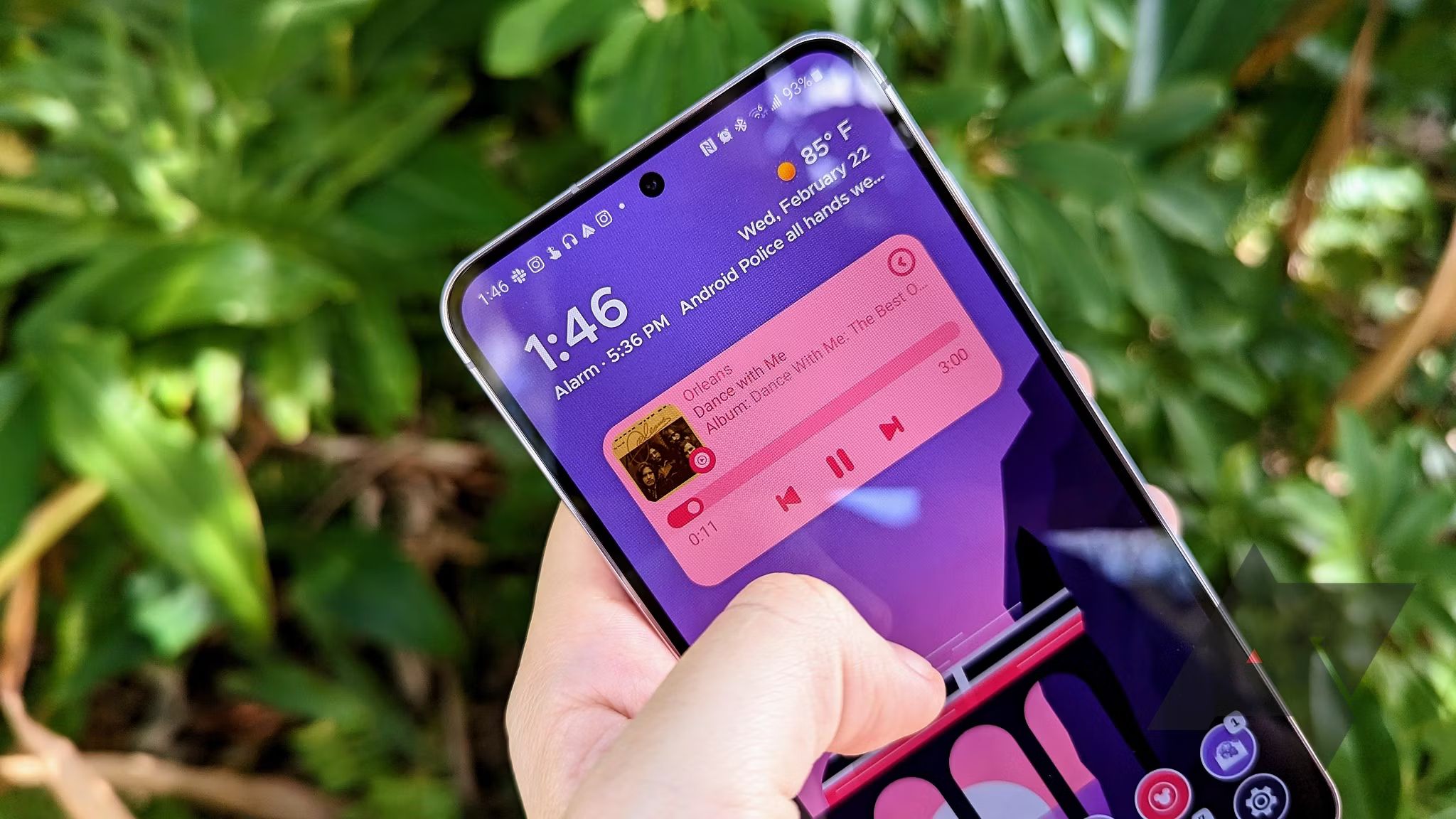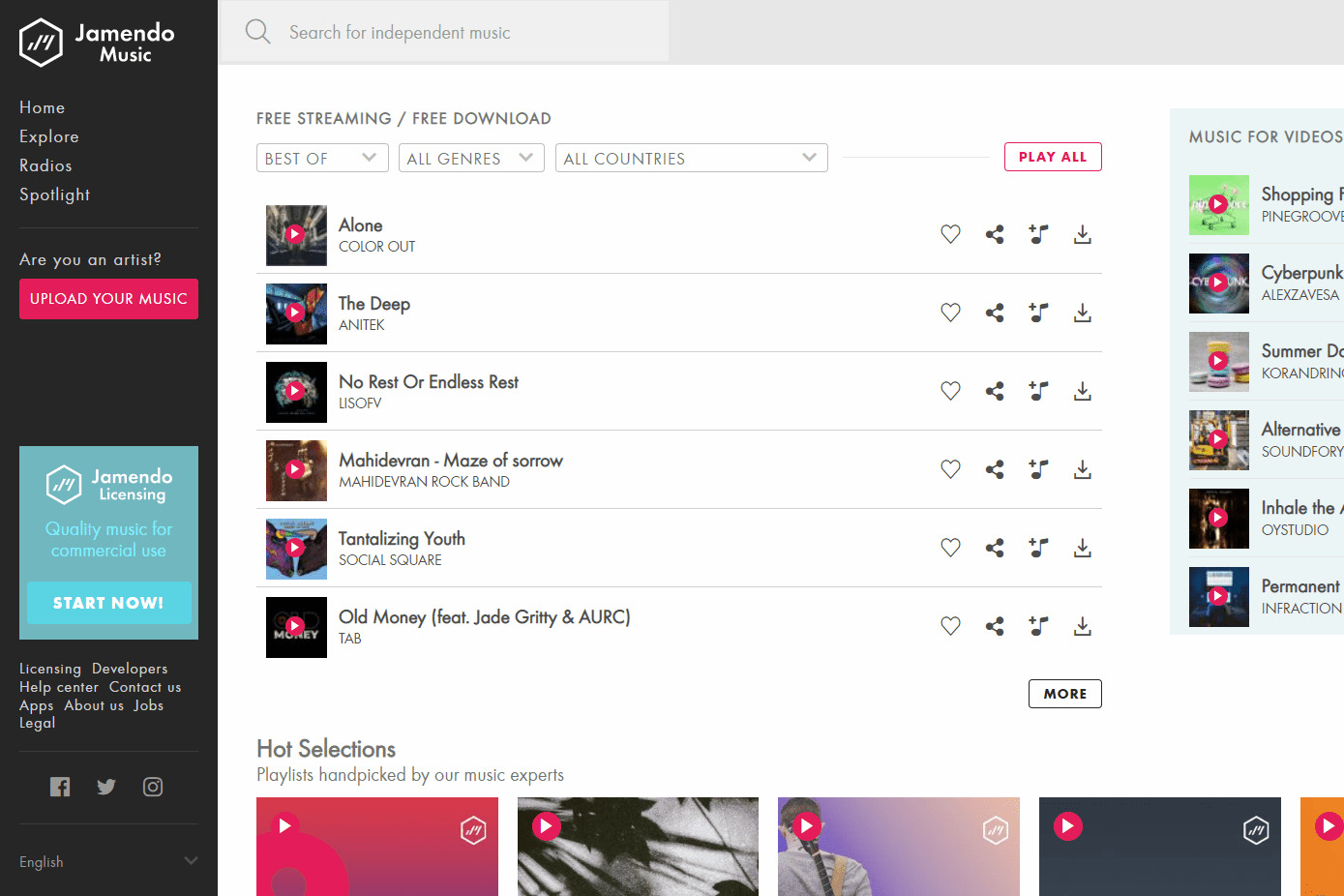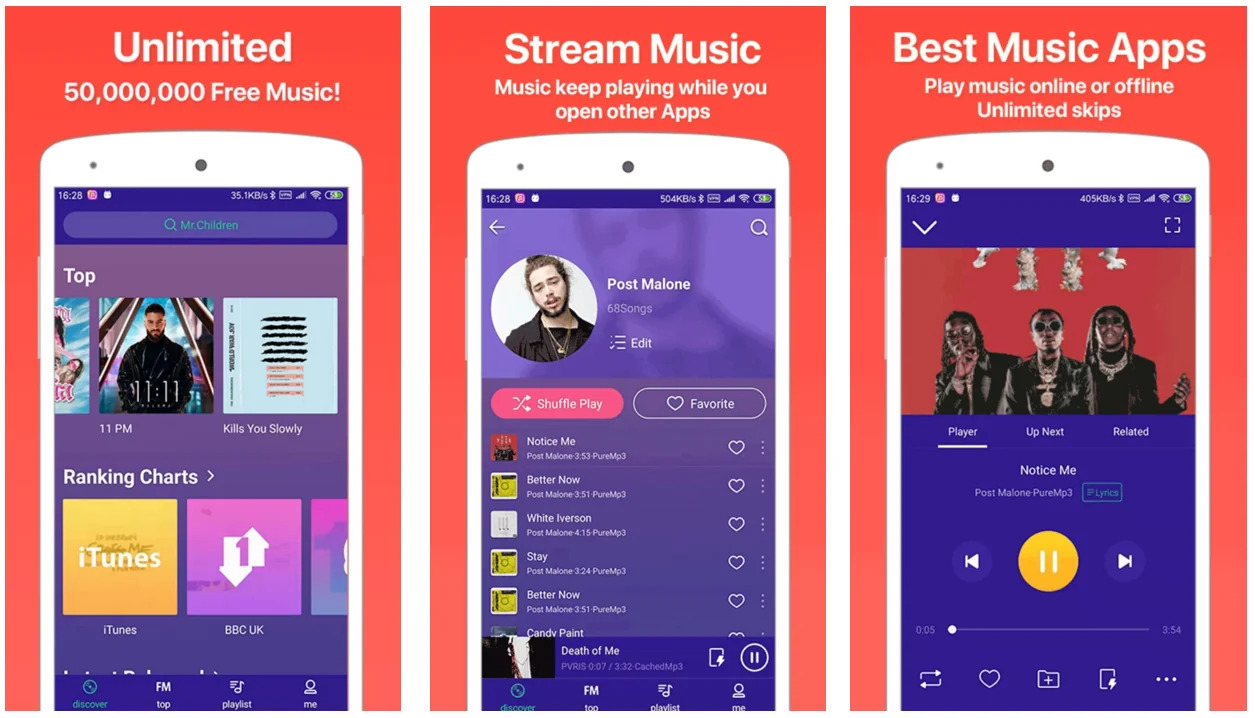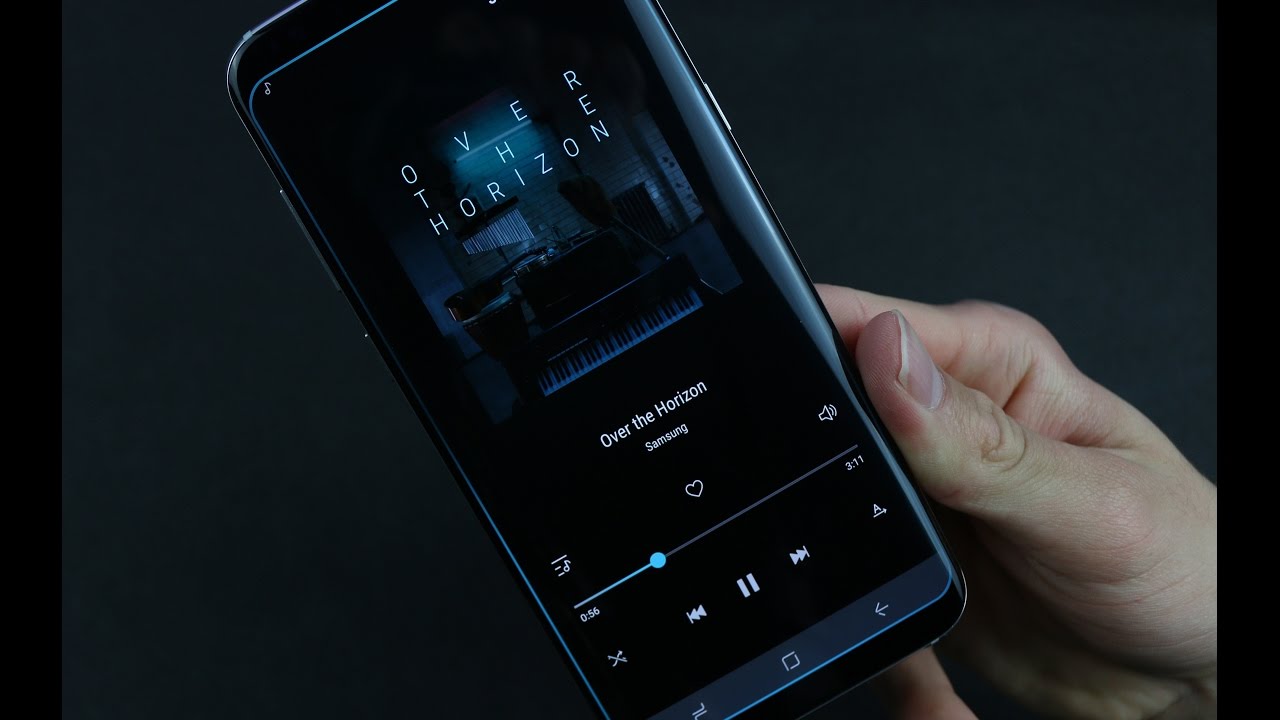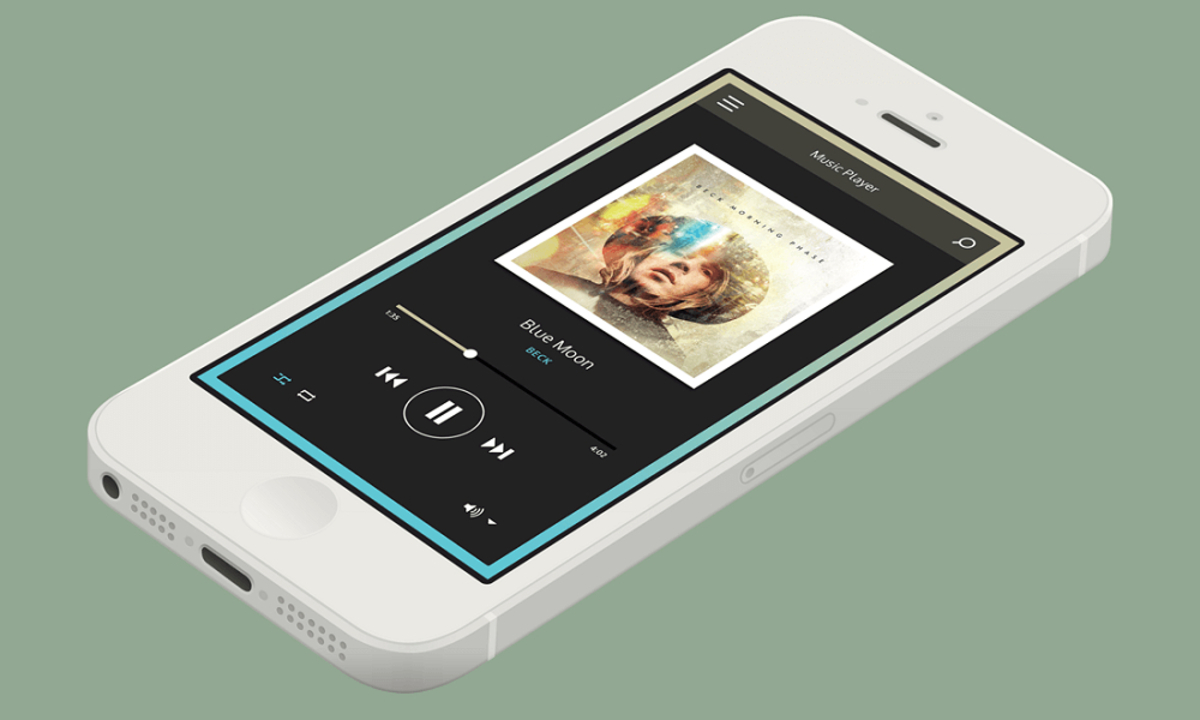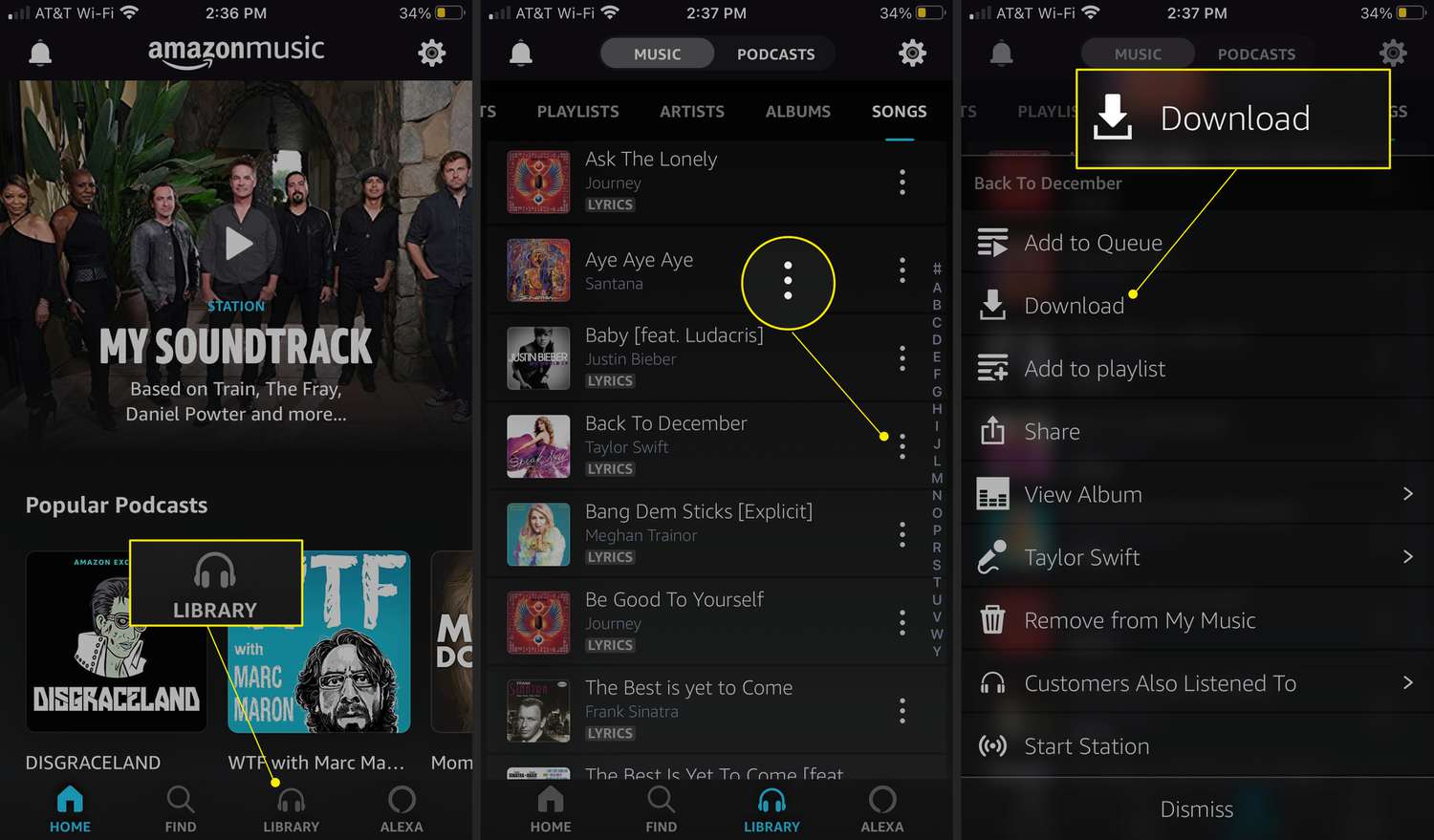Introduction
Are you a proud owner of the Samsung Galaxy Note 5 and looking to download music to enjoy on your device? The Note 5 is a powerful device that offers exceptional audio capabilities, making it perfect for music lovers. Whether you want to stream music online or store it on your device, there are several methods you can use to download music to your Note 5.
In this article, we will explore four different methods to help you get your favorite tunes onto your Note 5. From using music streaming apps to downloading from websites, transferring music from a computer, or utilizing cloud storage services, we have you covered. Each method has its advantages and may suit different preferences and situations.
Before we dive into the details, it’s important to note that the methods described in this article are for personal use only. It is crucial to respect the copyright laws and terms of service of the music you download. Additionally, ensure that you have a stable internet connection or enough storage space on your device to accommodate the downloaded music files.
So, without further ado, let’s explore these different methods and find the one that works best for you to download music to your Note 5.
Method 1: Using Music Streaming Apps
One of the easiest and most convenient ways to download music to your Note 5 is by using music streaming apps. These apps provide access to a vast library of songs that you can listen to and download directly onto your device. Here are a few popular options:
- Spotify: With its extensive music library and user-friendly interface, Spotify allows you to stream and download music for offline listening. Simply search for your favorite songs, create playlists, and download them to enjoy on your Note 5.
- Apple Music: If you’re an Apple user, Apple Music is a fantastic choice. It offers a vast catalog of songs, curated playlists, and personalized recommendations. You can easily download songs and playlists for offline listening on your Note 5.
- Google Play Music: This app from Google allows you to stream and download music from a massive collection. You can even upload your personal music library to the app and access it on your Note 5. With a subscription, you can download songs and playlists for offline playback.
To download music using these apps, you’ll need to create an account and subscribe to their premium plans if necessary. Once you’ve done that, you can search for your favorite songs, albums, or artists. From there, you can choose to download individual songs or entire albums or playlists for offline listening.
One of the significant advantages of using music streaming apps is access to a wide range of music without taking up storage space on your device. Additionally, many of these apps offer personalized recommendations and curated playlists to discover new music based on your preferences.
Using music streaming apps is an excellent option for those who want a large variety of music at their fingertips and the ability to download songs for offline listening on their Note 5. Keep in mind that you will need a stable internet connection to download and sync the music to your device.
Method 2: Downloading from Websites
If you prefer to have more control over the music you download, another method to get music onto your Note 5 is by downloading it directly from websites. There are numerous websites that offer free and legal music downloads. Here’s how you can do it:
- Choose a reputable website: Look for websites that provide a wide selection of music and have a good reputation for offering legal downloads. Some popular options include SoundCloud, Jamendo, and Free Music Archive.
- Search for music: Once you’ve found a website, search for the songs or artists you want to download. Many websites allow you to browse by genre or explore curated playlists.
- Select the songs: When you find the songs you want to download, click on the download button or link provided. Some websites may offer multiple file formats or quality options, allowing you to choose the one that suits your preferences.
- Transfer the downloaded music: After the download is complete, connect your Note 5 to your computer using a USB cable. Copy the downloaded music files from your computer to the appropriate folder on your device, such as the Music folder.
It’s important to note that while many websites offer free and legal downloads, others may have copyrighted material that you could be infringing upon by downloading without permission. Always make sure to download from reputable sources and respect the copyright laws.
Downloading music from websites gives you more flexibility in choosing specific songs or albums and allows you to have offline access to them. However, it requires you to be cautious about the websites you visit and the legality of the downloads. Also, keep in mind that downloading music from websites may take up storage space on your Note 5.
By following these steps, you can easily download music from websites and enjoy your favorite songs on your Note 5. Remember to only download from trusted sources to ensure the quality and legality of the music files you obtain.
Method 3: Transferring Music from a Computer
If you have a collection of music on your computer that you want to transfer to your Note 5, you can do so by connecting your device to your computer and using file transfer methods. Here’s how you can transfer music from your computer to your Note 5:
- Connect your Note 5 to your computer: Use a USB cable to connect your Note 5 to your computer. Ensure that both devices are powered on and that the USB connection is secure.
- Enable file transfer mode: On your Note 5, when prompted, select the option to “Allow USB File Transfer” or “Transfer files” to enable file transfer mode.
- Locate your music folder on your computer: Open the file explorer or finder on your computer, and navigate to the folder where your music is stored. This could be the default music folder or a specific location you’ve designated.
- Select the music files: Inside the music folder, select the songs or albums that you want to transfer to your Note 5. You can either select individual files or use Ctrl/Cmd+click to select multiple files.
- Drag and drop: Once you’ve selected the desired music files, drag them to the connected Note 5 folder in the file explorer or finder. This will initiate the transfer process, and the files will be copied to your Note 5.
- Eject and disconnect your Note 5: After the transfer is complete, safely eject your Note 5 from your computer. You can either right-click on the device icon and select “Eject” or use the appropriate option in your operating system. Disconnect the USB cable from both devices.
Transferring music from your computer gives you the freedom to transfer your entire music library or specific songs to your Note 5. It allows you to have complete control over your music collection and enjoy it on the go.
Keep in mind that the availability of storage space on your Note 5 will limit the number of songs you can transfer. If you have a large music library, consider using an external storage device or cloud storage to expand the storage capacity of your device.
By following these steps, you can easily transfer music from your computer to your Note 5 and have your favorite tunes with you wherever you go. It’s a simple and efficient method to enjoy your personal music collection on your device.
Method 4: Downloading Music from a Cloud Storage Service
Cloud storage services provide a convenient way to store and access your music library from anywhere. If you have your music uploaded to a cloud storage service, you can easily download it to your Note 5 using the following steps:
- Choose a cloud storage service: There are several popular cloud storage services available, such as Google Drive, Dropbox, OneDrive, and iCloud. Select the one that you have your music library uploaded to or create a new account if needed.
- Access your music files: Log in to your cloud storage account using a web browser or the dedicated app on your Note 5. Locate the folder or files that contain your music library.
- Select the music files: Once you’ve found your music files, select the songs or albums that you want to download to your Note 5. You can either select individual files or use a combination of Ctrl/Cmd+click to select multiple files.
- Download the selected files: Look for the download option or button within the cloud storage service interface. Click on it to initiate the download process.
- Save the downloaded music: Choose the location on your Note 5 where you want to save the downloaded music files. You can choose the default Music folder or create a new folder to organize your music.
Downloading music from a cloud storage service gives you the flexibility to access your music files from any device with an internet connection. It allows you to free up storage space on your Note 5 while still having your music collection readily available.
Ensure that you have a stable internet connection before downloading music from a cloud storage service, as the download speed will depend on your connection speed. Additionally, check the available storage space on your Note 5 to ensure you have enough room for the downloaded music files.
By following these steps, you can easily download music from a cloud storage service to your Note 5 and enjoy your music library while on the go. It’s a convenient and hassle-free method to access and listen to your favorite tunes without taking up precious storage space on your device.
Conclusion
In this article, we have explored four different methods to download music to your Samsung Galaxy Note 5. Whether you prefer using music streaming apps, downloading from websites, transferring music from a computer, or utilizing cloud storage services, there are options available to suit your preferences and needs.
Using music streaming apps like Spotify, Apple Music, or Google Play Music allows you to access a vast library of songs and easily download them for offline listening. It offers convenience and a diverse selection of music genres and curated playlists.
Downloading music from websites can give you more control over the specific songs or albums you want to have on your Note 5. However, it is crucial to download from reputable sources that offer legal and copyright-compliant downloads.
Transferring music from a computer is ideal if you have an extensive music library already stored on your computer. By connecting your Note 5 and using file transfer methods, you can easily transfer your favorite songs and enjoy them on the go.
Lastly, downloading music from a cloud storage service gives you the flexibility to access your music library from anywhere with an internet connection. It allows you to save storage space on your device while still having your music readily available.
Remember to always respect copyright laws and terms of service when downloading and storing music on your Note 5. Additionally, ensure that your device has sufficient storage space and a stable internet connection for smooth downloading and listening experiences.
Choose the method that suits your preferences and enjoy your favorite tunes on your Samsung Galaxy Note 5. Whether you stream music, download from websites, transfer from your computer, or access your cloud storage, music will be just a few taps away.