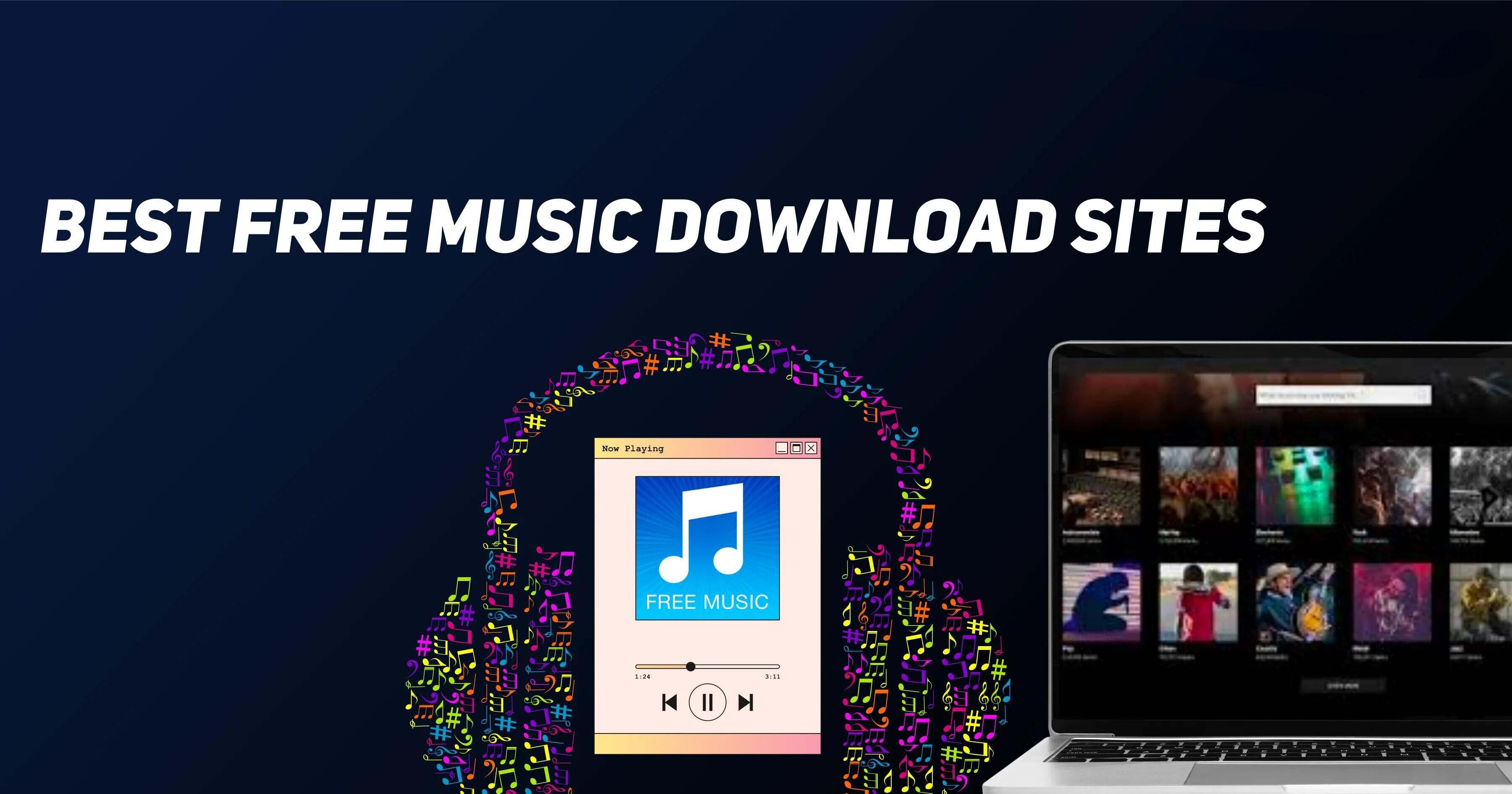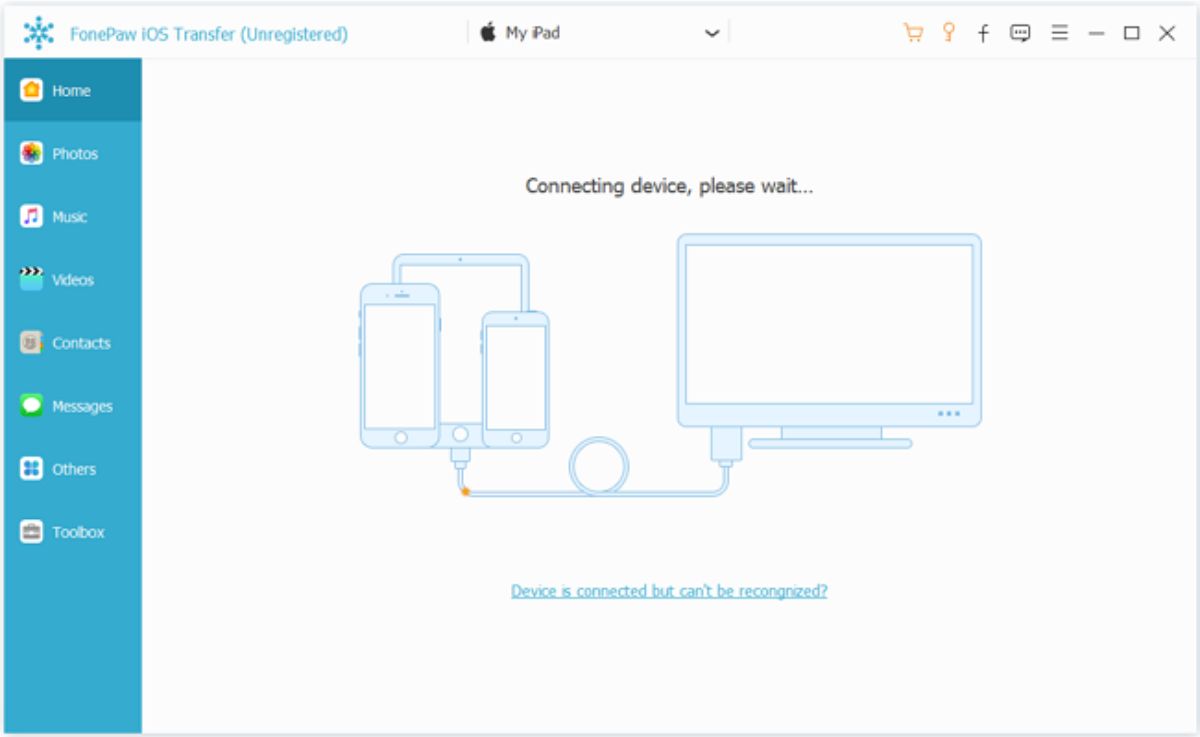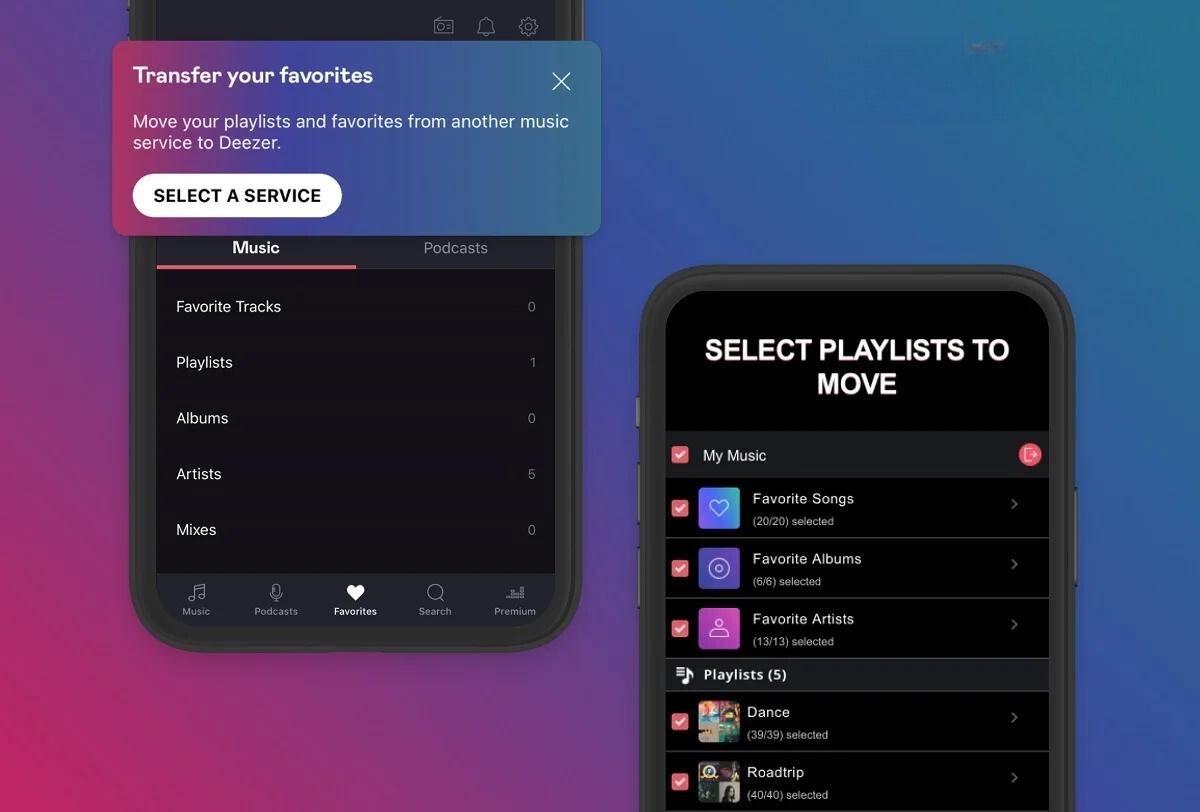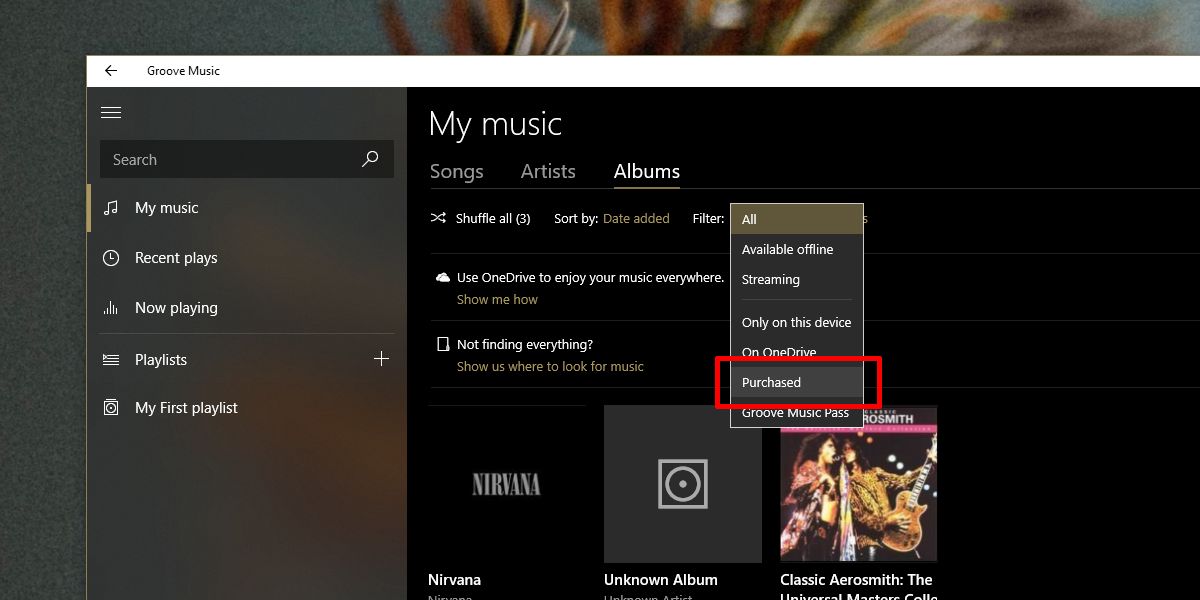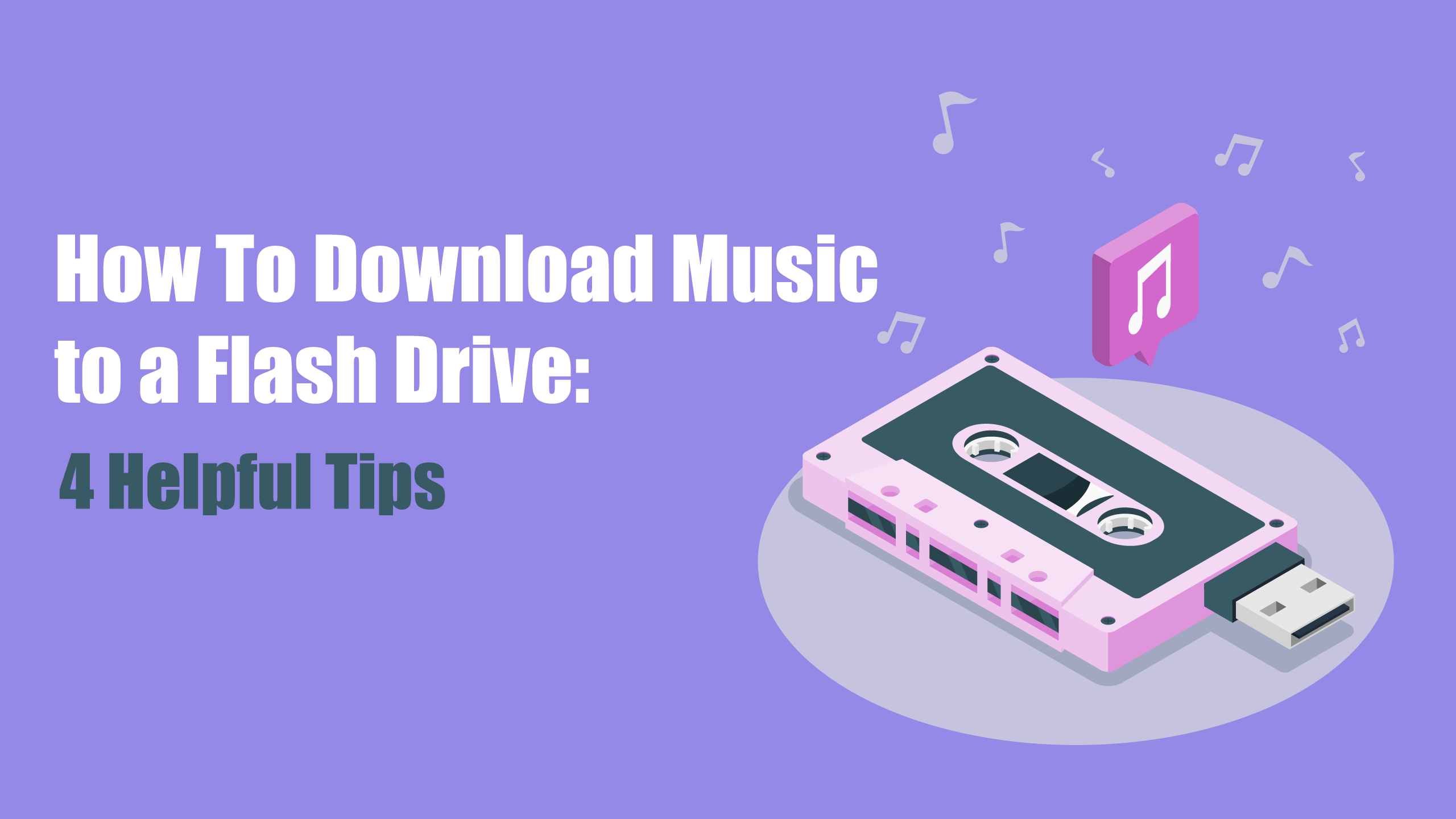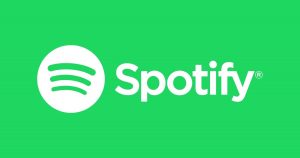Introduction
Welcome to the wonderful world of free music downloads for your laptop! In this digital age, having access to your favorite tunes has never been easier. Gone are the days of rummaging through stores for CDs or relying solely on the radio to hear your favorite songs. With the vast array of online music downloading websites, you can now build your own personalized music library right on your laptop.
Downloading music to your laptop allows you to enjoy your favorite tracks anytime, anywhere, without the need for an internet connection. Whether you’re preparing for a road trip, working out at the gym, or simply relaxing at home, having your favorite music at your fingertips adds to the overall enjoyment of these activities.
Before diving into the process of downloading music, it’s essential to keep in mind that copyright laws must be respected. While there are numerous websites offering free music downloads, it’s crucial to ensure that you are using a reliable and legal source. Be cautious and avoid any sites that offer copyrighted material without proper authorization.
In this step-by-step guide, we will explore the process of downloading music to your laptop for free while ensuring that you do so legally and safely. From finding a reliable music downloading website to organizing your downloaded music library, we have you covered. So, let’s get started on this musical adventure!
Step 1: Find a reliable music downloading website
The first and most crucial step in downloading music to your laptop is finding a reliable music downloading website. With so many options available online, it’s important to choose a trustworthy site that offers a wide range of music selections.
Start by conducting a simple web search for “free music downloading websites” or “legal music downloading sites.” You will come across various platforms that provide access to a vast collection of music across different genres. Take your time to explore these websites and read reviews from other users to ensure their credibility.
When evaluating a music downloading website, consider the following factors:
- Reputation: Look for websites that have a good reputation and are known for providing legal and high-quality music downloads. Check for user reviews, ratings, and accolades.
- Content Library: Ensure that the website has a vast and diverse music library, encompassing your preferred genres and artists. The more extensive the collection, the greater your options.
- User Interface: User-friendly websites with intuitive interfaces make the music downloading process easier and more enjoyable. Look for platforms that have smooth navigation and clear instructions.
- Security: Prioritize websites that prioritize user safety and security. Look for features such as secure payment options (if applicable), encrypted connections, and clear privacy policies.
- Additional Features: Some music downloading websites may offer bonus features such as personalized playlists, recommendations based on your music preferences, or curated playlists from music experts. These features can enhance your overall music listening experience.
Once you have identified a reliable music downloading website, make sure to bookmark it or save it for future use. This way, you can easily access the site whenever you want to download more music to your laptop.
Step 2: Search for the desired music on the website
Now that you have found a reliable music downloading website, it’s time to search for the desired music that you want to download to your laptop. Most music downloading websites provide a search bar or a browse option that allows you to explore their vast music library.
Here are a few tips to help you effectively search for the desired music:
- Keywords: Use specific keywords to narrow down your search. Include the name of the artist, song title, album name, or even a specific genre to find the music you are looking for.
- Filters: Take advantage of any available filters to refine your search results. You may be able to filter by genre, artist, release date, or popularity, among other criteria.
- Exploration: Don’t be afraid to explore beyond your usual music preferences. Music downloading websites often offer a vast collection of songs from various artists and genres, so take this opportunity to discover new music.
- Recommendations: Some websites provide personalized recommendations based on your previous downloads or listening habits. Check out the recommended music sections to explore new songs that align with your taste.
Be patient during the search process, especially if you have specific or less well-known music in mind. It might take a bit of time and effort to find exactly what you are looking for, but the satisfaction of discovering your desired tracks is worth it.
Remember, not all music may be available for free download, especially if it is protected by copyright. Ensure that you only download music that is legally accessible or offered as free downloads by the artists or copyright holders.
Once you have found the music you want to download, proceed to the next step to select the format and quality of the music file.
Step 3: Select the preferred format and quality of the music file
After finding the desired music on the downloading website, it’s time to select the format and quality of the music file that you want to download to your laptop. Different music downloading websites may offer various file formats and quality options, so it’s important to choose the one that suits your preferences and requirements.
Here are a few factors to consider when selecting the format and quality:
- File Format: Common music file formats include MP3, WAV, FLAC, and AAC. MP3 is the most widely supported format and provides a good balance between file size and audio quality. If you are an audiophile or prefer lossless audio, you may opt for formats like FLAC or WAV.
- Bitrate: The bitrate determines the audio quality of the downloaded file. Higher bitrates generally result in better audio fidelity but also larger file sizes. Consider your available storage space and your desired audio quality when choosing the bitrate. Typical options range from 128 kbps to 320 kbps.
- Audio Quality: Some websites offer different quality levels, such as standard, high, or premium, indicating the overall audio quality of the downloaded file. Choose the quality that suits your preferences and the capabilities of your laptop’s speakers or headphones.
- Compatibility: Ensure that the selected format is compatible with your laptop’s media player or the software you plan to use for playing the downloaded music. Most modern media players support a wide range of formats, but it’s always a good idea to double-check.
Take your time to explore the format and quality options provided by the downloading website. It’s recommended to choose a balance between file size and audio quality, depending on your personal preferences and the limitations of your laptop’s storage space.
Once you have made your selections, proceed to the next step where you will initiate the actual download of the music file.
Step 4: Click on the download button
With the format and quality selected, it is now time to initiate the download process by clicking on the download button provided on the music downloading website. This button is typically located next to the music track or on the album page.
Here’s how to proceed with the download:
- Click on the Download Button: Locate the download button associated with the desired music file and click on it. The button may be labeled as “Download,” “Save,” or have a similar indication.
- Confirmation Prompt: Depending on the website, a confirmation prompt may appear to ensure that you want to proceed with the download. Verify that you have selected the correct file and click on “OK” or “Confirm” to continue.
- Save Location: A window or dialogue box will appear, allowing you to choose where you want to save the downloaded music file on your laptop. Select a folder or directory that you can easily access later.
- Download Progress: Once the download starts, you will typically see a progress bar indicating the download status. The time taken for the download to complete will depend on your internet connection speed and the size of the music file.
- Completion Notification: Once the download is complete, you may receive a notification or see a message confirming the successful download. At this point, you can move on to the next step to verify the downloaded music file.
It’s important to note that depending on the website and your internet connection, there may be additional steps or variations in the download process. However, the general concept remains the same: find the download button, initiate the download, choose a save location, and monitor the progress until completion.
Congratulations! You have successfully downloaded the music file to your laptop. Next, let’s move on to verifying the downloaded file to ensure its integrity and quality.
Step 5: Save the downloaded music to your laptop
Once the music file has finished downloading, it’s time to save it to your laptop’s storage. Saving the downloaded music properly ensures easy access and organization within your music library.
Follow these steps to save the downloaded music to your laptop:
- Locate the Downloaded File: Open the folder or directory where you chose to save the downloaded music file. You can usually find it in the default “Downloads” folder or the location you specified during the download process.
- Create a Music Folder: If you haven’t already, create a dedicated folder on your laptop specifically for your music collection. This folder will serve as a centralized location to store all your downloaded music files.
- Drag and Drop: Select the downloaded music file and drag it to the newly created music folder. Alternatively, you can right-click on the file and choose “Cut” or “Copy,” then navigate to the music folder and right-click again to choose “Paste”. This will move or copy the file to the designated location.
- Organize by Albums or Artists: To keep your music library organized, consider creating subfolders within the main music folder for different albums or artists. This way, you can easily browse and locate specific songs or albums when you want to listen to them.
- Metadata and Tags: Depending on the music downloading website, the downloaded music file may already contain metadata such as song title, artist name, album name, and genre. However, if the file lacks this information or you want to make changes, you can use music management software to edit the metadata and add tags for better organization.
By saving the downloaded music to a designated folder and organizing it properly, you can easily manage and find your favorite songs whenever you want to enjoy them on your laptop. Don’t forget to back up your music collection regularly to prevent any loss in case of data corruption or system failure.
Now that you have saved the downloaded music files, let’s move on to the next step where we will verify the integrity and quality of the downloaded music.
Step 6: Verify the downloaded music file
After saving the downloaded music files to your laptop, it’s important to verify their integrity and quality to ensure that they can be played without any issues. Verifying the downloaded music files helps you identify any potential problems such as incomplete downloads or corrupted files.
Here are a few steps to verify the downloaded music files:
- Playback Check: Select a random music file from your downloaded collection and double-click on it to play it using your preferred media player. Listen to the music and pay attention to any glitches, skips, or audio interruptions. If the music plays smoothly without any issues, it indicates that the file has been downloaded correctly.
- Metadata Verification: Check the metadata of the music file, including song title, artist name, album name, and genre. Verify that the information matches your expectations and accurately represents the downloaded music file.
- File Size Check: Compare the file size of the downloaded music file to the expected file size. If you have downloaded the file from a reputable source, the file size should align with the average size for the chosen format and quality. A significantly smaller or larger file size could indicate an issue with the download.
- Scan for Viruses or Malware: Run a virus scan on the downloaded music files using up-to-date antivirus software. This step helps ensure that the files are free from any potential threats that could harm your laptop or compromise your security.
By verifying the downloaded music files, you can confidently add them to your music library, knowing that they are complete, of good quality, and free from any potential issues. If you encounter any problems during the verification process, consider re-downloading the file from a trusted source.
With the verified music files in your collection, you are now ready to move on to the final step of organizing your downloaded music library.
Step 7: Organize your downloaded music library
Now that you have successfully downloaded and verified your music files, it’s time to organize your music library on your laptop. Organizing your downloaded music helps you easily navigate through your collection, find specific songs or albums, and create personalized playlists.
Here are some tips to help you organize your downloaded music library:
- Folder Structure: Create a logical folder structure for your music library. Consider organizing your music by artists, albums, genres, or any other categories that make sense to you. You can have a main folder for all your music and create subfolders for different artists or genres.
- File Naming Convention: Consistently name your music files using a standardized format. Include the artist name, song title, and maybe the album name to ensure that the files are easily identifiable. This will help you find and sort your music more efficiently.
- Metadata and Tags: Review the metadata of your music files and ensure they are accurate and consistent. Use music management software to edit or add missing information, including album artwork, track numbers, and release year.
- Playlist Creation: Take advantage of playlist features in your media player or music management software. Create playlists based on your mood, genre, or any other criteria that suits your preferences. This allows you to create custom playlists for different occasions.
- Backup: Regularly back up your downloaded music library to an external hard drive, cloud storage, or another computer. This ensures that your precious music collection remains safe in case of any unexpected data loss.
By implementing effective organization techniques, you’ll be able to enjoy a well-structured and easily accessible music library on your laptop. Whether you want to listen to specific songs, explore an artist’s discography, or create a playlist for a special occasion, having an organized music library will make the process smooth and enjoyable.
Congratulations! By following these steps, you have successfully downloaded music to your laptop and organized your music library. Enjoy the convenience and pleasure of having your favorite tunes right at your fingertips!
Conclusion
Downloading music to your laptop for free is a fantastic way to build your own personalized music library and enjoy your favorite songs anytime, anywhere. With the right approach and following the steps outlined in this guide, you can safely and legally download music files that align with your preferences and quality standards.
Throughout this process, it’s essential to prioritize the use of reliable music downloading websites that offer a wide range of music options and have a good reputation. By doing so, you can ensure that the downloaded files are of high quality and free from any potential security threats.
Remember, copyright laws must be respected, and it’s crucial to only download music that is legally accessible or offered as free downloads by the artists or copyright holders. This way, you can enjoy your music collection with a clear conscience, knowing that you are supporting the artists and industry while avoiding any legal issues.
Once you have successfully downloaded the music files to your laptop, take the time to properly organize your music library. Creating a logical folder structure, using consistent naming conventions, and managing metadata and tags will save you time and effort in finding and enjoying your favorite songs.
Lastly, don’t forget to regularly backup your music library to prevent any loss of your cherished collection. Whether it’s through external hard drives, cloud storage, or other means, keeping backups ensures that your music remains safe and accessible in case of any unexpected events.
Now that you are equipped with the knowledge and steps to download and organize music on your laptop, it’s time to embark on your musical journey. Enjoy the freedom and convenience of having your favorite tunes at your fingertips, ready to accompany you on any adventure or enhance any moment.