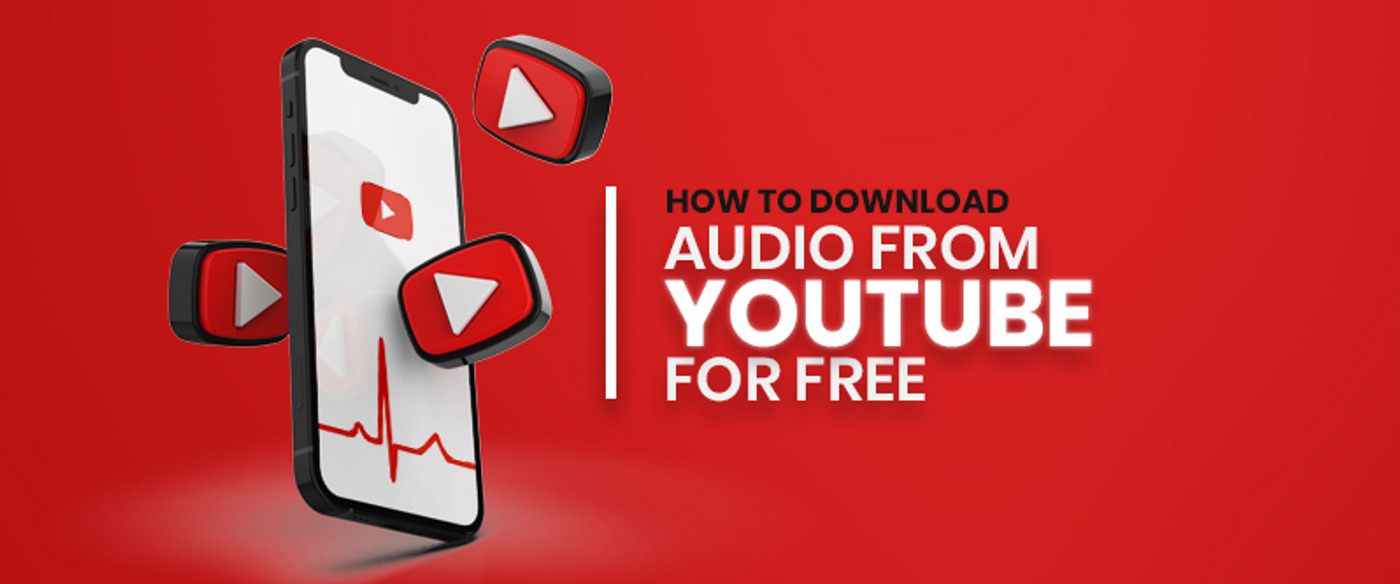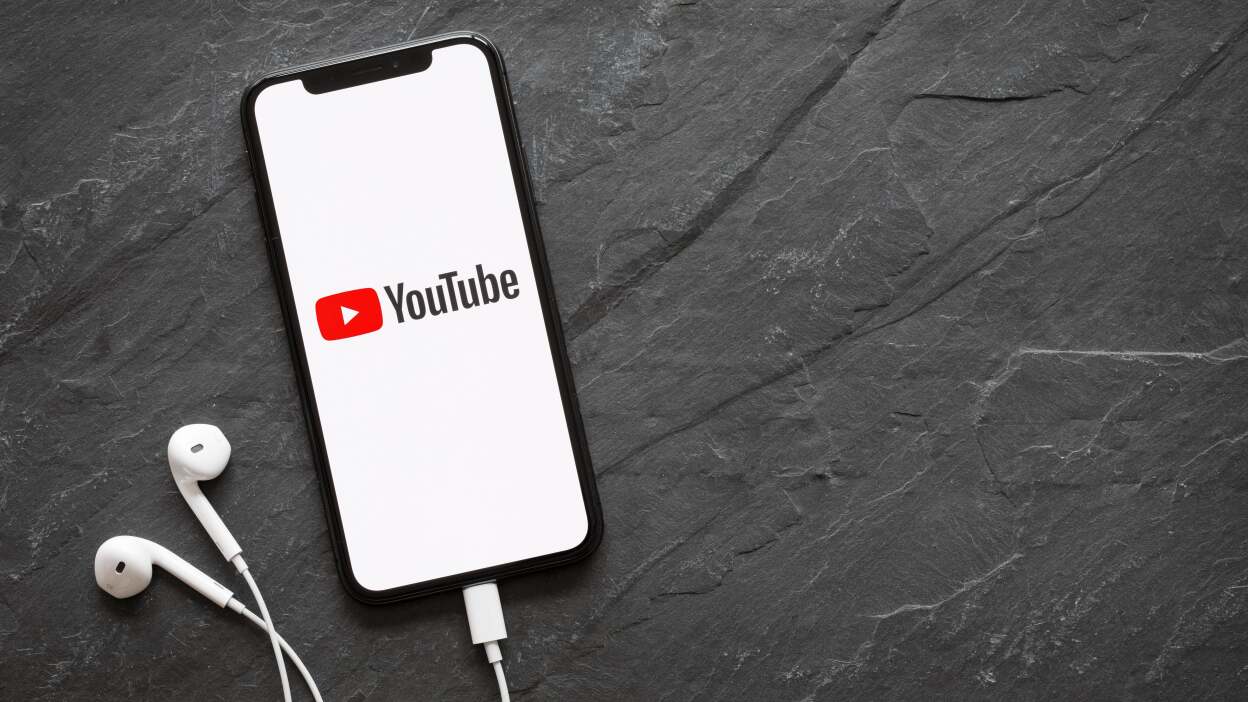Introduction
Welcome to the world of YouTube Red, a subscription service offered by YouTube that allows you to enjoy ad-free videos, offline playback, and access to YouTube Music. With YouTube Red, you have the convenience and freedom to listen to your favorite music on the go, without being tethered to an internet connection. In this article, we will guide you on how to download music on YouTube Red, so you can create your personalized music library.
Downloading music on YouTube Red is a simple and straightforward process that requires just a few steps. Whether you want to listen to music during a long flight or enjoy your favorite tracks in an area with limited internet connectivity, downloading music on YouTube Red ensures that you can have your favorite tunes at your fingertips.
If you haven’t signed up for YouTube Red yet, don’t worry. We will walk you through the process of signing up and show you how to make the most of this fantastic service.
So, let’s dive into the world of YouTube Red and discover how to download music to enjoy an uninterrupted listening experience wherever you are.
Step 1: Sign up for YouTube Red
Before you can start downloading music on YouTube Red, you need to sign up for a subscription. To do this, follow these simple steps:
- Open your preferred web browser on your computer or mobile device and visit the YouTube website.
- Click on the “Sign In” button located in the top right corner of the page. If you don’t have a Google account, you will need to create one by clicking on the “Create Account” option.
- Once you are signed in, go to the YouTube Red page on the YouTube website.
- Click on the “Try It Free” or “Get YouTube Red” button, depending on the options available.
- Follow the prompts to set up your payment method and complete the subscription process. YouTube Red offers a monthly subscription, so you will need to provide the necessary payment details.
- Once your subscription is confirmed, you are officially a YouTube Red member and can start enjoying the benefits, including the ability to download music.
Signing up for YouTube Red opens up a world of possibilities for music lovers. Not only do you get an ad-free experience, but you also gain access to a vast library of music videos and exclusive content. With your subscription in place, you are now ready to take the next steps towards downloading music on YouTube Red.
Step 2: Open YouTube Music App
Now that you are a YouTube Red member, it’s time to open the YouTube Music app on your mobile device. The YouTube Music app provides a seamless and user-friendly experience for discovering, streaming, and downloading music. Follow these steps to open the app:
- If you haven’t already, download the YouTube Music app from the App Store (for iOS) or Google Play Store (for Android).
- Once the app is downloaded and installed, tap on the app icon to launch it.
- On the app’s home screen, you will be prompted to sign in using your Google account. Enter your login credentials to access your YouTube Red subscription.
- After signing in, you will be greeted with a personalized music homepage filled with recommendations based on your preferences and listening history.
Opening the YouTube Music app is the gateway to a world of music at your fingertips. The app’s intuitive interface and personalized recommendations make it easy for you to discover new songs and artists that match your taste. With the app open, you are now ready to take the next step towards finding and downloading the music you desire.
Step 3: Find the Music You Want to Download
Once you have opened the YouTube Music app, the next step is to find the music you want to download. Follow these steps to discover your desired tracks:
- On the app’s home screen, you will find a search bar at the top. You can type in the name of a specific song, artist, or album that you want to download. Alternatively, you can browse through the various curated playlists and genres to find music that suits your mood or interests.
- As you type in the search bar, YouTube Music will automatically suggest relevant search results. Tap on the desired search result to view a list of videos and songs related to your search query.
- Browse through the search results or playlists and tap on the “More” button (represented by three dots) next to the song or video you want to download. This will open a menu with various options.
- From the menu, select the “Download” option. YouTube Music will then proceed to download the song or video onto your device, ready for offline playback.
Finding the music you want to download on YouTube Music is a breeze, thanks to its extensive library and user-friendly interface. Whether you have a specific song in mind or you want to explore new music, the app has you covered. Once you have found the tracks you want to download, it’s time to move on to the next step and initiate the download process.
Step 4: Tap on the Download Button
After finding the music you want to download on the YouTube Music app, the next step is to initiate the download process. Follow these simple steps to start downloading your favorite tracks:
- Once you have selected the song or video you want to download, you will see a “Download” button next to it. It is usually represented by an arrow pointing downwards.
- Tap on the “Download” button, and YouTube Music will start the download process. The duration of the download will depend on the length and quality of the song or video.
- While the download is in progress, you will see a progress bar or indicator that shows you the remaining time or percentage of completion. You can also view the download status in the “Downloads” section of the app.
- Once the download is complete, the song or video will be available for offline playback. You can access your downloaded music by going to the “Downloads” section of the app.
Tapping on the download button is the key to unlocking the ability to enjoy your favorite music offline. YouTube Music makes it incredibly convenient to download tracks with just a tap, allowing you to build your offline music library and listen to your favorite tunes anytime, anywhere. Now that you have successfully initiated the download, let’s move on to the final step where you can access and enjoy your downloaded music.
Step 5: Access Your Downloaded Music
Now that you have successfully downloaded music on YouTube Music, it’s time to access and enjoy your offline library. Follow these steps to access your downloaded music:
- Open the YouTube Music app on your device.
- In the app’s menu, you will find a “Library” tab. Tap on it to access your music library.
- Within the Library section, you will see different categories, such as “Playlists” and “Albums.” Tap on the relevant category to view your downloaded music.
- You can also navigate to the “Downloads” section directly from the app’s home screen. This section will showcase all the music you have downloaded and saved for offline playback.
- Once you have accessed your downloaded music, you can browse through your library and select the track you want to listen to. Tap on the song, and it will start playing immediately. Enjoy your music without the need for an internet connection!
Accessing your downloaded music on YouTube Music is a breeze, thanks to its well-organized library and easy navigation. Whether you prefer browsing your songs through playlists or albums, the app provides a seamless experience for managing and enjoying your offline music collection. With your downloaded music readily available, you can now enjoy your favorite tracks wherever you go, even without an internet connection.
Conclusion
Congratulations! You have successfully learned how to download music on YouTube Red. By following the simple steps outlined in this guide, you can now enjoy your favorite music even when you’re offline or in areas with limited internet connectivity.
Signing up for YouTube Red opens up a world of possibilities, providing you with an ad-free experience and access to a vast library of music videos and exclusive content. The YouTube Music app is your gateway to a personalized music experience, allowing you to discover, stream, and download music with ease.
Remember, the process starts with signing up for YouTube Red and then opening the YouTube Music app. From there, you can find the music you want to download by searching for specific songs, artists, or albums. Simply tap on the download button next to the desired track, and YouTube Music will initiate the download process.
Once the download is complete, you can access your downloaded music through the app’s Library section or the Downloads tab. Enjoy your offline music collection on the go, selecting your favorite songs with a simple tap.
Now that you have the knowledge and know-how, it’s time to embark on your musical journey with YouTube Red. Create your personalized music library, discover new artists, and enjoy uninterrupted music anytime, anywhere.
So go ahead and start downloading your favorite music on YouTube Red, thrilling your ears with the melodies and rhythms that bring you joy. Happy listening!