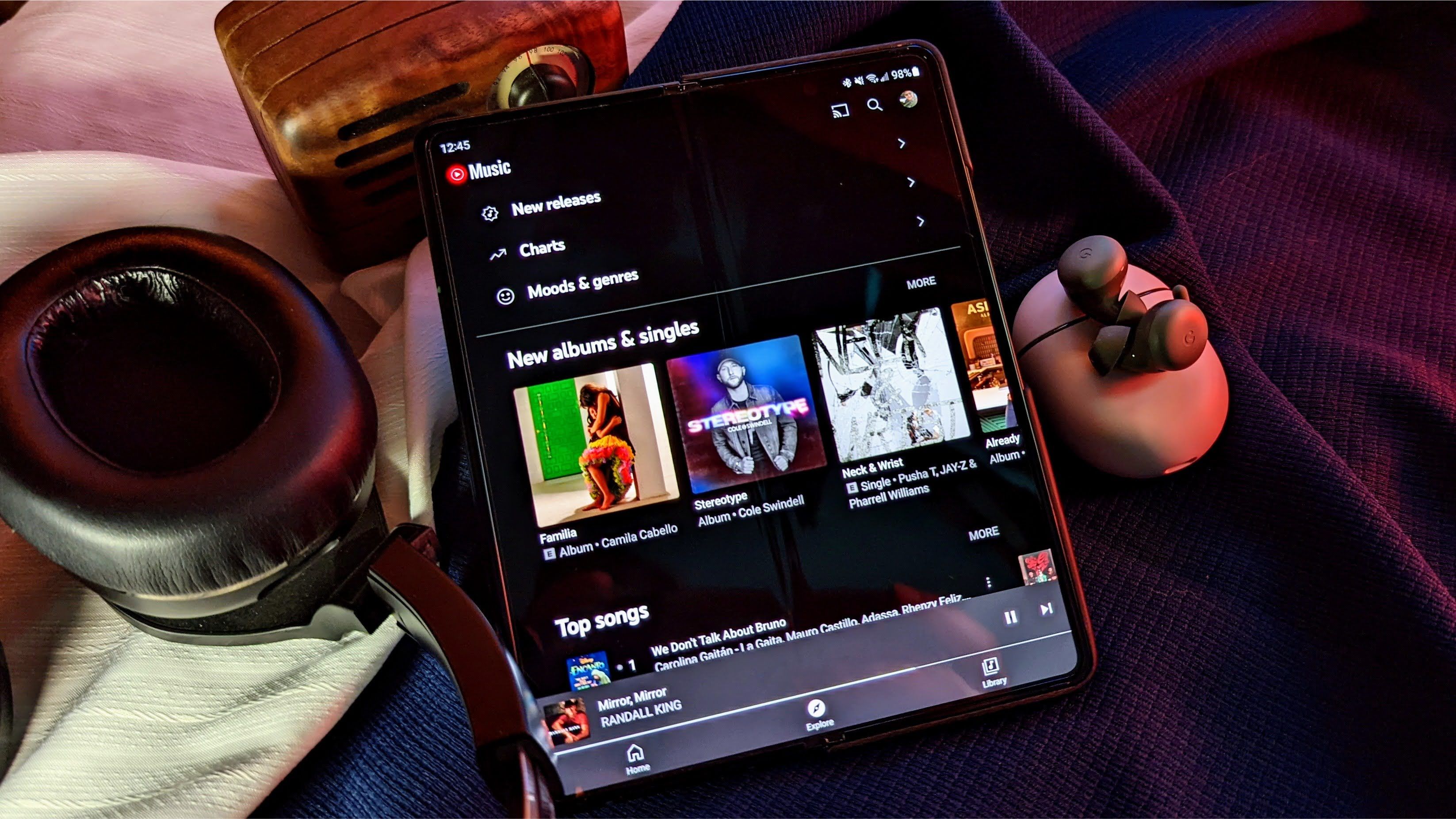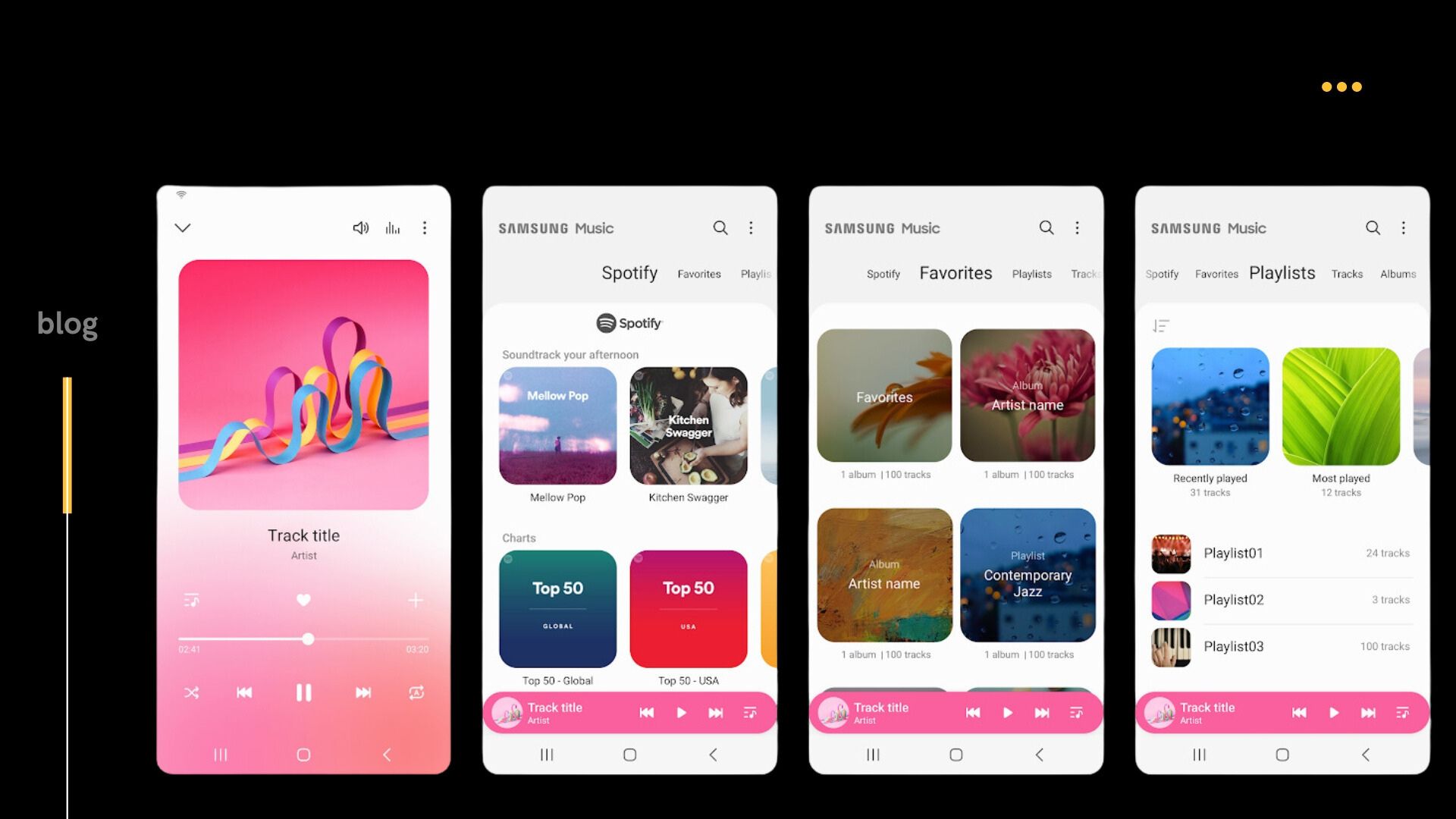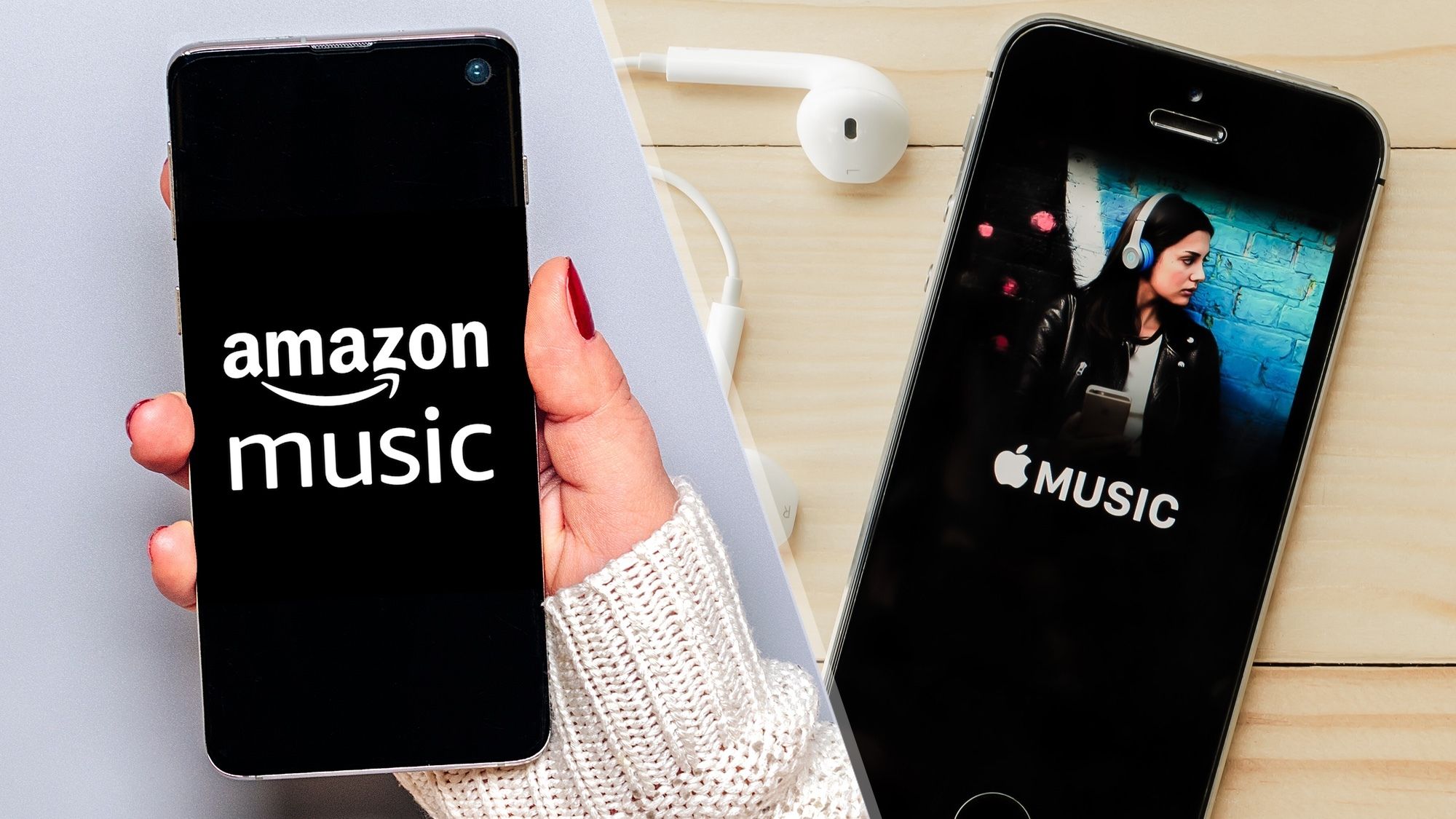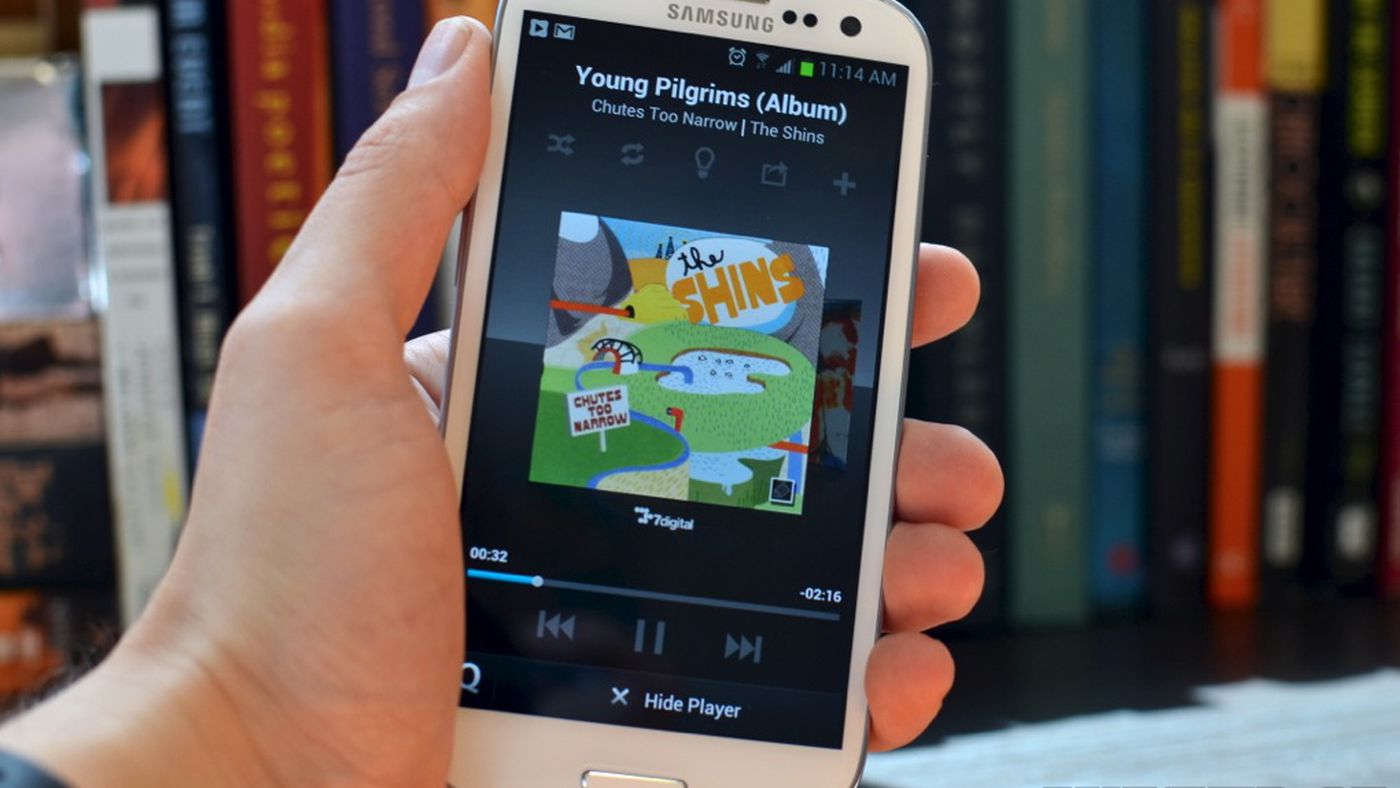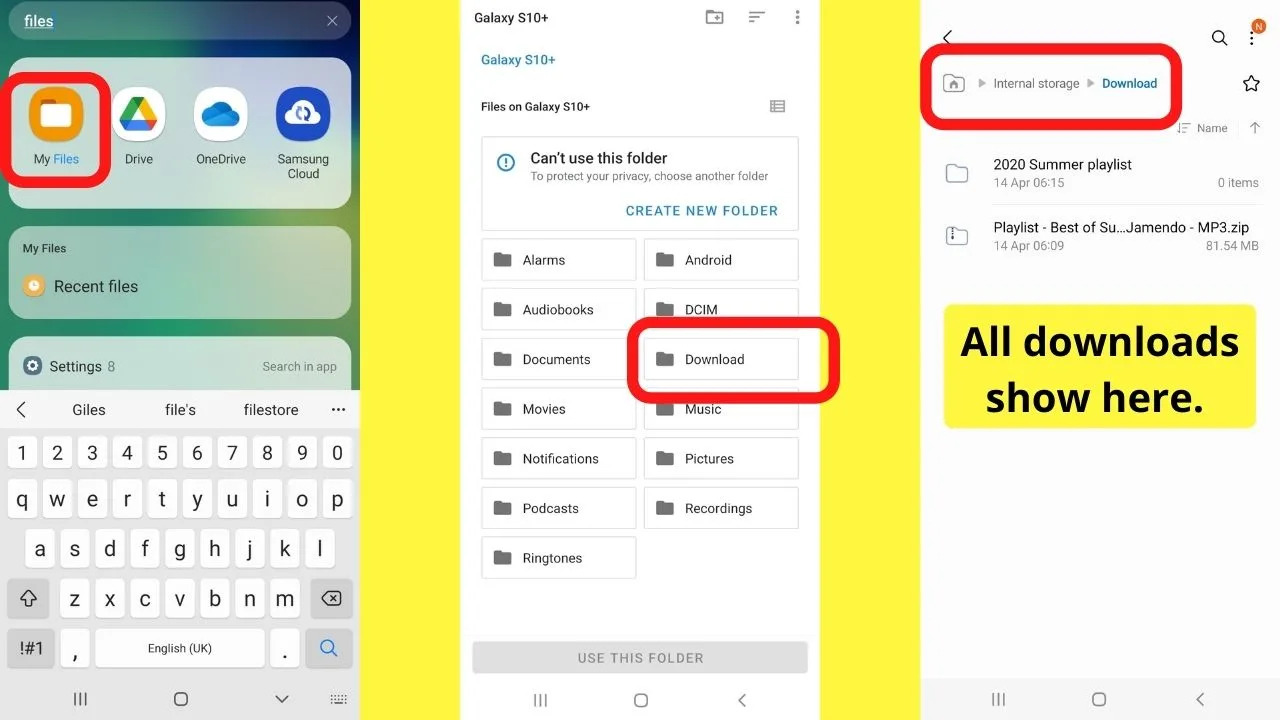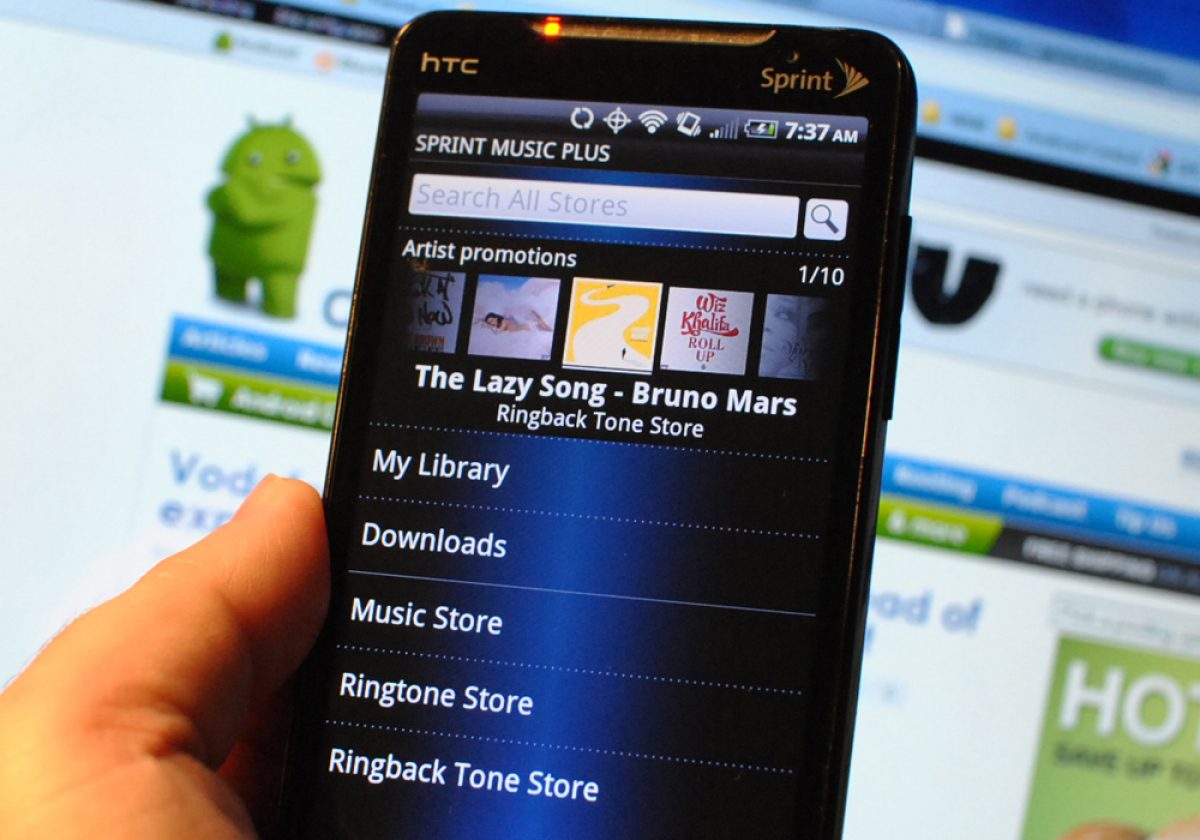Introduction
Welcome to the world of music on your Samsung device! Whether you’re a die-hard music lover or just enjoy having a few tunes to groove to, downloading music on your Samsung device gives you the freedom to listen to your favorite songs anytime, anywhere. With a wide range of options and apps available, you can easily expand your music library and create a personalized playlist.
In this guide, we will explore different methods of downloading music on Samsung devices. From using popular music streaming apps to purchasing tracks from online music stores, and even transferring music from your computer, we will cover it all. So, let’s dive in and bring some sweet melodies to your Samsung device.
Before we get started, it’s important to ensure that your Samsung device is ready to handle your music collection. Make sure you have enough storage space available and check that your internet connection is stable for a seamless download experience. Now, let’s explore the various methods of downloading music on your Samsung device.
Preparing Your Samsung Device
Before diving into the world of music downloads, it’s essential to prepare your Samsung device for a smooth experience. Here are a few steps to consider:
- Check Available Storage: Ensure that your device has enough available storage space to accommodate the music files you plan to download. You can do this by going to the settings menu on your Samsung device and selecting the “Storage” option. If you’re running low on space, consider deleting unnecessary files or transferring them to an external storage device.
- Connect to a Stable Internet Connection: Downloading music requires a stable and reliable internet connection. Connect to a Wi-Fi network to avoid using up your mobile data and to ensure a faster and uninterrupted download process.
- Keep Your Samsung Device Updated: Regularly check for software updates on your Samsung device. These updates often include bug fixes and performance enhancements that can improve your overall downloading experience.
By following these steps, you’ll set the stage for a seamless music downloading experience on your Samsung device. Now, let’s move on to the different methods you can use to download music.
Downloading Music from Music Streaming Apps
One of the most popular and convenient ways to download music on your Samsung device is through music streaming apps. These apps offer a vast library of songs, albums, and playlists that you can listen to offline. Here’s a step-by-step guide on how to download music from music streaming apps:
- Install a Music Streaming App: Start by downloading and installing a music streaming app on your Samsung device. Some popular options include Spotify, Apple Music, and Google Play Music. Visit the Google Play Store or Galaxy Store on your device, search for the app, and follow the installation instructions.
- Create an Account: Once the app is installed, open it and create an account if you don’t already have one. Most music streaming apps require you to sign up with an email address or through your social media accounts.
- Choose Your Subscription Plan: Some music streaming apps offer both free and paid subscription options. If you opt for the free version, be aware that certain features, such as offline downloading, might be limited. Consider subscribing to a premium plan for an enhanced music experience.
- Search for Music: Use the search bar or browse through the app’s music library to find the songs or albums you want to download. Most apps allow you to explore curated playlists and personalized recommendations based on your musical preferences.
- Download Music for Offline Listening: Once you’ve found the music you want, look for the “Download” or “Offline” option next to the songs, albums, or playlists. Tap on it to start the downloading process. The app will save the music files on your Samsung device for offline listening.
Downloading music from music streaming apps is a convenient way to have access to a vast selection of songs without taking up too much storage space on your device. Keep in mind that the availability of offline downloading may vary depending on the app and your subscription plan. Now, let’s explore another method of downloading music on your Samsung device.
Downloading Music from Online Music Stores
If you prefer to own your music collection or have specific songs in mind, downloading music from online music stores is the way to go. These platforms allow you to purchase and download individual tracks or full albums to your Samsung device. Here’s a step-by-step guide on how to download music from online music stores:
- Choose an Online Music Store: Start by selecting an online music store that suits your preferences. Popular options include iTunes, Amazon Music, and Google Play Music. Visit the website or download the app for the chosen music store on your Samsung device.
- Create an Account: To make purchases and download music, you’ll need to create an account with the online music store. This usually involves providing your email address and creating a password.
- Browse and Search for Music: Use the search function or explore the music library of the online music store to find the songs or albums you want to download. You can often browse by genre, artist, or popularity to help you discover new music.
- Preview and Purchase Music: Most online music stores allow you to preview a short snippet of the songs before making a purchase. Listen to the preview and if you’re satisfied, click on the “Buy” or “Download” button. Follow the prompts to complete the purchase, providing your payment details if required.
- Download and Save the Music: After purchasing the music, the online music store will provide you with a download link or prompt you to download the tracks directly. Choose the location on your Samsung device where you want to save the music files, such as the internal storage or an SD card.
Downloading music from online music stores allows you to build a personal music library that you can enjoy even without an internet connection. Keep in mind that the availability of music and the pricing may vary across different online music stores. Now, let’s explore how to transfer music from your computer to your Samsung device.
Transferring Music from Your Computer to Your Samsung Device
If you have a collection of music on your computer and want to transfer it to your Samsung device, you can easily do so using a USB cable or wireless transfer methods. Here’s a step-by-step guide on how to transfer music from your computer to your Samsung device:
- Connect Your Samsung Device to Your Computer: Use a USB cable to connect your Samsung device to your computer. Ensure that you have enabled file transfer mode on your Samsung device and that your computer recognizes it as an external storage device.
- Locate the Music Files on Your Computer: Open the file explorer on your computer and browse to the location where your music files are stored. You can organize your music into folders to make it easier to transfer.
- Select and Copy the Music Files: Select the music files or folders you want to transfer to your Samsung device. Right-click on the selection and choose the “Copy” option from the context menu. Alternatively, you can use the Ctrl+C shortcut.
- Paste the Music Files onto Your Samsung Device: Open the storage location of your Samsung device in the file explorer on your computer. Right-click and choose the “Paste” option from the context menu, or use the Ctrl+V shortcut to paste the music files onto your device.
- Disconnect Your Samsung Device: Once the transfer is complete, safely disconnect your Samsung device from your computer by either ejecting it via the file explorer or using the “Safely Remove Hardware” option from the system tray.
Transferring music from your computer to your Samsung device gives you the flexibility to enjoy your personal music collection on the go. You can organize your music into playlists or use a music player app on your Samsung device to easily browse and play your transferred music files. Now, let’s explore another method of downloading music using dedicated music downloading apps on your Samsung device.
Using Music Downloading Apps on Your Samsung Device
If you prefer to have a dedicated app for downloading music directly on your Samsung device, there are several options available on the Google Play Store. These apps allow you to search, download, and manage your music collection all in one place. Here’s a step-by-step guide on how to use music downloading apps on your Samsung device:
- Choose a Music Downloading App: Start by browsing the Google Play Store on your Samsung device to find a music downloading app that suits your needs. Some popular options include Music Paradise Pro, RockMyRun, and Free Music Download.
- Install the App: Once you have selected a music downloading app, tap on the “Install” button to download and install it on your Samsung device. Follow the installation prompts and grant any necessary permissions.
- Search and Discover Music: Open the music downloading app and use the search function or browse through the app’s library to find the music you want to download. Many apps offer various genres, top charts, and featured playlists to help you discover new music.
- Select and Download Music: When you have found a song or album you want to download, select it and look for the “Download” or “Save” button. Tap on it to begin the download process. The app will save the music files directly to your Samsung device’s storage.
- Manage and Play Your Downloaded Music: Once the music is downloaded, you can find it in the app’s library or in a designated folder on your Samsung device. Most music downloading apps also offer a built-in music player that allows you to organize and play your downloaded music.
Using music downloading apps on your Samsung device gives you the convenience of downloading and managing your music collection directly from your device. However, it’s important to note that some apps may require a subscription or offer a limited selection of music. Now that you have explored various methods of downloading music on your Samsung device, let’s wrap things up.
Conclusion
Downloading music on your Samsung device opens up a world of musical enjoyment wherever you go. Whether you choose to download songs from music streaming apps, online music stores, transfer music from your computer, or use dedicated music downloading apps, the possibilities are endless.
When preparing your Samsung device for music downloads, make sure you have enough storage space and a stable internet connection. From there, you can explore various methods depending on your preferences and music collection.
Music streaming apps offer an extensive library of songs and the convenience of offline listening. Online music stores allow you to purchase and own your favorite tracks, while transferring music from your computer grants you full control over your personal collection. Using music downloading apps on your Samsung device provides a dedicated platform for searching, downloading, and managing your music files.
With these options at your disposal, you can curate a diverse music collection catered to your tastes. Whether you’re jamming to the latest hits, enjoying classic melodies, or discovering new artists, your Samsung device becomes your personal music hub.
Now that you’re equipped with the knowledge of different methods for downloading music on your Samsung device, it’s time to turn up the volume and embark on your musical journey. Enjoy the rhythm, the lyrics, and the sheer joy that comes with having your favorite tunes at your fingertips.
So, what are you waiting for? Let the music download begin!