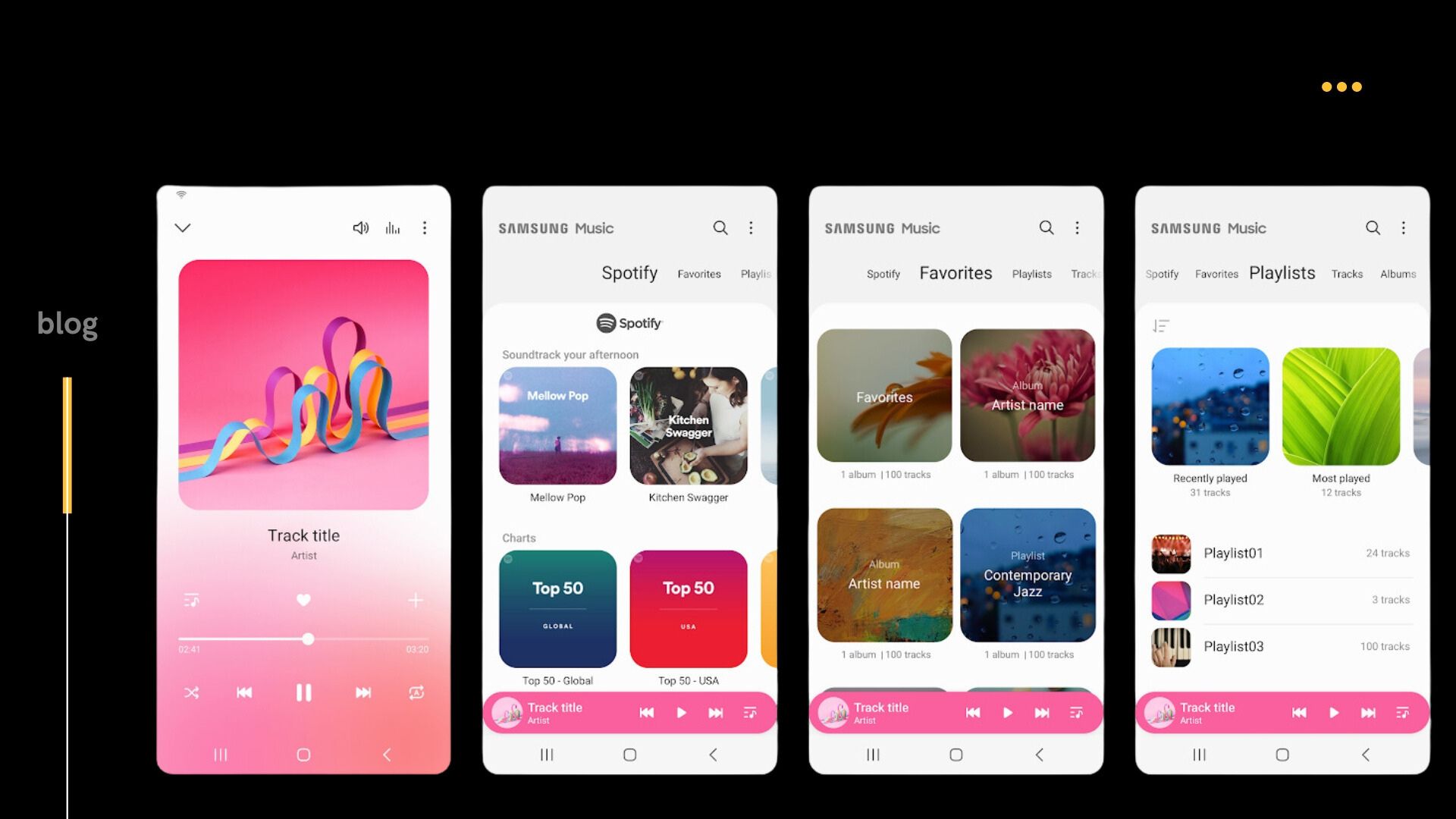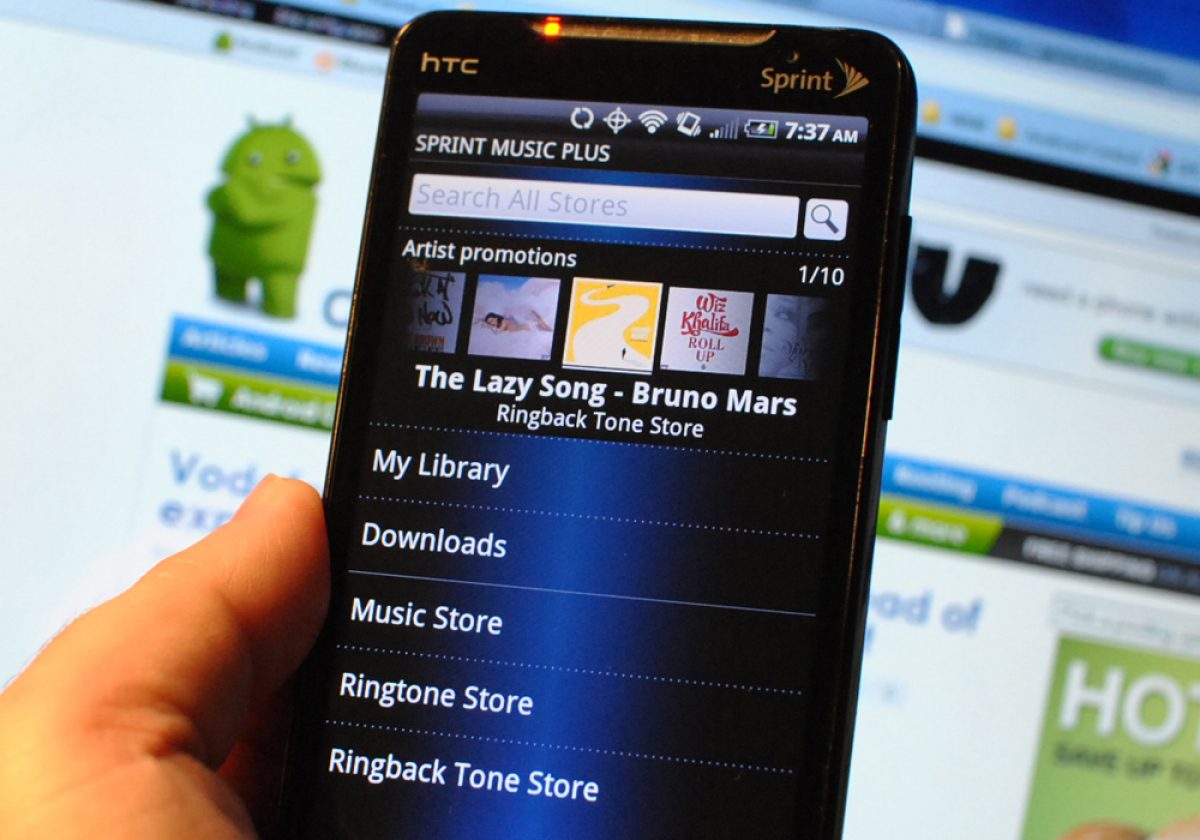Introduction
Are you a proud owner of a Samsung device and always find yourself wanting to download new tracks? Look no further! In this guide, we will walk you through several methods to help you conveniently download tracks on your Samsung device.
Listening to music on-the-go has become an essential part of our daily lives. Thanks to technological advancements, we have the luxury of carrying a vast library of songs in the palm of our hands. Gone are the days of carrying around bulky CD players or relying solely on the radio for our music fix.
Samsung, a leading brand in the world of smartphones and mobile devices, offers a variety of options for music lovers. From streaming apps to the Samsung Music app, you have multiple avenues for discovering and enjoying your favorite tracks. Whether you prefer streaming or downloading music directly onto your device, we have you covered!
In this article, we will explore four methods to download tracks on your Samsung device. First, we will take a look at using a music streaming app to access and download your favorite songs. Next, we will delve into downloading music from websites that offer free tracks. We will then discuss transferring music from your computer to your Samsung device using a USB connection. Finally, we will explore the Samsung Music app, a dedicated application designed to enhance your music experience.
By the end of this guide, you will have a clear understanding of how to download tracks on your Samsung device, and you’ll be ready to jam out to your favorite tunes anytime, anywhere.
Method 1: Using a Music Streaming App
One of the easiest and most convenient ways to download tracks on your Samsung device is by using a music streaming app. With the power of the internet at our fingertips, there are various apps available that allow you to stream and download your favorite songs with just a few taps. Here’s how you can do it:
- Choose a music streaming app: There are several popular music streaming apps available for Samsung devices, such as Spotify, Apple Music, and YouTube Music. Install the app of your choice from the Google Play Store.
- Create an account or sign in: Once you have the app installed, you’ll need to create an account or sign in if you already have one. This step may require providing your email address, creating a username, and setting a password.
- Explore and discover music: Once you’re signed in, you can start exploring the vast library of songs available on the streaming app. Use the search function to find specific tracks, browse curated playlists, or discover new music based on your preferences.
- Download tracks for offline listening: Most music streaming apps offer the option to download songs for offline listening. This allows you to enjoy your favorite tracks even when you’re not connected to the internet. Look for the download button next to the songs or albums you want to save, and the app will download them to your device.
- Access your downloaded tracks: After the tracks are downloaded, you can find them in the app’s library or the dedicated “Downloads” section. From there, you can play them directly from the app and enjoy your music without needing an active internet connection.
Using a music streaming app provides the advantage of having access to a vast catalog of songs from various genres and artists. Additionally, it allows you to discover new music and create personalized playlists. With the option to download tracks for offline listening, you can always have your favorite songs at your fingertips, no matter where you are.
Now that you know how to use a music streaming app to download tracks on your Samsung device, let’s explore another method of downloading music from websites.
Method 2: Downloading Music from Websites
If you want more control over the downloading process and have specific songs in mind that you want to download, downloading music from websites is a great option. While there are various websites that offer free music downloads, it’s important to ensure that you are downloading from legitimate sources to avoid copyright infringement. Here’s how you can download music from websites to your Samsung device:
- Find a reputable website: Start by searching for reputable websites that offer free and legal music downloads. Websites like SoundCloud, Bandcamp, and Jamendo are popular choices. Browse through their catalogs and find the songs you want to download.
- Select the desired song: Once you’ve found the song you want to download, click on it to open the song’s page. Check if the website provides a download button or a link to download the song.
- Download the song: Click on the download button or link provided. This will initiate the download process, and the song will be saved to your device’s storage.
- Access the downloaded song: After the download is complete, you can find the downloaded song in your device’s “Downloads” or “Music” folder. Use a file manager app to navigate to the folder and locate the song.
- Play the downloaded song: Once you’ve located the downloaded song, you can play it using a music player app on your Samsung device. The built-in Samsung Music app or third-party apps like Google Play Music or VLC Media Player are popular choices.
Downloading music from websites gives you the flexibility to choose specific songs and have complete control over your music collection. However, it’s important to remember that not all websites offer legal means of obtaining music. Make sure to respect copyright laws and only download from reputable sources to support artists and ensure a legal and ethical music downloading experience.
Now that you know how to download music from websites, let’s move on to the next method: transferring music from your computer to your Samsung device.
Method 3: Transferring Music from Computer to Samsung
If you have a collection of music on your computer that you want to transfer to your Samsung device, you can do so easily by using a USB connection. This method allows you to manually transfer the music files from your computer to your Samsung device. Here’s how you can transfer music from your computer to your Samsung device:
- Connect your Samsung device to your computer: Start by connecting your Samsung device to your computer using a USB cable. Ensure that your Samsung device is set to “File Transfer” mode. You may need to swipe down from the top of your screen and select the USB connection option from the notification panel.
- Open your computer’s file explorer: Once your device is connected, open the file explorer or file manager on your computer. This can typically be done by clicking on the “Windows Explorer” icon on Windows PCs or the “Finder” icon on Macs.
- Navigate to your music files: Use the file explorer to navigate to the folder on your computer where your music files are saved. This could be the “Music” folder or any other location where you have saved your music files.
- Select the music files: In the file explorer, select the music files or folders that you want to transfer to your Samsung device. You can do this by clicking on the files while holding down the Ctrl or Cmd key to select multiple files.
- Copy and paste the music files: With the music files selected, right-click on them and choose the “Copy” option. Then, navigate to your Samsung device’s storage in the file explorer and right-click and choose “Paste” to transfer the music files from your computer to your Samsung device.
- Disconnect your Samsung device: Once the transfer is complete, safely disconnect your Samsung device from your computer by clicking on the “Safely Remove Hardware” icon and selecting your device. Alternatively, you can eject your device by right-clicking on the device icon in the file explorer and choosing the “Eject” option.
- Access the transferred music: Now, on your Samsung device, open a music player app like the Samsung Music app or any other music player app of your choice. The transferred music files will be available for you to play and enjoy on your device.
Transferring music from your computer to your Samsung device via USB connection is a reliable method that gives you control over your music library. It allows you to easily transfer your favorite songs and playlists without relying on an internet connection or online services.
Now that you’ve learned how to transfer music from your computer to your Samsung device, let’s explore the final method: using the Samsung Music app to download tracks directly.
Method 4: Using the Samsung Music App
If you prefer a dedicated music app that is specifically designed for your Samsung device, the Samsung Music app is the perfect choice. This pre-installed app provides a seamless and user-friendly experience for downloading and enjoying tracks directly on your Samsung device. Here’s how you can use the Samsung Music app to download tracks:
- Open the Samsung Music app: Locate the Samsung Music app on your Samsung device. It is often found in the app drawer or on your home screen. Tap on the app to open it.
- Explore the music library: Once you have opened the Samsung Music app, you can start exploring its vast music library. The app provides various sections such as Top Charts, Discover, and Genres to help you discover new tracks or browse through popular songs.
- Search for a specific track: If you have a specific track in mind, you can use the search function within the Samsung Music app. Simply tap on the search icon and enter the title, artist, or album of the track you want to download.
- Select and download the track: Once you have found the desired track, tap on it to open the song details. Look for the download button or an option to add it to your library. Tap on the download button, and the track will start downloading to your Samsung device.
- Access and play downloaded tracks: After the track has finished downloading, you can access it in your Samsung Music app’s library. The downloaded tracks will be available for offline playback, allowing you to enjoy your favorite songs even without an internet connection.
- Create playlists and manage your library: The Samsung Music app also allows you to create playlists and manage your music library. You can organize your downloaded tracks into playlists based on your preferences or create custom playlists for different moods or occasions.
The Samsung Music app provides a seamless and intuitive experience for downloading and enjoying tracks directly on your Samsung device. With its extensive music library and user-friendly interface, you can easily find, download, and play your favorite tracks with just a few taps.
Now that you’ve discovered how to use the Samsung Music app to download tracks, you’re equipped with multiple methods to enjoy your favorite music on your Samsung device. Whether you choose to use a music streaming app, download music from websites, transfer music from your computer, or utilize the Samsung Music app, the choice is yours.
Conclusion
Downloading tracks on your Samsung device has never been easier with the variety of methods available to you. In this guide, we explored four methods that allow you to access and enjoy your favorite music on your Samsung device:
First, we discussed the convenience of using a music streaming app. With apps like Spotify, Apple Music, and YouTube Music, you can easily stream and download a vast collection of songs directly to your Samsung device.
Next, we looked at downloading music from websites. By finding reputable sources and downloading legally, you can acquire specific tracks and build your music library according to your preferences.
We also explored transferring music from your computer to your Samsung device. This method allows you to have complete control over your music collection, enabling you to transfer and enjoy your favorite songs wherever you go.
Lastly, we discussed the Samsung Music app, a dedicated application designed specifically for your Samsung device. With its extensive music library and user-friendly interface, you can easily discover, download, and manage your favorite tracks.
By following these methods, you can enjoy your favorite tracks on your Samsung device, whether you’re online or offline. Remember to respect copyright laws, choose reputable sources, and support artists when downloading and enjoying music.
With these options at your disposal, you can now embark on a musical journey tailored to your preferences. So, grab your Samsung device, choose the method that suits you best, and start enjoying your favorite music today!