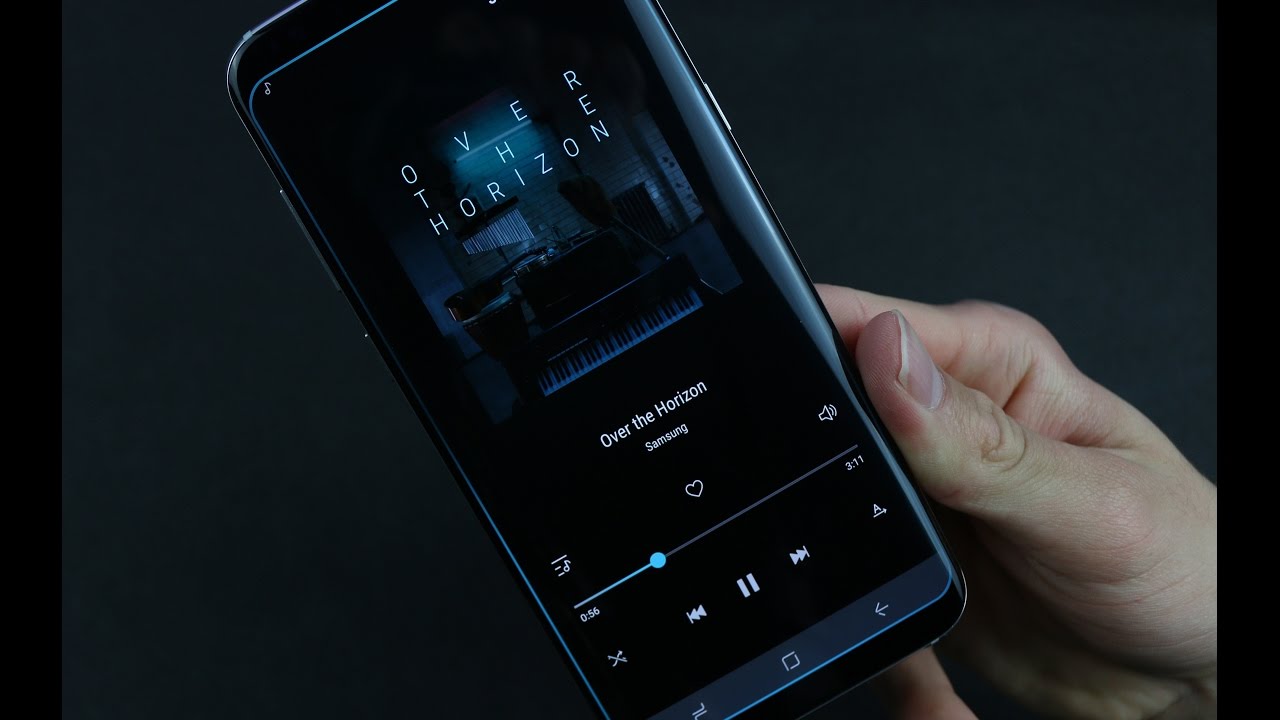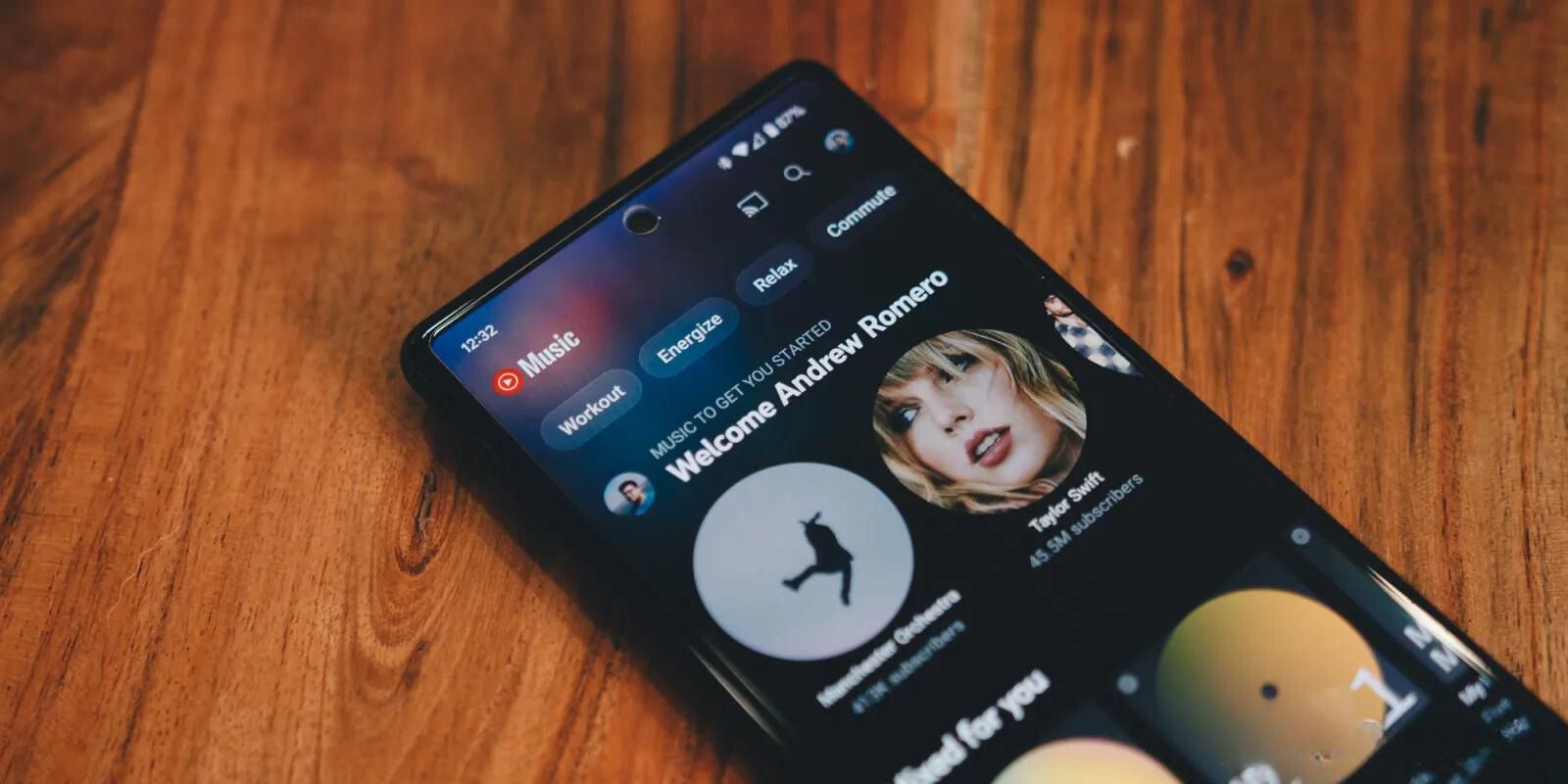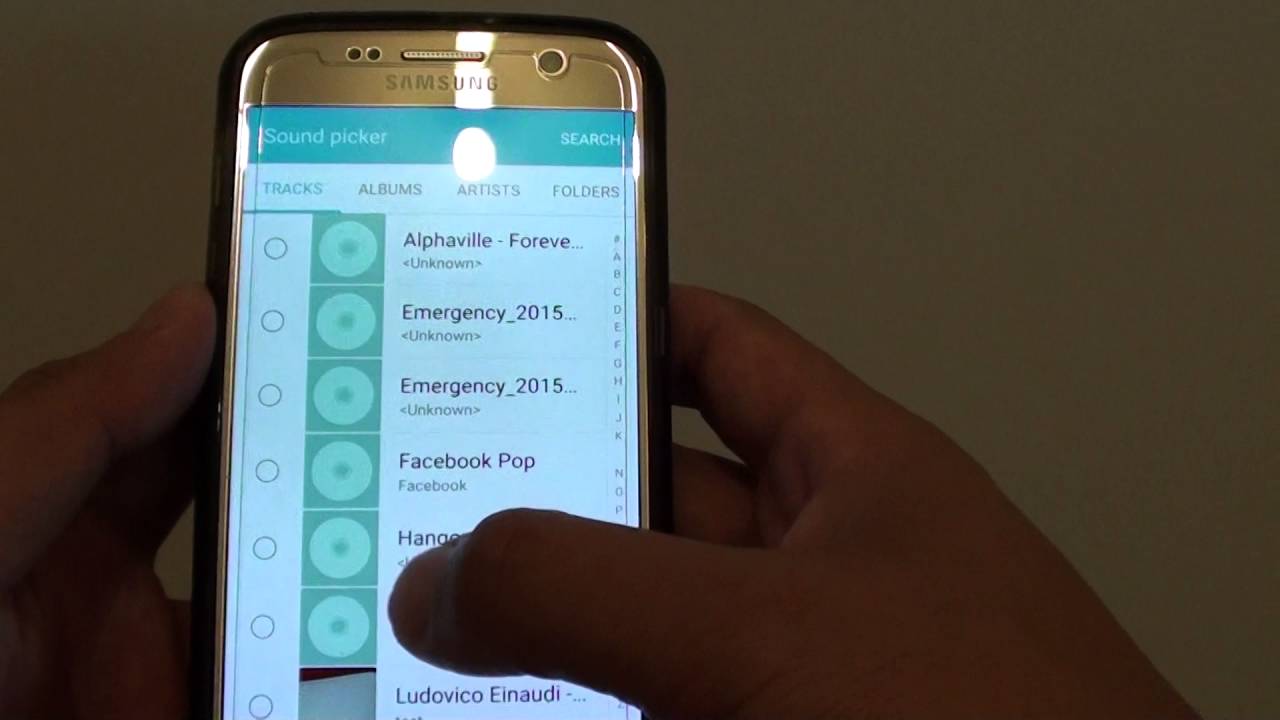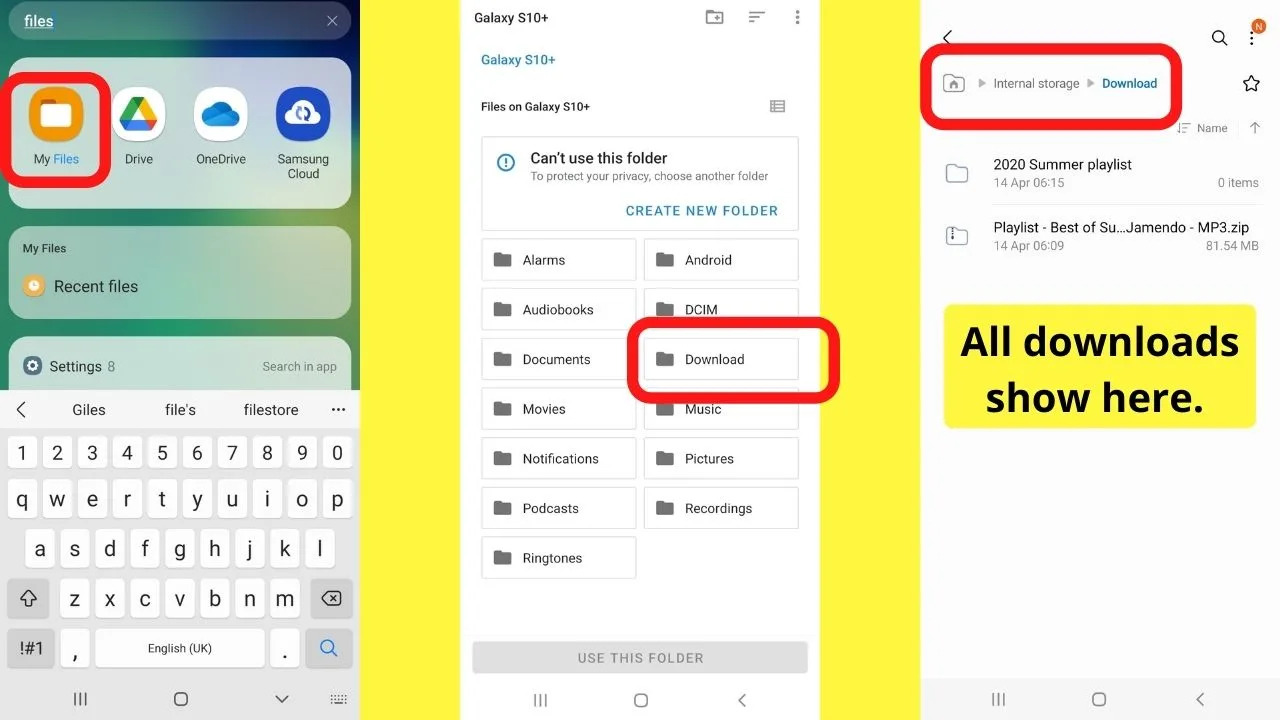Introduction
Welcome to the world of music! Music has the power to uplift our spirits, evoke emotions, and transport us to another world. If you own a Samsung phone and want to enjoy your favorite tunes on the go, you may be wondering how to download music for free. Luckily, there are various methods that allow you to do just that!
The internet offers a vast array of platforms and applications that provide access to a vast library of music. In this guide, we will walk you through the steps to download music on your Samsung phone for free. Whether you prefer popular chart-toppers, timeless classics, or underground tracks, there’s something for everyone. So, let’s dive into the world of music downloading and get ready to groove!
Before we begin, it’s essential to mention that downloading copyrighted music without permission may violate copyright laws. This guide is intended to help you discover legal ways to download music, such as platforms that offer free and legal tracks. Always ensure that you comply with copyright restrictions and support artists by purchasing their music when possible.
Are you ready to fill your Samsung phone with your favorite songs? Let’s get started on the journey to download music for free and create the ultimate playlist!
Step 1: Download a Music Downloader App
The first step in downloading music for free on your Samsung phone is to find and download a reliable music downloader app. These apps are specifically designed to provide a seamless and user-friendly experience for searching, downloading, and managing music files. There are several reputable options available that can be easily found on the Google Play Store.
To begin, open the Google Play Store app on your Samsung phone and search for “music downloader.” You will be presented with a list of apps that fit your search criteria. Take the time to read reviews, check ratings, and compare features to find an app that suits your needs.
Look for apps that have a large music library, offer high-quality downloads, and provide a simple and intuitive interface. Popular music downloader apps include “Free Music Downloader,” “MP3 Music Download,” and “Music Paradise Pro.” These apps have garnered positive reviews and provide a wide range of music options.
Once you have selected an app, simply tap on the “Install” button, and the app will automatically download and install on your Samsung phone. Depending on your internet connection, this process may take a few moments. Once the installation is complete, you will see the app’s icon on your phone’s home screen or in the app drawer.
Before moving on to the next step, it’s important to note that some music downloader apps may require certain permissions to access your device’s storage, internet connection, or other features. Be sure to review and grant the necessary permissions to ensure a smooth downloading experience.
Now that you have the music downloader app installed on your Samsung phone, you’re one step closer to filling it with your favorite songs. In the next step, we will guide you through the process of opening the music downloader app and getting ready to search for and download music!
Step 2: Install the Music Downloader App
Now that you have found a music downloader app that suits your needs, it’s time to install it on your Samsung phone. Installing the app is a straightforward process that can be done in just a few simple steps.
1. Open the Google Play Store on your Samsung phone. You can find the Play Store app in your app drawer or on your home screen.
2. Once you have opened the Google Play Store, tap on the search bar at the top of the screen.
3. Type in the name of the music downloader app that you have chosen. Make sure to enter the correct name to avoid confusion.
4. When you see the app in the search results, tap on it to open the app’s page.
5. On the app’s page, you will find detailed information about the app, including user reviews, ratings, and screenshots. Take a moment to read through this information to ensure that the app meets your requirements.
6. If you are satisfied with the app, tap on the “Install” button. This will initiate the download and installation process.
7. Depending on your internet connection, the app may take a few moments to download. Once the download is complete, the installation process will begin automatically.
8. After the installation is complete, you will see a notification or a pop-up message on your screen confirming that the app has been installed successfully.
9. You can now find the music downloader app on your Samsung phone. It may appear on your home screen, in your app drawer, or in a dedicated folder depending on your device’s settings and organization.
10. To ensure a smooth experience with the music downloader app, it is recommended to grant any necessary permissions that the app may require. These permissions may include access to your device’s storage, network connection, or other features that are essential for downloading and managing music files.
Now that you have installed the music downloader app on your Samsung phone, you’re ready to move on to the next step and start exploring the world of music downloading!
Step 3: Open the Music Downloader App
With the music downloader app successfully installed on your Samsung phone, it’s time to open the app and get ready to explore the wide range of music available for download. Opening the app is a quick and simple process that will allow you to access all the features and functionalities it offers.
1. Locate the app icon on your Samsung phone’s home screen or in the app drawer. It is usually represented by a recognizable icon related to music or downloading.
2. Tap on the app icon to open the music downloader app.
3. It may take a moment for the app to load, depending on the speed of your device and internet connection. Be patient, and soon you will be greeted with the app’s interface.
4. Upon opening the app, you will likely be presented with a home screen or a main page that showcases featured music or popular tracks. This provides a great starting point for exploring new music.
5. Take a moment to familiarize yourself with the app’s layout and various navigation options. Common elements you may encounter include search bars, menu buttons, genre categories, and playlist options.
6. Some music downloader apps may require you to create an account or sign in before you can fully utilize their features. If this is the case, follow the on-screen prompts to create an account using your email address or social media credentials.
7. Once you have accessed the app’s main page or dashboard, you are now ready to start searching for and downloading music.
Opening the music downloader app is the gateway to a vast collection of songs that are available for download on your Samsung phone. Whether you’re in the mood for the latest hits, classic tunes, or even niche genres, the music downloader app provides a convenient and user-friendly platform to discover and enjoy your favorite tracks.
Now that you have opened the music downloader app, it’s time to move on to the next step and learn how to search for the desired music within the app.
Step 4: Search for the Desired Music
Now that you have the music downloader app opened on your Samsung phone, it’s time to search for the music you want to download. Whether you have a specific song in mind or want to explore different genres, the app’s search functionality makes it easy to find the desired music.
Here are the steps to search for the desired music:
1. Look for a search bar within the app’s interface. It is usually located at the top of the screen or easily accessible through a menu.
2. Tap on the search bar to activate it and bring up the keyboard on your Samsung phone.
3. Enter the name of the artist, song, or album you want to search for. Be as specific as possible to narrow down the results.
4. As you type, the app may suggest autocomplete options based on the popular and relevant search terms. You can select one of these suggestions or continue typing your search query.
5. Tap on the search button or the “Enter” key on your keyboard to initiate the search process.
6. The music downloader app will then search its database or the connected online sources for the music matching your search query.
7. After a brief moment, you will see the search results displayed on your screen. The results may include individual songs, albums, playlists, or even the artist’s entire discography.
8. Browse through the search results to find the specific music you were looking for. You can scroll through the list or use filters and sorting options provided by the app to refine your search.
9. Once you find the desired music, tap on it to access more details about the song or album, such as the duration, file format, and quality.
10. Some music downloader apps may provide additional features, such as the ability to preview a song before downloading it. Take advantage of these features to ensure you’re getting the right version of the music.
By following these steps, you can easily search for the desired music within the music downloader app on your Samsung phone. Whether you’re looking for a specific track or want to explore new artists and genres, the search function allows you to navigate through the app’s extensive music library.
Now that you know how to search for music, it’s time to move on to the next step and learn how to select and download the desired music on your Samsung phone.
Step 5: Select and Download the Desired Music
Once you have found the desired music through the search function of the music downloader app, it’s time to select and download the songs or albums you want to add to your Samsung phone’s music library. The process of selecting and downloading music may vary slightly depending on the app you are using, but the overall steps remain similar.
Follow these steps to select and download the desired music:
1. From the search results, tap on the song or album that you want to download. This will usually take you to a new page that provides more information about the music.
2. On the music’s information page, you may find details such as the artist name, album name, tracklist, and user ratings. Take a moment to review this information to ensure you have selected the correct music.
3. Look for a “Download” or “Download Now” button on the music’s information page. The button may be prominently displayed or located within a menu or options section.
4. Tap on the download button to initiate the downloading process. The app will start fetching and downloading the music file to your Samsung phone’s storage.
5. Depending on the size of the music file and your internet connection speed, the download may take a few moments to complete. Ensure that you have a stable internet connection throughout the process for a smoother downloading experience.
6. Once the download is complete, the app will notify you or indicate that the music file is ready for playback.
7. You may have the option to download multiple songs or albums simultaneously. If this feature is available in your music downloader app, repeat the previous steps to select and download additional music.
8. Some music downloader apps offer the option to customize the download settings, such as choosing the download location, file format, or quality. Take advantage of these options to tailor the downloaded music to your preferences.
9. It’s important to note that certain apps may have limitations on the number of downloads or may require a premium subscription for unlimited downloads. Be aware of any restrictions or requirements before proceeding with the download.
By following these steps, you can easily select and download the desired music within the music downloader app on your Samsung phone. Whether it’s a single song or an entire album, the app provides a convenient method to expand your music library with just a few taps.
Now that you know how to select and download music, it’s time to move on to the next step and learn how to access and enjoy the downloaded music on your Samsung phone.
Step 6: Access the Downloaded Music on Your Samsung Phone
After successfully downloading the desired music on your Samsung phone, it’s time to access and enjoy your newly acquired tunes. Accessing the downloaded music may vary based on the music downloader app you are using, but the following steps should provide a general guide to finding and playing your downloaded songs.
Follow these steps to access the downloaded music on your Samsung phone:
1. Open the music downloader app on your Samsung phone. You can locate the app icon on your home screen or in the app drawer.
2. Look for a dedicated section or tab within the app that stores your downloaded music. This section may be labeled as “Downloads,” “Library,” or “My Music.”
3. Tap on the designated section to access your downloaded music library.
4. Once you’re in the downloaded music section, you may find your music organized by various categories, such as artists, albums, or playlists. Choose the category that suits your preference.
5. Within each category, you should see the list of downloaded music files. Scroll through the list to find the specific song or album you want to listen to.
6. When you find the desired music, tap on it to start playback. The music downloader app should have a built-in audio player that allows you to listen to the downloaded music directly within the app.
7. The app’s audio player may offer various playback controls, such as play, pause, skip, and shuffle. Utilize these controls to customize your listening experience.
8. Some music downloader apps may also provide the option to create playlists, add music to favorites, or share songs with others. Explore the app’s features to enhance your music listening experience.
9. If you prefer to access and play your downloaded music using a different media player on your Samsung phone, such as the default music player or a third-party app, you may need to locate the music files in your device’s storage. Most music downloader apps save the downloaded music files in a designated folder, such as “Downloads” or “Music.” Use a file manager app to navigate to the folder and access your downloaded music files.
By following these steps, you should be able to easily access and enjoy the downloaded music on your Samsung phone. Whether you prefer using the music downloader app’s built-in audio player or a different media player, you can make the most of your downloaded music collection.
Now that you know how to access and play the downloaded music, it’s time to move on to the final step and fully enjoy your music for free on your Samsung phone.
Step 7: Enjoy Your Downloaded Music for Free
Congratulations! You have successfully downloaded your favorite music for free on your Samsung phone. Now it’s time to sit back, relax, and enjoy the music you love.
Here are some tips to fully enjoy your downloaded music for free:
1. Create playlists: Organize your downloaded music into playlists based on your mood, genre, or any other criteria that suits your preferences. This will make it easier to find and listen to specific songs or create customized listening experiences.
2. Discover new music: Take advantage of the music downloader app’s recommendations or explore different genres and artists to expand your musical horizons. Free music downloads allow you to explore and experiment with new sounds without any financial commitment.
3. Customize your listening experience: Experiment with different audio settings, such as equalizer presets or sound effects, to enhance the quality and depth of your music. Most music downloader apps and media players provide options to adjust the audio settings according to your preferences.
4. Share your music: If you come across a song or an album that you think your friends or family would enjoy, share it with them. Spread the joy of music and create a shared experience by recommending and sharing your favorite tracks.
5. Support artists: While you are enjoying the free downloaded music, remember to support the artists behind the music. Attend their concerts, purchase merchandise, or contribute to their official channels when possible. This helps ensure the continuation and creation of quality music.
6. Stay up to date: Music evolves rapidly, and new releases hit the shelves every day. Stay informed about the latest updates, new releases, and trends in the music industry. Follow artists, subscribe to music blogs, or join online communities to stay in the loop.
Remember, downloading and enjoying music for free is a privilege, but it’s crucial to respect copyright laws and support artists whenever possible. Make sure to download music from legal sources and platforms that offer free and authorized downloads.
Now that you have followed the steps to download music for free and have learned how to fully enjoy your downloaded music on your Samsung phone, it’s time to immerse yourself in the sounds that bring you joy, inspire you, and help create memorable moments.
Enjoy your music and let the melodies transport you to a world of rhythm and harmony!
Conclusion
Downloading music for free on your Samsung phone opens up a world of possibilities to enjoy your favorite songs on the go. By following the steps outlined in this guide, you can easily find, download, and access a wealth of music without breaking the bank.
Remember to always use reputable music downloader apps and platforms that offer legal and authorized downloads. While downloading music for free is convenient, it’s essential to respect copyright laws and support artists whenever possible by purchasing their music or attending their concerts.
With the right music downloader app installed on your Samsung phone, you can effortlessly search for and download your favorite tracks, albums, and playlists. Take advantage of the app’s features to create personalized music libraries, discover new artists, and customize your listening experience.
Explore different genres, experiment with audio settings, and share your music with friends and family to create connections and spread the joy of music. Enjoy the flexibility and convenience of having your beloved music library at your fingertips, ready to accompany you wherever you go.
Lastly, stay informed about the latest music trends, releases, and news. Keep exploring and expanding your musical horizons. Music is a powerful form of expression, and by actively engaging with it, you can connect with emotions, memories, and experiences that words alone cannot convey.
So, grab your Samsung phone, follow the steps in this guide, and embark on a musical journey filled with free and enjoyable moments. Let the rhythm guide you, and let the melodies transport you to a world of pure bliss and harmony.
Now, it’s time to press play and embark on your personal music adventure. Enjoy the rhythm, embrace the lyrics, and let the music take you to extraordinary places!