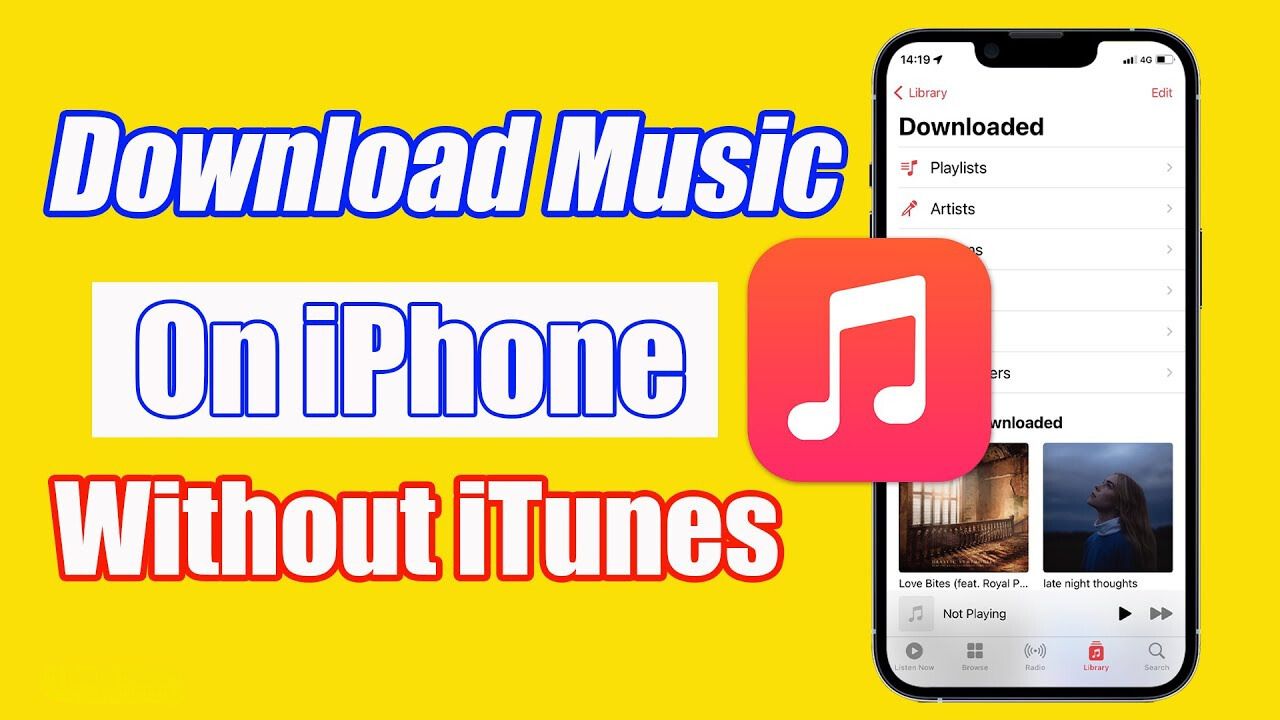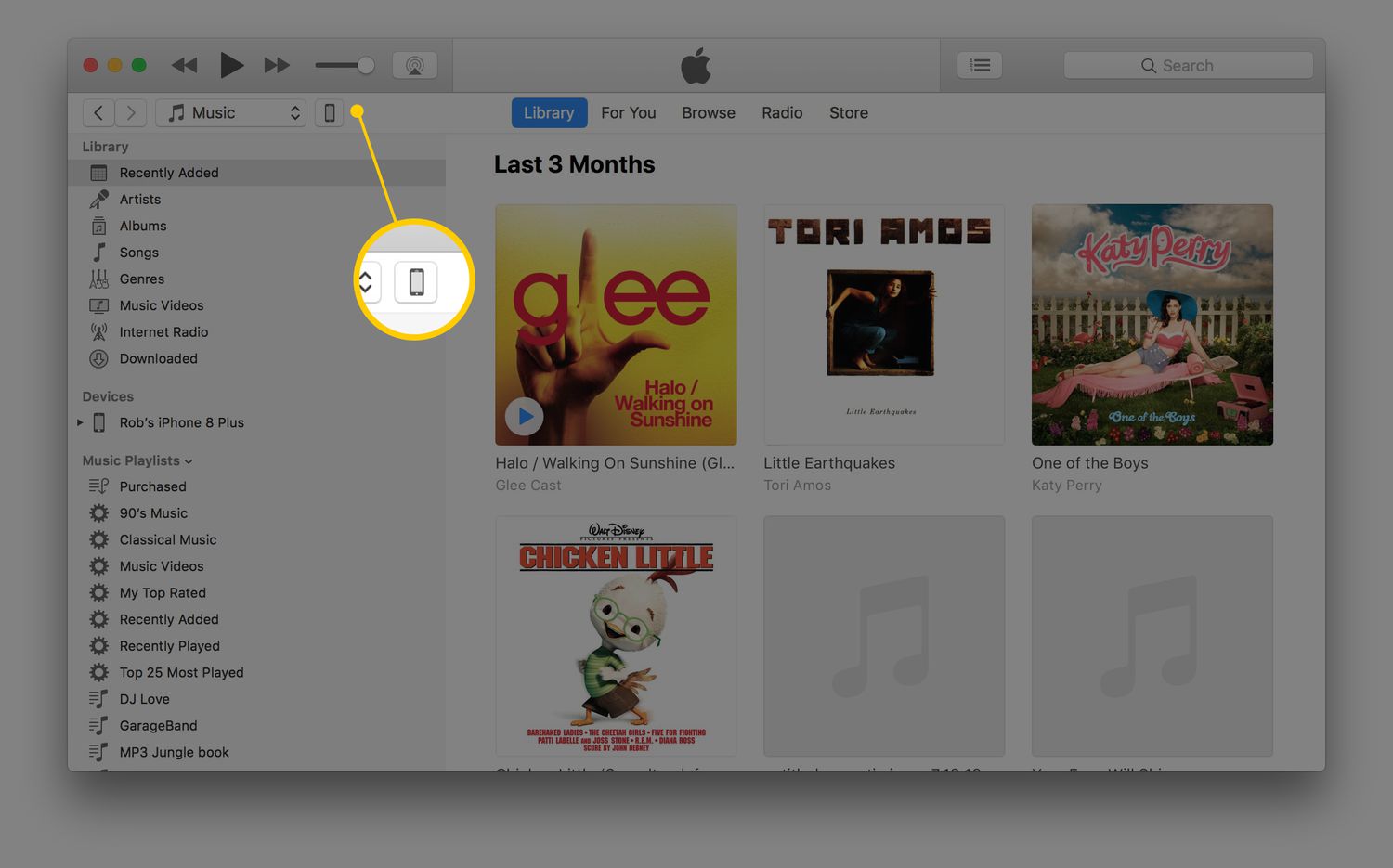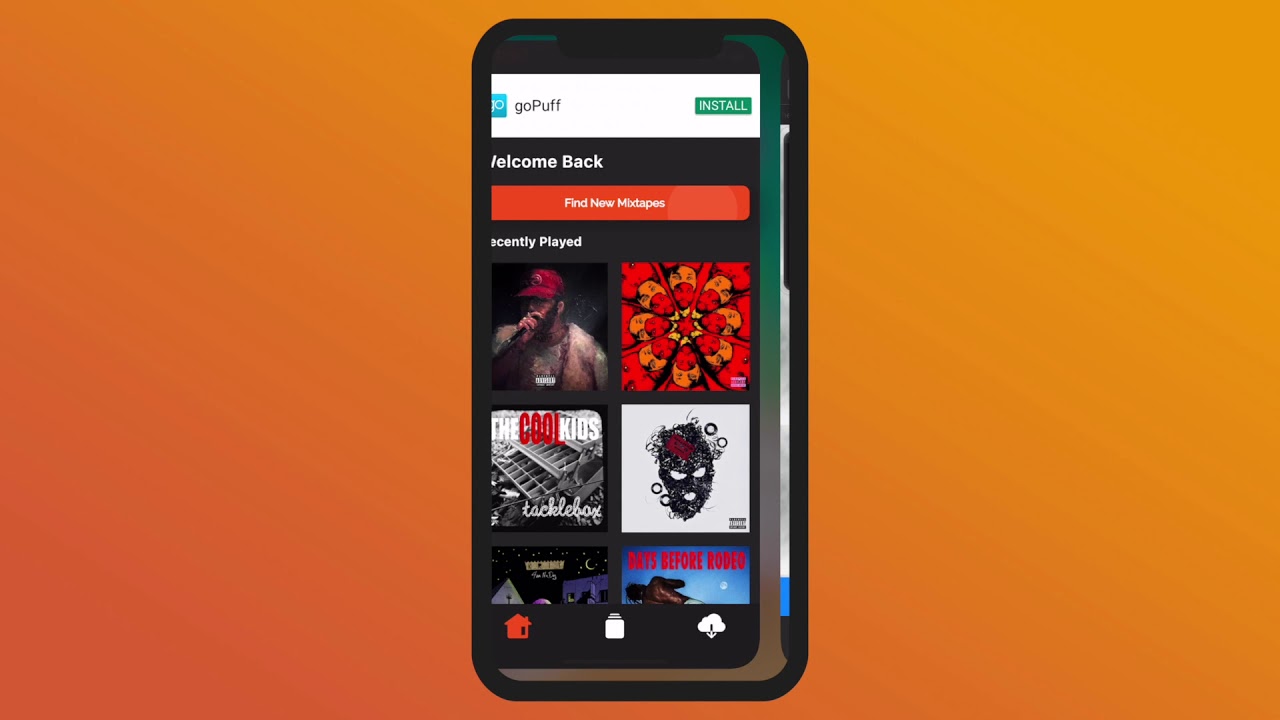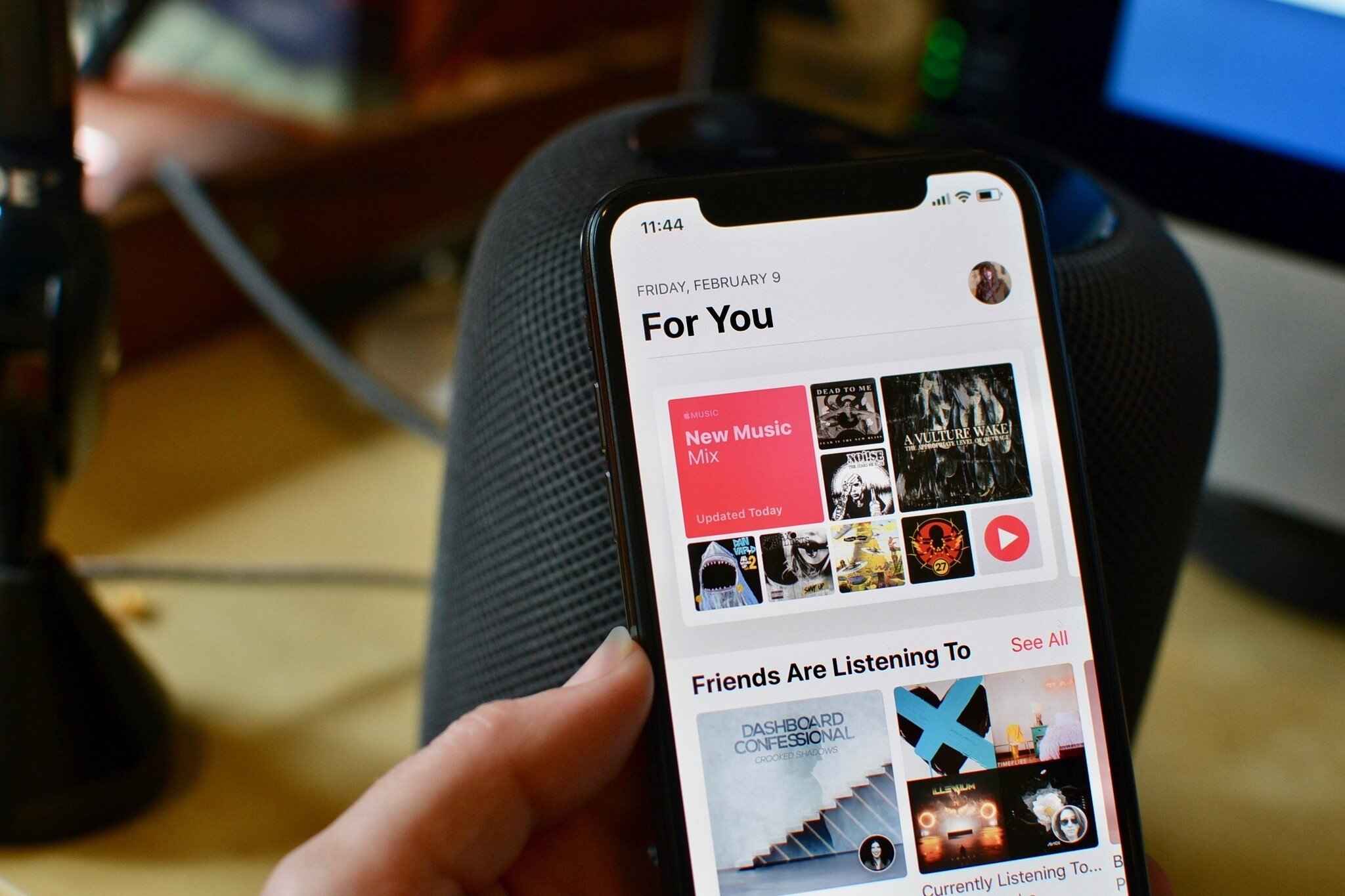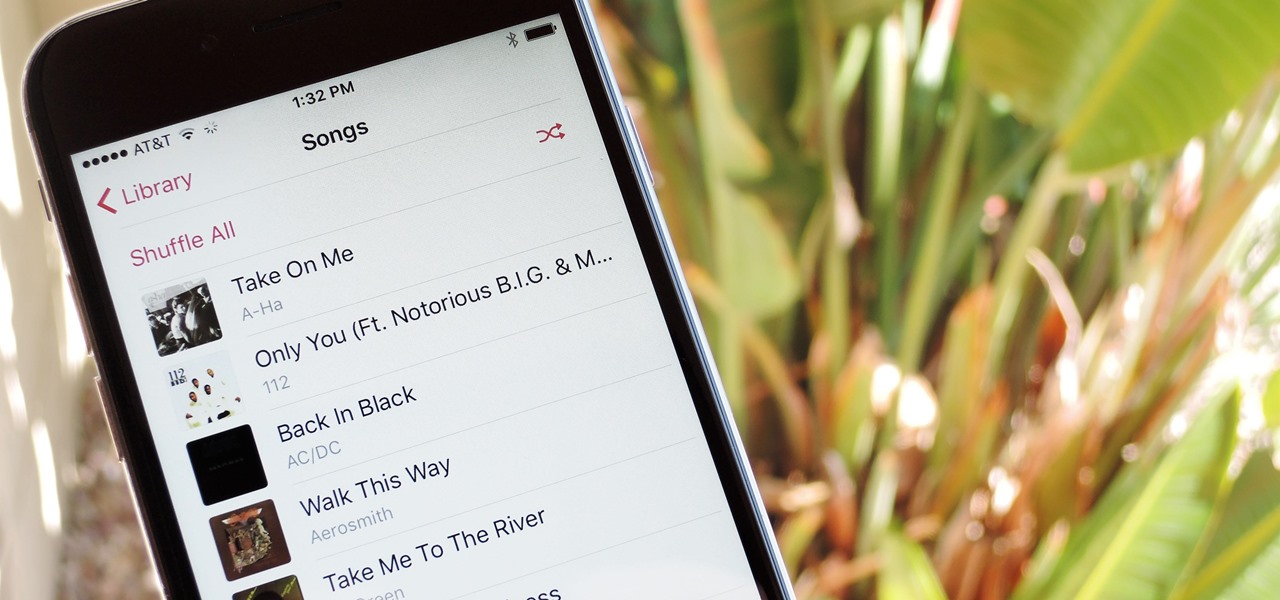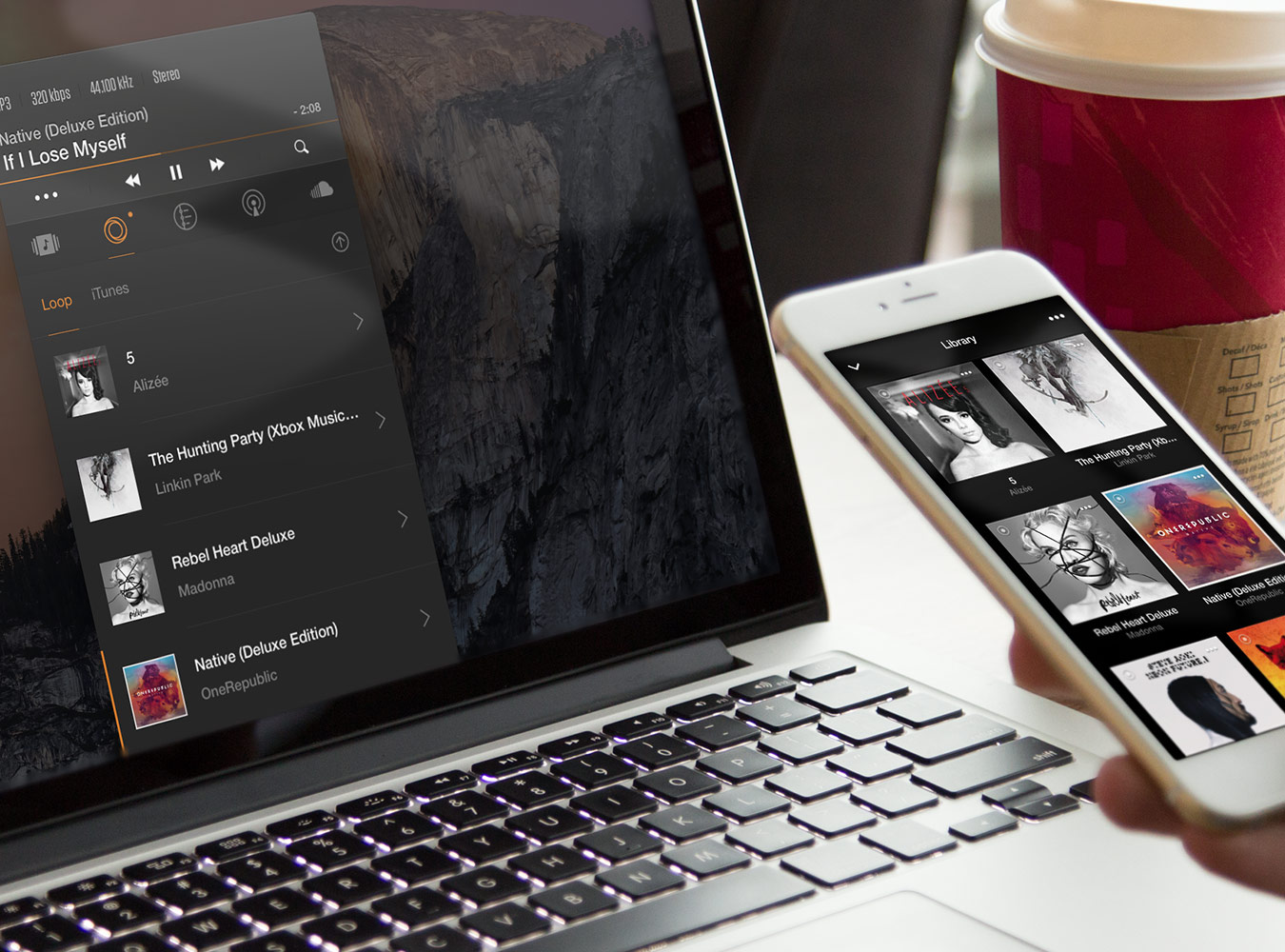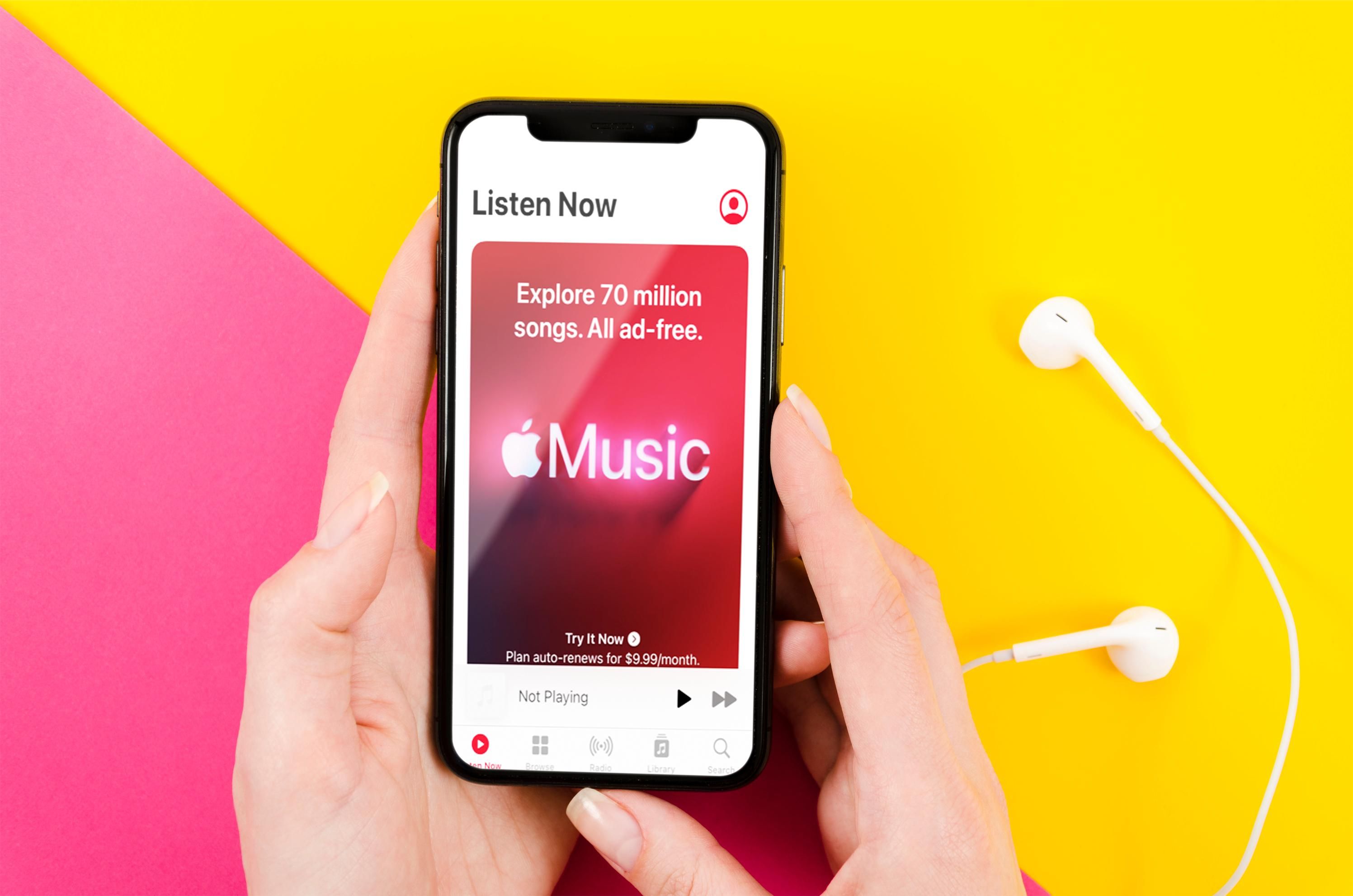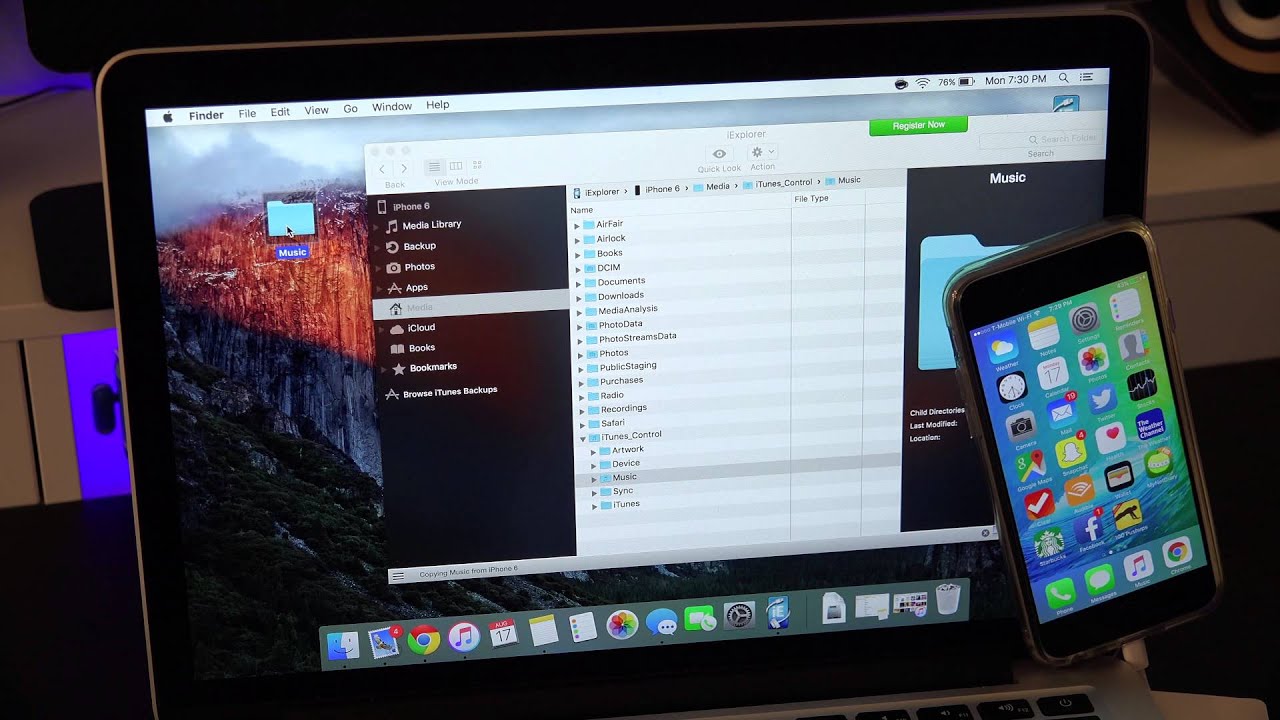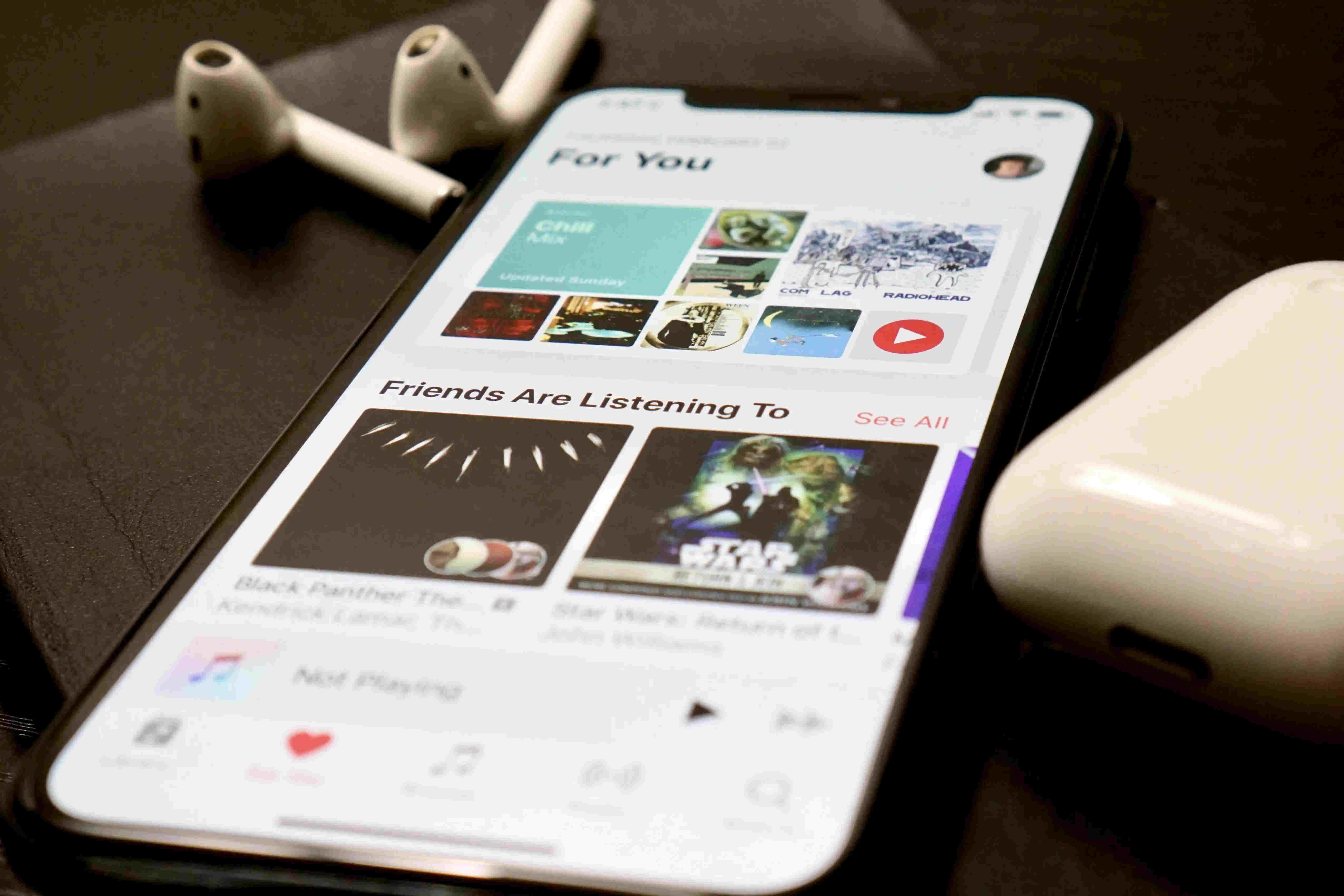Introduction
Welcome to the digital age, where music can be accessed with just a few taps on our smartphones. Gone are the days of carrying around CDs or downloading music through iTunes and syncing it to our iPhones. Now, there are numerous ways to download music directly onto your iPhone without the need for iTunes.
Whether you want to listen to your favorite tracks on the go or discover new music without any restrictions, we have got you covered. In this article, we will explore five different methods that allow you to download music on your iPhone for free, bypassing the iTunes ecosystem.
Before we dive into the methods, it is important to note that downloading copyrighted music without permission may violate copyright laws. Please ensure that you are acquiring music from legitimate sources or artists who have made their work available for free distribution.
Now, let’s explore these five methods that will enable you to download music on your iPhone without depending on iTunes.
Method 1: Using a Third-Party App
One of the easiest ways to download music on your iPhone without iTunes is by using a third-party app. There are several apps available in the App Store that allow you to search for, download, and listen to music directly on your device.
To get started, open the App Store on your iPhone and search for music download apps such as “Free Music Download” or “Music Downloader.” Once you find a suitable app, install it on your device.
Once the app is installed, open it and use the built-in search function to find the songs or albums you want to download. Many of these apps have an extensive music library, allowing you to discover and download a wide range of music genres.
Once you have found the desired songs, simply tap the download button next to each track or select multiple tracks and tap the download button at the bottom of the screen. The app will start downloading the music to your iPhone’s local storage.
Once the download is complete, you can access the downloaded music within the app’s library or transfer it to the default iOS Music app for easy access. Some apps even allow you to create playlists and organize your downloaded music.
It is important to note that some of these third-party music download apps may require a subscription or offer in-app purchases to access certain features. Be sure to read the app’s descriptions and reviews before downloading to ensure it meets your requirements.
Using a third-party app to download music on your iPhone without iTunes gives you the freedom to choose from a vast music library and enjoy your favorite tracks offline, all from the convenience of your device.
Method 2: Using a Cloud Storage Service
Another convenient way to download music on your iPhone without iTunes is by utilizing a cloud storage service. Many cloud storage providers, such as Google Drive, Dropbox, and OneDrive, offer the ability to store and access music files.
To begin, ensure that you have a cloud storage app installed on your iPhone. You can download these apps from the App Store, and many of them offer free storage options.
Next, upload your music files to the cloud storage service of your choice. This can typically be done by opening the app, navigating to the music files on your device, and selecting the option to upload them to the cloud.
Once your music is uploaded, you can access it from anywhere using the cloud storage app on your iPhone. Simply open the app, find the music files you want to download, and tap the download button to save them directly to your device.
Some cloud storage services also offer the ability to mark specific folders or files as “offline” or “available offline.” This means that you can access and listen to these files without an internet connection, which is particularly useful for listening to music on the go.
Using a cloud storage service to download music on your iPhone provides flexibility and convenience. You can access your music files from multiple devices and easily add or remove songs as needed.
However, it’s important to keep in mind that cloud storage services may have limited storage capacities, especially with free accounts. If you have a large music library, you may need to upgrade to a premium account or consider other methods to ensure all your music files are accessible.
Method 3: Using a File Manager App
If you want to have more control over managing your music files and directly download them to your iPhone without iTunes, using a file manager app is a great option. These apps allow you to access the file system of your device, giving you the freedom to download and organize music files as you wish.
To get started, search for a file manager app in the App Store, such as Documents by Readdle or File Manager & Browser. Install the app on your iPhone and launch it.
Using the file manager app, navigate to a website or a platform where you can find free music downloads. Websites like Soundcloud, Bandcamp, or Jamendo offer tracks that can be downloaded legally and for free.
Once you find the music you want to download, simply tap on the download link or button. The file manager app will begin downloading the music file directly to your iPhone’s local storage.
Once the download is complete, you can access the downloaded music within the file manager app itself. Some file manager apps even have built-in music players, allowing you to listen to your downloaded tracks without the need for a separate music player.
Another advantage of using a file manager app is that you can easily transfer the downloaded music files to other apps on your iPhone, such as the default iOS Music app or third-party music players like Spotify or VLC. This gives you the flexibility to enjoy your downloaded music using your preferred player.
Using a file manager app to download music on your iPhone without iTunes gives you more control and flexibility in managing your music collection. Whether you want to download music from websites or transfer files between apps, a file manager app simplifies the process and puts you in charge.
Method 4: Using a Music Streaming App
If you prefer to stream music rather than downloading it directly to your iPhone, using a music streaming app is an excellent option. With a music streaming app, you can access a vast library of songs and enjoy them on your device without the need for iTunes.
To begin, search for popular music streaming apps in the App Store, such as Spotify, Apple Music, or Tidal. Install the app of your choice on your iPhone and sign up for an account.
Once you have set up your account, you can start exploring the app’s music library. These streaming apps provide millions of songs across various genres, allowing you to discover new music and listen to your favorite tracks.
Using the search function within the app, find the songs or albums you want to listen to. Many music streaming apps also offer curated playlists and personalized recommendations based on your music preferences.
While streaming music through the app requires an internet connection, some music streaming apps offer an offline mode. This allows you to download songs or playlists to your iPhone for offline listening. You can enable this feature by selecting the option to download the desired music while connected to the internet.
Once the music is downloaded, you can listen to it offline without using your cellular data or Wi-Fi. This is especially useful when traveling or in areas with limited internet connectivity.
Using a music streaming app on your iPhone provides a convenient way to enjoy a vast collection of music without the hassle of manual downloads. With the ability to stream or download music for offline listening, these apps offer flexibility and convenience for music enthusiasts.
Method 5: Using a YouTube to MP3 Converter
If you are a fan of music videos or enjoy listening to songs on YouTube, you can download and convert them into MP3 files using a YouTube to MP3 converter. This method allows you to extract the audio from YouTube videos and save it as a downloadable music file on your iPhone.
To begin, search for a reputable YouTube to MP3 converter in your browser. There are several reliable converter websites available, such as YTMP3.cc or Convert2MP3.net. Access one of these converter websites on your iPhone’s browser.
Next, open the YouTube app or website and find the music video you want to convert. Copy the URL of the video from the address bar at the top of the screen.
Go back to the YouTube to MP3 converter website you opened earlier and paste the copied URL into the provided input box. Select the “Convert” or “Download” button to start the conversion process.
Wait for the conversion to complete. This can take a few moments, depending on the length of the video and the speed of your internet connection. Once the conversion is finished, the website will provide a download link.
Click on the download link to save the converted MP3 file to your iPhone. You can choose a suitable location to save the file, such as the “Downloads” folder or a specific music folder within a file manager app.
After downloading the MP3 file, you can access it using a file manager app or transfer it to the default iOS Music app for easy playback. Now, you have successfully downloaded music from YouTube onto your iPhone without the need for iTunes.
It is important to note that downloading copyrighted music from YouTube may infringe on copyright laws, so ensure that you only download music that is legally available for free distribution or under creative commons licenses.
Using a YouTube to MP3 converter provides a convenient way to access music from YouTube and enjoy it offline on your iPhone. Just remember to respect copyright laws and use this method responsibly.
Conclusion
Downloading music on your iPhone without relying on iTunes is now easier than ever. In this article, we explored five different methods to help you download music directly onto your device.
Using a third-party app allows you to search for and download music from a wide variety of sources. Cloud storage services offer convenience and flexibility, giving you access to your music files from anywhere. File manager apps provide a higher level of control and organization over your music collection. Music streaming apps provide a vast library of songs that you can stream or download for offline listening. Lastly, YouTube to MP3 converters let you extract audio from YouTube videos and save them as downloadable music files.
It’s important to note that copyright laws should be respected when downloading music. Make sure you download music from legal sources or artists who have made their work available for free distribution. Always read the terms and conditions of the apps or services you use to ensure they align with your needs.
Now that you know these different methods, you can choose the one that best suits your preferences and enjoy downloading and listening to music on your iPhone without the need for iTunes.
So go ahead, explore new sounds, rediscover old favorites, and enjoy the music you love on your iPhone, hassle-free!