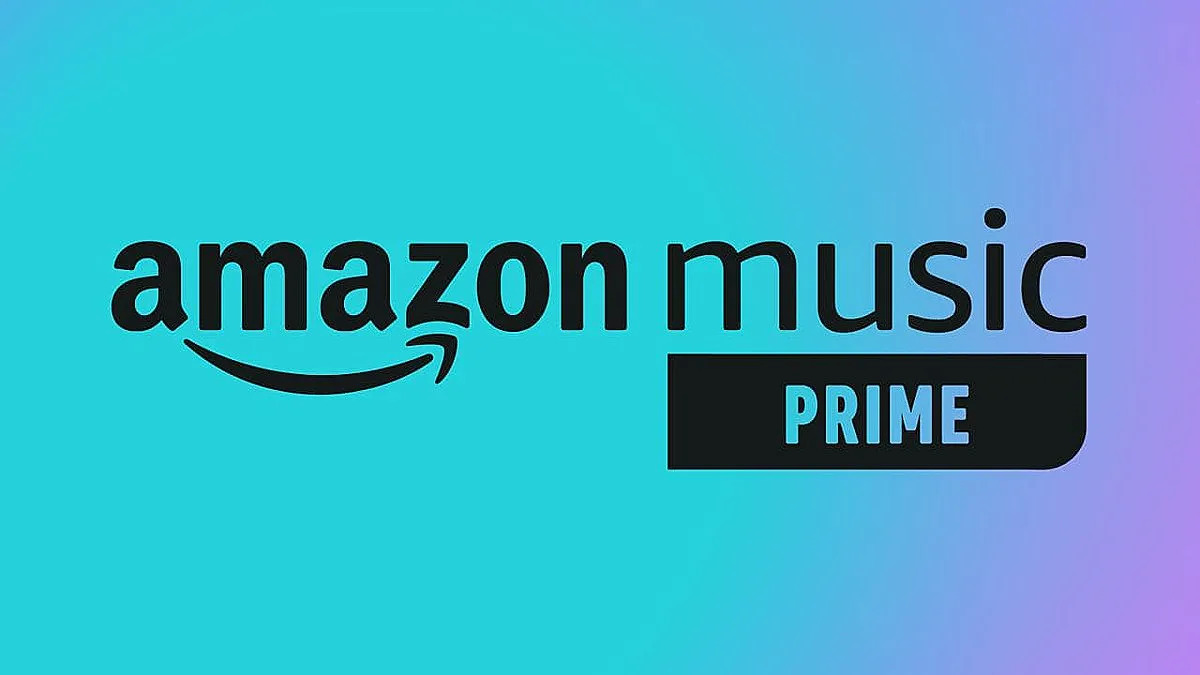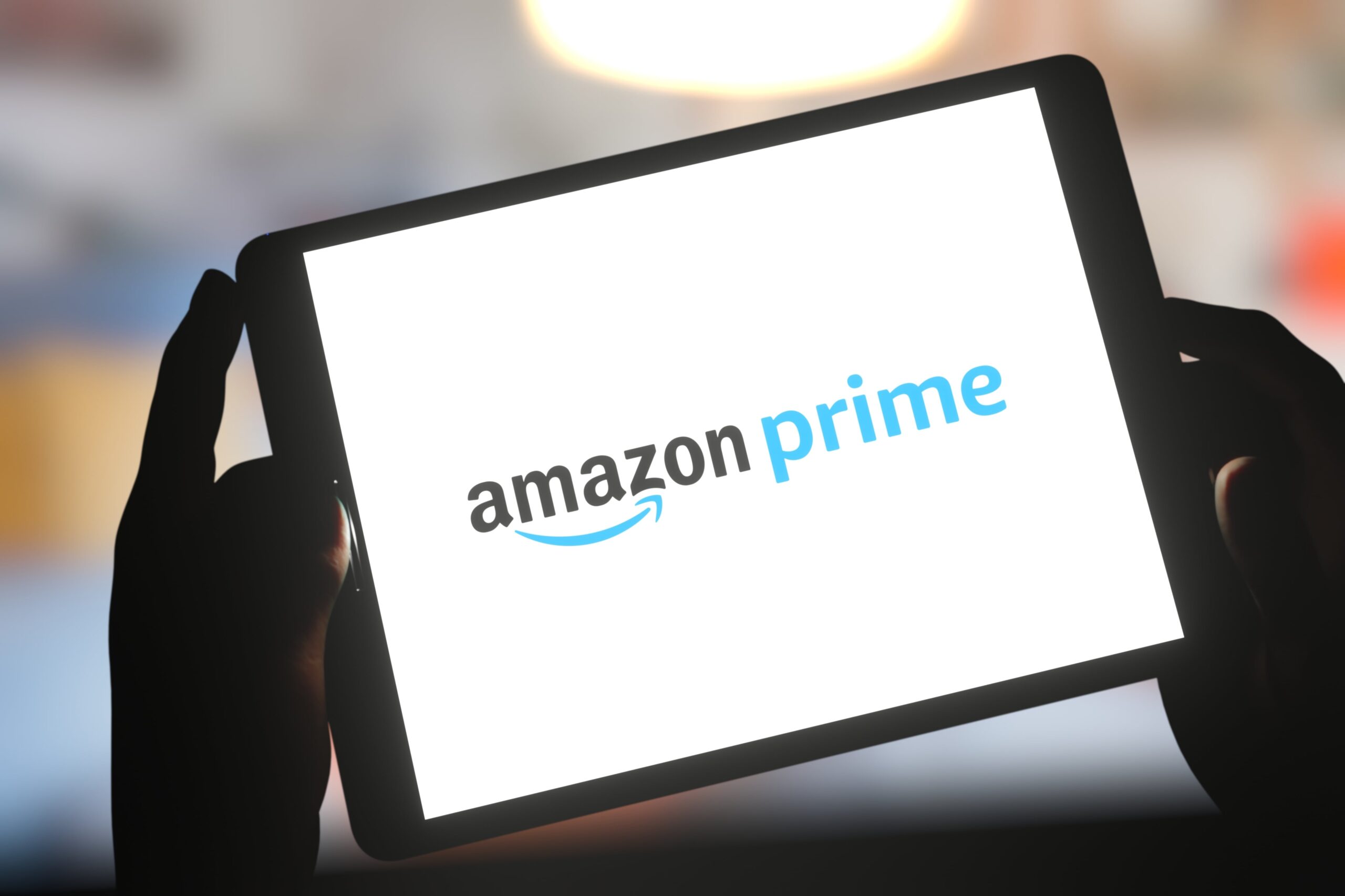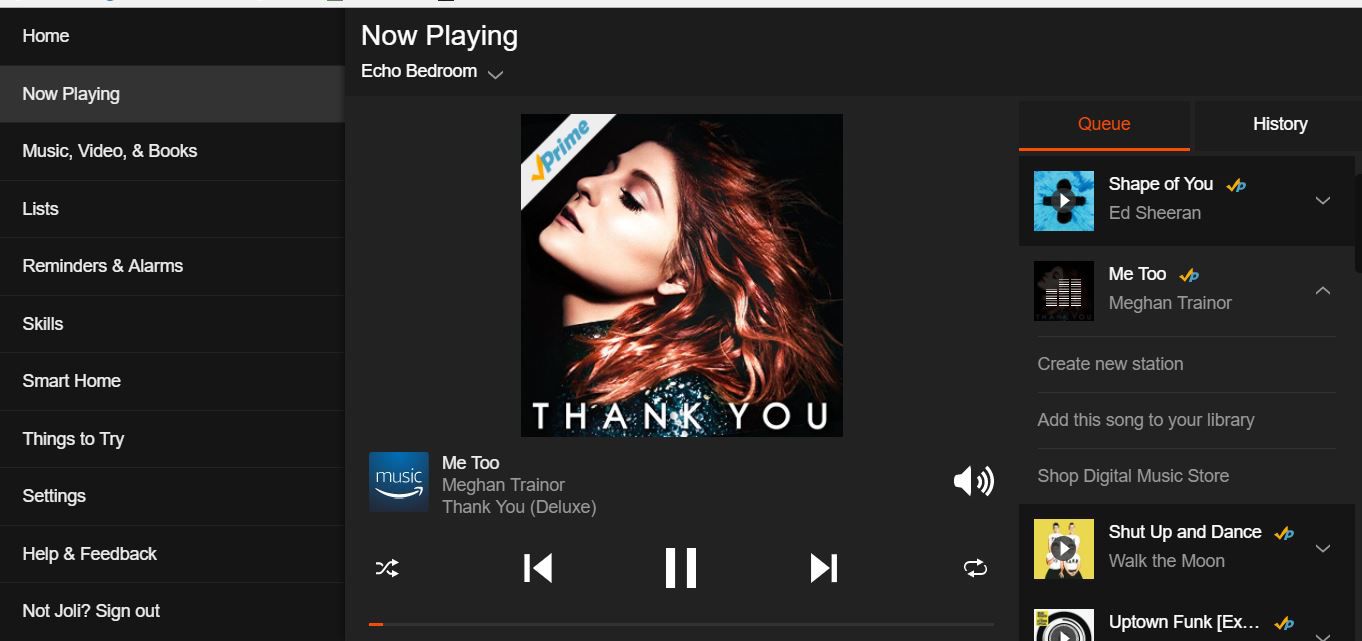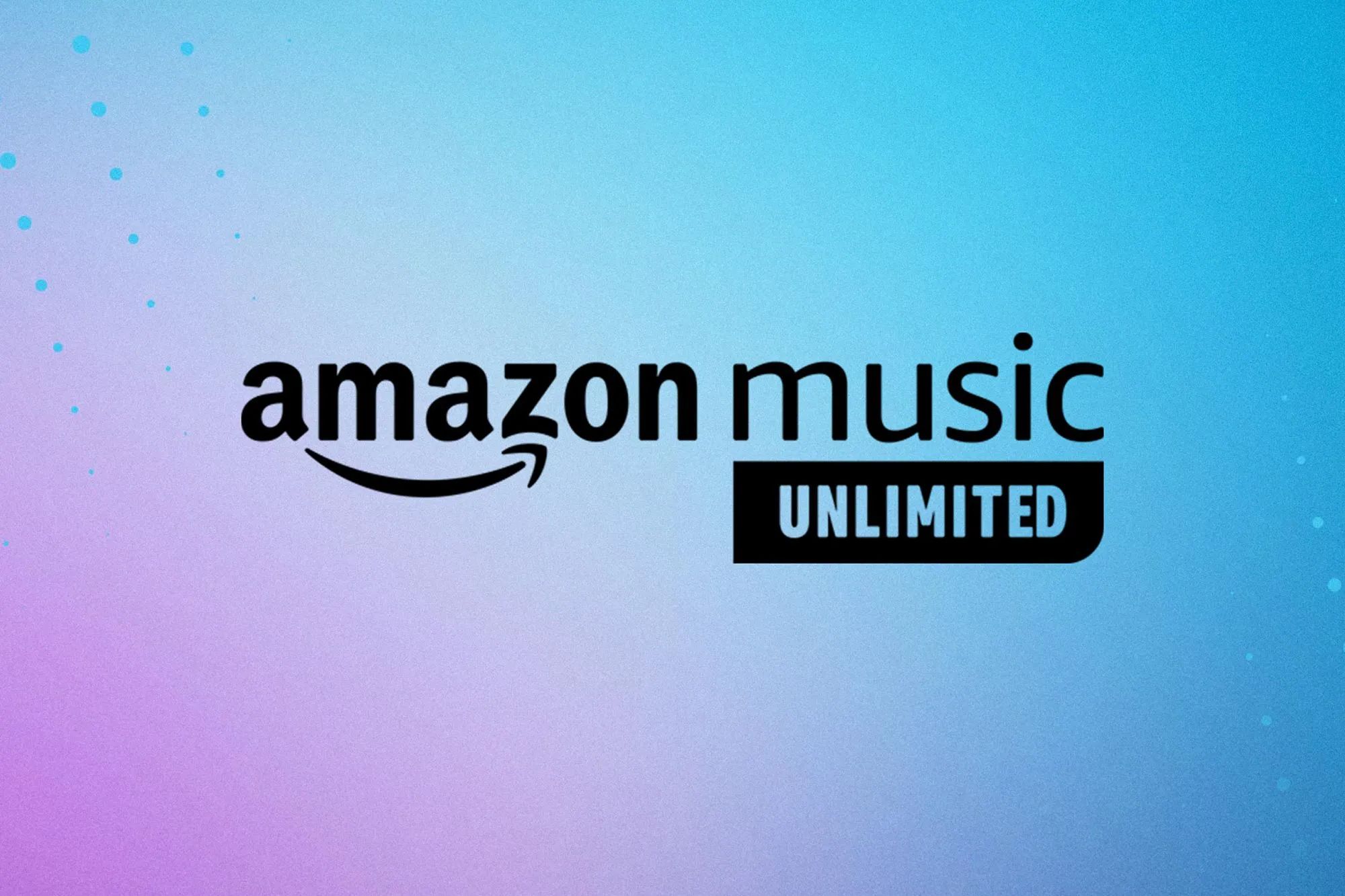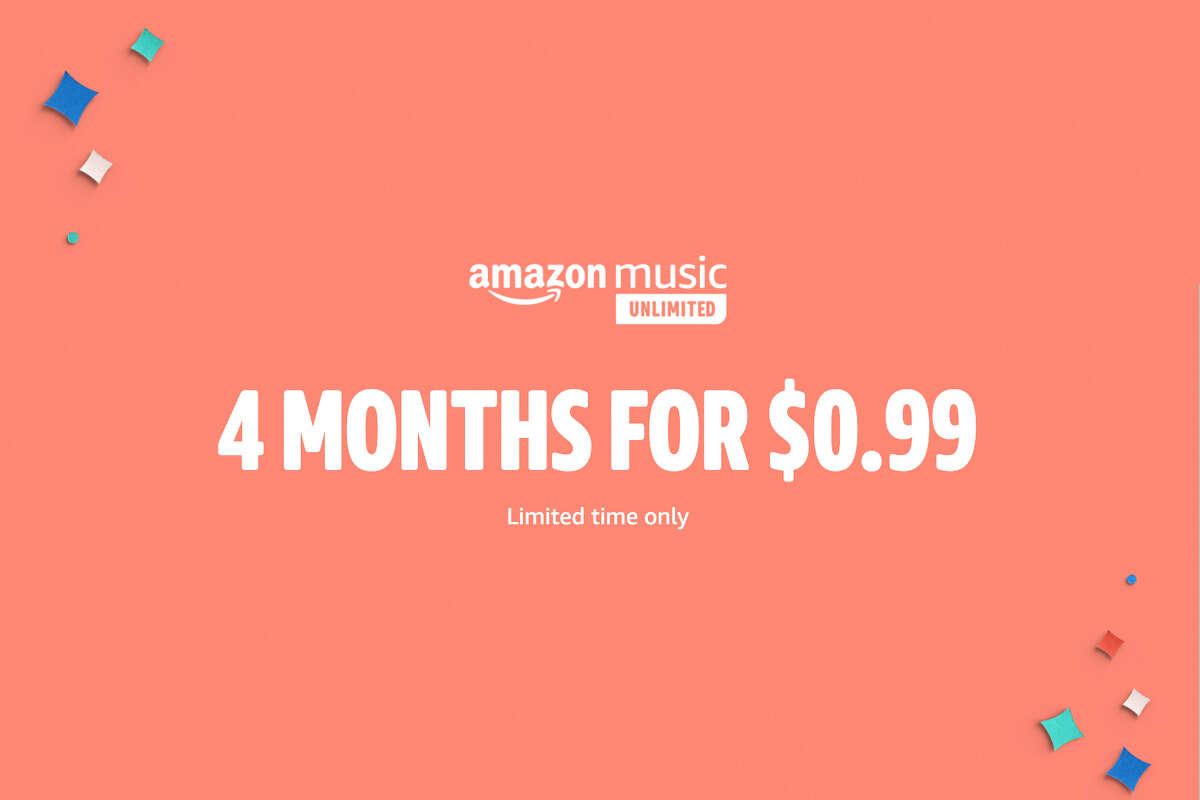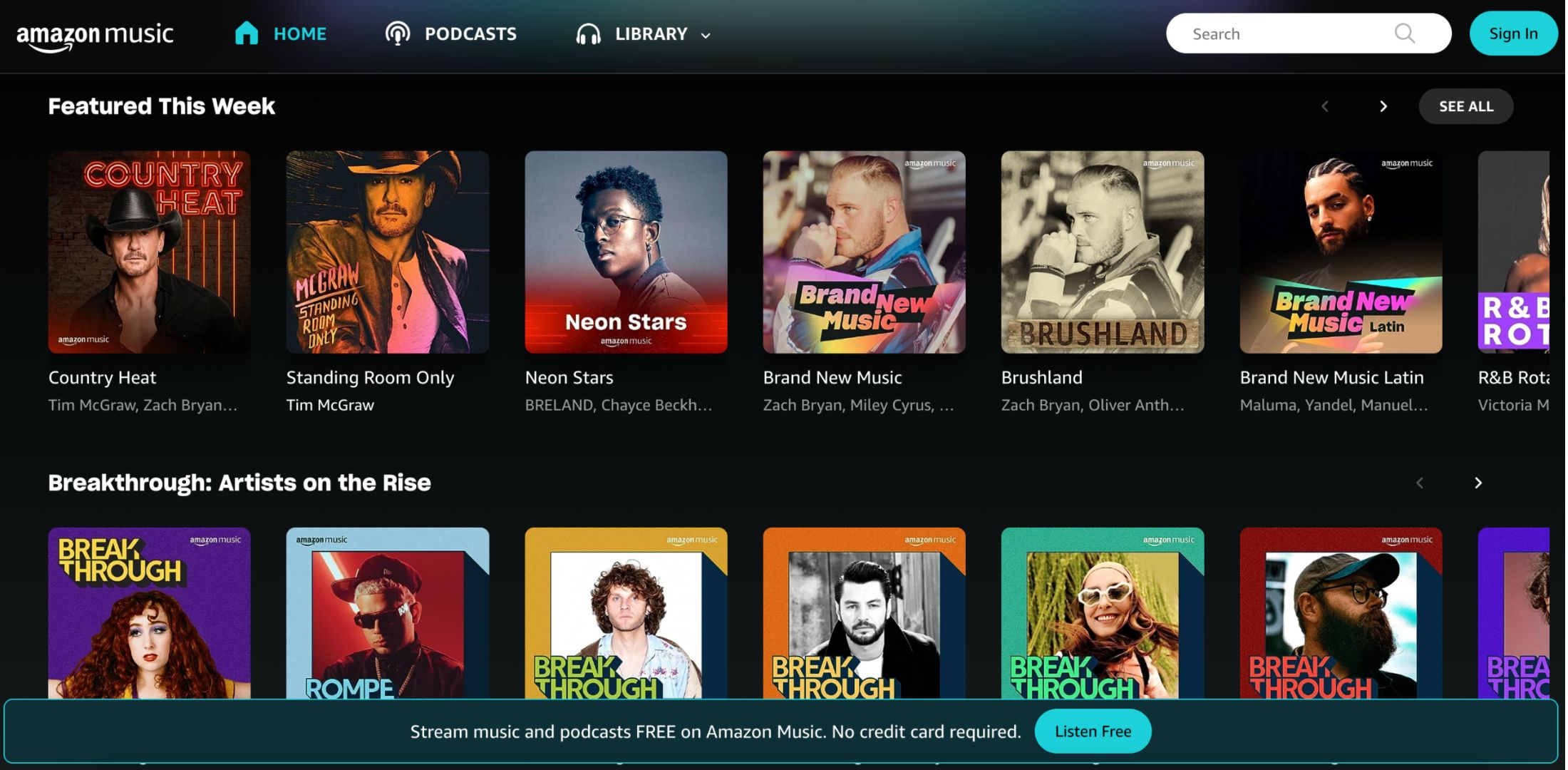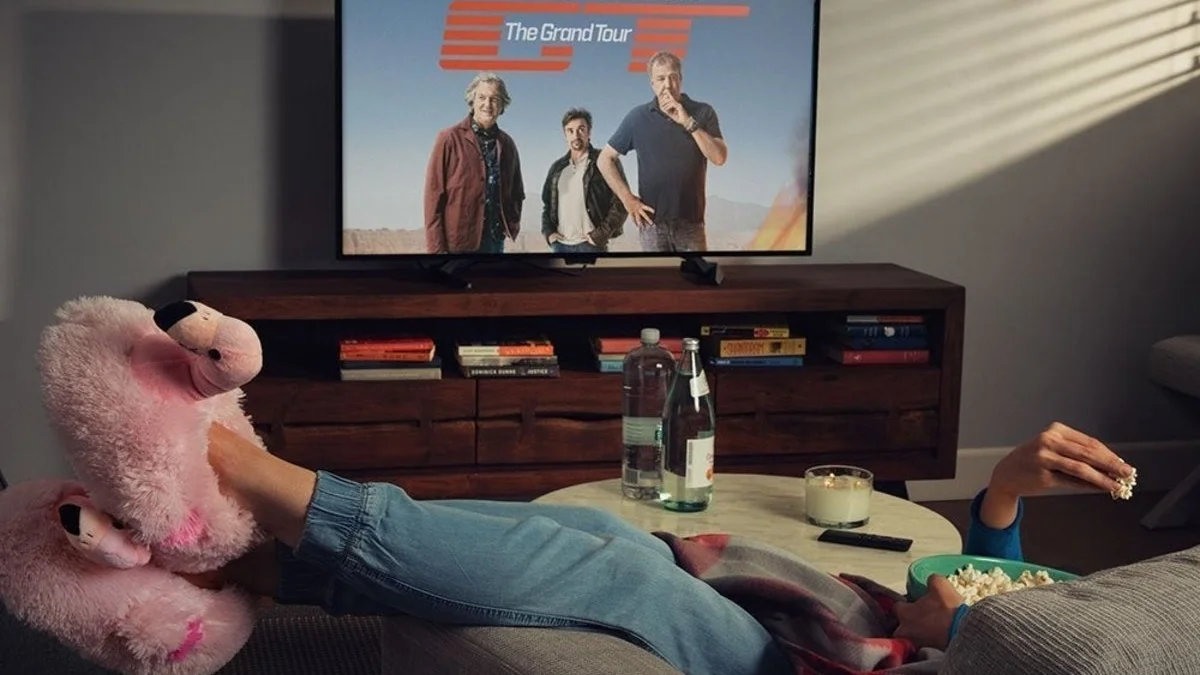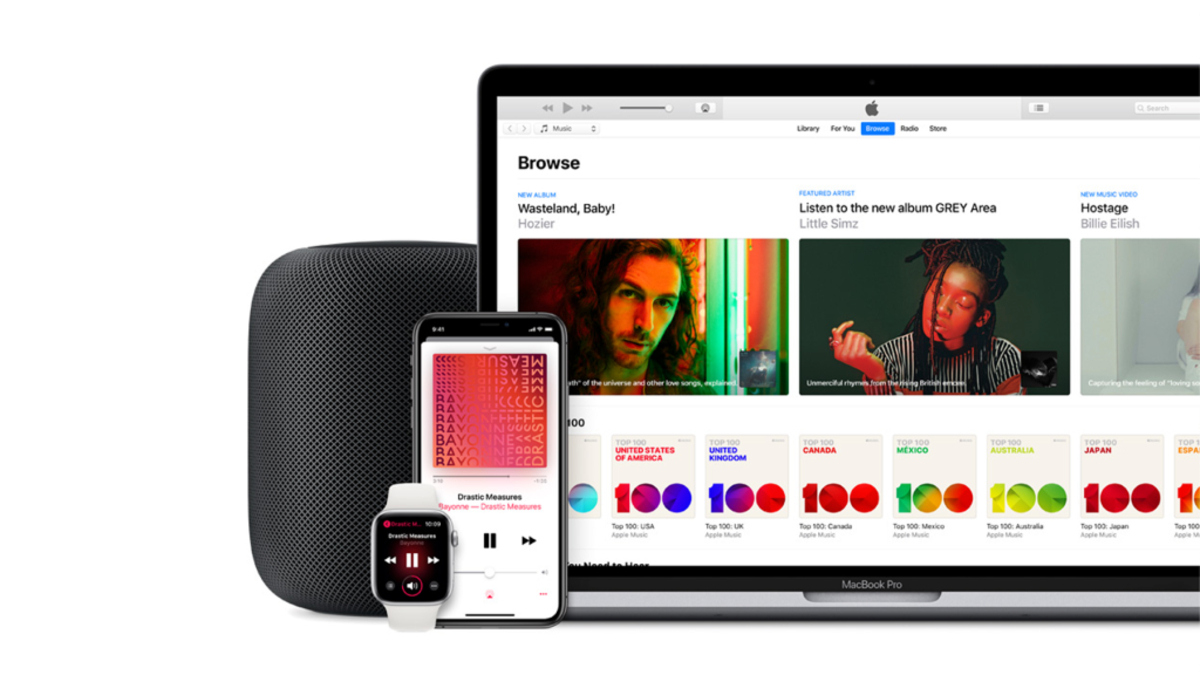Introduction
Music has the power to transport us to different worlds, evoke emotions, and create lasting memories. With Amazon Prime, you have access to a vast library of music that can be enjoyed on the go, even without an internet connection. In this guide, we will walk you through the process of downloading music on Amazon Prime, so you can enjoy your favorite songs anytime, anywhere.
Amazon Prime is a subscription service that offers a wide range of benefits, including free two-day shipping, access to streaming movies and TV shows, and of course, a diverse music library. By following a few simple steps, you can download your favorite tunes so they’re ready to play when you don’t have access to the internet.
Whether you’re planning a road trip, heading to the gym, or simply relaxing at home, having your favorite music with you is a wonderful way to enhance any experience. With Amazon Prime, you can build an extensive collection of songs and albums to suit your tastes and preferences.
In this guide, we will go through the process of signing up for Amazon Prime, installing the Amazon Music app, browsing and selecting songs or albums, downloading music for offline listening, and accessing your downloaded music. So, let’s dive in and unlock the world of music on Amazon Prime!
Step 1: Sign up for Amazon Prime
Before diving into the world of music on Amazon Prime, the first step is to sign up for an Amazon Prime subscription. If you’re not already a member, you can easily sign up by visiting the Amazon website or using the Amazon mobile app. Here’s how:
- Open your preferred web browser or the Amazon mobile app.
- Navigate to the Amazon Prime membership page.
- Click on the “Start your 30-day free trial” button.
- Follow the on-screen instructions to create your Amazon account or log in if you already have one.
- Provide your payment information to start your free trial. Don’t worry, you won’t be charged until after the trial period ends.
- Review the terms and conditions, and click on the “Start your free trial” button.
Once you’ve successfully signed up for Amazon Prime, you’ll have access to a plethora of benefits, including free two-day shipping, streaming video content, and of course, unlimited music streaming and downloading.
It’s worth noting that Amazon Prime offers different membership options, including monthly and annual plans. Be sure to choose the one that suits your needs best. Additionally, some Amazon Prime subscriptions may already include access to the Amazon Music service, while others may require an additional subscription. Review the details of your membership to make sure you have access to Amazon Music.
Now that you’ve signed up for Amazon Prime, you’re ready to take the next step in downloading music and enjoying your favorite songs on the go.
Step 2: Install the Amazon Music App
Once you have successfully signed up for Amazon Prime, the next step is to install the Amazon Music app on your preferred device. The app is available for both iOS and Android devices and can be downloaded from the respective app stores. Follow these simple steps to install the app:
- Open the app store on your device (App Store for iOS or Google Play Store for Android).
- Search for “Amazon Music” in the search bar.
- Locate the official Amazon Music app and tap on it.
- Tap on the “Install” or “Get” button to download and install the app on your device.
- Wait for the installation process to complete.
- Once the app is installed, tap on “Open” to launch the Amazon Music app.
Alternatively, you can also visit the Amazon Music website on your desktop or laptop computer, and choose to download and install the app from there.
After launching the Amazon Music app, you will be prompted to sign in with your Amazon account credentials. Use the same login information that you used to sign up for Amazon Prime. This will ensure that your Prime subscription and access to the music library are seamlessly integrated into the app.
Once you have successfully installed and logged into the Amazon Music app, you’re ready to start exploring and downloading music to enjoy offline.
Installing the Amazon Music app allows you to have quick and convenient access to the extensive music library offered by Amazon Prime. Whether you’re a fan of the latest hits, classic favorites, or niche genres, you’re sure to find a wide variety of music to suit your taste.
Now that you have the app installed, let’s move on to the next step: browsing and selecting songs or albums to download for offline listening.
Step 3: Browse and select songs or albums
With the Amazon Music app successfully installed on your device, it’s time to start exploring the vast collection of songs and albums available for download. Follow these steps to browse and select your favorite music:
- Open the Amazon Music app on your device.
- Tap on the “Browse” or “Search” tab to begin your search for music.
- Use the search bar to directly search for a specific song, artist, or album.
- Alternatively, you can browse through various categories, such as “Top Charts,” “New Releases,” or “Recommended for You.”
- Tap on a song or album that catches your interest to view more details.
- Read the song or album description, check the ratings and reviews if available, and preview the tracks to get a feel for the music.
- If you want to download an entire album, tap on the “Download Album” button. If you only want to download specific songs, tap on the “Download” button next to each individual track.
- Wait for the download to complete. Depending on the size of the album or track, this process may take some time.
It’s important to note that not all songs or albums in the Amazon Music library may be available for download. Licensing agreements and artist preferences may restrict certain content from being downloadable. However, there is still a vast selection of music that you can enjoy offline, including popular hits, classic albums, and even exclusive tracks.
By browsing and selecting songs or albums to download, you can curate your own personalized music library that can be enjoyed whenever and wherever you want, even when there’s no internet connection available.
Now that you know how to browse and select music on the Amazon Music app, let’s move on to the next step: downloading music for offline listening.
Step 4: Download music for offline listening
With the Amazon Music app and your selected songs or albums ready, it’s time to download the music for offline listening. Follow these simple steps to download your favorite tracks:
- Open the Amazon Music app on your device.
- Navigate to the “Library” or “Downloads” tab, depending on your app’s layout.
- You will see a list of all the songs and albums you have downloaded or are available for download.
- Tap on the “Download” button next to the songs or albums you want to save for offline listening.
- Wait for the download to complete. The progress of each download will be indicated by a status bar.
Downloading music for offline listening allows you to enjoy your favorite tracks without an internet connection. This is especially helpful when you’re traveling, in areas with limited or no internet access, or simply want to conserve your mobile data.
It’s important to note that the amount of music you can download may be limited by the storage capacity of your device. Make sure to regularly manage and remove downloaded music to free up space for new downloads.
Additionally, downloaded music is encrypted and can only be accessed through the Amazon Music app. This helps protect the rights and licenses of the content creators and ensures a secure and seamless listening experience.
Now that you know how to download music for offline listening, let’s move on to the final step: accessing your downloaded music.
Step 5: Access your downloaded music
You have successfully downloaded your favorite music for offline listening on the Amazon Music app. Now, let’s explore how to access and enjoy your downloaded tracks:
- Open the Amazon Music app on your device.
- Navigate to the “Library” or “Downloads” tab, depending on your app’s layout.
- You will find a list of all the songs and albums you have downloaded.
- Depending on your preference, you can choose to play individual songs, create playlists, or shuffle your downloaded music.
- Tap on a song or album to start playing your downloaded music.
- Enjoy your favorite tracks without an internet connection.
The beauty of downloading music on Amazon Prime is that it allows you to create a personalized music library tailored to your taste. You can easily organize your downloaded tracks into playlists based on mood, genre, or any other criteria you prefer.
Additionally, the Amazon Music app provides a seamless user experience, allowing you to easily switch between streaming and downloaded music. Even if you have an internet connection available, the app will prioritize playing your downloaded tracks to preserve your data and ensure uninterrupted listening.
It’s important to note that the availability of downloaded music may be subject to changes. If an album or song is removed from the Amazon Music library or if your Prime membership is no longer active, you may lose access to previously downloaded content. To maintain access to your downloaded music, make sure to keep your Amazon Prime subscription active.
Now that you know how to access your downloaded music on the Amazon Music app, you’re all set to enjoy your favorite songs anytime, anywhere.
Conclusion
Downloading music on Amazon Prime opens up a world of possibilities for music lovers. By following the simple steps outlined in this guide, you can sign up for Amazon Prime, install the Amazon Music app, browse and select your favorite songs or albums, and download them for offline listening. With your downloaded music, you can enjoy your favorite tracks anytime, anywhere, without the need for an internet connection.
Whether you’re on a road trip, working out at the gym, or simply relaxing at home, having your favorite music readily available can elevate your mood and enhance your overall experience. By curating your personalized music library, you can create the perfect soundtrack for any moment or activity.
Remember to regularly manage and remove downloaded music to free up space on your device and ensure you have room for new downloads. Additionally, keep your Amazon Prime subscription active to maintain access to your downloaded music and the extensive collection available on Amazon Music.
So, what are you waiting for? Start exploring the vast library of music on Amazon Prime, and download your favorite songs and albums today. Experience the joy of having your beloved tracks at your fingertips, ready to accompany you on your daily adventures.
Unlock the world of music with Amazon Prime and elevate your listening experience to new heights!