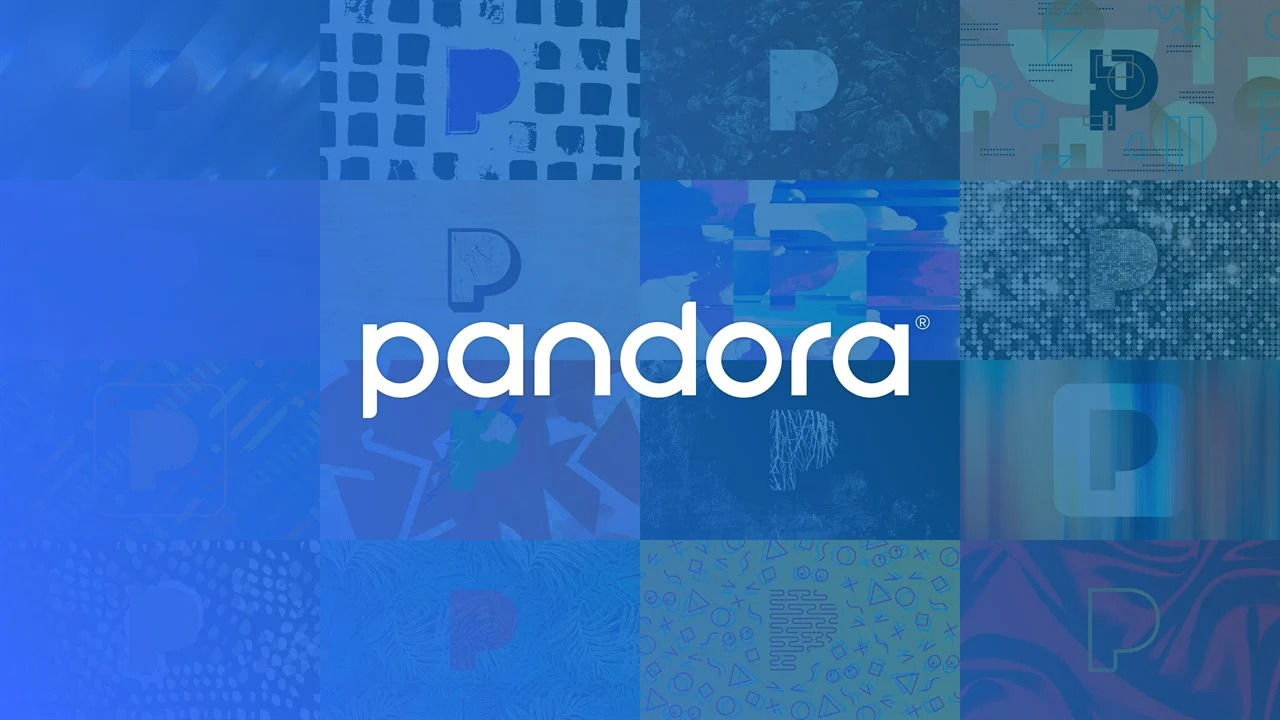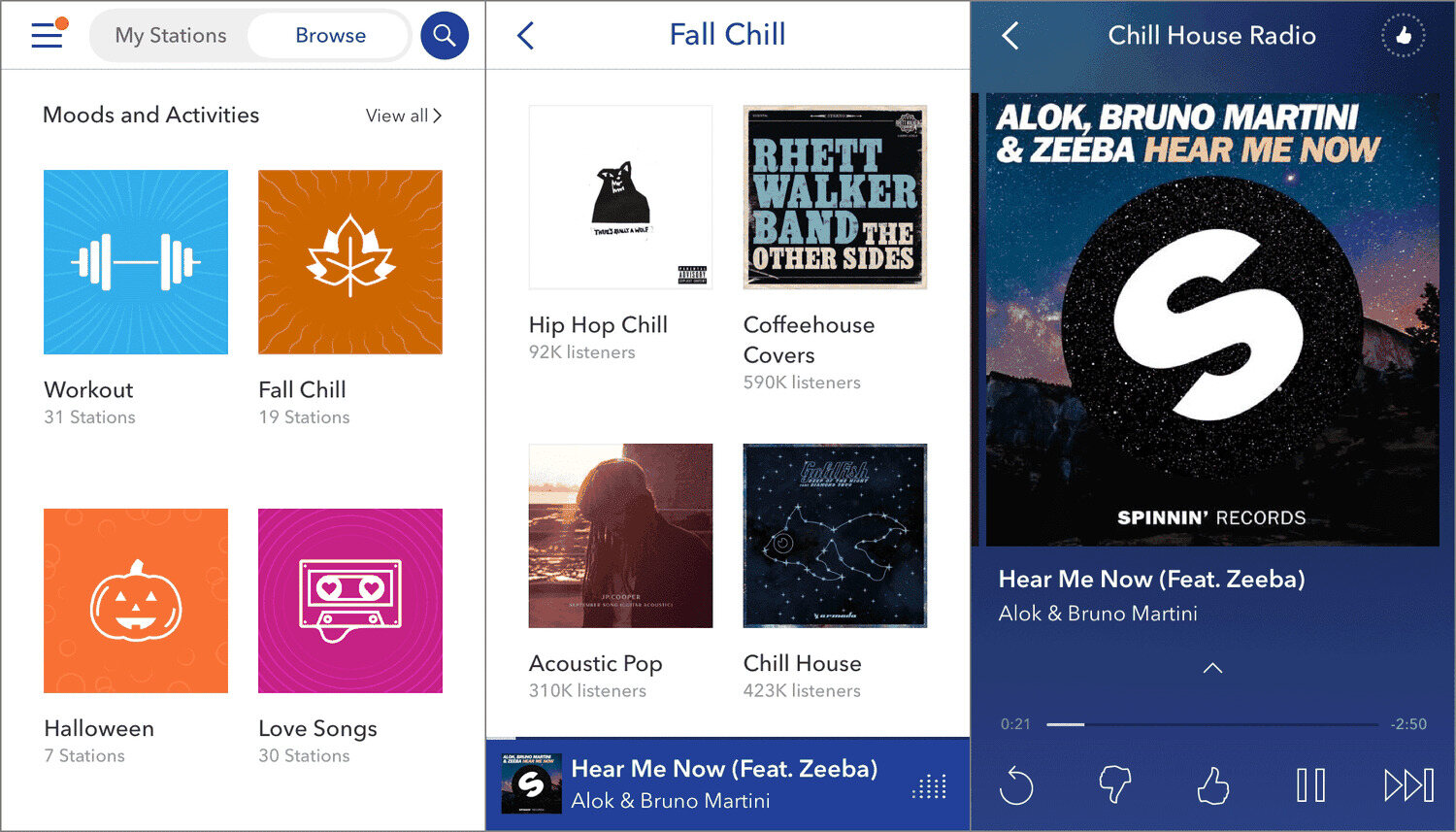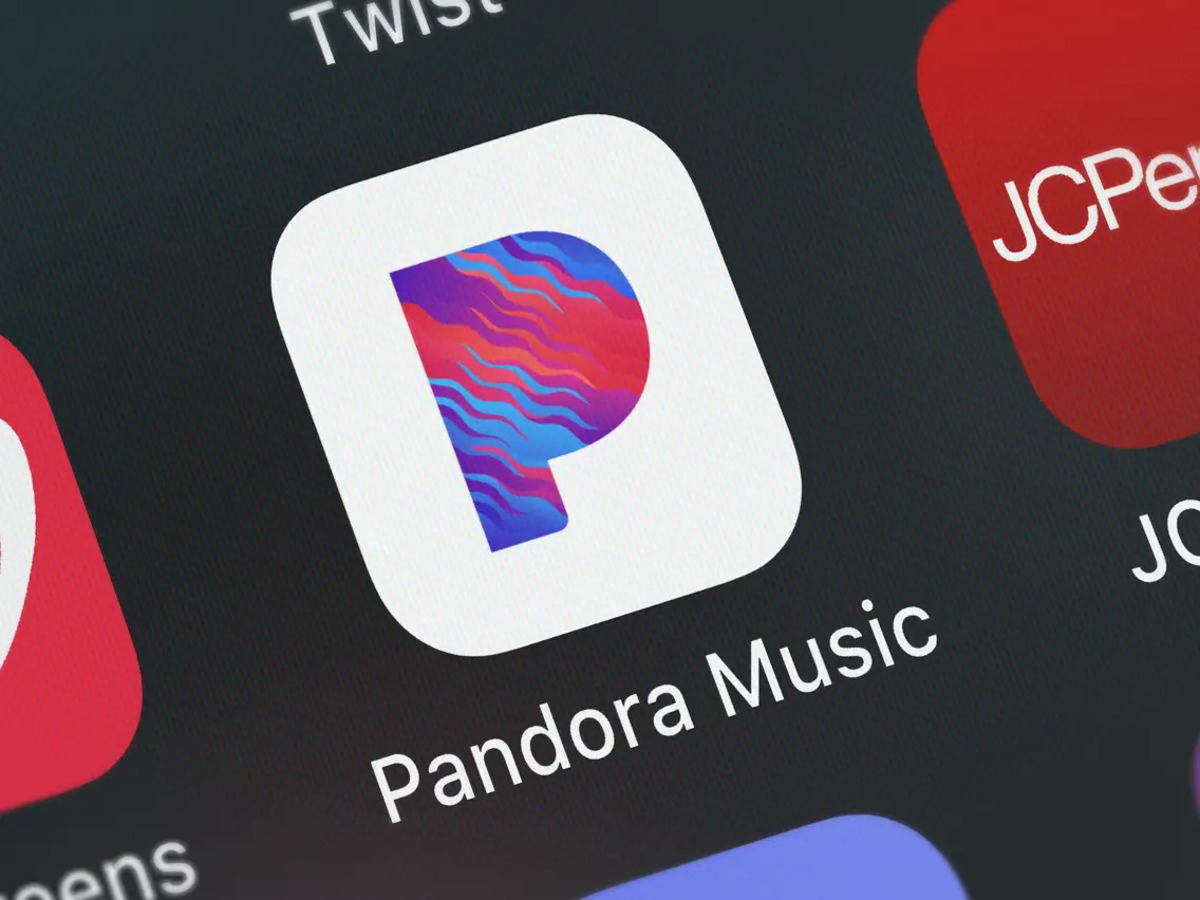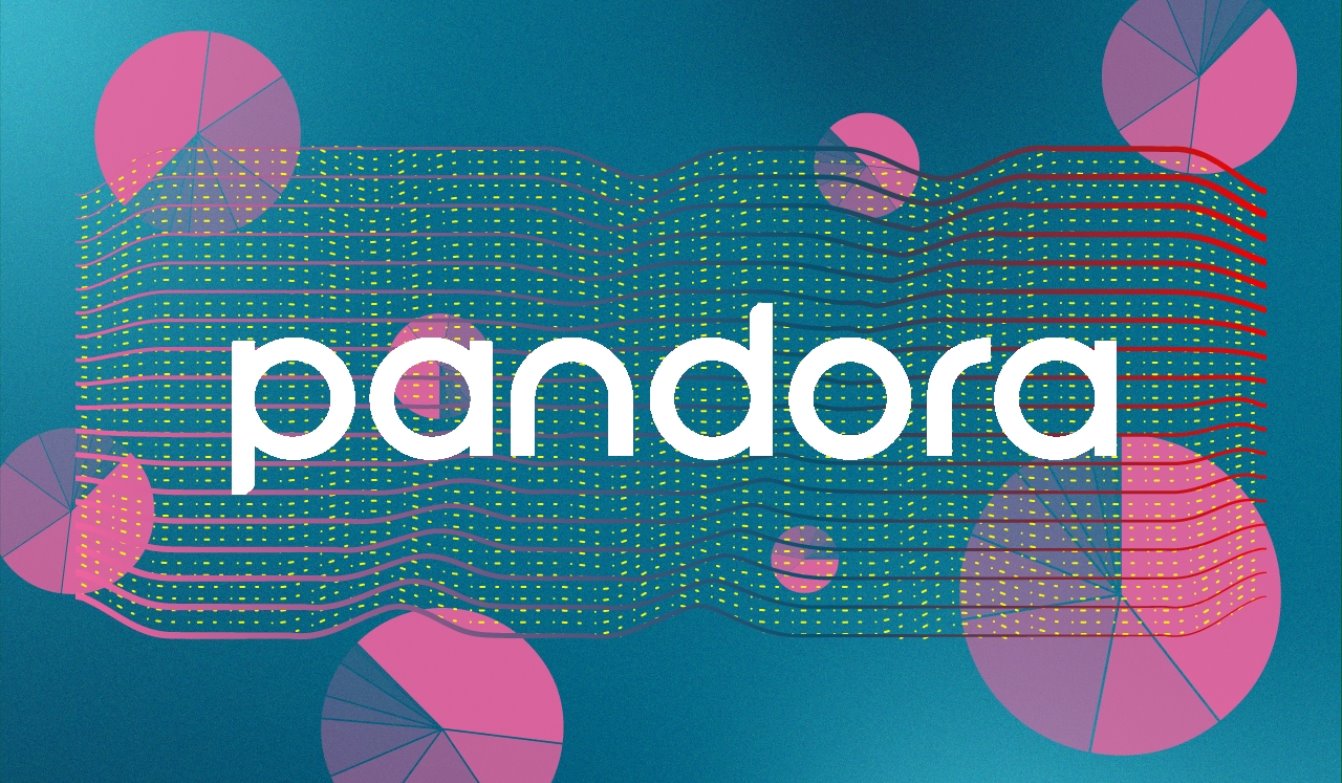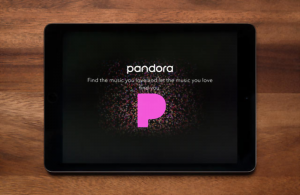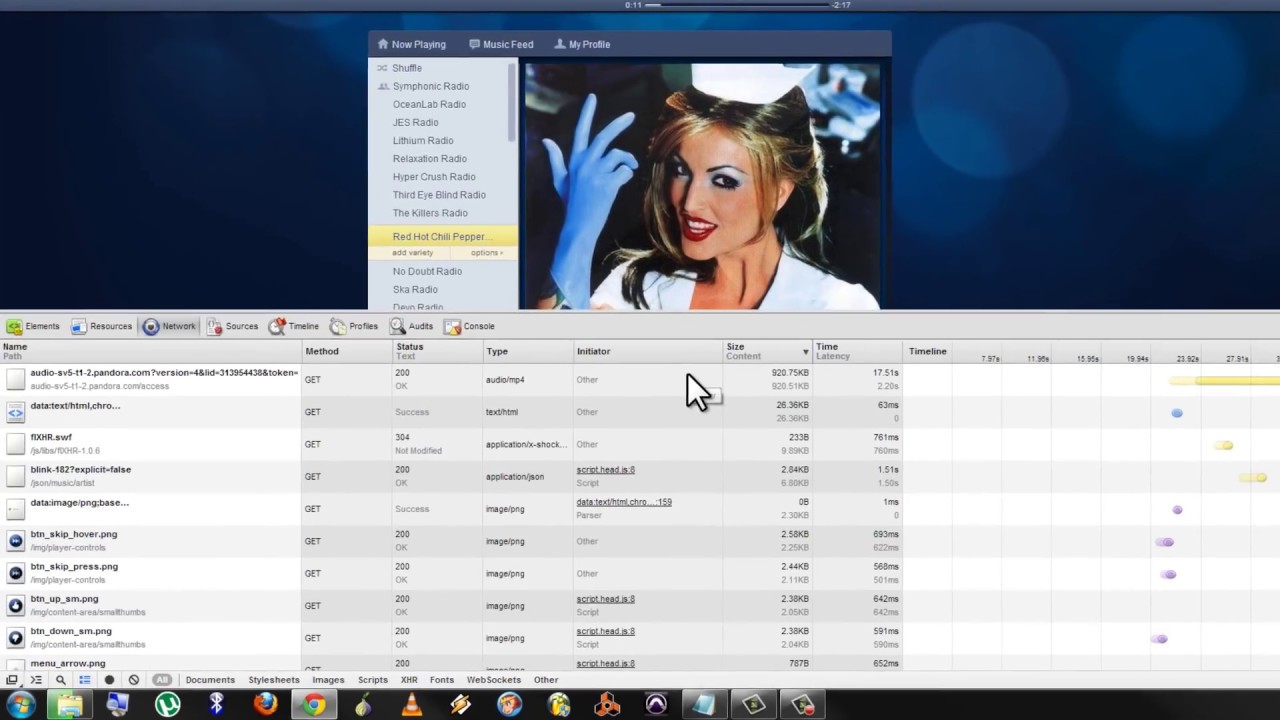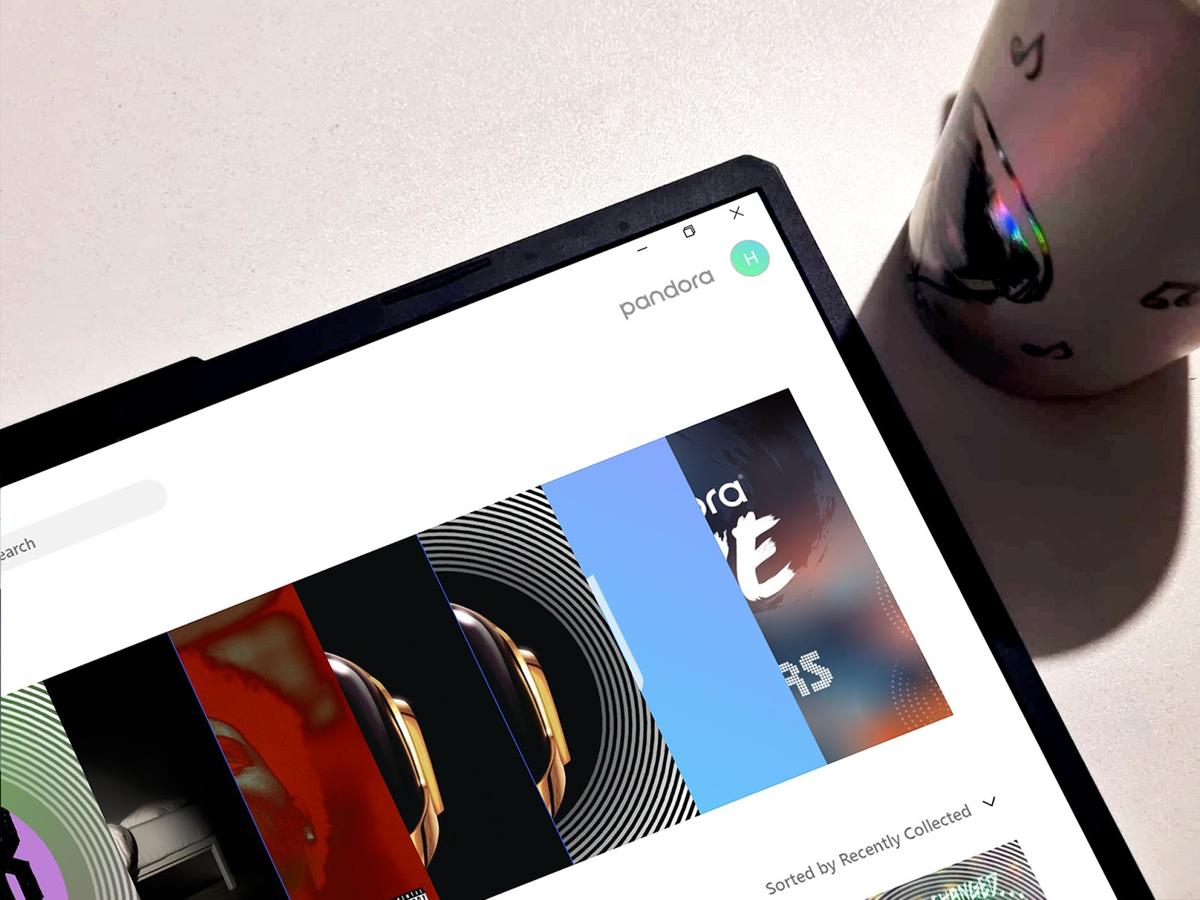Introduction
Do you love listening to music on Pandora? Imagine being able to download your favorite songs and enjoy them even when you’re offline. Well, good news! Pandora now allows users to download music for offline listening, giving you the freedom to enjoy your favorite tunes anytime, anywhere.
In this article, we will guide you through the process of downloading music in Pandora, step by step. Whether you’re using Pandora on your computer, smartphone, or tablet, we’ve got you covered. So, let’s dive in and learn how you can download music in Pandora and create your own offline playlist.
Pandora is a popular music streaming platform that offers a wide variety of songs and personalized radio stations based on your musical preferences. They have a vast library of music across multiple genres, giving users the ability to explore and discover new tracks.
While Pandora is primarily an online streaming service, they have introduced the option for users to download their favorite songs for offline playback. This feature is incredibly useful for those times when you don’t have access to Wi-Fi or cellular data, such as when you’re on a plane, traveling to a remote area, or simply want to save on data usage.
If you’re ready to enjoy your favorite Pandora music offline, keep reading to find out how to set up your Pandora account, download the app, create playlists, enable offline mode, and download the music you love.
Setting up a Pandora Account
Before you can start downloading music in Pandora, you’ll need to set up an account. Here’s how to get started:
Step 1: Visit the Pandora website or open the Pandora app on your device.
Step 2: Click on the “Sign Up” or “Create an Account” button.
Step 3: Provide your email address and create a strong password for your account.
Step 4: Choose a username that represents you and is easy to remember.
Step 5: Select your birth year, gender, and agree to the terms and conditions of Pandora.
Step 6: Complete the sign-up process and verify your email address if required.
Once you’ve successfully created your Pandora account, you can start personalizing your listening experience by setting up your music preferences and creating custom stations.
Pandora also offers a premium subscription service called Pandora Plus, which provides additional features like ad-free music, unlimited skips, and higher audio quality. While not necessary for downloading music, this subscription can enhance your overall Pandora experience.
Now that your Pandora account is set up and ready to go, it’s time to download the Pandora app onto your device so that you can start enjoying and downloading your favorite music.
Downloading the Pandora App on Your Device
In order to download music in Pandora, you’ll first need to have the Pandora app installed on your device. Here’s how to download the app:
Step 1: Open the app store on your device. If you’re using an iPhone or iPad, open the App Store. If you’re using an Android device, open the Google Play Store.
Step 2: In the search bar, type “Pandora” and tap on the search icon.
Step 3: Look for the official Pandora app, which is developed by Pandora Media, LLC. Tap on the app’s icon.
Step 4: On the app’s page, tap on the “Install” or “Get” button to start downloading the app.
Step 5: Wait for the app to download and install on your device. This may take a few moments depending on your internet connection.
Step 6: Once the installation is complete, you can open the Pandora app by tapping on its icon on your device’s home screen.
Now that you have successfully downloaded and installed the Pandora app on your device, you can proceed to the next step and start creating your own playlist in Pandora.
It’s important to note that while the Pandora app is free to download, there are some premium features and additional benefits available through Pandora Plus and Pandora Premium subscriptions. These subscriptions offer ad-free listening, unlimited skips, and the ability to create playlists offline. However, for the purpose of downloading music for offline listening, the basic Pandora account is sufficient.
Now that you have the Pandora app ready to go, let’s move on to the next step: creating a playlist in Pandora.
Creating a Playlist in Pandora
Now that you have the Pandora app installed on your device, it’s time to create a playlist. Follow these steps to get started:
Step 1: Open the Pandora app on your device and log in to your account if prompted.
Step 2: On the app’s main screen, tap on the “My Collection” tab located at the bottom of the screen.
Step 3: In the “My Collection” section, you’ll see various options, including “Playlists.” Tap on the “Playlists” option.
Step 4: On the Playlists screen, tap on the “New Playlist” button to create a new playlist.
Step 5: Give your playlist a name that reflects the type of music or mood you want to curate.
Step 6: Once you’ve entered a name for your playlist, tap on the “Create” button to create the playlist.
Congratulations! You have now created your first playlist in Pandora. You can now start adding songs to your playlist to enjoy them offline later.
To add songs to your playlist, you can search for specific tracks or artists within the Pandora app. Once you find a song you want to include, simply tap on the “+” button or the “Add to Playlist” option and select the playlist you want to add it to.
Remember, the more songs you add to your playlist, the more music you’ll have available for offline listening. You can create multiple playlists to organize your music based on different genres, moods, or occasions.
Now that you have a playlist set up, it’s time to enable offline mode and start downloading music in Pandora for offline listening.
Enabling Offline Mode in Pandora
In order to download music for offline listening in Pandora, you’ll need to enable the offline mode feature. Follow these steps to enable offline mode:
Step 1: Open the Pandora app on your device and log in to your account if prompted.
Step 2: Tap on the profile icon in the top-right corner of the screen to access your account settings.
Step 3: In the account settings, look for the “Offline Mode” option and tap on it.
Step 4: On the Offline Mode screen, you’ll see a toggle switch. Swipe the switch to turn on the offline mode.
Step 5: Once you’ve enabled the offline mode, Pandora will start syncing your downloaded music and playlists for offline access.
Enabling the offline mode in Pandora allows you to access your downloaded music even when you don’t have an internet connection. This is especially useful when you’re traveling or in areas with limited connectivity.
It’s important to note that the offline mode feature is only available to Pandora Plus and Pandora Premium subscribers. If you’re using the free version of Pandora, you won’t be able to download music for offline listening.
Now that you’ve enabled the offline mode, let’s move on to the exciting part: downloading music in Pandora for offline listening!
Downloading Music in Pandora for Offline Listening
Now that you have enabled offline mode in Pandora, you can start downloading music for offline listening. Follow these steps to download music in Pandora:
Step 1: Open the Pandora app on your device and log in to your account if prompted.
Step 2: Go to the playlist or station that contains the songs you want to download.
Step 3: Locate the song you want to download and tap on the three dots or ellipsis icon next to it.
Step 4: From the options menu, select the “Download” or “Add to Downloads” option.
Step 5: Pandora will start downloading the selected song to your device for offline listening.
Step 6: Repeat the steps above for each song you want to download.
Once the songs are downloaded, you can access and listen to them even when you’re offline. Simply go to the playlist or station and tap on the song to start playing it.
Downloading music in Pandora allows you to enjoy your favorite songs without having to rely on an internet connection or mobile data. This is particularly convenient when you’re in areas with poor connectivity or when you want to conserve your data usage.
Keep in mind that downloaded songs in Pandora are encrypted and can only be played within the Pandora app. They cannot be transferred to other devices or shared outside of the app.
Now that you know how to download music in Pandora for offline listening, let’s move on to the next section on how to manage your downloaded music.
Managing Downloaded Music in Pandora
Once you have downloaded music in Pandora for offline listening, it’s important to know how to manage your downloaded tracks. Here are some tips on managing your downloaded music:
Viewing downloaded music: To view your downloaded songs, go to the playlist or station where you downloaded the tracks. They will have a small download icon or indicator next to them, indicating that they are available for offline listening.
Removing downloaded music: If you want to remove a downloaded song from your device, simply go to the playlist or station and tap on the three dots or ellipsis icon next to the song. From the options menu, select “Remove from Downloads” or “Delete Download.”
Clearing all downloaded music: If you want to clear all the downloaded songs from your device, go to the app settings and look for the “Clear Downloads” or “Remove All Downloads” option. Tap on it to remove all downloaded music.
Managing storage space: Keep an eye on the storage space your downloaded music is occupying on your device. If your device’s storage is running low, you may want to remove some downloaded songs to free up space.
Updating downloaded playlists: If you have downloaded entire playlists and new songs are added to the playlist, Pandora will automatically update the downloaded version of the playlist to include the new songs. However, make sure you are connected to the internet for the updates to occur.
By understanding how to manage your downloaded music in Pandora, you can keep your music library organized and ensure you have enough storage space for new downloads.
Now that you know how to manage your downloaded music, let’s move on to the next section where we’ll discuss some common troubleshooting issues while downloading music in Pandora.
Troubleshooting Common Issues While Downloading Music in Pandora
While downloading music in Pandora is generally a smooth process, there can sometimes be issues that arise. Here are some common troubleshooting steps to help resolve any problems you may encounter:
Check your internet connection: Ensure that you have a stable and reliable internet connection. Slow internet speeds or a weak signal can cause issues while downloading songs in Pandora.
Update the Pandora app: Make sure you have the latest version of the Pandora app installed. Outdated versions may have bugs or compatibility issues that can interfere with the downloading process.
Restart your device: Sometimes, a simple restart can resolve temporary glitches or conflicts with the app. Restart your device and try downloading the music again.
Clear app cache: If you’re experiencing persistent issues, clearing the cache of the Pandora app can help. Go to your device’s settings, find the apps section, locate Pandora, and clear the app cache.
Check your storage space: Ensure that you have enough storage space on your device to accommodate the downloaded music. If your storage is full, remove unnecessary files and apps to free up space.
Reinstall the Pandora app: If the issue persists, uninstall the Pandora app from your device and reinstall it from the app store. This can help resolve any underlying software conflicts.
Contact Pandora support: If none of the above steps work, reaching out to Pandora’s support team can provide personalized assistance and solutions to specific issues you may be facing.
By following these troubleshooting steps, you should be able to overcome most common issues that occur during the downloading process in Pandora.
Now that we’ve covered the troubleshooting steps, you’re well-equipped to enjoy downloading music in Pandora without any major hiccups.
Remember, downloading music in Pandora for offline listening allows you to enjoy your favorite songs even without an internet connection. So go ahead, create your playlists, enable offline mode, and enjoy seamless music wherever you go!
Conclusion
Downloading music in Pandora for offline listening opens up a world of possibilities for music lovers. With a few simple steps, you can create playlists, enable offline mode, and download your favorite songs to enjoy anytime, anywhere.
In this article, we walked through the process of setting up a Pandora account, downloading the Pandora app, creating playlists, enabling offline mode, and troubleshooting common issues. By following these steps, you can make the most of the Pandora music streaming platform and enhance your overall listening experience.
Remember, Pandora offers a vast library of songs across different genres, allowing you to explore and discover new music. The ability to download music for offline listening ensures that you can enjoy your favorite tracks even in areas without internet connectivity.
Whether you’re on a road trip, in a remote location, or simply want to conserve your data usage, downloading music in Pandora gives you the freedom to immerse yourself in your favorite tunes whenever you want.
So, go ahead and set up your Pandora account, download the app on your device, create your personalized playlists, enable offline mode, and start downloading your favorite songs. Let Pandora be your ultimate music companion!
Start enjoying the convenience and flexibility of downloading music in Pandora today. Embrace the world of offline listening and take your music on the go!