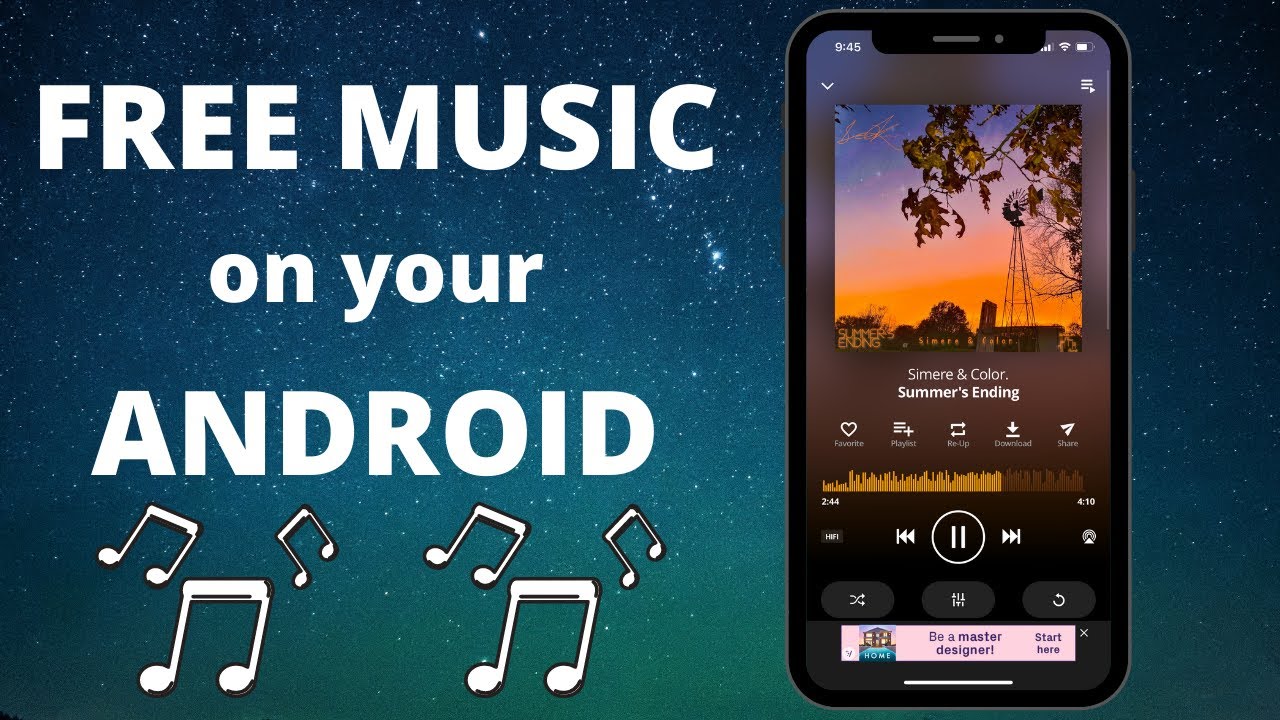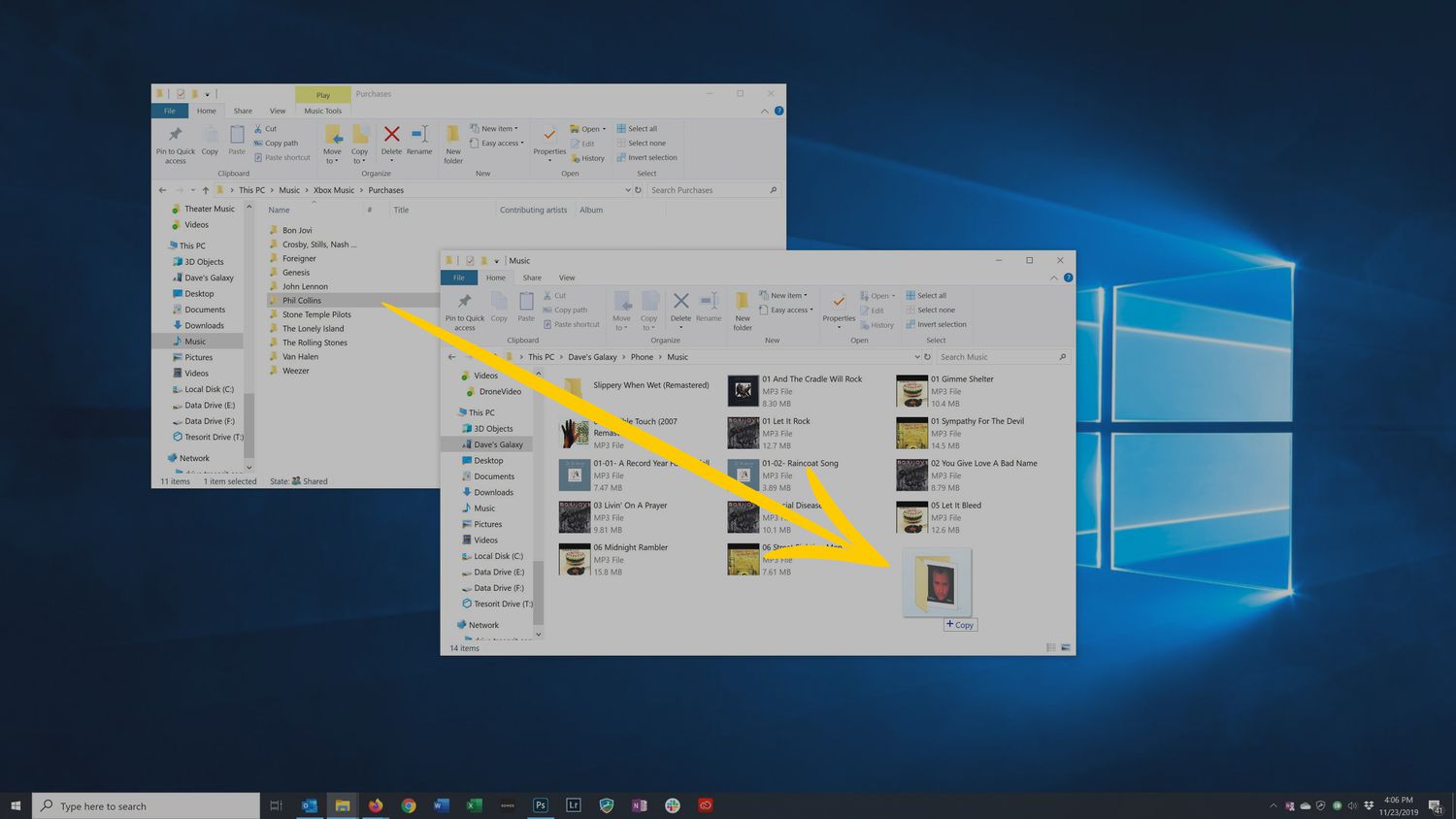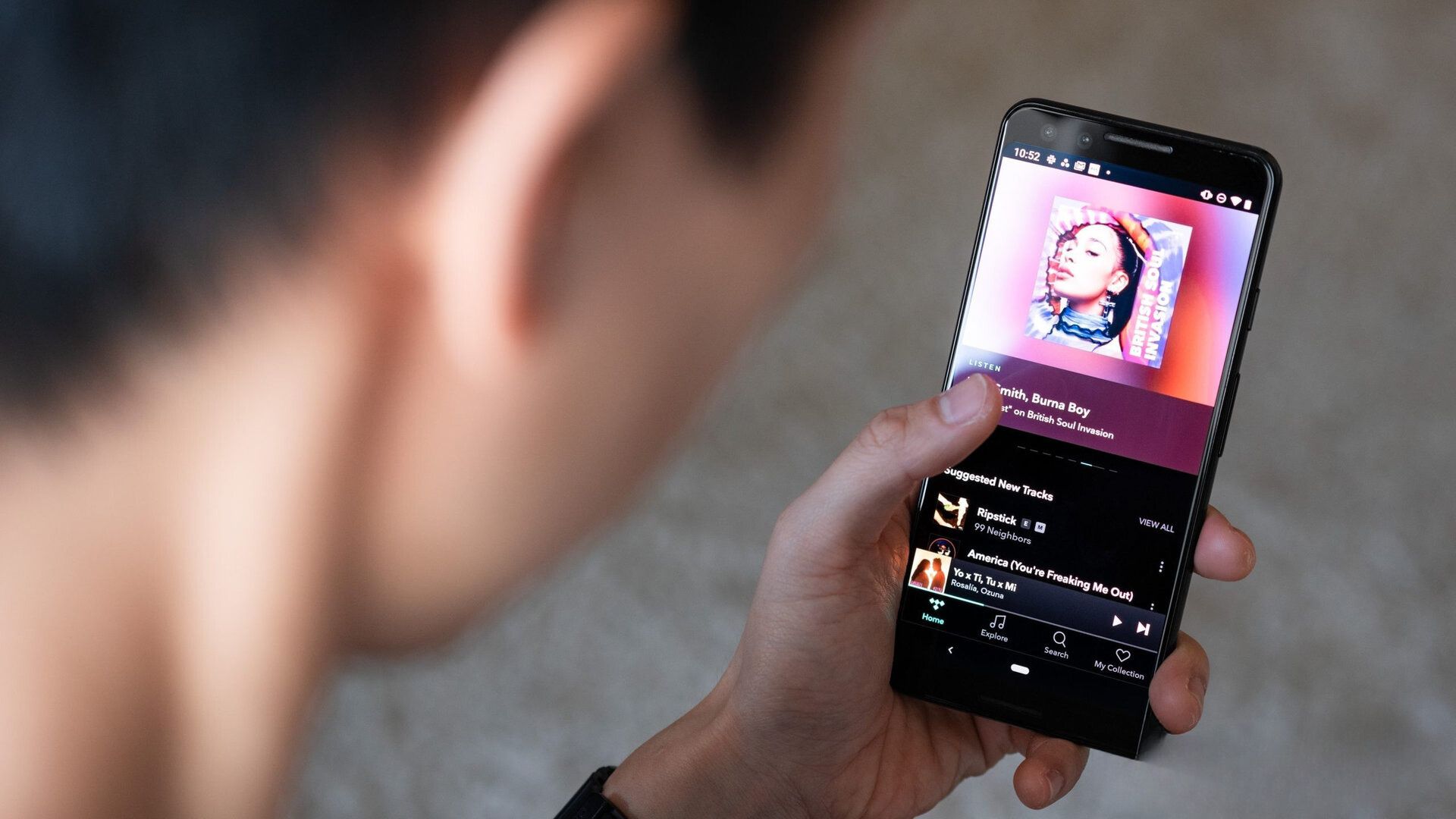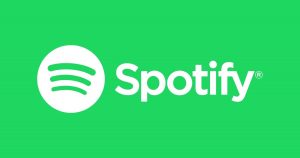Introduction
Welcome to the world of free music downloads on your Android device! With the advancements in technology, you no longer have to rely solely on purchasing music or subscribing to expensive streaming services to enjoy your favorite tunes. Whether you’re commuting, working out, or simply unwinding at home, having a collection of your favorite songs at your fingertips can truly enhance your music listening experience.
In this article, we will guide you through the process of downloading free music on your Android device. We will explore various methods and apps that allow you to legally and safely obtain your favorite tracks without breaking the bank. From finding reliable music download apps to transferring the downloaded songs to your Android device, we’ve got you covered.
Before we dive into the world of free music downloads, it’s important to highlight the importance of downloading music legally. While there are numerous sources that offer free music, it’s crucial to respect copyright laws and support the artists who create the music you love. Fortunately, there are legitimate ways to enjoy free music that ensure the artists are compensated for their work.
So, if you’re ready to embark on a journey to download free music on your Android device, let’s get started with finding a reliable music download app that suits your needs and preferences. Whether you prefer using the Google Play Store or exploring alternative app stores, there are plenty of options available to cater to your music cravings.
Finding a Reliable Music Download App
When it comes to downloading free music on your Android device, the first step is to find a reliable music download app that meets your requirements. With a plethora of options available, it can be overwhelming to choose the right one. Here are a few handy tips to help you in your search:
1. Explore the Google Play Store: The Google Play Store is the official app store for Android devices and is a trusted source for downloading apps. Simply open the Play Store app on your Android device and search for “music download apps.” You’ll find a wide range of options to choose from – be sure to check the ratings, reviews, and features to make an informed decision.
2. Navigate Alternative App Stores: In addition to the Google Play Store, there are alternative app stores that offer a variety of music download apps. Some popular alternatives include APKMirror, Amazon Appstore, and F-Droid. While exploring these stores, exercise caution and ensure that the apps you download are legitimate and safe.
3. Consider User Reviews and Ratings: User reviews and ratings can offer valuable insights into the functionality and reliability of a music download app. Take the time to read through user experiences and feedback before making your decision. Look for apps with high ratings and positive reviews, as they are likely to provide a satisfactory music downloading experience.
4. Check for Additional Features: While the primary purpose of a music download app is to download music, some apps offer additional features that may enhance your overall experience. For example, some apps provide the ability to create playlists, organize your music library, or access lyrics. Assess your specific requirements and choose an app that offers the features you desire.
Remember, it is essential to download apps from reputable sources to ensure your device’s security and protect your personal information. Additionally, be wary of apps that claim to offer copyrighted music for free, as they may be in violation of copyright laws. Always prioritize legal and legitimate sources for downloading music.
Now that you have a clear understanding of how to find a reliable music download app let’s move on to the next section, where we will explore the various methods of downloading free music legally on your Android device.
Exploring the Google Play Store
One of the most convenient ways to find a reliable music download app for your Android device is by exploring the Google Play Store. As the official app store for Android, it offers a wide range of options to cater to your music downloading needs. Here are some steps you can follow to find the perfect app:
1. Open the Google Play Store: Locate the Play Store app on your Android device and tap to open it. Once it’s open, you’ll find yourself in a world of apps and possibilities.
2. Search for Music Download Apps: In the search bar at the top of the Play Store, type in “music download apps” or specific keywords related to your desired app. Hit the enter or search button to see the results.
3. Assess Ratings and Reviews: When the list of apps appears, take a moment to browse through them. Pay attention to the app’s overall rating and user reviews. This step will help you gauge the app’s reliability and functionality based on the experiences of other users.
4. Read App Descriptions and Features: Click on the apps that catch your interest to view their description pages. Here, you’ll find detailed information about the app’s features, supported formats, user interface, and any additional functionalities they may offer. Take your time to read through them and ensure they meet your requirements.
5. Consider the App Developer: It’s worth checking the developer of the app as well. Look for apps developed by reputable companies or individuals. Developers with a track record of quality apps are more likely to provide a reliable music download experience.
6. Check Permissions: Before downloading an app, review the permissions it requires. Ensure that the permissions align with the functionality of the app. Be cautious of apps that request excessive or suspicious permissions as they may pose a risk to your privacy and data security.
7. Make Your Selection: Based on your research and preferences, choose the app that best suits your needs. Once you’ve made your decision, click on the “Install” button to begin the download and installation process.
Remember to regularly update your music download app to ensure you have the latest features and security patches. Additionally, it’s essential to keep an eye on user feedback and reviews for any potential issues or updates related to the app.
Now that you’ve learned how to explore the Google Play Store for music download apps, let’s move on to the next section where we will discuss alternative app stores that offer a variety of reliable options for downloading free music.
Navigating Alternative App Stores
While the Google Play Store is the most popular and trusted source for Android apps, there are alternative app stores that offer a variety of options for downloading music. Exploring these alternative app stores can provide you with additional choices and potentially unique features. Here are some tips for navigating alternative app stores:
1. APKMirror: APKMirror is a reputable source for downloading APK files, which are the installation files for Android apps. It offers a vast collection of apps, including music download apps. Visit the APKMirror website through your phone’s browser and search for music download apps. You can then download the APK file and install it manually on your device. Remember to enable the “Unknown sources” option in your device settings to allow APK installations.
2. Amazon Appstore: Amazon Appstore is another well-known app store that offers a wide range of Android apps, including music download apps. Download the Amazon Appstore app from the Amazon website or directly from your Android device. Once installed, search for music download apps within the Appstore, read reviews, app descriptions, and make your selection.
3. F-Droid: F-Droid is an open-source app store that focuses on privacy, security, and freedom. It offers a curated collection of free and open-source apps, including music download apps. You can download the F-Droid app from their website and explore the available options for music downloads. F-Droid ensures that the apps listed in their repository are transparent and adhere to their strict guidelines.
4. GetJar: GetJar is one of the oldest app stores and offers a wide range of apps for Android devices. Download the GetJar app from their website or directly from your device and search for music download apps. GetJar offers a mix of free and paid apps, so be sure to check the details before downloading.
When downloading apps from alternative app stores, it’s crucial to exercise caution and verify the authenticity and safety of the apps. Stick to well-known and trusted app stores and read user reviews and ratings to assess the reliability and performance of the apps.
Keep in mind that not all apps available in alternative app stores function the same way or offer the same features as those found on the Google Play Store. Therefore, it’s important to thoroughly explore and research the apps to ensure they meet your requirements.
By navigating alternative app stores, you can discover hidden gems and unique music download apps that may not be available on the Google Play Store. However, always prioritize your privacy and security by downloading apps from reputable sources.
Now that you have explored alternative app stores, let’s move on to the next section, where we will discuss how to download free music legally on your Android device.
Downloading Free Music Legally
Downloading free music on your Android device can be an enjoyable and legal experience when you know where to look. In this section, we will explore two main methods of downloading free music legally: using music streaming apps with an offline play option and exploring websites that offer free music downloads.
1. Using Music Streaming Apps with Offline Play Option: Many popular music streaming apps, such as Spotify, Apple Music, and Amazon Music, offer an offline play option. This feature allows you to download songs or playlists onto your device while you have an active subscription. Simply search for your favorite songs or create playlists and save them for offline listening. The downloaded music remains accessible on your device’s music library as long as you maintain a valid subscription. Remember to abide by the terms and conditions set by the streaming service to ensure you download and use the music within the permitted boundaries.
2. Exploring Websites that Offer Free Music Downloads: There are several websites that offer free and legal music downloads for personal use. These websites typically work with independent artists or offer music that is released under Creative Commons licenses. Sites like SoundCloud, Jamendo, and Free Music Archive allow you to discover and download music directly from the artist’s or the website’s platform. Before downloading any music, it’s important to review the licensing terms to ensure you are using the music for personal use and not violating any copyright restrictions.
When downloading free music, always be cautious of websites or apps that claim to offer copyrighted music for free without proper authorization. The unauthorized distribution or downloading of copyrighted music is illegal and undermines the hard work and rights of the artists. Stick to the legal and legitimate sources to support the artists and the music industry.
By using music streaming apps with offline play or exploring websites that offer free music downloads, you can expand your music library without breaking any laws. Remember to respect the artists’ rights and follow the terms and conditions set by streaming services and websites.
Now that you know how to download free music legally, let’s move on to the next section, where we will discuss how to transfer the downloaded music to your Android device.
Using Music Streaming Apps with Offline Play Option
If you have a subscription to a music streaming service like Spotify, Apple Music, or Amazon Music, you can take advantage of the offline play option to download music directly to your Android device. This feature allows you to listen to your favorite songs and playlists even when you don’t have an internet connection. Here’s how you can use music streaming apps with offline play:
1. Choose a Music Streaming App: Install and open the music streaming app of your choice on your Android device. Ensure that you have a valid subscription to the service.
2. Search for Music: Use the search function within the app to find the songs or playlists you want to download. You can search by song title, artist, or genre to explore a wide range of options.
3. Select the Music for Offline Download: Once you’ve found the music you want to download, look for the option to download it for offline play. This option may vary depending on the streaming app you’re using but should be clearly labeled. Tap on the download button or choose the “Download” option to initiate the download process.
4. Wait for the Download to Complete: The download process may take some time, depending on your internet speed and the size of the music files. Ensure that you have a stable internet connection while the download is in progress. Once the download is complete, the music will be available for offline playback.
5. Access the Downloaded Music: To access the downloaded music, go to the “Library” or “Downloads” section within the music streaming app. Here, you’ll find a list of all the songs and playlists you’ve downloaded for offline play. You can browse through the downloaded music and start listening to your favorite tracks anytime, even without an internet connection.
It’s important to note that offline play is usually available as long as you maintain an active subscription to the music streaming service. If you cancel your subscription, the downloaded music may become inaccessible. Therefore, it’s crucial to check the terms and conditions of your streaming service to understand the limitations and ensure compliance.
By using music streaming apps with offline play options, you can enjoy your favorite songs and playlists wherever you go, without the need for a constant internet connection. This feature is particularly useful when traveling or in areas with limited or no internet access.
Now that you know how to use music streaming apps for offline play, let’s move on to the next section where we will discuss how to explore websites that offer free music downloads for your Android device.
Exploring Websites that Offer Free Music Downloads
If you’re looking for an alternative to music streaming apps, there are several websites that offer free music downloads for your Android device. These websites often collaborate with independent artists or provide access to music that is released under Creative Commons licenses. By exploring these websites, you can discover new artists and genres while legally downloading music for personal use. Here’s how you can explore websites that offer free music downloads:
1. SoundCloud: SoundCloud is a popular platform that allows artists to upload and share their music with listeners. Many independent and emerging artists release their tracks on SoundCloud, making it a great source for discovering new music. Some artists may offer their songs for free download directly from their SoundCloud profiles, while others may require you to follow them or provide your email address to unlock the download link.
2. Jamendo: Jamendo is a website that offers a vast collection of music from independent artists under Creative Commons licenses. You can browse through various genres and discover music you enjoy. Jamendo allows artists to choose the licensing terms for their music, so make sure to review the licensing information before downloading. Some tracks may be available for free download, while others may require licensing for specific uses beyond personal listening.
3. Free Music Archive: Free Music Archive is another website that provides access to a wide range of music tracks and albums under Creative Commons licenses. The website offers curated collections and allows you to browse by genre, artist, and other categories. You can download music for personal use, but be sure to read the licensing information to understand any restrictions or requirements for using the music in other contexts.
4. Artist Websites and Blogs: Many independent artists and bands release their music for free on their official websites or blogs. They may offer entire albums, EPs, or individual tracks for download as a way to promote their work. Keep an eye out for artists you enjoy and check their websites or blogs for any free music downloads they may offer.
When downloading music from websites, it’s important to ensure that you are accessing music legally and respecting the rights of the artists. Review the licensing terms, adhere to any usage restrictions, and provide appropriate attribution if required. Additionally, be cautious of websites that may offer unauthorized or pirated music downloads, as these actions support illegal activities and harm the artists and the music industry.
By exploring websites that offer free music downloads, you can expand your music library with new and exciting tracks while supporting independent artists. Just remember to always respect the licensing terms and use the music for personal listening or as permitted by the artists.
Now that you know how to explore websites for free music downloads let’s move on to the next section, where we will discuss how to transfer the downloaded music to your Android device.
Transferring Music to Your Android Device
Once you have downloaded music to your computer or obtained it through various sources, the next step is to transfer the music to your Android device. There are different methods you can use to transfer music, including connecting your Android device to your computer using a USB cable or transferring music wirelessly using Bluetooth. Here’s how you can transfer music to your Android device:
1. Connecting Your Android Device to Your Computer: To transfer music using a USB cable, first, connect your Android device to your computer using the USB cable that came with the device. Ensure that the device is unlocked and set to “File Transfer” or “Transfer files” mode. On your computer, a pop-up or notification may appear to confirm the connection. Open the file explorer on your computer and locate your Android device. You should be able to access your device’s internal storage or SD card, depending on your device’s configuration.
2. Using a USB Cable to Transfer Music: In your computer’s file explorer, navigate to the folder where your music is stored. Select the music files or folders you want to transfer and copy them. Then, navigate to your Android device’s storage or SD card folder and paste the copied music files. The transfer process may take some time, depending on the size and number of music files being transferred. Once the transfer is complete, safely disconnect your Android device from the computer.
3. Transferring Music Wirelessly using Bluetooth: If you prefer to transfer music wirelessly, you can use Bluetooth to send music files from your computer to your Android device. First, ensure that Bluetooth is enabled on both your computer and Android device. On your computer, right-click on the music file or folder you want to transfer and select the “Send To” or “Share” option. Choose the option to send via Bluetooth and select your Android device as the destination. On your Android device, accept the Bluetooth file transfer request to initiate the transfer. Once the transfer is complete, the music files will be available on your Android device’s storage or SD card.
Remember to organize your music files into appropriate folders on your Android device to easily access and manage your music library. You can use applications like the pre-installed Music app or third-party media players to listen to your transferred music.
It’s important to note that the exact steps and options may vary slightly depending on your specific Android device model and software version. Refer to your device’s user manual or the manufacturer’s website for device-specific instructions if needed.
Now that you know how to transfer music to your Android device, you can enjoy your favorite tracks on the go, whether you’re commuting, working out, or simply relaxing with your device.
Connecting Your Android Device to Your Computer
Connecting your Android device to your computer is a crucial step in transferring music and other files between the two devices. By establishing a connection, you can access your Android device’s storage and transfer music files effortlessly. Here’s how you can connect your Android device to your computer:
1. USB Connection: The most common method to connect your Android device to your computer is via a USB cable. Follow these steps to establish a USB connection:
– Take the USB cable that came with your Android device and plug one end into the USB port on your computer.
– Connect the other end of the USB cable to the charging port or USB port on your Android device.
– On your Android device, ensure that it is unlocked and swipe down from the top of the screen to access the notification panel.
– In the notification panel, you should see a notification related to USB connection. Tap on it and select “File Transfer” or “Transfer files” mode.
– On your computer, a pop-up or notification may appear to confirm the connection. If prompted, select the option to allow access to your device’s files.
– Open the file explorer on your computer and navigate to “This PC” (Windows) or “Finder” (Mac) to access your Android device’s storage.
2. Wireless Connection: Alternatively, you can establish a wireless connection between your Android device and your computer. Here are two common methods:
– Wi-Fi Connection: Some Android devices offer the ability to transfer files over Wi-Fi. To use this method, make sure both your computer and Android device are connected to the same Wi-Fi network. Install a file-sharing app like AirDroid or Portal on your Android device and follow the instructions to establish a connection. You can then access your Android device’s storage wirelessly from your computer’s web browser.
– Cloud Storage: With cloud storage services like Google Drive, Dropbox, or OneDrive, you can upload music files from your computer to the cloud and access them on your Android device. Install the respective cloud storage app on both your computer and Android device, sign in with the same account, and upload your music files to the cloud. Access the cloud storage app on your Android device to download the music files and save them locally.
Once your Android device is successfully connected to your computer, you can transfer music files by simply copying and pasting them from your computer to the appropriate folder on your Android device’s storage.
It’s important to note that the exact steps and options may vary depending on your specific Android device model and software version. If you encounter any issues or need further guidance, refer to your device’s user manual or the manufacturer’s website for device-specific instructions.
Now that you know how to connect your Android device to your computer, you can easily transfer music and enjoy your favorite tunes wherever you go.
Using a USB Cable to Transfer Music
Transferring music from your computer to your Android device using a USB cable is a straightforward method that allows for quick and reliable file transfer. By following these steps, you’ll be able to copy music files from your computer and enjoy them on your Android device:
1. Connect Your Devices: Take the USB cable that came with your Android device and plug one end into the USB port on your computer. Connect the other end of the cable to the charging port or USB port on your Android device. Ensure that both devices are powered on and unlocked.
2. Choose File Transfer Mode: On your Android device, swipe down from the top of the screen to access the notification panel. Look for a notification related to the USB connection. Tap on it and select “File Transfer,” “Transfer files,” or a similar option. This will enable your computer to access the files on your Android device.
3. Access Your Android Device on the Computer: On your computer, open the file explorer (such as File Explorer on Windows or Finder on Mac). Navigate to “This PC” (Windows) or “Devices” (Mac) to locate your Android device. It should be listed under “Portable Devices” or with its device name.
4. Navigate to Music Files on Your Computer: In the file explorer, open the folder where your music files are located. You might have a dedicated folder for music, or the files could be stored in your user directory’s “Music” folder. Locate and select the music files or folders you wish to transfer.
5. Drag and Drop or Copy-Paste Method: Now, simply drag and drop the selected music files or folders from your computer’s file explorer to the folder representing your Android device in the file explorer. Alternatively, you can right-click on the selected files, choose “Copy,” navigate to the Android device folder, right-click inside that folder, and choose “Paste.”
6. Monitor the File Transfer: The transfer process might take some time, depending on the size and quantity of files being transferred. Keep an eye on the file transfer progress bar, if available, or observe the file transfer speed and remaining time indicated in your file explorer. Avoid disconnecting the USB cable until the transfer is complete to prevent any data loss or corruption.
7. Eject and Safely Disconnect: Once the transfer is finished, safely eject your Android device from your computer. On Windows, right-click on your device and select “Eject.” On Mac, drag and drop the device icon from the desktop or Finder sidebar into the Trash. After confirmation, you can safely disconnect the USB cable from both devices.
Now, the transferred music files should be accessible on your Android device’s storage. You can use a file manager or a music player app to locate and play the transferred music.
Remember to organize your music files into appropriate folders on your Android device such as “Music” or “Downloads” to keep your library well-organized and easily accessible.
If you encounter any issues during the file transfer process or your Android device is not recognized by your computer, refer to the troubleshooting guide in the device’s user manual or consult the manufacturer’s support resources.
Using a USB cable to transfer music is a reliable and efficient method, ensuring that you can enjoy all your favorite songs on your Android device wherever you go.
Transferring Music Wirelessly using Bluetooth
If you prefer a wireless method to transfer music from your computer to your Android device, you can use Bluetooth to establish a connection. This method allows you to send music files from your computer to your Android device without the need for cables. Follow these steps to transfer music wirelessly using Bluetooth:
1. Enable Bluetooth: On both your computer and Android device, ensure that Bluetooth is enabled. You can usually find the Bluetooth option in the settings menu or the notification panel of your devices.
2. Pair Your Devices: On your computer, open the Bluetooth settings and search for available devices. On your Android device, go to the Bluetooth settings and tap on the option to search for nearby devices. Once your computer and Android device discover each other, select the Android device from the list and initiate the pairing process.
3. Pairing Confirmation: During the pairing process, you may need to confirm the connection on both devices. Ensure that the passkeys or PIN codes displayed on the devices match before confirming the pairing.
4. Send Files from Your Computer: On your computer, locate the music files or folders that you want to transfer. Right-click on the selected files or folders, choose the option to send or share, and select “Bluetooth” as the transfer method. Choose your Android device from the list of available Bluetooth devices to begin the file transfer process.
5. Accept the File Transfer: On your Android device, you should receive a notification or prompt to accept the file transfer. Confirm the transfer request to initiate the process. Depending on the file size and the number of files being transferred, it may take some time for the transfer to complete.
6. Access the Transferred Files: Once the transfer is completed, you can access the transferred music files on your Android device. By default, the files are usually saved in the “Downloads” or “Bluetooth” folder. You can use a file manager app to navigate to the appropriate folder and play or manage the transferred music files.
Note that Bluetooth is suitable for transferring a smaller number of files or files with smaller sizes. If you are transferring a large music collection, it may be more efficient to use other methods such as a USB cable or cloud storage.
It is worth mentioning that the transfer speed of Bluetooth may be slower compared to other methods, so it is recommended for smaller transfers. Additionally, ensure that both your computer and Android device have sufficient battery levels or are connected to a power source to avoid interruptions during the file transfer process.
If you encounter any issues during the Bluetooth transfer, make sure that both devices are within close proximity, the Bluetooth settings on both devices are properly configured, and there are no interfering devices or obstacles disrupting the Bluetooth signal.
By transferring music wirelessly using Bluetooth, you can enjoy the convenience of transferring files without cables, allowing you to enjoy your favorite music seamlessly on your Android device.
Conclusion
Downloading and enjoying free music on your Android device has become easier than ever before. By following the methods outlined in this article, you can find a reliable music download app, explore alternative app stores, download free music legally, and transfer the music to your Android device.
When searching for a music download app, consider browsing the Google Play Store and alternative app stores to find an app that suits your preferences. Read reviews and ratings to ensure reliability and functionality.
Downloading free music legally can be done through music streaming apps with offline play options or by exploring websites that offer free music downloads. Subscribing to music streaming services like Spotify, Apple Music, or Amazon Music allows you to download songs and playlists for offline listening. Additionally, websites like SoundCloud, Jamendo, and Free Music Archive provide access to free and legal music downloads from independent artists.
Transferring music to your Android device can be done using a USB cable or wirelessly via Bluetooth. Connect your Android device to your computer using a USB cable to copy and paste the music files onto your device’s storage. Alternatively, use Bluetooth to wirelessly transfer music files from your computer to your Android device.
Remember to respect copyright laws and support the artists when downloading and sharing music. Stick to legal and authorized sources to ensure a positive impact on the music industry.
Now that you’re equipped with the knowledge and techniques to download and enjoy free music on your Android device, you can create a personalized music library filled with your favorite songs. Whether you’re on the go or relaxing at home, let the music enhance your mood and transport you to a world of melodies and rhythms.