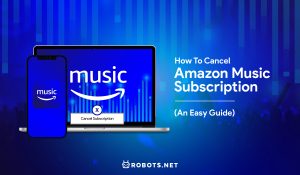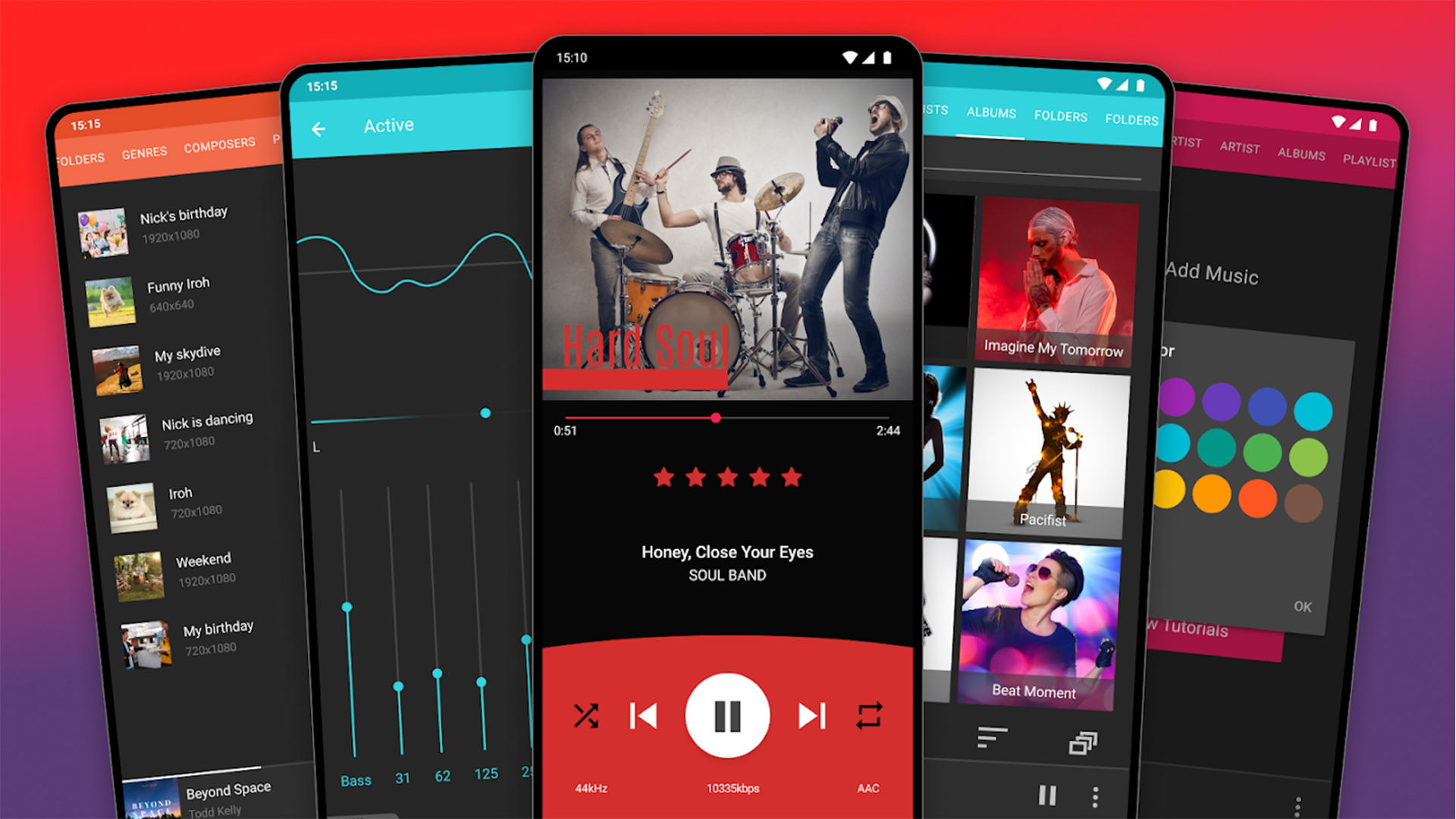When it comes to music streaming, you have plenty of options to choose from. Spotify, Apple Music, Amazon Music, Pandora, and Google Play Music are just some of the largest streaming companies that offer huge music libraries, nice sound quality, and good value for money. But no matter how good the services these companies render, they fall short of one feature that you can find on Tidal: high-fidelity (Hi-Fi) music streaming.
Listening to Hi-Fi audio is something everyone desires but is unable to experience since there are only a few streaming services offering as such. Among the others, Tidal is the Hi-Fi music streaming front runner. While it’s blissful to listen to such ear candies on Tidal, the experience is taken away when you’re no longer connected to the internet. Hence, this article will guide you on how to download music from Tidal for offline listening.
Tidal: Overview
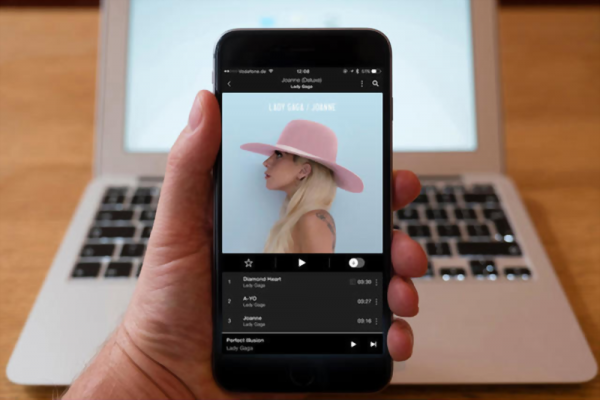
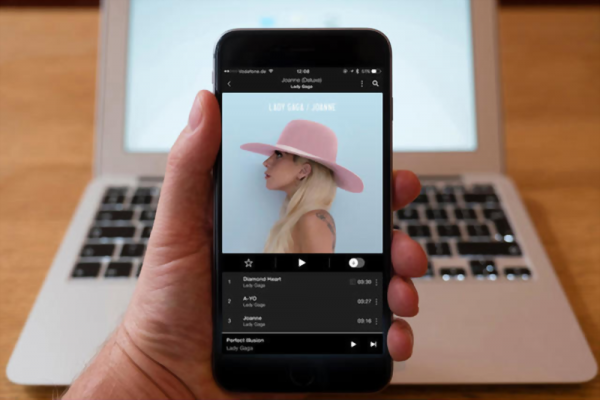
What Is Tidal?
Launched in 2014, Tidal has set the record as the very first streaming service to offer songs in Hi-Fi quality. Through it, you can enjoy CD-quality audio for a superior music experience like no other. Browse through over 60 million songs worldwide and spend your entire day grooving to the beat. What’s more, you can even listen to podcasts, as well as view over 240,000 high-definition music videos to keep your musical heart at ease. Who knows, you might even spot exclusive content and special features if you dig deeper within the app.
Also Read: All You Need to Know About Tidal Music Streaming Service
Tidal Music: Costs and Plans
| Type of Subscription Plan | Price / Plan | More Details |
|---|---|---|
|
Tidal Premium
|
$9.99 USD/month
|
With Standard Quality of -96kbps to -320kbps
|
|
Hi-Fi plan
|
$19.99 USD/month
|
Renders higher-quality lossless streams to give subscribers an immersive sound tripping |
Upon signing up, you will be given a 30-day free trial to try Tidal’s service. However, you have to choose between two subscription plans to proceed: the Tidal Premium, and the Tidal Hi-Fi (High-Fidelity Audio). The Premium plan streams music in standard sound quality (-96kbps to -320kbps) which is similar to Spotify. You can also access high-definition music videos and expertly curated editorial to boot. It costs $9.99 USD per month.
On the other hand, the Hi-Fi plan renders higher-quality lossless streams to give subscribers an immersive sound tripping. When you listen to high-res audio, the experience exceeds the standard audio quality. All sounds have more definition and they are noticeably clearer, warmer, and crisper. Additionally, you can also find a plethora of music videos, including a finely organized editorial. The Hi-Fi tier costs $19.99 USD per month.
How to Download Music from Tidal to Listen Offline?
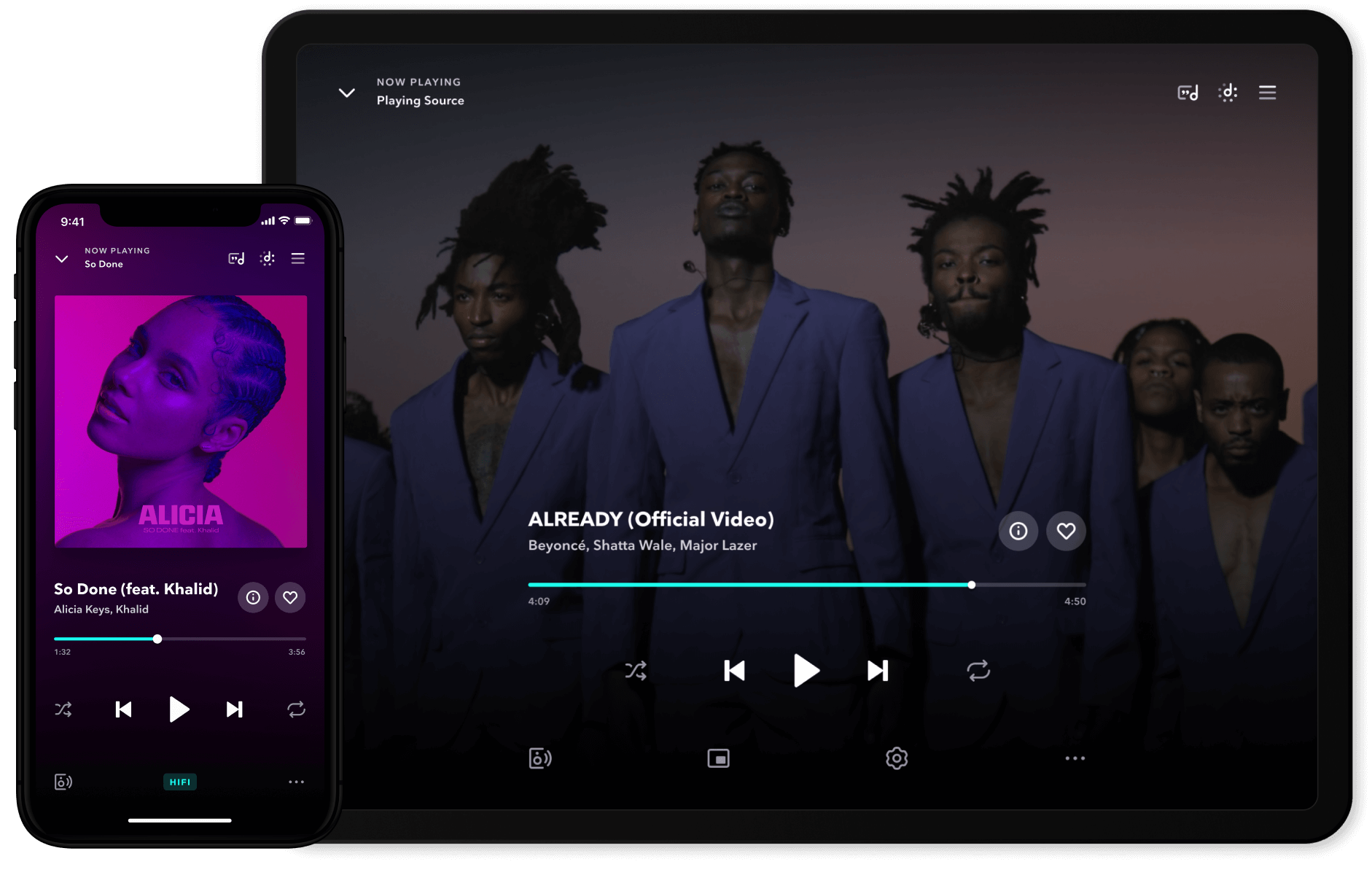
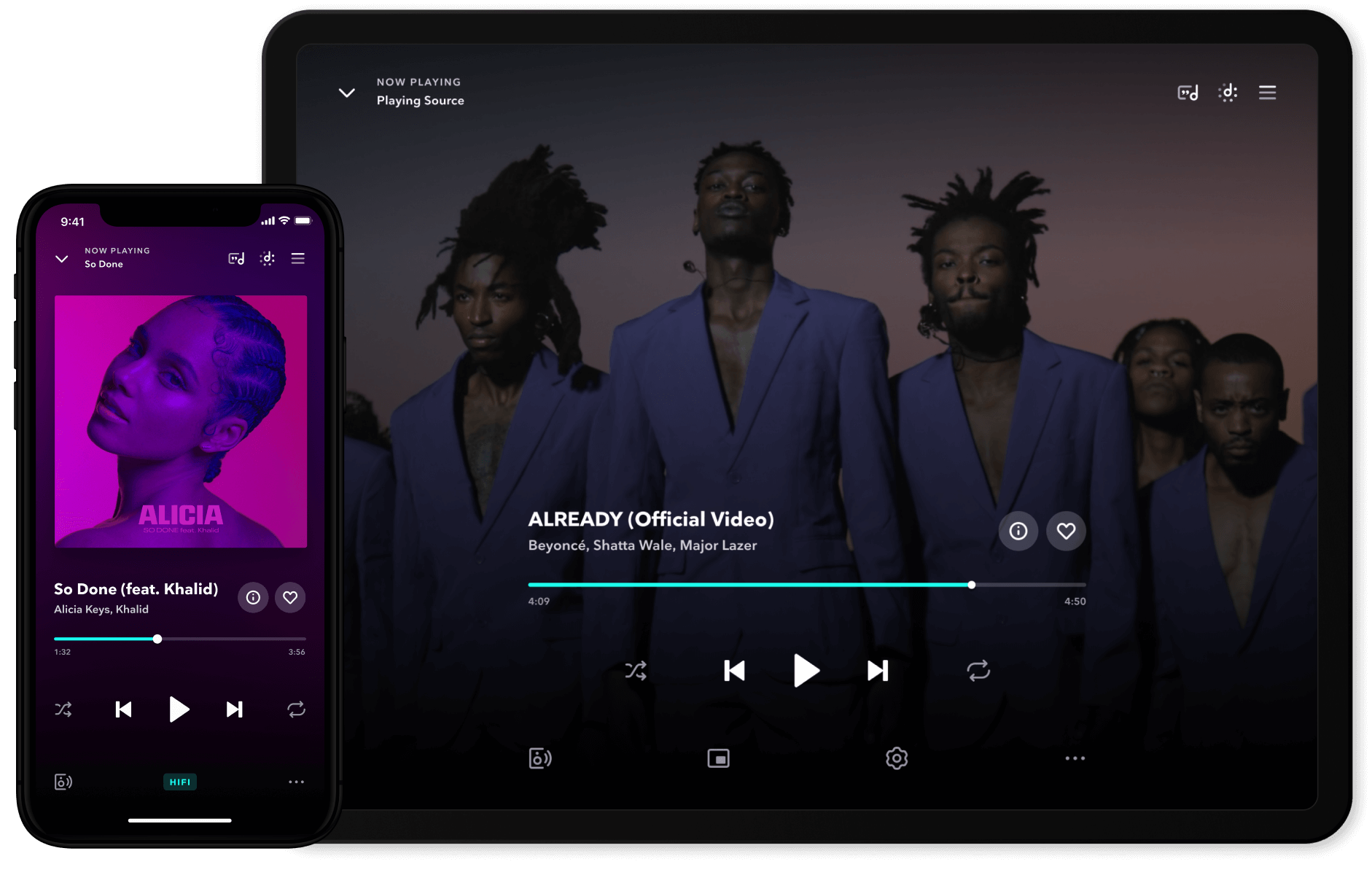
Offline listening is becoming an increasingly popular feature on music streaming services. With it, you can enjoy your favorite content even without an internet connection. You can save individual tracks, playlists, albums, including music videos and shows of your highly-admired music artist. The offline mode works well on several platforms as well.
To download Tidal music on your computer, Android device, or iOS app, follow the instructions below:
Download a Playlist/Album on Android
- Using your Android phone, run the Tidal application.
- When the app has launched, tap the Search bar located at the bottom of the screen and look for the playlists or albums you want for offline playback.
- When you found your choice, Tap on your desired album or playlist.
- Look for the Download toggle and swipe on it to begin the download process.
- Make sure to keep the Tidal app open until the process is complete.
- To check your downloaded content offline, tap My Collection then Downloaded.
- Make sure to enable Tidal Offline Mode by tapping Offline on the left menu. This way, you can listen to your downloaded music without consuming your mobile’s data.
Download a Track on Android
If you prefer to download individual tracks, do the following:
- Run the Tidal app on your phone.
- Search for the track you want for offline playback.
- After searching, tap and hold the track name then add it to “My Collection.”
Download Music on the iOS App
- Using your Apple device, launch the Tidal app.
- Search for any music you want to download for offline listening.
- After searching, tap the album/playlist and toggle the Download switch to begin downloading.
- If you’re downloading single tracks, tap and hold the track name and choose Download.
- Make sure to enable Tidal Offline Mode by tapping Offline on the left menu.
- To check your downloaded content offline, tap My Collection then Downloaded.
How to Cancel Your Tidal Subscription?
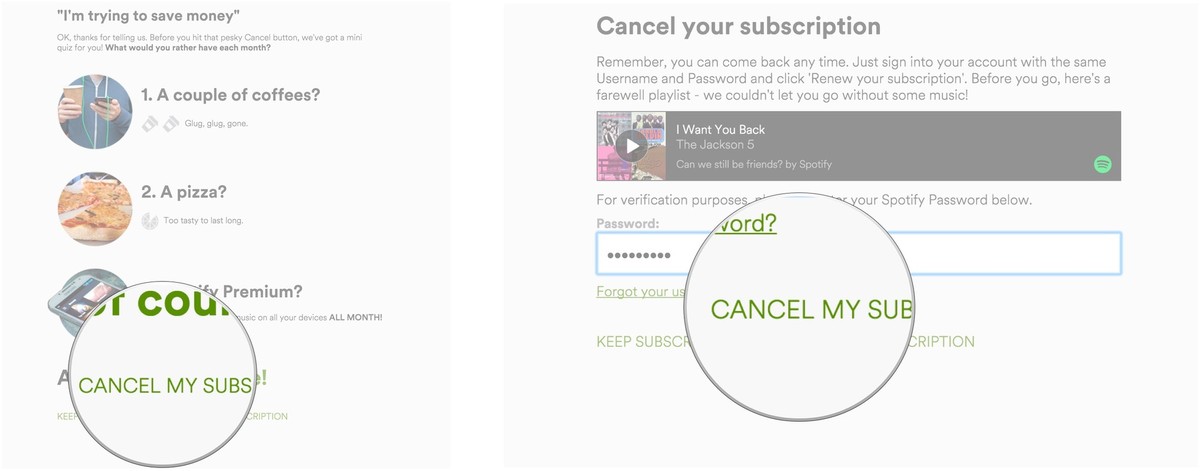
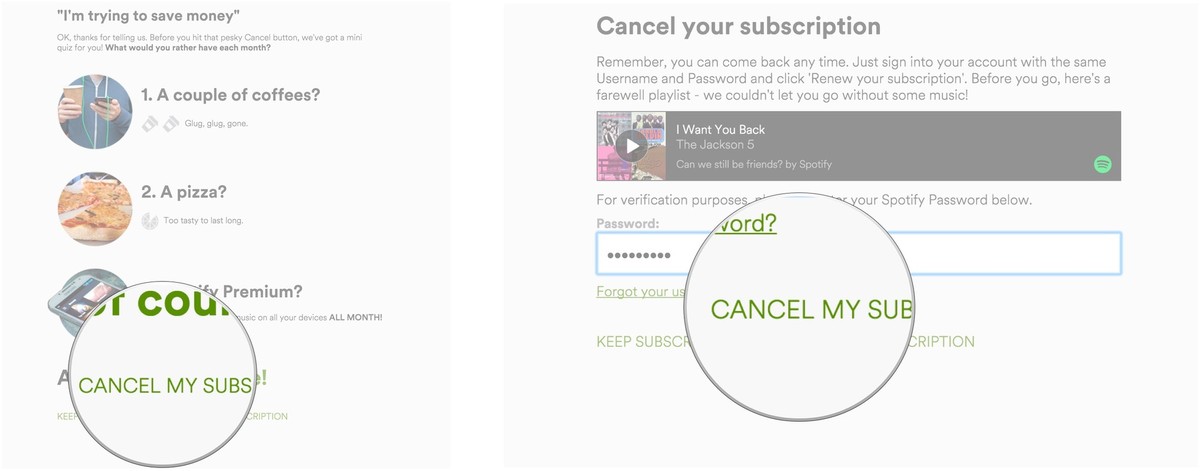
You can always cancel your subscription or trial with Tidal at any time. Be sure to remember what your preferred payment method was when you sign up for the service. You can also check and review your account by logging in to the Tidal app on your mobile or PC in case you’re not familiar with the details. Afterwhich, follow the instructions below.
Tidal Official Website
If you signed up on Tidal’s official website using credit card/Paypal:
- Open your browser and go to my.tidal.com.
- Log in to your Tidal account by entering the email and password you used when signing up for the service.
- After logging in, click on the Subscription button.
- Then from the list of the menu given, find Cancel My Subscription and click on it.
- Confirm your cancellation.
Tidal App
If you signed up on the Tidal app using credit card/Paypal:
- Open your device and run the Tidal app.
- Log in to your Tidal account by entering the email and password you used when signing up for the service.
- After logging in, tap on My Collections then Settings.
- Under settings, tap Edit Profile then Manage Subscription.
- Under Manage Subscription, tap on Subscription and finally, Cancel Subscription.
- Confirm your cancellation to complete the process.
Apple Wallet/iTunes
If you registered on your iPhone via iTunes:
- Open your device and go to Settings.
- From the list, tap iTunes & App Store.
- Tap your Apple ID located at the top of your phone’s screen.
- Tap ‘View Apple ID’ and tap on Subscriptions
- Under Subscriptions, find Tidal and tap it.
- Check out your subscription status and tap Cancel Subscription.
- Confirm your cancellation to complete the process.
Sprint
If you’ve registered using your Sprint device, follow the steps below:
- Open your browser and go to www.sprint.com/tidal.
- Log in to your Sprint account.
- After logging in, click on Manage Services.
- Scroll down to find Tidal, click it and hit Unsubscribe.
- Confirm your cancellation to complete the process.
Mobile Carrier
If you’ve registered and paid the bill using your mobile network provider, contact your network provider for assistance on how to cancel your Tidal subscription. Typically, you need to speak with a customer’s service representative so they can process the cancellation on their end.
Why Is Hi-Fi Music Expensive?
Music files in Hi-Fi format have a larger file size than those in MP3 format. That means if you store Hi-Fi music on your device, it will eat up more space than your usual MP3 songs, forcing you to buy an additional hard drive. Another is, this type of music requires faster download speeds than your average music service. Hence, you might want to reconsider streaming using your mobile data for it may consume your monthly data allowance.
So, why does everyone prefer to listen to Hi-Fi music despite its costs? The answer is pretty simple. Hi-Fi music is a notch above others and is totally worth it. You may be paying a higher bill when listening to Hi-Fi music, but the end result is sheer bliss since it offers listeners a one-of-a-kind experience that no standard-quality music can give.
Takeaway
In many cases, you’ll be torn when deciding on a perfect music streaming app. Though Tidal may not be the strongest when it comes to song selection, the audio quality Tidal provides is something you cannot omit. Besides, its subscription price is reasonable and it’s fairly easy to use. There are undoubtedly many pros and cons to Tidal, but the ultimate choice always comes down to what you prefer and what works best for you.
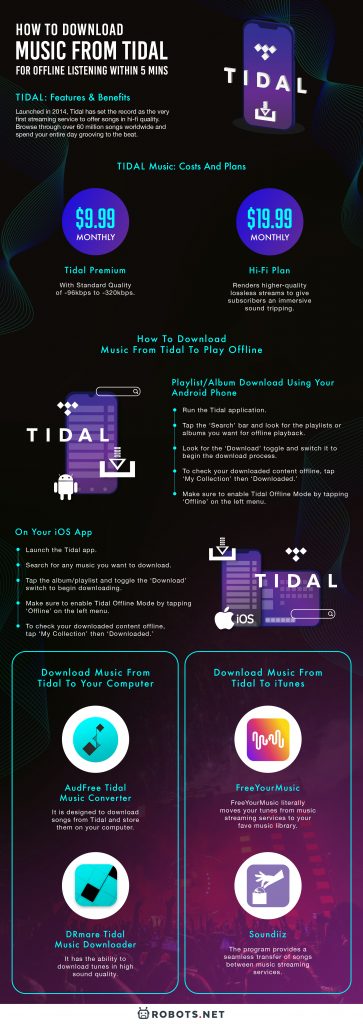
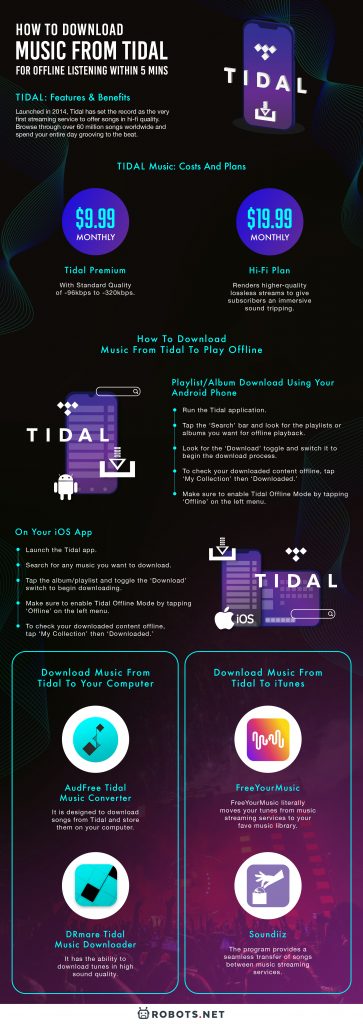










![How To Download Music Safe and Fast [GUIDE]](https://robots.net/wp-content/uploads/2022/04/how-to-download-music-featured-300x175.jpg)