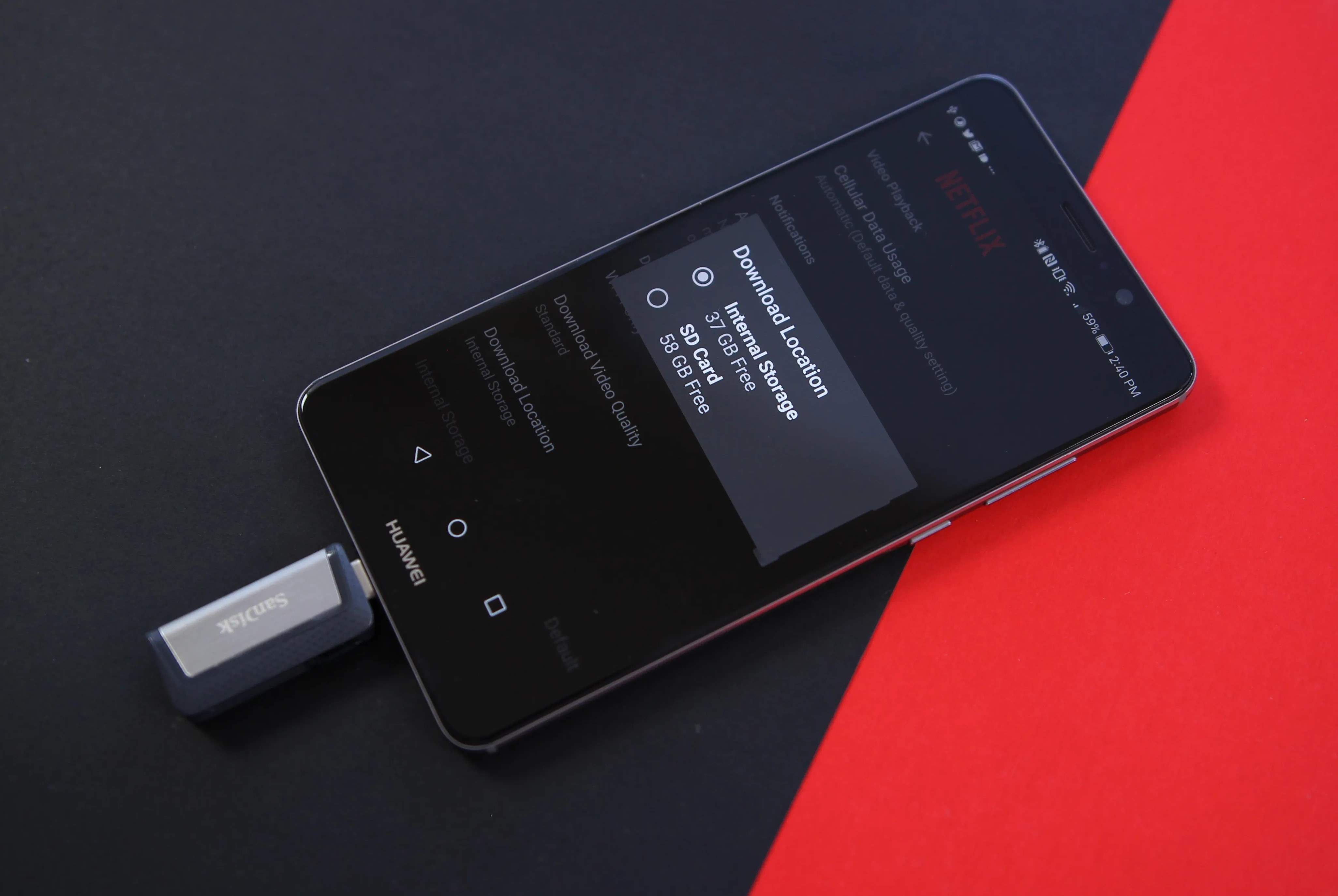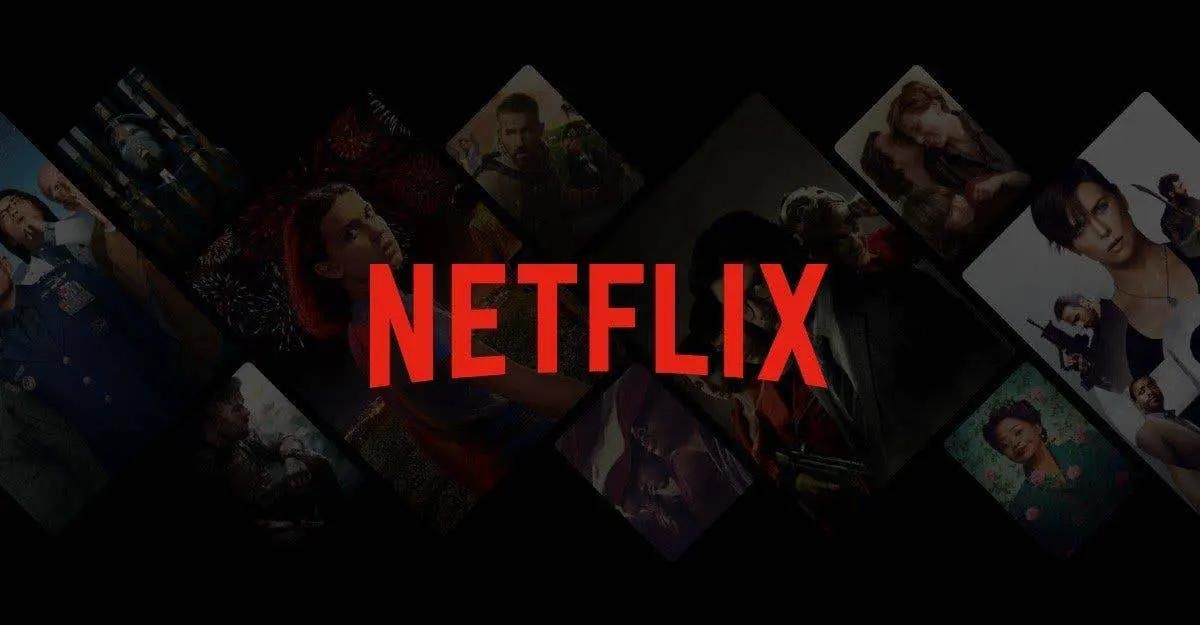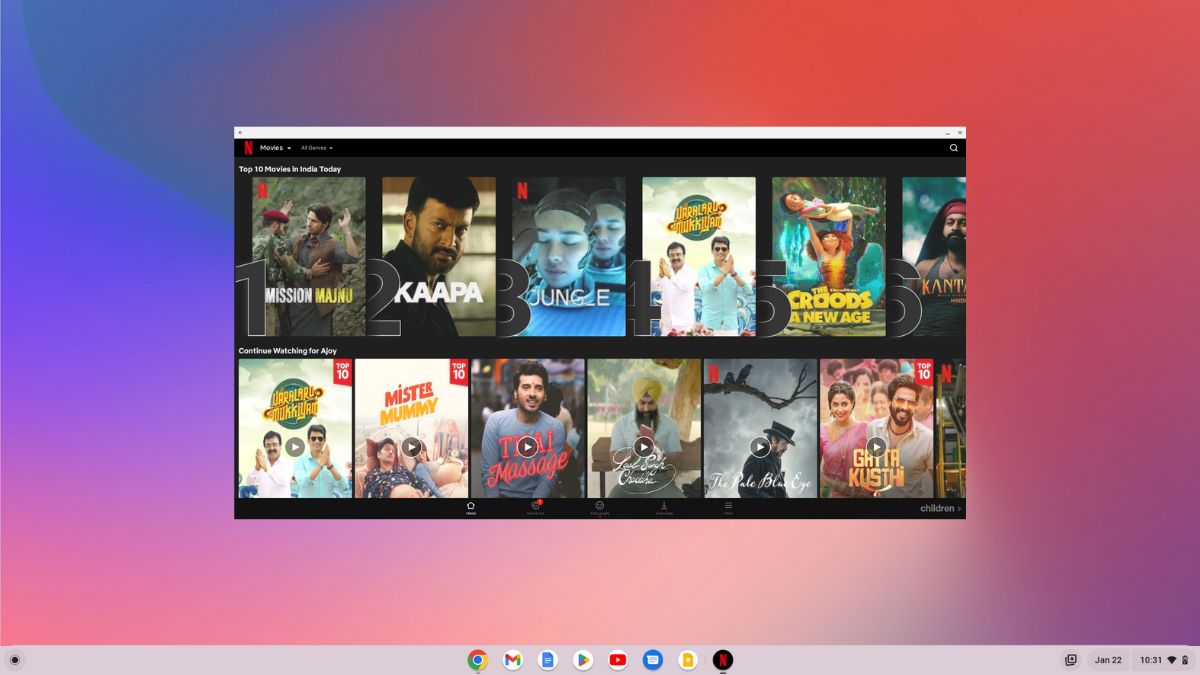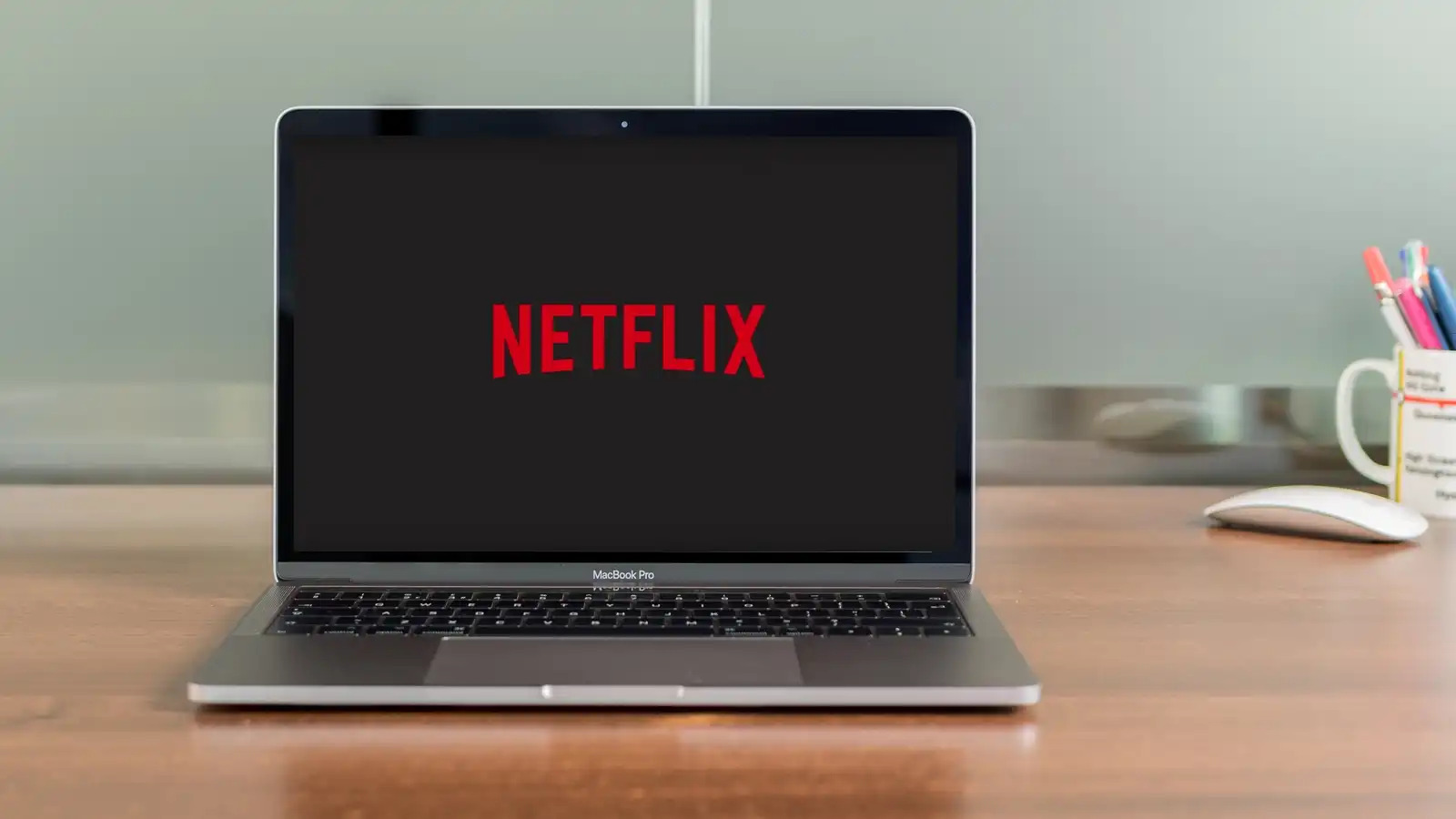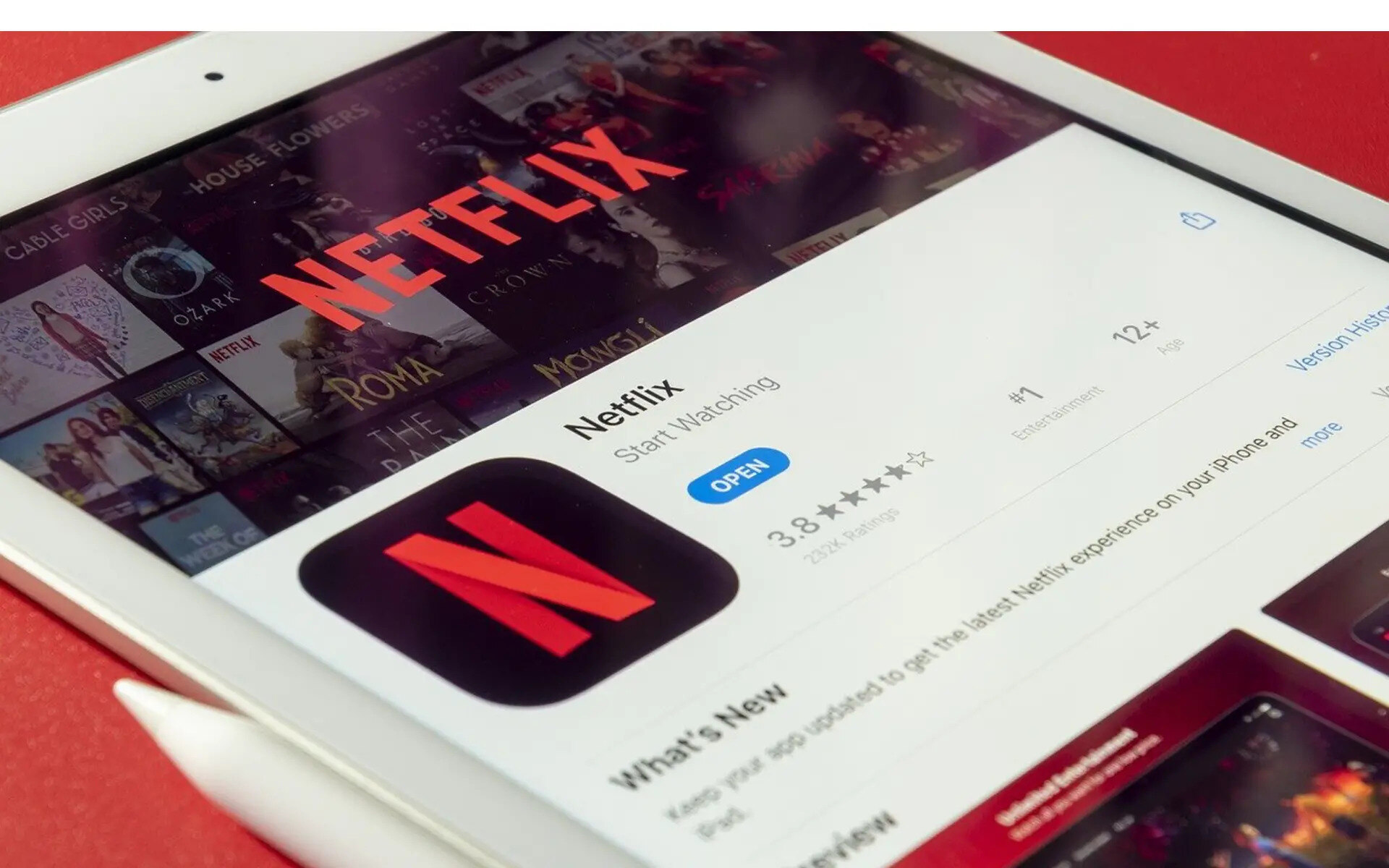Introduction
With its vast library of shows and movies, Netflix has become a go-to streaming platform for entertainment enthusiasts around the world. Whether you’re on a long flight, commuting on a train, or simply without an internet connection, Netflix’s offline viewing feature allows you to enjoy your favorite content anytime, anywhere.
This unique feature allows you to download shows and movies directly to your device, giving you the flexibility to watch them offline without requiring an internet connection. Whether you’re a Netflix subscriber or considering joining the platform, knowing how to download shows and movies can greatly enhance your viewing experience.
In this article, we will explore the ins and outs of offline viewing on Netflix. We’ll guide you through the requirements for downloading content, provide a step-by-step guide on how to download shows and movies, and offer helpful tips for managing your downloaded library. Additionally, we’ll address common issues that may arise during the download process and answer some frequently asked questions.
By the end of this article, you’ll have all the knowledge you need to make the most out of Netflix’s offline viewing feature, ensuring that you never miss an episode or movie, even when you’re on the go.
Understanding Offline Viewing on Netflix
Offline viewing is a feature on Netflix that allows you to download select shows and movies to your device for later viewing, without an active internet connection. It’s a convenient option that provides flexibility and accessibility to users, especially in situations where you might not have a stable internet connection or want to conserve data usage.
Netflix offers a wide range of downloadable content, including popular TV shows, movies, and documentaries. However, not all titles are available for download due to licensing restrictions. To identify which shows and movies can be downloaded, you can look for the download icon displayed next to the title.
It’s important to note that downloaded content has a limited viewing period. Netflix sets an expiration date for each downloaded title, typically ranging from 48 hours to 30 days. Once the expiration date is reached, the downloaded content will no longer be accessible, even if you’re offline. To continue watching, you’ll need to connect to the internet and renew the download.
Offline viewing is available on both mobile devices (such as smartphones and tablets) and computers running the Netflix app. However, this feature is not supported on browsers, so you’ll need to use the Netflix app to access the download functionality.
It’s also worth mentioning that the availability of offline viewing may vary depending on your geographical location. Some titles may only be available for download in certain regions due to licensing agreements and content restrictions.
Overall, offline viewing on Netflix provides a convenient way to enjoy your favorite shows and movies, even when you’re not connected to the internet. It’s a valuable feature that enhances the flexibility and accessibility of the platform, making it easier than ever to stay entertained wherever you go.
Requirements for Downloading Shows and Movies
Before you can start downloading shows and movies on Netflix, there are a few requirements that need to be met. Ensuring that you have the necessary elements in place will enable a seamless and successful downloading process. Here are the key requirements:
- Netflix Subscription: You must have an active Netflix subscription to access the offline viewing feature. Different subscription plans offer varying levels of access and quality, so make sure you have a subscription that includes the ability to download content.
- Netflix App: To download shows and movies, you’ll need to have the Netflix app installed on your device. The app is available for free on both iOS and Android platforms. Make sure you have the latest version of the app installed to ensure compatibility with the download feature.
- Internet Connection: While downloading content for offline viewing doesn’t require an internet connection, you will need internet access to initially download the Netflix app and sign in to your account. Additionally, an internet connection is required to browse and search for shows and movies to download.
- Device Storage: To download shows and movies, you’ll need sufficient storage space on your device. The amount of space required varies depending on the length and quality of the content you wish to download. Make sure you have enough available storage to accommodate the downloads.
- Supported Devices: Netflix’s download feature is available on a wide range of devices, including smartphones, tablets, and computers. However, not all devices are supported. Ensure that your device is compatible with the Netflix app and meets the minimum system requirements.
By meeting these requirements, you’ll have everything you need to start downloading shows and movies on Netflix. Once you’ve verified that your account is active, the app is installed on your device, and you have sufficient storage space, you’re ready to embark on the exciting world of offline viewing.
Step-by-Step Guide to Downloading Shows and Movies on Netflix
Downloading shows and movies on Netflix is a straightforward process. Follow these step-by-step instructions to start enjoying your favorite content offline:
- Open the Netflix app on your device and sign in to your account.
- Browse or search for the show or movie you want to download. Look for the download icon displayed next to the title. This icon typically looks like a downward-facing arrow.
- Tap on the download icon to initiate the download. Depending on the length and quality of the content, the download time may vary.
- Once the download is complete, go to the “Downloads” tab within the Netflix app. This tab is usually located at the bottom navigation bar of the app.
- From the “Downloads” tab, you’ll see a list of all the shows and movies you have downloaded. Tap on the title you want to watch.
- The downloaded show or movie will start playing on your device. You can now enjoy it without an internet connection.
- If you want to delete a downloaded title after watching or if you need to free up storage space, simply tap the download icon again. This will remove the title from your device and allow you to download new content.
Remember, downloaded content has an expiration date, so it’s essential to renew the download if you want to continue watching. To renew a download, simply connect your device to the internet, open the Netflix app, and follow the same download process again.
With this step-by-step guide, you can easily download your favorite shows and movies on Netflix and enjoy them offline wherever and whenever you want.
Managing Downloaded Content on Netflix
As you start downloading shows and movies on Netflix for offline viewing, it’s important to know how to efficiently manage your downloaded library. Here are some tips for effectively managing your downloaded content:
- Organize Your Downloads: Netflix provides a dedicated “Downloads” tab where you can find all your downloaded content. Use this tab to easily browse and access your downloaded shows and movies. You can sort your downloads by date, title, or size to help you find specific content quickly.
- Renew Downloads: Remember that downloaded content has an expiration date. To renew a download and extend its viewing period, simply connect your device to the internet and open the Netflix app. This will update the expiration date and allow you to continue watching the downloaded content.
- Delete Unwanted Downloads: If you’ve finished watching a show or movie or need to free up storage space on your device, consider deleting the downloaded content. Tap the download icon again for the title you want to remove, and it will be deleted from your device.
- Manage Storage Usage: Keep an eye on your device’s storage capacity to ensure that you have enough space for new downloads. If you’re running low on storage, consider deleting old or already watched content to make room for new downloads.
- Download Settings: Customize your download settings in the Netflix app. You can choose the video quality for downloads, which can affect both the file size and the viewing experience. Adjusting the download quality can help you optimize storage usage and ensure smoother playback.
- Download Queue: If you want to download multiple shows or movies, you can add them to your download queue. This way, Netflix will automatically download them one after another, making it a convenient feature for binge-watchers on the go.
By effectively managing your downloaded content, you can ensure that you have a well-organized library and make the most out of your available storage space. Regularly reviewing and refreshing your downloads will enable you to have a curated collection of offline entertainment whenever you need it.
Troubleshooting Common Issues with Downloads
While downloading shows and movies on Netflix is usually a seamless process, you may encounter some common issues. Here are some troubleshooting tips to help you overcome those challenges:
- No Download Option: If you don’t see the download icon next to a show or movie, it means that the content is not available for offline viewing. Check if your Netflix subscription plan supports downloading and verify if the title is eligible for download.
- Expired Downloads: If you’re unable to access a downloaded title, it’s likely that the download has expired. Connect your device to the internet, open the Netflix app, and renew the download by following the same download process again.
- Insufficient Storage Space: If you receive an error message stating that there is not enough space to download content, you’ll need to free up storage space on your device. Delete old or watched downloads, clear unnecessary files, or move files to an external storage device to create more space.
- Poor Download Quality: If you’re experiencing issues with the video quality of your downloaded content, check your download settings in the Netflix app. Opt for a lower quality download if you have limited storage or a slower internet connection. Alternatively, make sure you have a stable internet connection during the download process for better quality downloads.
- Incomplete Downloads: If a download fails or is incomplete, try restarting the download. In some cases, you may need to delete the partial download and start again. Ensure that you have a stable internet connection and sufficient storage space before attempting to download the content again.
- App Updates: If you’re encountering issues with downloading, make sure you have the latest version of the Netflix app installed on your device. Keeping your app updated ensures that you have access to the latest features and improvements.
If you continue to experience difficulties with downloading shows and movies on Netflix, consider reaching out to Netflix customer support for further assistance. They will be able to provide specific troubleshooting steps and help resolve any persistent issues.
By troubleshooting common download issues, you can enhance your offline viewing experience and ensure smooth and uninterrupted access to your favorite content.
Frequently Asked Questions about Downloading on Netflix
Here are some common questions that users often have about downloading shows and movies on Netflix:
- Can I download any show or movie on Netflix?
- How many shows or movies can I download?
- How long can I keep a downloaded title?
- Can I watch downloaded content on multiple devices?
- Can I download content on a limited data plan?
- How can I manage my download quality?
- Are subtitles and audio tracks available for downloaded content?
No, not all titles are available for download on Netflix. The availability of downloads depends on the licensing agreements with content providers. Look for the download icon next to a title to see if it is eligible for offline viewing.
The number of downloads allowed depends on your device’s storage capacity and the available storage space. You can download as many shows and movies as your device can accommodate.
Downloaded titles have an expiration date, which varies depending on the content and licensing agreements. Typically, you have 48 hours to start watching a downloaded title after initiating playback and 30 days before it expires.
Downloaded content is tied to the device on which it was downloaded. You cannot transfer or share downloaded content between devices. Each device must have its own separate download of the show or movie.
Yes, you can download content on a limited data plan; however, downloading shows and movies can consume a significant amount of data. Make sure you are connected to a Wi-Fi network or have sufficient data allowance to avoid exceeding your plan’s limitations.
You can adjust your download settings in the Netflix app. Go to the app’s settings and select the “Downloads” section. From there, you can choose the video quality for downloads, balancing between file size and video quality.
Yes, downloaded content supports subtitles and multiple audio tracks, just like streaming content. You can choose your preferred subtitle language and audio track while watching a downloaded title.
If you have any specific questions or concerns regarding downloading shows and movies on Netflix, refer to the Netflix Help Center or reach out to their customer support team for further assistance.
By understanding these frequently asked questions, you can have a better grasp of the downloading feature on Netflix and make the most out of your offline viewing experience.
Conclusion
Netflix’s offline viewing feature has revolutionized the way we consume entertainment. Being able to download shows and movies gives us the freedom to enjoy our favorite content without relying on an internet connection. In this article, we explored the various aspects of offline viewing on Netflix, including understanding how it works, the requirements for downloading, a step-by-step guide to downloading content, managing downloads, troubleshooting common issues, and addressing frequently asked questions.
By following the step-by-step guide provided, you can easily download shows and movies on Netflix and enjoy them offline whenever and wherever you want. Remember to manage your downloaded library efficiently, keeping an eye on storage space and renewing downloads when necessary.
In case you encounter any difficulties, refer back to the troubleshooting section for solutions to common issues. And don’t hesitate to reach out to Netflix’s customer support for further assistance. They are there to help you make the most of the offline viewing feature.
With the convenience and flexibility of downloading content on Netflix, you’re no longer bound by an internet connection. Whether you’re on a long flight, commuting, or simply prefer watching offline, Netflix’s offline viewing feature allows you to have a personalized entertainment experience on your own terms.
So, grab your device, fire up the Netflix app, and start enjoying your favorite shows and movies offline. Happy downloading!