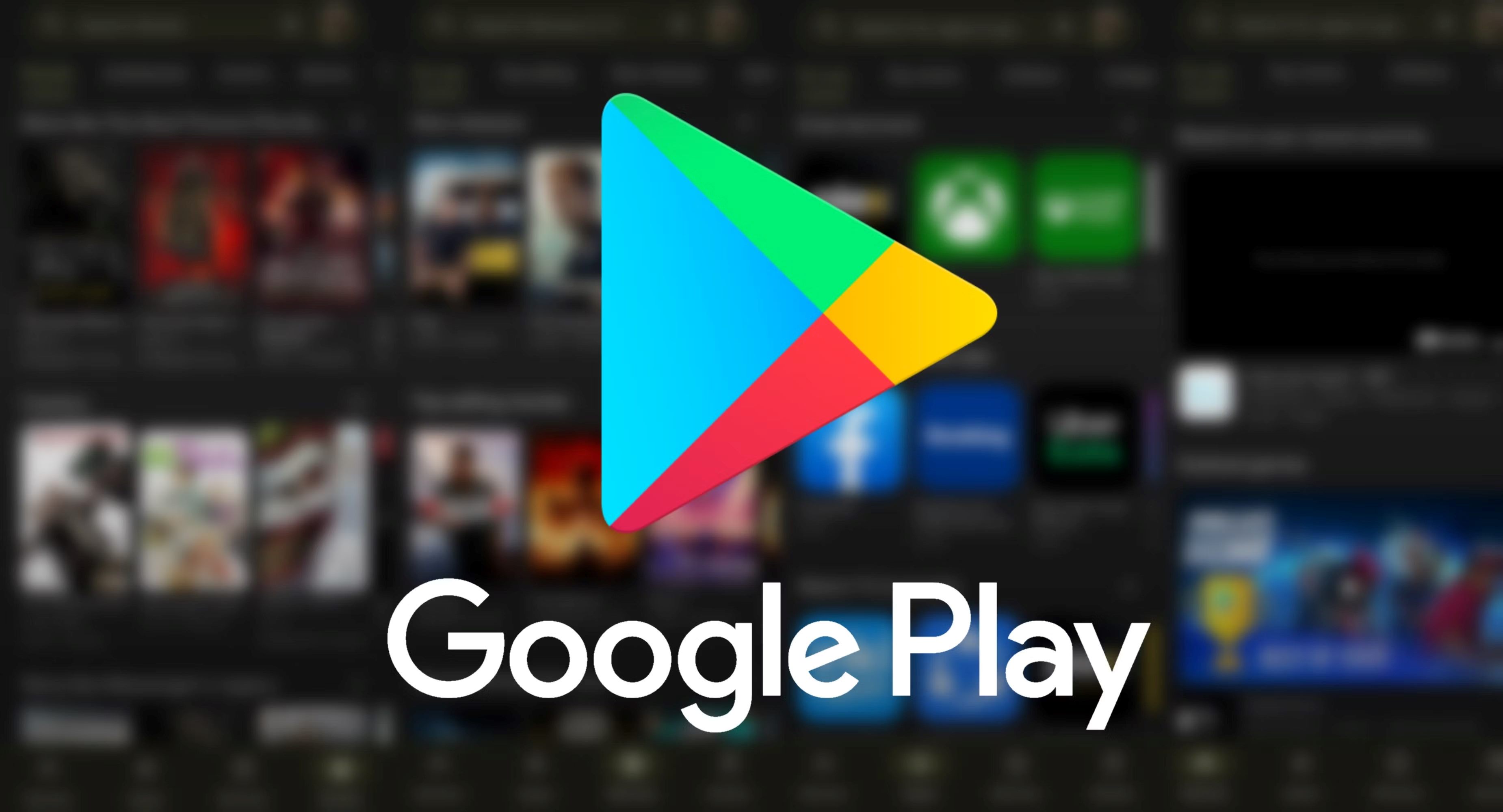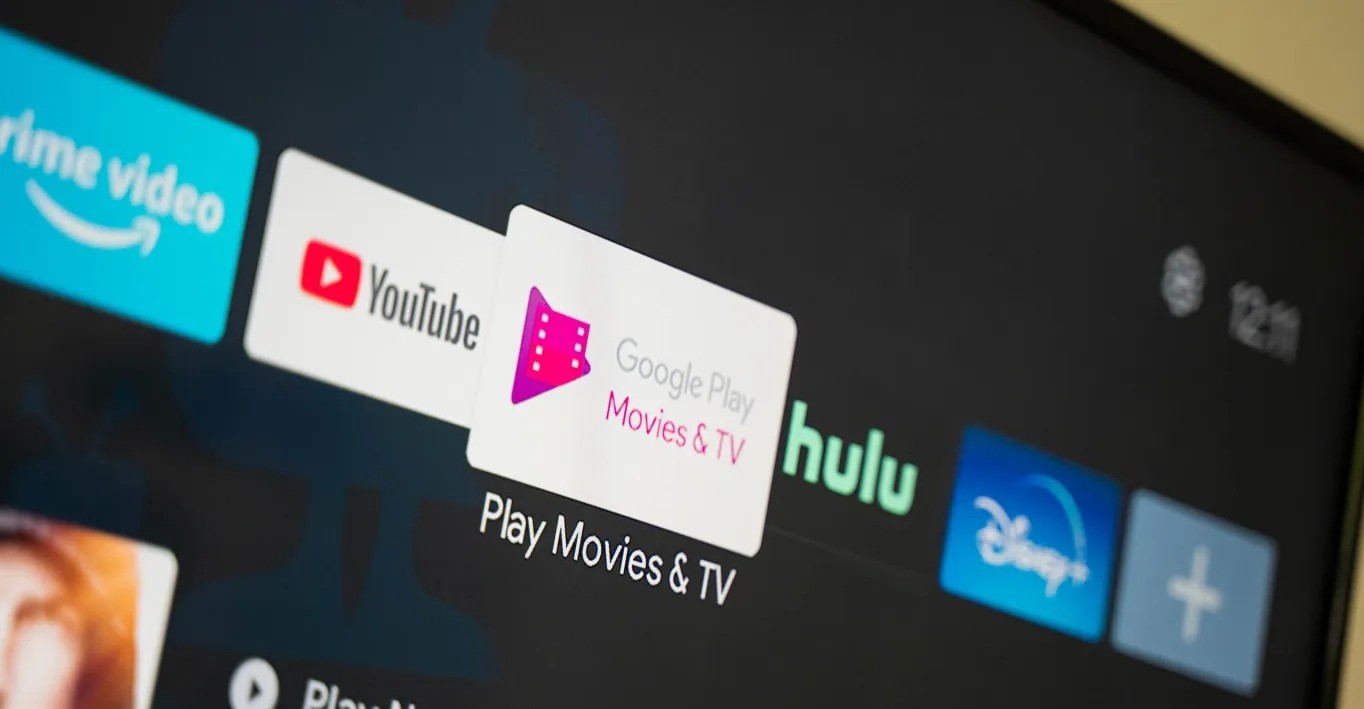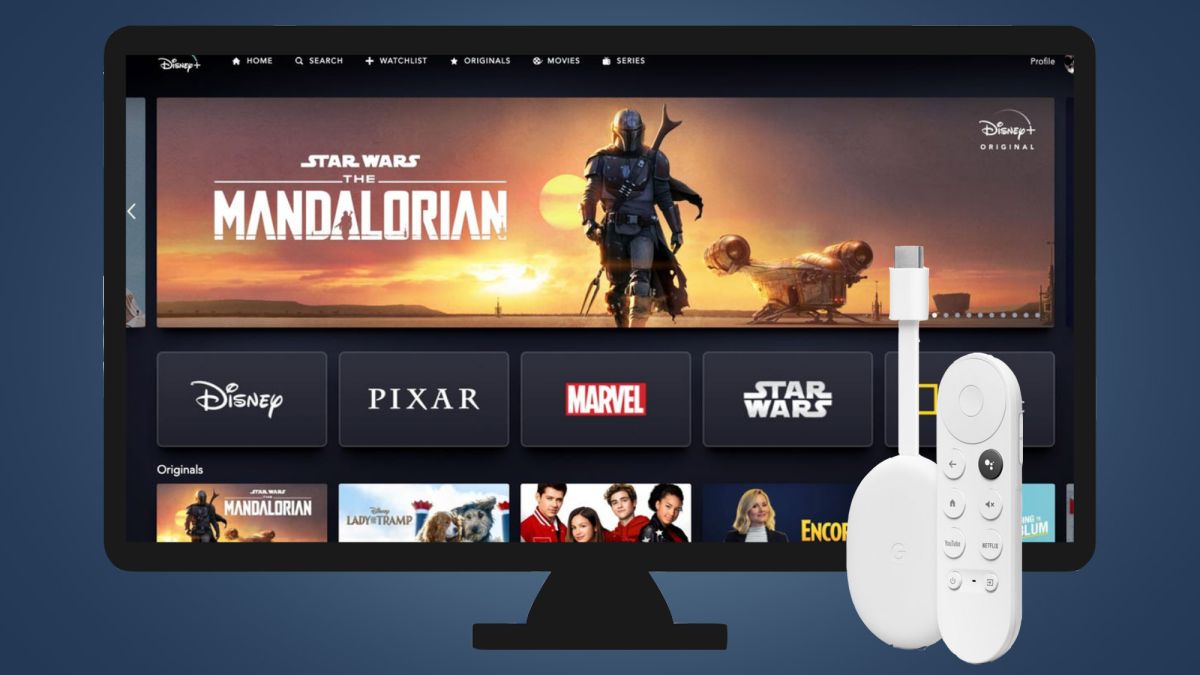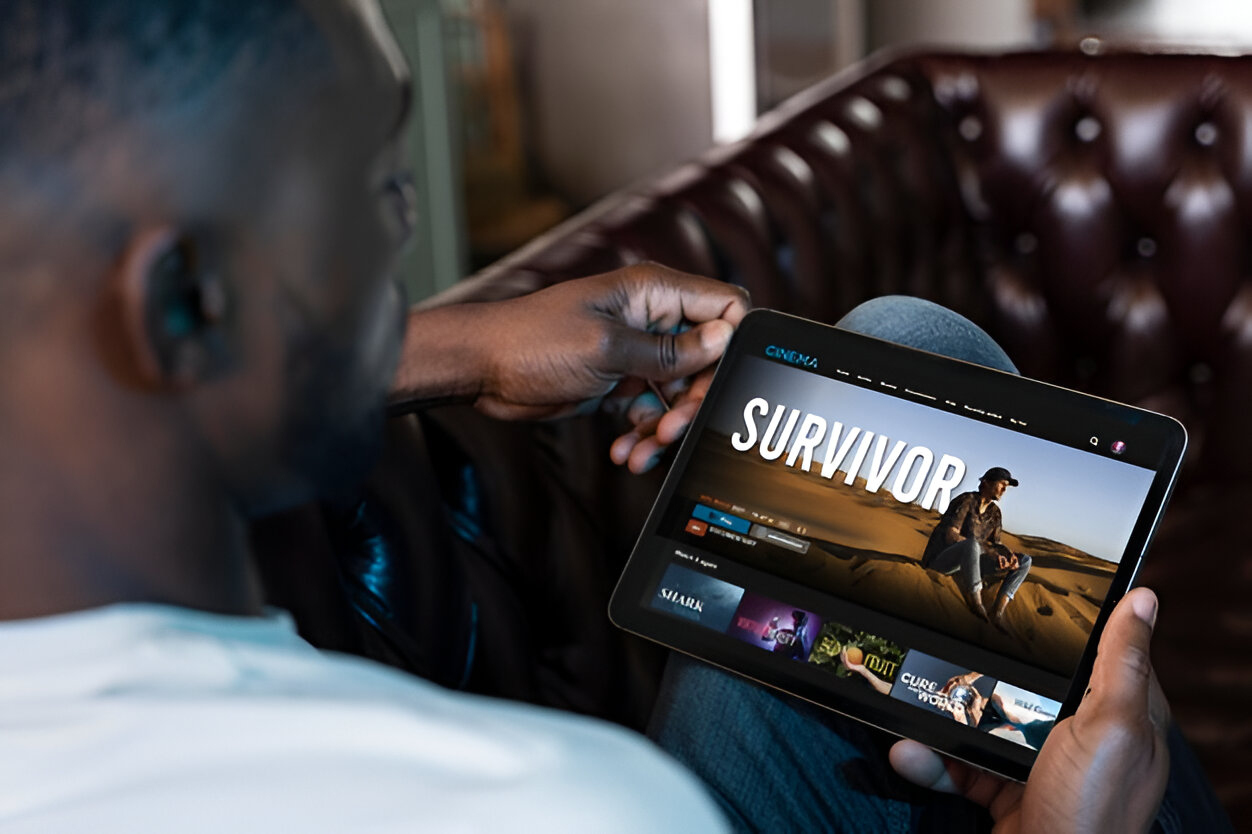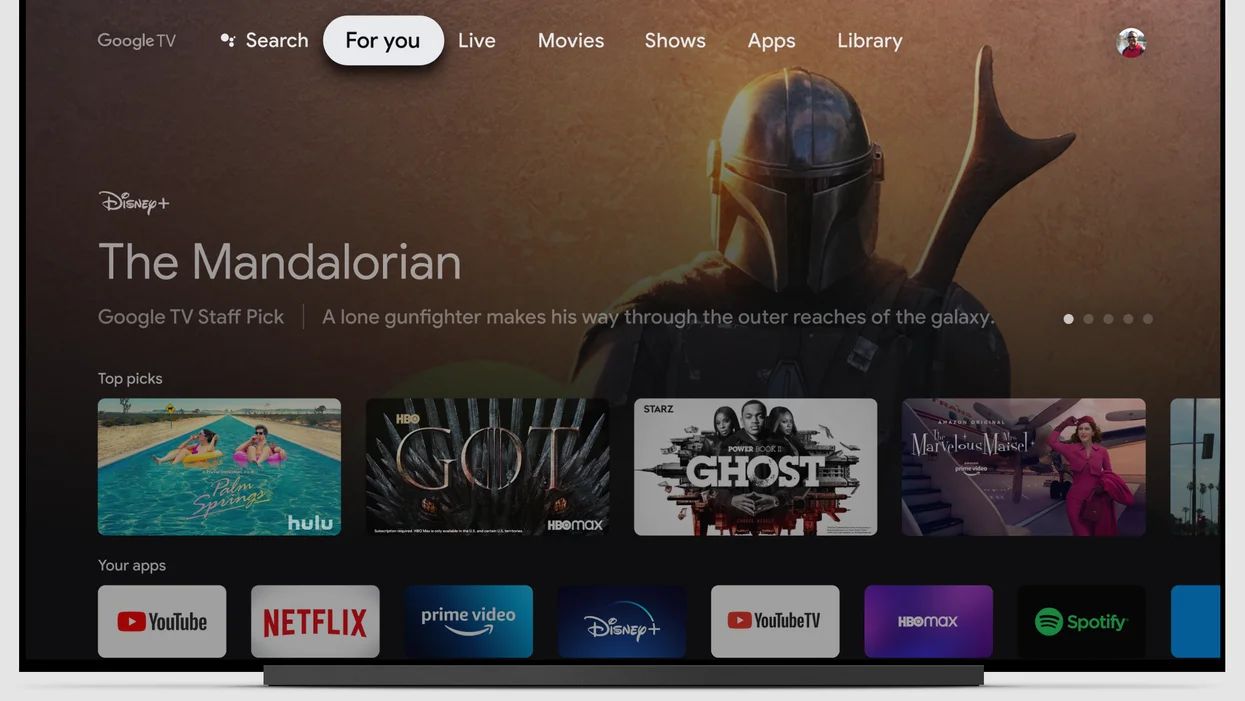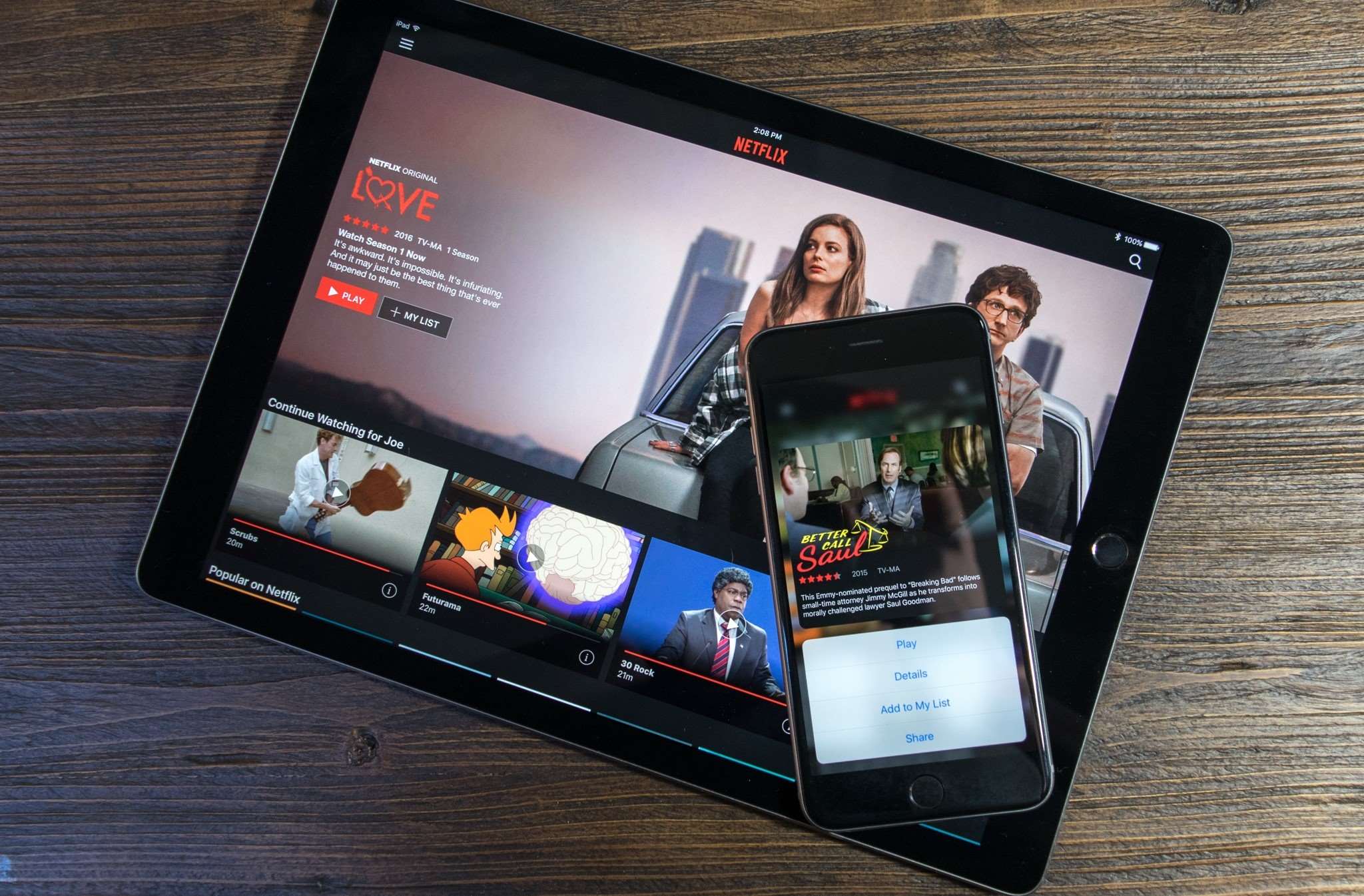Introduction
Are you a movie enthusiast who loves to watch movies on Google Play? Maybe you have some favorite movies stored in your Google Play library and want to download them to your computer for offline viewing. Well, you’ve come to the right place! In this article, we will explore different methods to download your Google Play movies to your computer and enjoy them whenever and wherever you want.
Google Play Movies & TV is a popular platform where users can rent, purchase, and stream movies and TV shows. While the platform allows you to stream movies directly from the app or website, downloading them to your computer provides the added convenience of offline viewing. Whether you’re going on a long trip or simply want to have your favorite movies at your fingertips, downloading Google Play movies is a great option.
In the following sections, we will discuss various methods that you can use to download your Google Play movies to your computer. Depending on your preferences and the devices you have, you can choose the method that suits you best.
Please note that the ability to download movies from Google Play may vary depending on your geographic location and the specific movie’s availability in your region. Additionally, the methods provided here are specifically for downloading movies you have purchased or rented from Google Play. Let’s dive into the different methods available to download your Google Play movies to your computer!
Method 1: Using the Google Play Movies & TV App
If you prefer using a mobile device, the Google Play Movies & TV app is a convenient option for downloading your movies to watch offline. Follow the steps below to download your Google Play movies using the app:
- Open the Google Play Movies & TV app on your Android or iOS device.
- Log in to your Google account if you haven’t already.
- Navigate to the “Library” tab in the bottom menu.
- Scroll through your list of movies and select the movie you want to download.
- Tap on the download icon (usually a downward-facing arrow) next to the movie.
- Choose the video quality you prefer. Higher quality videos will take up more storage space on your device.
- Wait for the download to complete. The movie will now be available in the “Downloads” section of the app.
Once the movie has finished downloading, you can access it anytime, even if you don’t have an internet connection. To find your downloaded movies, go to the “Downloads” tab in the app. From there, you can select the movie you want to watch and enjoy it on your mobile device.
It’s worth noting that downloaded movies from the Google Play Movies & TV app are only accessible within the app itself and cannot be transferred or played on other media players. If you want to watch the movie on your computer or a larger screen, you’ll need to consider alternative methods, which we will explore in the following sections.
Method 2: Using the Google Play Movies & TV Website
If you prefer using a computer rather than a mobile device, you can download your Google Play movies using the Google Play Movies & TV website. Follow the steps below to download your movies:
- Open your web browser and go to the Google Play Movies & TV website (https://play.google.com/movies).
- Sign in to your Google account if you haven’t already.
- Click on “My Movies & TV” to access your library.
- Scroll through your list of movies and find the movie you want to download.
- Hover your mouse over the movie and click on the three-dot menu icon.
- From the dropdown menu, select “Download.”
- Choose the video quality you prefer. Keep in mind that higher quality videos will require more storage space on your computer.
- Wait for the download to complete. The movie will be saved to your computer’s designated download folder or the folder you specified.
Once the movie has finished downloading, you can watch it on your computer using a compatible media player. Simply locate the downloaded file and double-click it to open it in the media player of your choice. If you’re not sure where the file is saved, you can check your computer’s Downloads folder or the folder you specified during the download process.
It’s important to note that downloaded Google Play movies are DRM protected, meaning they can only be played using the Google Play Movies & TV website or app. You won’t be able to transfer the downloaded movie file to another device or media player.
Now that you know how to download your Google Play movies using the website, let’s explore another method that allows you to download them using the YouTube Desktop website.
Method 3: Using the YouTube Desktop Website
If you’re looking for an alternative method to download your Google Play movies on your computer, you can try using the YouTube Desktop website. Here’s how you can do it:
- Open your web browser and go to the YouTube website (https://www.youtube.com).
- Sign in to your Google account if you haven’t already.
- In the top-right corner of the page, click on your profile picture and select “Purchases.”
- Under the “Purchased” tab, you’ll find a list of all the movies and TV shows you’ve purchased or rented on Google Play.
- Scroll through the list and find the movie you want to download.
- Click on the movie and you’ll be redirected to its respective YouTube video page.
- On the YouTube video page, click on the “Download” button located just below the video player.
- Choose the video quality you prefer and click on the “Download” button again.
- Wait for the movie to be downloaded to your computer. The downloaded file will be saved to your designated download folder.
Once the movie has finished downloading, you can access it on your computer using a compatible media player. Simply locate the downloaded file and double-click it to open it in the media player of your choice.
It’s important to note that the availability of the “Purchases” tab may vary depending on your YouTube account settings and geographic location. In some cases, the “Purchases” tab may not be visible, and you may need to access your purchased movies through the “Library” tab or “Your Videos” section of the YouTube website.
Now that you know how to download your Google Play movies using the YouTube Desktop website, let’s move on to another method that utilizes a helpful extension for Google Chrome called the Downloader Extension.
Method 4: Using the Downloader Extension for Google Chrome
If you’re using the Google Chrome browser, you can make use of the Downloader Extension to download your Google Play movies to your computer. Here’s how you can do it:
- Open the Google Chrome browser on your computer.
- Go to the Chrome Web Store and search for “Downloader Extension.”
- Click on the “Add to Chrome” button to install the extension.
- Once the extension is installed, you’ll see a downloader icon added to the toolbar of your Chrome browser.
- Open the Google Play Movies & TV website (https://play.google.com/movies) and sign in to your Google account if necessary.
- Navigate to your library and find the movie you want to download.
- Click on the movie to open its details page.
- Click on the downloader icon in the toolbar of your Chrome browser.
- A dropdown menu will appear with various download options. Select the preferred video quality and click on the “Download” button.
- Wait for the movie to be downloaded to your computer. The downloaded file will be saved to your designated download folder.
Once the movie has finished downloading, you can access it on your computer using any compatible media player. Simply locate the downloaded file and double-click it to open it in the media player of your choice.
The Downloader Extension for Google Chrome provides a convenient way to download your Google Play movies. However, please be aware that the availability and functionality of browser extensions can change over time. It’s always a good idea to make sure you have the latest version of the extension installed to ensure compatibility with the Google Play Movies & TV website.
Now that you know how to use the Downloader Extension for Google Chrome, let’s explore another method that allows you to download your movies using Google Takeout.
Method 5: Using Google Takeout
If you want a comprehensive method to download not only your Google Play movies but also other data stored in your Google account, Google Takeout is a useful option. Here’s how you can use Google Takeout to download your Google Play movies:
- Open your web browser and go to the Google Takeout website (https://takeout.google.com).
- Sign in to your Google account if you haven’t already.
- On the main page of Google Takeout, you’ll see a list of different Google services. Scroll down and find “Google Play Movies & TV.”
- Click on the “Deselect All” button to unselect all other services.
- Check the box next to “Google Play Movies & TV” to select it for export.
- Scroll down and click on the “Next Step” button.
- Configure your export settings according to your preferences. You can choose the export frequency, file type, and delivery method.
- Click on the “Create export” button to initiate the export process.
- Wait for the export to complete. Google will notify you via email or provide a download link once the export is ready.
- Follow the provided instructions to download your exported data, including the Google Play movies.
Once you have downloaded the exported data, locate the folder containing your Google Play movies. You may find them in a compressed format, so you’ll need to extract the files using a program like WinRAR or 7-Zip. After extraction, you can access and play the downloaded movies using a compatible media player on your computer.
It’s important to note that Google Takeout exports the movies in their original format and may include DRM (Digital Rights Management) restrictions. As a result, playing these movies outside of the Google Play Movies & TV app or website may not be possible. Make sure to respect the terms and conditions associated with the downloaded movies.
Now that you know how to use Google Takeout to download your Google Play movies, you have a comprehensive method to not only access your movies but also export other important data from your Google account.
Conclusion
Downloading your Google Play movies to your computer allows you to enjoy your favorite films offline, wherever and whenever you want. In this article, we explored five different methods to download your movies from Google Play. Let’s recap what we covered:
Method 1: Using the Google Play Movies & TV App – This method is ideal for mobile device users as it allows you to download movies directly to your phone or tablet through the Google Play Movies & TV app.
Method 2: Using the Google Play Movies & TV Website – This method is useful for computer users and lets you download movies from the Google Play Movies & TV website.
Method 3: Using the YouTube Desktop Website – This alternative method involves accessing your Google Play movie purchases through the YouTube website and downloading them from there.
Method 4: Using the Downloader Extension for Google Chrome – If you prefer using the Google Chrome browser on your computer, you can install the Downloader Extension to download your movies directly from the Google Play Movies & TV website.
Method 5: Using Google Takeout – For a comprehensive approach, Google Takeout allows you to export not only your Google Play movies but also other data stored in your Google account.
It’s important to note that downloaded Google Play movies may be protected by DRM and can generally only be played through the Google Play Movies & TV app or website. Additionally, the availability of these methods may vary or change over time, so it’s recommended to check for any updates or changes to the services mentioned.
Now that you have knowledge of these different methods, you can choose the one that suits your preferences and device compatibility to download your Google Play movies to your computer. Sit back, relax, and enjoy your movie collection anytime, anywhere!