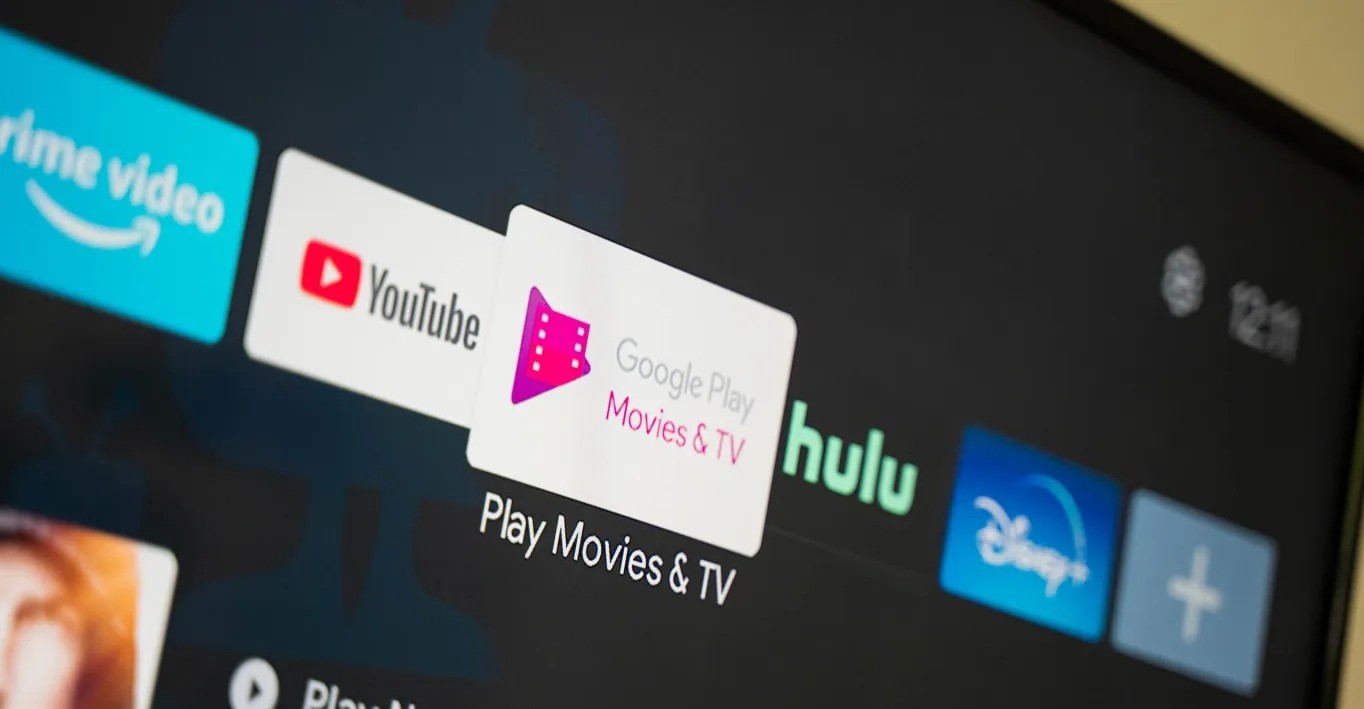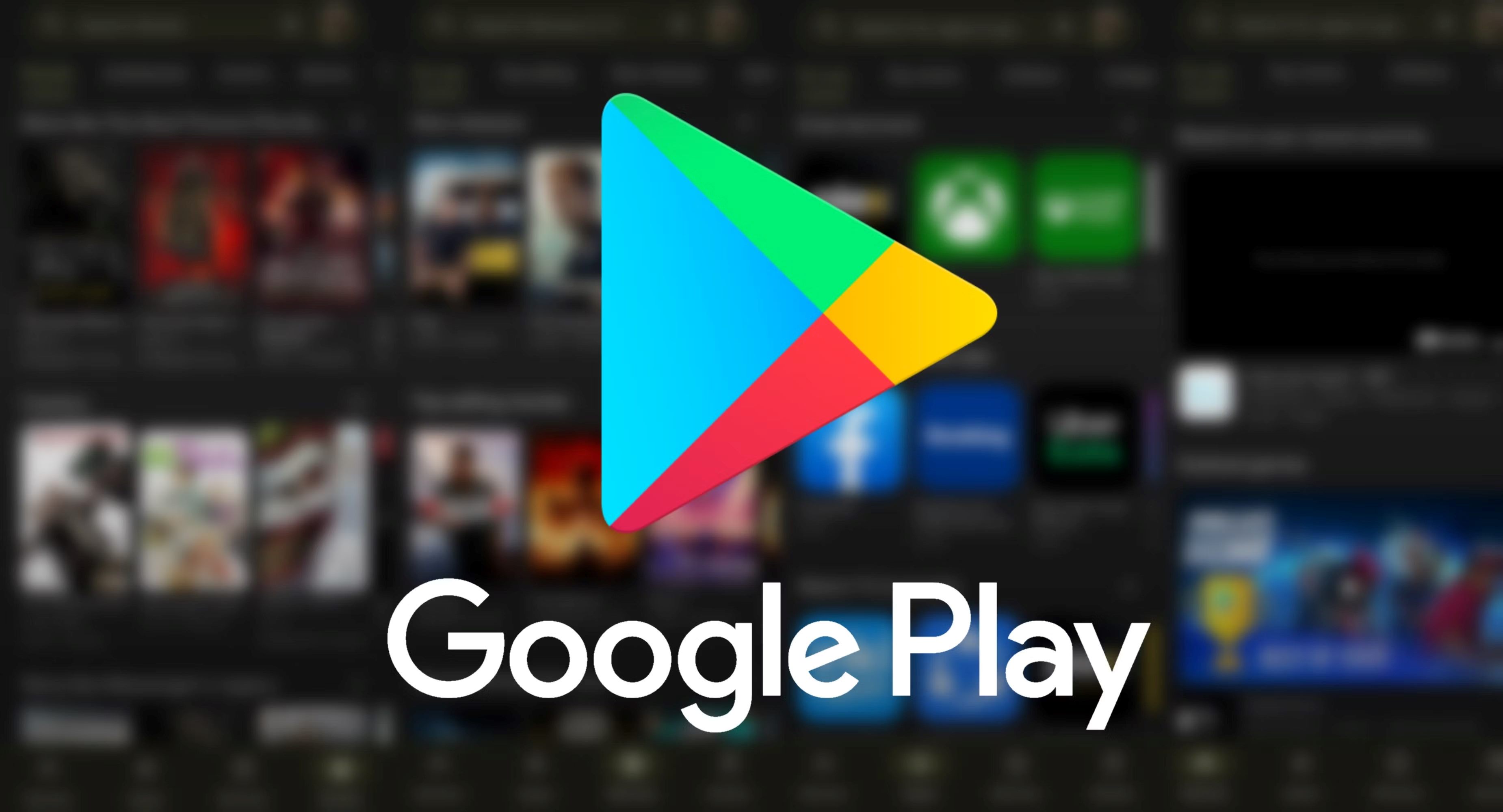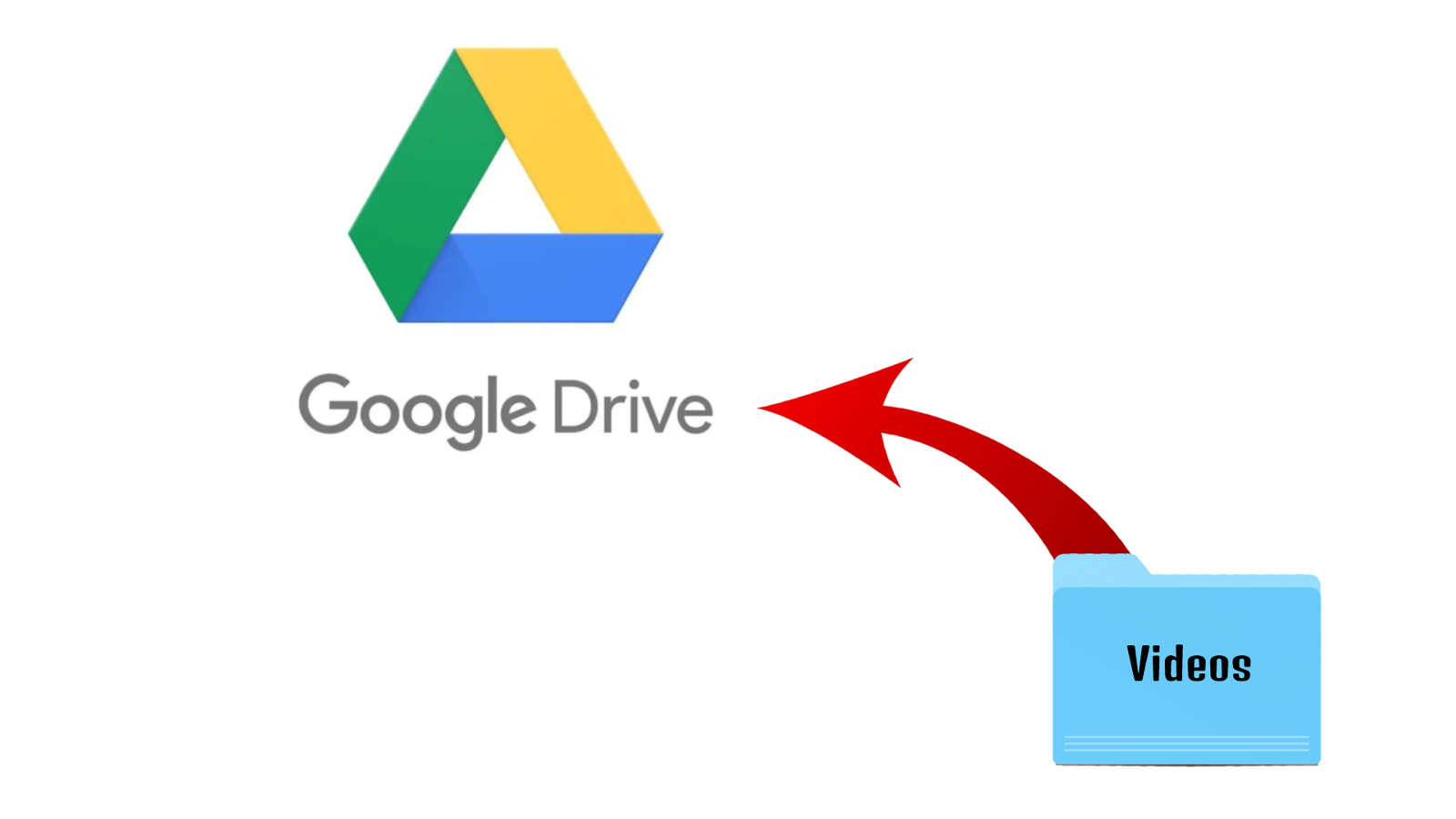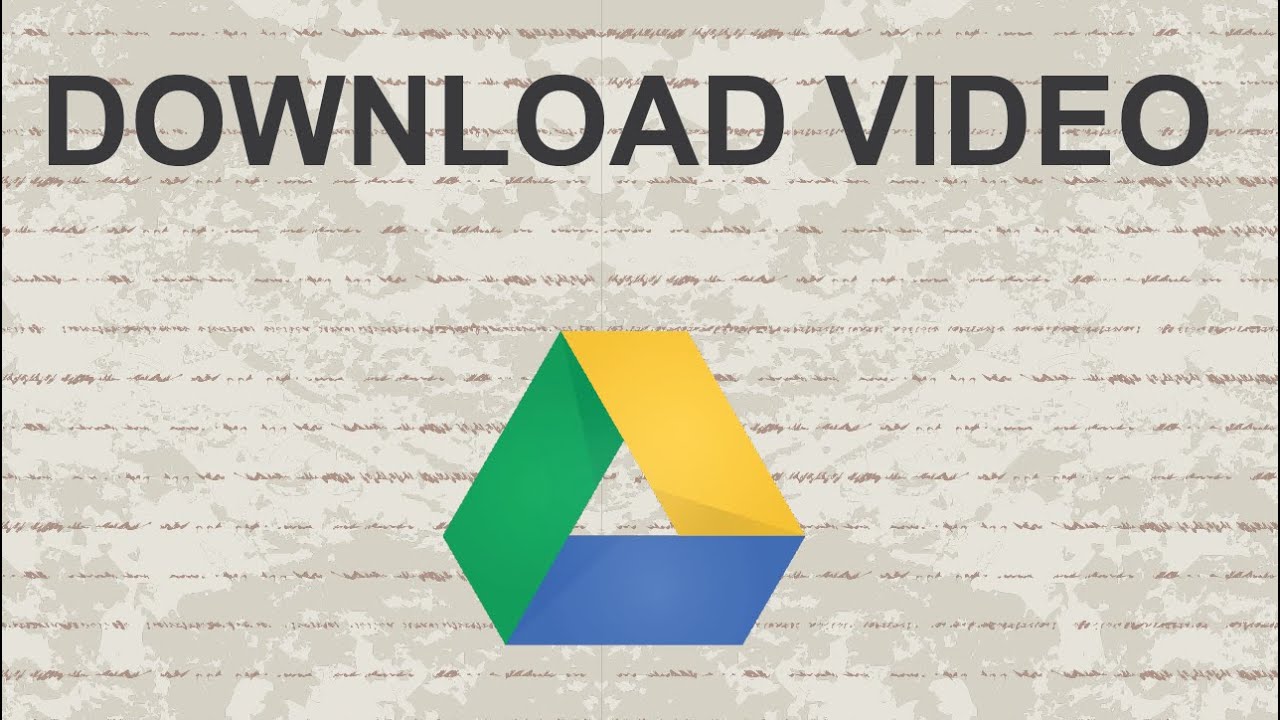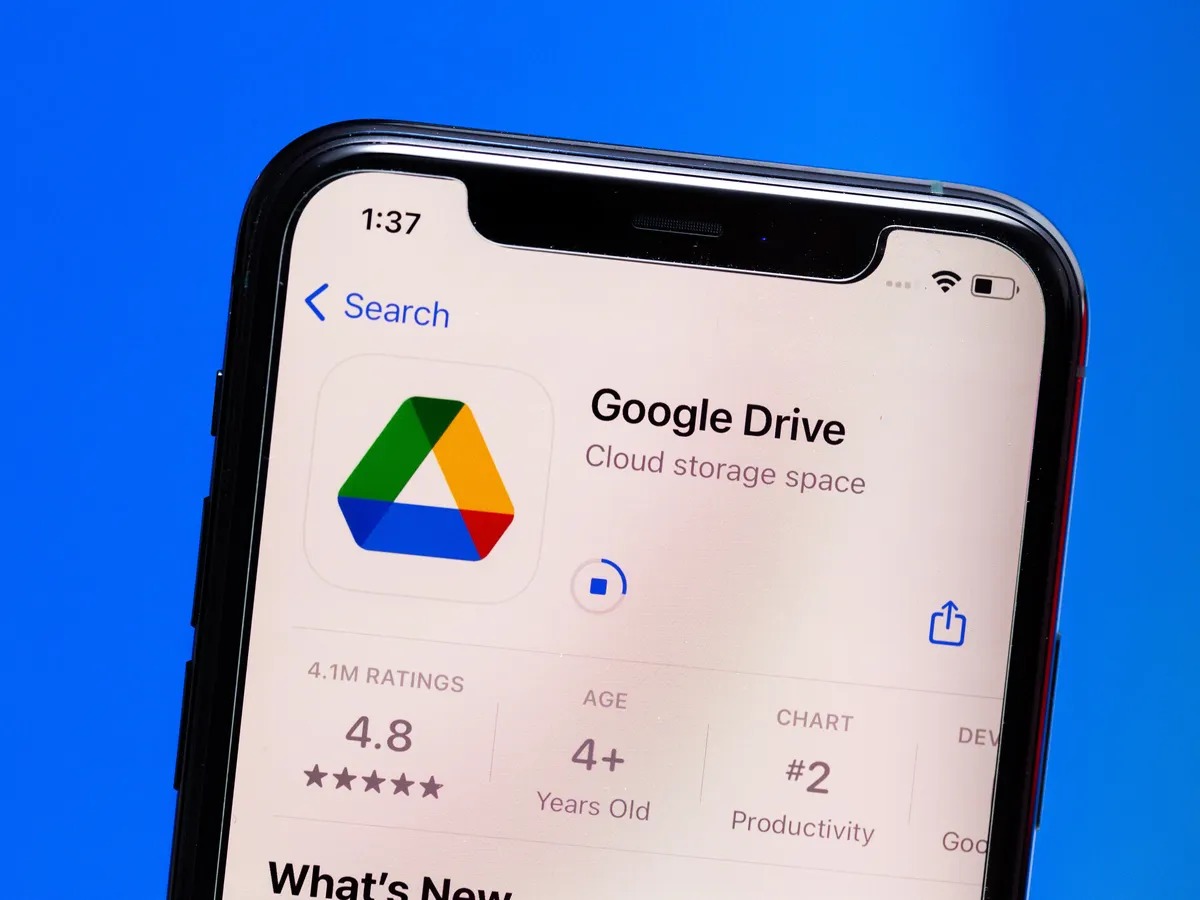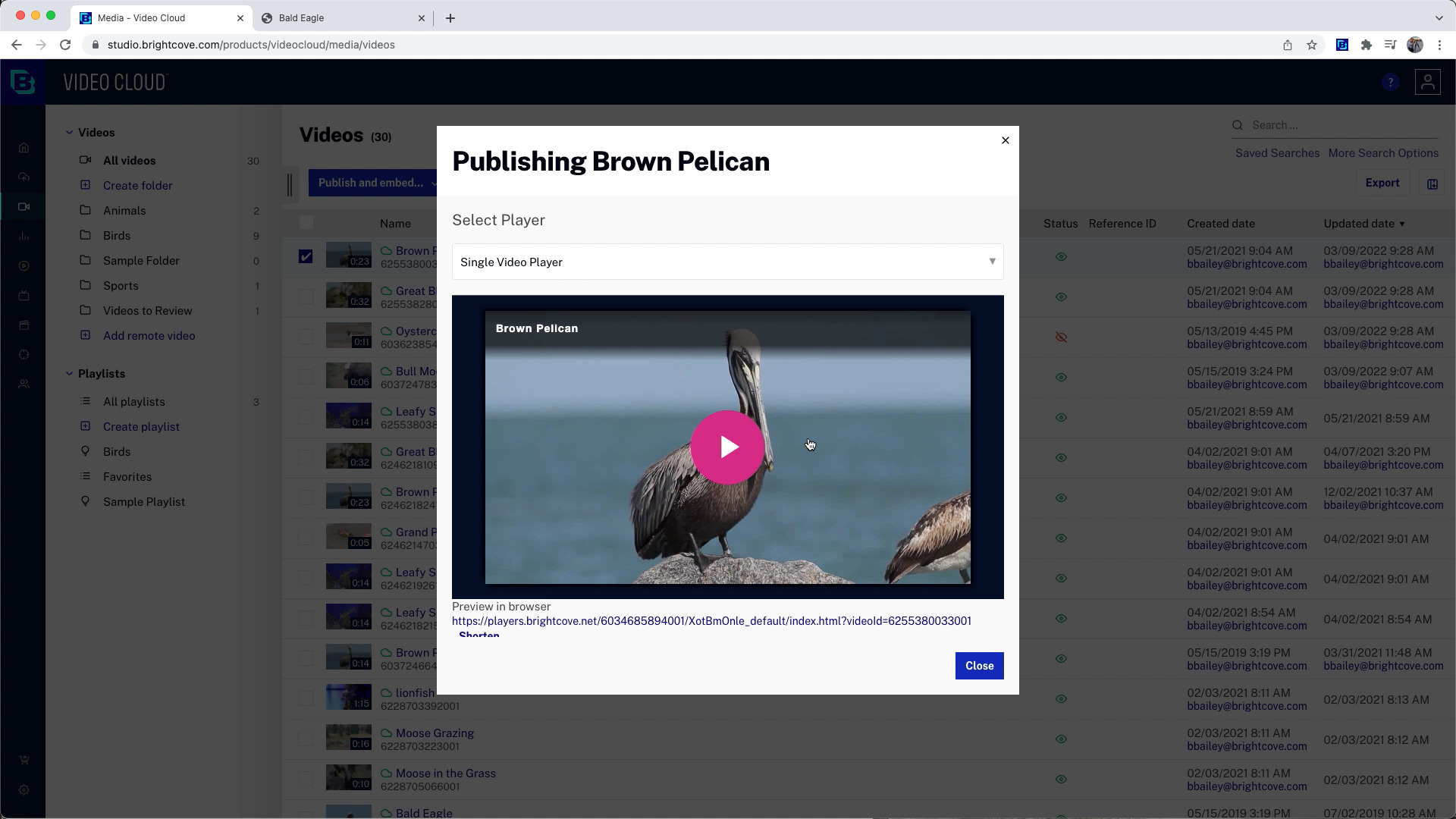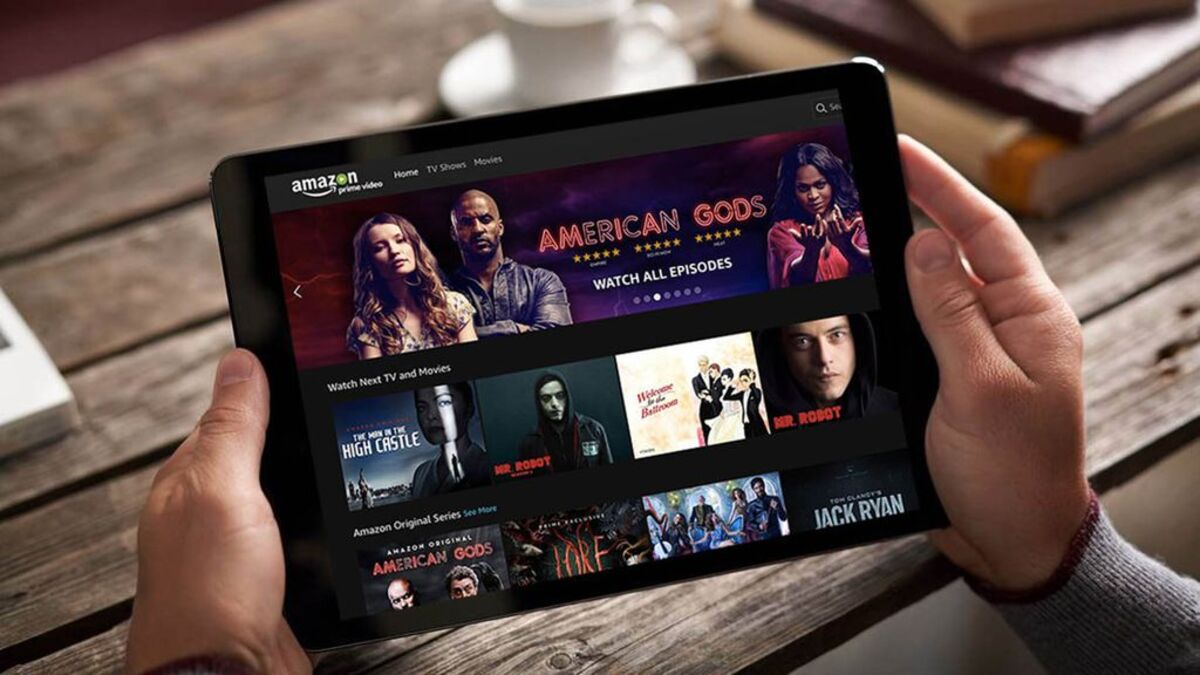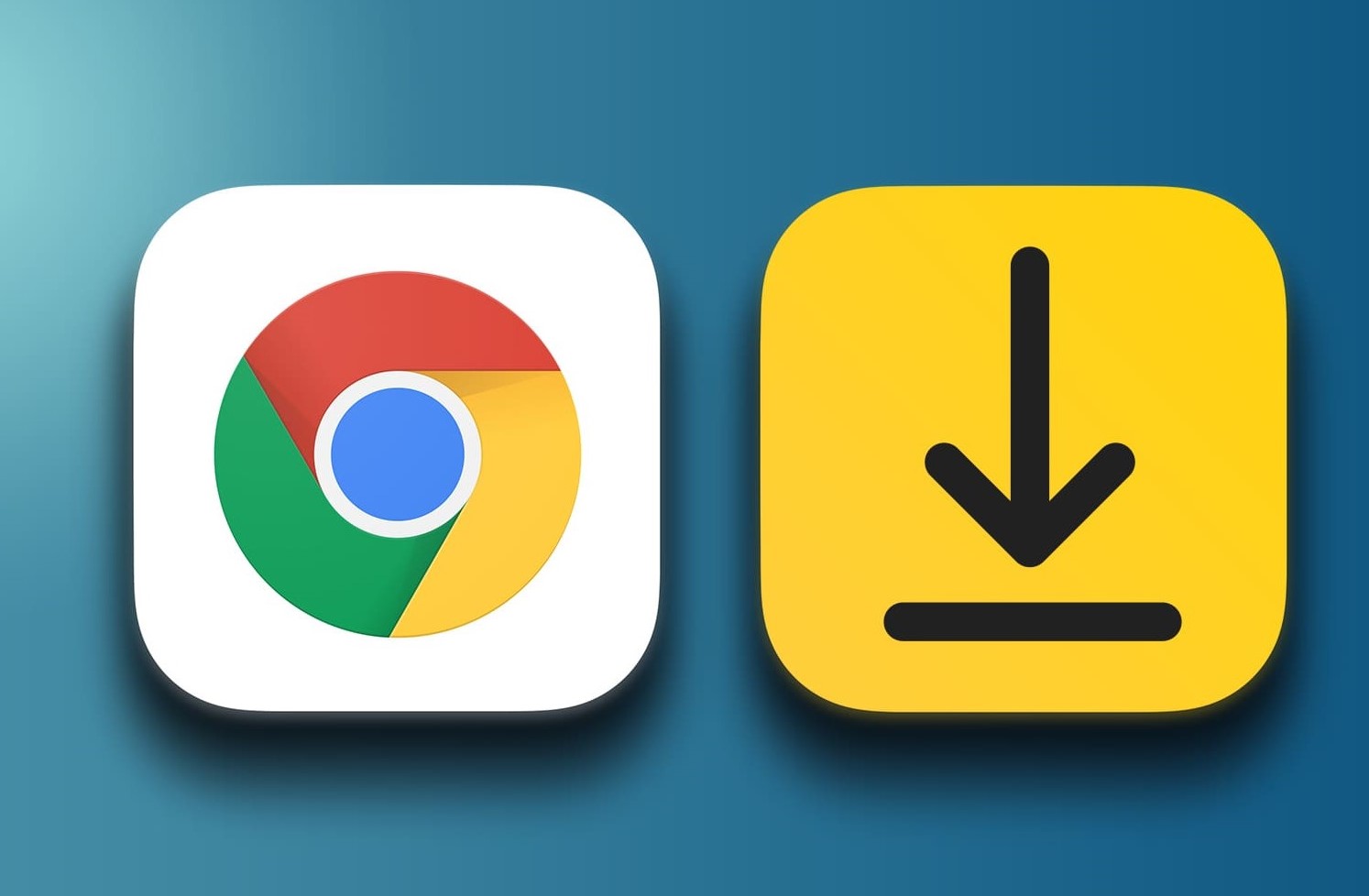Introduction
Downloading videos from Google Play can be a great way to enjoy your favorite movies and TV shows offline, whether you’re traveling or simply don’t have a stable internet connection. While Google Play offers a wide range of video content, including movies, TV shows, and documentaries, the process of downloading these videos may not be familiar to everyone.
In this article, we will explore different methods to download Google Play videos. Whether you prefer using the Google Play Movies & TV app, the Google Play Movies & TV website, or even third-party software, we’ve got you covered. We will also share a bonus tip on how to transfer the downloaded videos to other devices for convenient playback.
Before we dive into the various options, it’s essential to note that downloading videos from Google Play is subject to certain restrictions. Google Play movies and TV shows can only be downloaded on authorized devices and may have limited availability depending on your location. Additionally, some content may require a purchase or rental fee. Now, let’s explore the different methods you can use to download Google Play videos.
Option 1: Downloading movies and TV shows from Google Play Movies & TV app
If you prefer using your mobile device to download and watch Google Play videos, the Google Play Movies & TV app offers a convenient and user-friendly solution. Here’s how you can do it:
- First, ensure that you have the Google Play Movies & TV app installed on your device. You can download it from the Google Play Store for Android devices or the App Store for iOS devices.
- Launch the app and sign in with your Google account. This is important to access your purchased or rented videos.
- Browse through the available movies and TV shows or use the search function to find specific titles.
- Once you’ve found the video you want to download, tap on it to open the information page.
- On the information page, you will find the download button. Tap on it to initiate the download process.
- Choose the video quality you prefer. Keep in mind that higher quality videos may take up more storage space on your device.
- The download will start, and you can monitor the progress in the Downloads section of the app.
- Once the download is complete, you can access the video offline by going to the Library section of the app. From there, you can play the video anytime, even without an internet connection.
It’s worth noting that downloaded Google Play videos typically have an expiration date. After the expiration date, you may need to connect to the internet and reauthorize your device to continue watching the video. This is to ensure copyright protection and compliance with licensing agreements.
Downloading videos through the Google Play Movies & TV app provides a seamless experience for enjoying your favorite content offline. However, if you prefer using a computer or don’t want to rely solely on the app, there are other options available.
Option 2: Downloading movies and TV shows from the Google Play Movies & TV website
If you prefer using a computer or laptop to download Google Play videos, you can utilize the Google Play Movies & TV website. Follow these steps to download videos:
- Open a web browser on your computer and navigate to the Google Play Movies & TV website.
- Sign in to your Google account to access your purchased or rented videos.
- Use the search bar or browse through the available movies and TV shows to find the specific content you want to download.
- Once you’ve found the video, click on it to open the details page.
- On the details page, you will find the option to download the video. Click on the download button to initiate the download process.
- Choose the video quality you prefer. Higher quality videos may result in larger file sizes.
- The download will begin, and you can monitor the progress in your browser’s download manager.
- Once the download is complete, you can access the video offline by opening the file from your computer’s storage.
Downloading videos from the Google Play Movies & TV website gives you the flexibility to save your favorite content directly to your computer. It allows for easy organization and playback without the need for an internet connection.
It’s important to remember that downloaded Google Play videos are typically protected by digital rights management (DRM) and can only be played through authorized devices. Be sure to use the same Google account used for the purchase or rental to ensure access to the downloaded videos.
Now that we’ve covered downloading videos through the Google Play Movies & TV app and website, let’s explore another option for downloading Google Play videos using third-party software.
Option 3: Using third-party software to download Google Play videos
If you’re looking for additional flexibility and customization options when downloading Google Play videos, you can consider using third-party software. There are various software programs and browser extensions available that allow you to download Google Play videos directly onto your device. Here’s how you can do it:
- Research and choose a reliable and reputable third-party software or browser extension. Ensure that it is compatible with your device and operating system.
- Install the chosen software or browser extension following the provided instructions.
- Launch the software or enable the browser extension in your web browser.
- Sign in to your Google account within the software or extension to access your purchased or rented videos.
- Navigate to the Google Play Movies & TV website or app through the software or extension interface.
- Search for and select the video you wish to download.
- Follow the prompts within the software or extension to initiate the download process.
- Choose the desired video quality and wait for the download to complete.
It’s important to note that using third-party software to download Google Play videos may violate the terms of service and copyright laws. Additionally, these software programs and browser extensions can present potential security risks, as they often require deep access to your device or browser. Exercise caution and only download from trusted sources.
While third-party software offers additional features and customization options for downloading Google Play videos, it’s crucial to consider the legality and potential risks associated with these methods. Always respect copyright laws and exercise caution when using such software.
Now that we’ve explored the different methods to download Google Play videos, let’s move on to a bonus tip on transferring the downloaded videos to other devices for convenience.
Bonus Tip: Transferring downloaded Google Play videos to other devices
Once you have successfully downloaded Google Play videos, you may want to transfer them to other devices for a more flexible and convenient viewing experience. Here’s a simple guide on how to transfer your downloaded videos:
- Connect the device that contains the downloaded videos to your computer using a USB cable or any compatible data transfer method.
- On your computer, open the file explorer or the appropriate software for your device.
- Navigate to the folder where the downloaded Google Play videos are stored on your device.
- Select the desired videos and copy or drag them to a designated folder on your computer.
- Disconnect the device from your computer.
- Connect the device that you want to transfer the videos to, using the appropriate data transfer method.
- Open the file explorer or the appropriate software for the target device.
- Navigate to the designated folder where you copied the videos on your computer.
- Select the videos and copy or drag them to the desired location on the target device.
- Once the transfer is complete, disconnect the devices and enjoy watching the transferred Google Play videos on the target device.
By transferring your downloaded Google Play videos to other devices, such as smartphones, tablets, or media players, you can access your favorite content on multiple devices without having to re-download or stream them again.
It’s important to note that the availability and compatibility of transferred Google Play videos may vary depending on the devices. Make sure that the target device supports the video format and has the necessary media player installed.
With this bonus tip, you now have the ability to enjoy your downloaded Google Play videos on various devices, giving you the flexibility to watch your favorite content wherever and whenever you want.
Conclusion
Downloading Google Play videos is a fantastic way to enjoy your favorite movies and TV shows offline, ensuring uninterrupted entertainment even without an internet connection. In this article, we explored three different options for downloading Google Play videos: using the Google Play Movies & TV app, downloading from the Google Play Movies & TV website, and using third-party software.
For mobile device users, the Google Play Movies & TV app provides a user-friendly and convenient way to download videos directly to their devices. It allows for easy access and playback, making it the go-to option for those on the go.
For computer or laptop users who prefer a more traditional approach, downloading videos from the Google Play Movies & TV website offers a seamless experience. With just a few clicks, you can save your favorite movies and TV shows directly to your computer for offline viewing.
For those seeking additional flexibility and customization, using third-party software or browser extensions can provide enhanced features and options for downloading Google Play videos. However, it’s important to exercise caution and respect copyright laws when using such methods.
We also provided a bonus tip on transferring downloaded Google Play videos to other devices. This allows you to enjoy your favorite content on multiple devices without any additional hassle.
Remember to keep in mind the limitations and restrictions set by Google Play when downloading videos. Be sure to comply with the terms of service and copyright laws to ensure a secure and legal experience.
Now that you have learned various methods to download Google Play videos, you can start enjoying your favorite movies and TV shows offline, no matter where you are!