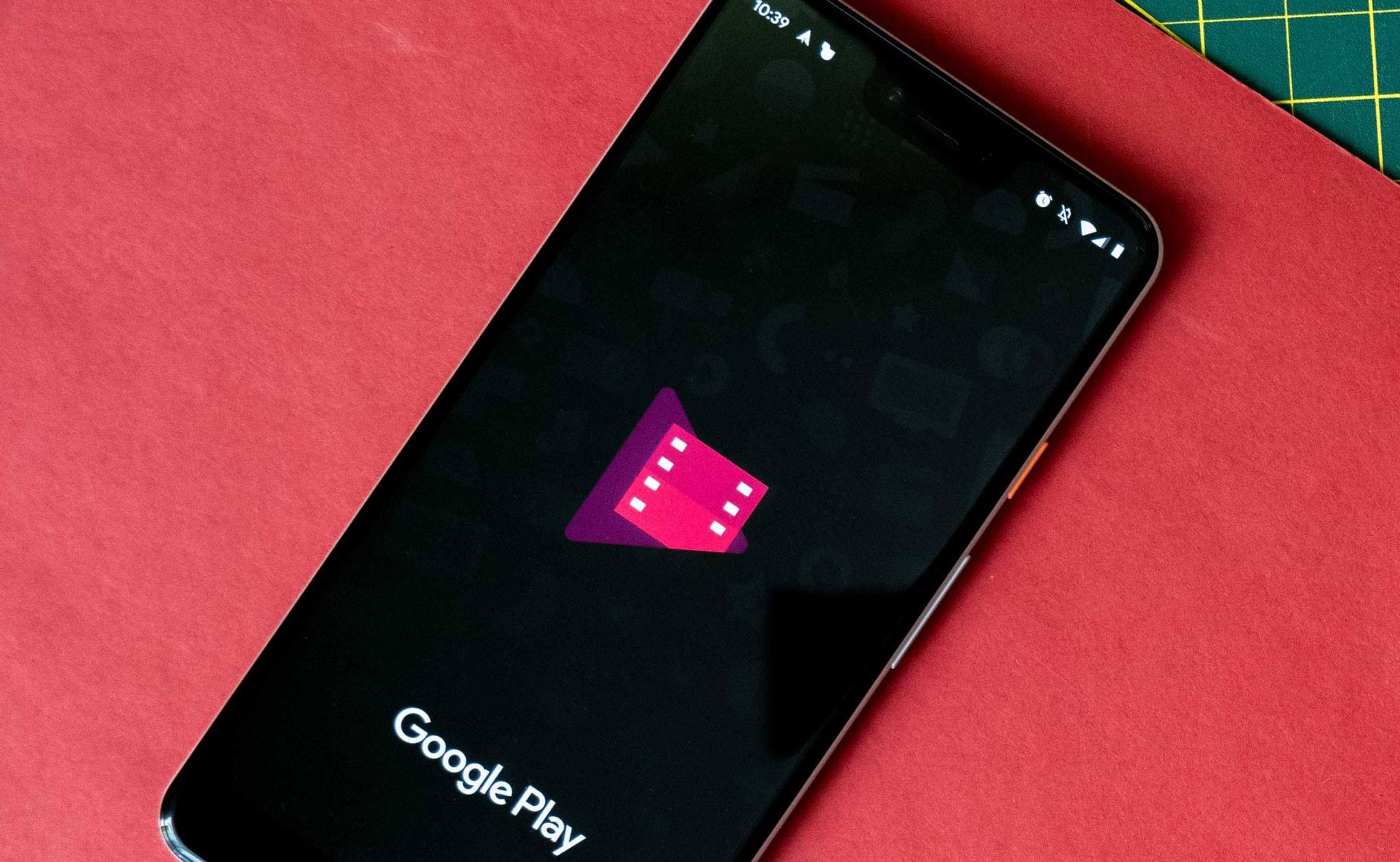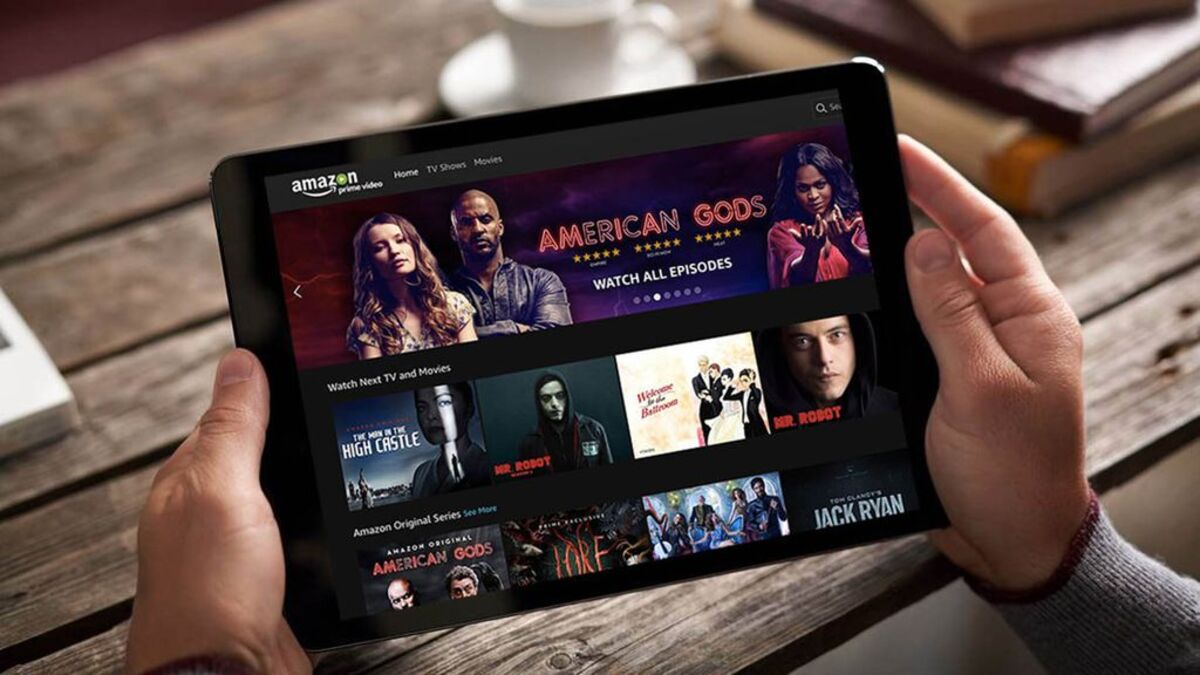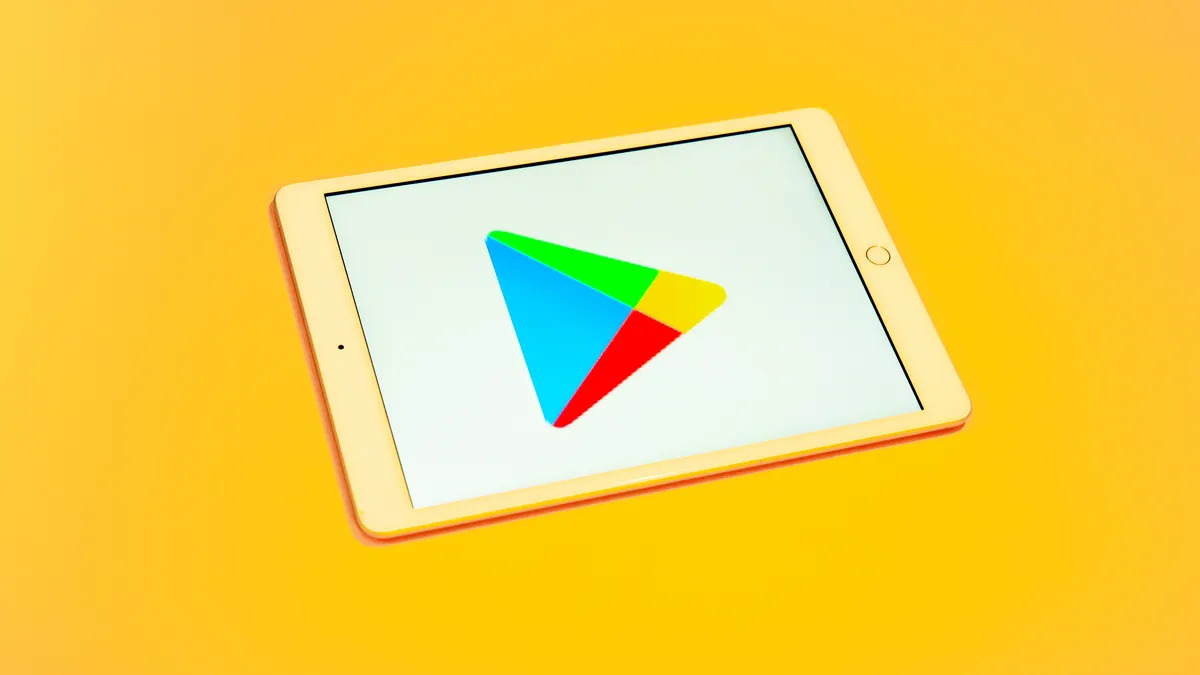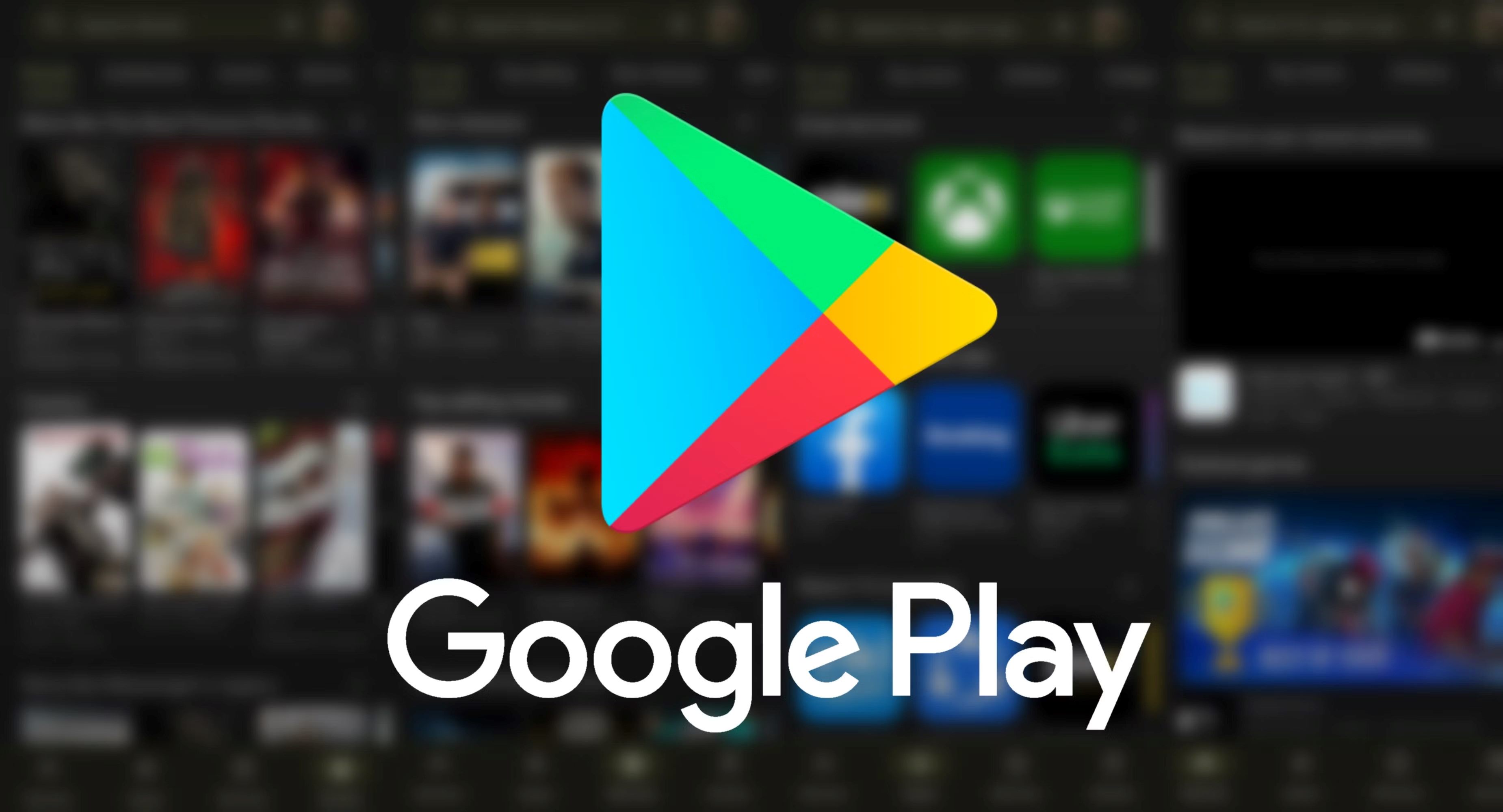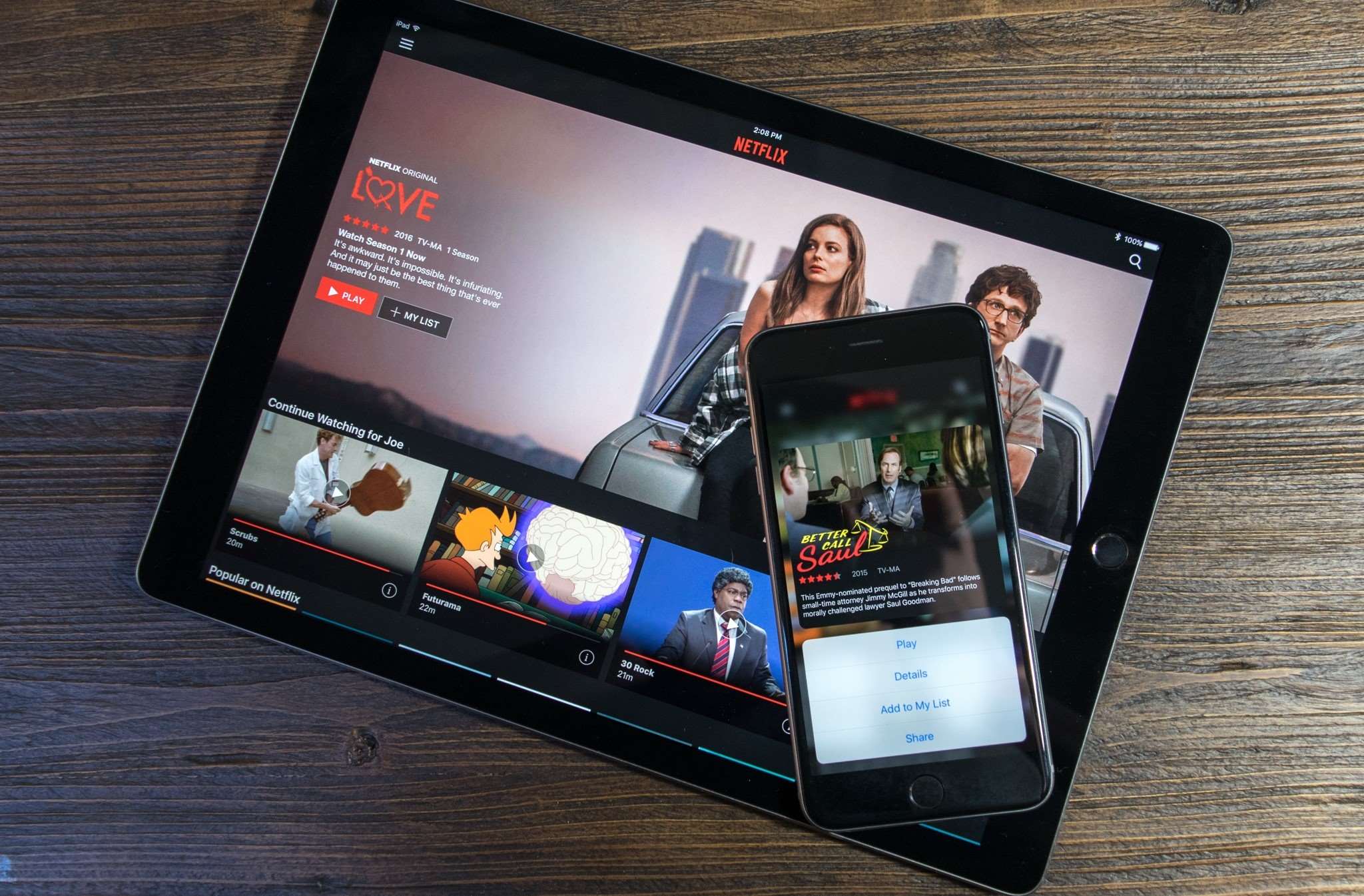Introduction
Google Play Movies is a popular streaming platform that offers a wide selection of movies and TV shows for rent or purchase. While streaming is convenient, sometimes you may want to download movies from Google Play Movies for offline viewing. This can come in handy when you’re traveling or don’t have access to a stable internet connection. In this guide, we will walk you through the steps to download movies from Google Play Movies so you can enjoy your favorite films anytime, anywhere.
Downloading movies from Google Play Movies is a straightforward process, but it does require a few steps to get started. First, you’ll need to install the Google Play Movies & TV app on your device. This app is available for both Android and iOS devices, so you can download movies on your smartphone or tablet.
Once you have the app installed, you’ll need to sign in to your Google account. This is necessary as it allows you to sync your movie library across devices and access your purchased or rented movies. If you don’t have a Google account, you can easily create one for free.
With the app installed and your account signed in, you can now start browsing and searching for your favorite movies. Google Play Movies offers a vast catalogue, ranging from the latest blockbuster releases to classic films in various genres. You can use the search function to find specific movies or browse through different categories and collections to discover new titles.
Once you’ve found a movie you want to watch, you have the option to either purchase or rent it. Purchasing a movie allows you to own it permanently, while renting gives you access to watch it for a limited time. The price for renting or purchasing a movie may vary, depending on factors such as release date and popularity.
After you’ve chosen to rent or purchase a movie, the next step is to download it for offline viewing. Google Play Movies allows you to download movies to your device’s internal storage or an SD card, if available. This ensures that you can watch your downloaded movies even without an internet connection.
Managing your downloaded movies is also simple. The Google Play Movies & TV app provides options to view your library of downloaded movies and remove any titles you no longer need. This helps you free up storage space on your device and keep your library organized.
Lastly, if you’d like to watch your downloaded movies on other devices, you can do so by signing in to your Google account on those devices and accessing your movie library. This allows you to enjoy your favorite films on various screens, whether it’s your smartphone, tablet, or even a smart TV.
Downloading movies from Google Play Movies provides the flexibility to enjoy your favorite films at your convenience, without the need for a constant internet connection. With a wide selection of movies available, easy-to-follow steps, and the ability to watch downloaded movies on different devices, it’s a convenient option for movie lovers everywhere.
Step 1: Install the Google Play Movies & TV app
The first step to downloading movies from Google Play Movies is to install the Google Play Movies & TV app on your device. This app is available for both Android and iOS devices, allowing you to download movies on your smartphone or tablet.
If you have an Android device, you can easily find and install the app from the Google Play Store. Simply open the Play Store app, search for “Google Play Movies & TV,” and tap on the “Install” button. The app will then be downloaded and installed on your device.
For iOS users, you’ll need to visit the App Store and search for “Google Play Movies & TV.” Once you find the app, tap on the “Get” or “Install” button to download and install it on your iPhone or iPad.
Once the Google Play Movies & TV app is installed on your device, you’re ready to start accessing a vast library of movies and TV shows. The app provides a user-friendly interface that allows you to easily browse through different categories, search for specific movies, and discover new titles to watch.
It’s worth noting that the app may require certain permissions to function properly. For example, it may ask for permission to access your device’s storage so that it can save downloaded movies. It’s important to grant these permissions to ensure a seamless experience when downloading and watching movies.
If you have multiple devices, you can also install the Google Play Movies & TV app on each device and sign in to your Google account. This will sync your movie library across devices, allowing you to access your purchased or rented movies from any device you’re using.
Installing the Google Play Movies & TV app is the first step to enjoying the convenience of downloading movies for offline viewing. With the app installed on your device, you can now proceed to the next steps to sign in to your account and start browsing and downloading your favorite movies.
Step 2: Sign in to your Google account
Before you can start downloading movies from Google Play Movies, you’ll need to sign in to your Google account. This step is important as it allows you to sync your movie library across devices and access your purchased or rented movies.
If you already have a Google account, simply open the Google Play Movies & TV app on your device. Look for the “Sign In” or “Account” option, usually located in the navigation menu or on the app’s home screen. Tap on it and enter your Google account credentials – your email address and password.
If you don’t have a Google account, you can easily create one for free. In the Google Play Movies & TV app, look for the “Create Account” or “Sign Up” option. Follow the prompts to provide the necessary information, such as your name, email address, and password. Once you’ve completed the account creation process, you can proceed to sign in.
After signing in, the app will sync with your account and display your movie library. This library will include any movies you’ve purchased or rented, as well as any previously downloaded movies. With your Google account signed in, you’ll be able to access your movies from any device that has the Google Play Movies & TV app installed and signed in with the same account.
Signing in to your Google account also allows you to take advantage of other features offered by Google Play Movies. For example, you can rate and review movies, add movies to your wishlist for future viewing, and receive personalized recommendations based on your viewing history.
It’s important to keep your Google account credentials secure and not share them with others. By signing in with your personal account, you ensure that only you have access to your purchased and rented movies, as well as your personal information associated with your Google account.
Signing in to your Google account is a crucial step in the process of downloading movies from Google Play Movies. Once you’re signed in, you’re ready to browse and search for movies, make purchases or rentals, and start downloading your favorite films for offline viewing.
Step 3: Browse and search for movies
Once you’ve installed the Google Play Movies & TV app and signed in to your Google account, you can start browsing and searching for movies to download. Google Play Movies offers a vast catalogue of movies, ranging from newly released blockbusters to timeless classics in various genres.
To browse for movies, open the Google Play Movies & TV app on your device. You will be presented with a home screen that showcases featured movies, top charts, and curated collections. Explore these sections to discover popular and recommended titles.
If you have a specific movie in mind, you can use the search function to find it quickly. Tap on the search icon, usually located at the top of the app’s interface, and enter the title, actor, director, or any other relevant keywords. Google Play Movies will display a list of search results that match your query, allowing you to choose the movie you’re looking for.
Alternatively, you can explore different categories and collections to find movies that align with your interests. Common categories include action, comedy, drama, romance, sci-fi, and more. You can also find curated collections, such as “Must-Watch Classics,” “Award-Winning Films,” or “New Releases.” These collections provide a curated selection of movies that may pique your interest.
As you browse through the movie catalog, you can read descriptions, reviews, and ratings to help you decide which movies to download. Google Play Movies provides detailed information about each movie, including the plot summary, cast and crew, and user reviews. Take your time to explore different movies, read reviews from other viewers, and select the ones that appeal to you.
If you’re not sure what to watch, Google Play Movies also offers personalized recommendations based on your viewing history. By analyzing your past movie selections and preferences, the app suggests movies that it thinks you may enjoy. This feature can be a great way to discover new movies that align with your tastes.
Browsing and searching for movies on Google Play Movies is an exciting process that allows you to explore a vast collection of films. Whether you have a specific movie in mind or want to discover something new, the app provides a user-friendly interface to help you find the perfect movie for your next download.
Step 4: Purchase or rent a movie
After you’ve browsed and found the movie you want to watch, the next step is to purchase or rent it from Google Play Movies. Depending on your preference, you have the option to either own the movie permanently by purchasing it or watch it for a limited time by renting it.
To purchase or rent a movie, open the Google Play Movies & TV app and navigate to the movie’s page. This can be done by either searching for the movie using the search function or clicking on the movie’s title from the browse or recommended sections.
On the movie’s page, you will see information such as the title, release year, duration, genre, and a plot summary. You may also find additional details like the cast and crew, user ratings, and reviews to help you make an informed decision.
If you wish to purchase the movie, look for the “Buy” or “Purchase” button on the movie’s page. The price for purchasing a movie may vary depending on factors such as its popularity and release date. Once you’ve clicked on the “Buy” button, you’ll be prompted to confirm the purchase and choose your preferred payment method.
For those who prefer to rent the movie, look for the “Rent” button on the movie’s page. Renting a movie allows you to watch it for a limited time, typically within a 48-hour period. Similar to purchasing, the rental price may vary based on the movie’s popularity and age. After clicking on the “Rent” button, review the rental terms and select your payment method to complete the transaction.
It’s important to note that once you have purchased or rented a movie, it will be added to your library in the Google Play Movies & TV app. This means that you can access it anytime, even after the rental period has expired for rented movies.
Google Play Movies also allows you to watch movies in high-definition (HD) if available, providing a superior viewing experience with enhanced audio and video quality. The HD version of a movie may have a slightly higher price compared to the standard definition (SD) version. You can choose your preferred quality option before making the purchase or rental.
By offering both purchase and rental options, Google Play Movies provides flexibility to suit your viewing preferences and budget. Whether you want to own a movie for repeated viewing or simply watch it once, you can easily make your choice and proceed to the next step of downloading the movie for offline viewing.
Step 5: Download a movie for offline viewing
Once you have purchased or rented a movie from Google Play Movies, you can proceed to download it for offline viewing. This allows you to enjoy your favorite films even without an internet connection, making it ideal for long flights, road trips, or any situation where you may not have reliable internet access.
To download a movie, open the Google Play Movies & TV app and navigate to the movie’s page. From there, you’ll see a download icon or button, typically represented by a downward arrow. Tap on this icon to begin the download process.
Before the download begins, you may be prompted to choose the storage location for the downloaded movie. You can either select your device’s internal storage or an SD card, if available. Note that the storage capacity of your device may limit the number of movies you can download.
Once you’ve chosen the storage location, the download will start, and you’ll be able to monitor the progress. The time it takes to download a movie depends on factors such as the movie’s file size and your internet connection speed. It’s recommended to connect to a Wi-Fi network for faster and more stable downloads.
When the download is complete, you’ll see a notification indicating that the movie has been successfully downloaded. You can now access the downloaded movie in your library, even when you’re offline.
To access your downloaded movies, go to the “Library” section in the Google Play Movies & TV app. This section displays all the movies you have purchased, rented, or downloaded. Look for the “Downloads” tab, where you’ll find a list of available downloaded movies. Tap on the movie you want to watch, and it will start playing in the app’s built-in media player.
Keep in mind that the availability of downloaded movies may differ based on the rental period. If you have rented a movie, it will be available for the duration specified in the rental terms, usually within 48 hours. Once the rental period expires, you’ll no longer be able to access the rented movie, even if it has been downloaded.
Downloading movies from Google Play Movies provides the convenience of offline viewing, giving you the freedom to watch your favorite films wherever and whenever you want. Whether you’re traveling or simply enjoying some downtime at home, having a collection of downloaded movies allows you to have entertainment at your fingertips without the need for an internet connection.
Step 6: Manage your downloaded movies
After you have downloaded movies from Google Play Movies, it’s important to manage your downloaded movie library to keep it organized and free up storage space on your device. The Google Play Movies & TV app provides options to help you manage your downloaded movies efficiently.
To manage your downloaded movies, open the Google Play Movies & TV app and go to the “Library” section. Look for the “Downloads” tab, which will display a list of all the movies you have downloaded for offline viewing.
If you no longer need a downloaded movie and want to free up storage space, you can remove it from your device. To do this, tap and hold on the movie’s thumbnail or title to select it, and then look for the “Remove” or “Delete” option. Confirm the removal, and the movie will be deleted from your device, freeing up storage space.
If you have multiple downloaded movies and want to delete them all at once, you can use the “Select All” option, typically represented by a checkbox or a “Select All” button. This allows you to select multiple movies and delete them in one go, streamlining the management process.
It’s worth noting that deleting a downloaded movie from your device does not mean you lose access to it. The movie will still be available in your Google Play Movies library, and you can re-download it at any time if desired.
Additionally, you can sort and filter your downloaded movie library to easily find specific films. The app provides options to sort by various criteria, such as title, release date, or file size. You can also filter by categories or genres to narrow down your selection and find the movie you’re looking for more efficiently.
If you have limited storage space on your device, you may want to regularly review and manage your downloaded movie library. By removing movies that you no longer need or frequently re-downloading them as needed, you can optimize your device’s storage capacity for other apps, files, and media.
Managing your downloaded movies is an essential step in the process of using Google Play Movies for offline viewing. By regularly reviewing and organizing your movie library, you can ensure that you always have your favorite films readily available while keeping your device storage neat and optimized.
Step 7: Watch downloaded movies on other devices
One of the advantages of using Google Play Movies is the ability to watch your downloaded movies on multiple devices. This means that you can start watching a movie on one device and continue where you left off on another device, seamlessly syncing your movie library across different screens.
To watch your downloaded movies on other devices, you’ll need to sign in to your Google account on those devices. Ensure that the Google Play Movies & TV app is installed on each device you want to use.
Once you’ve signed in to your Google account on a different device, open the Google Play Movies & TV app and navigate to the “Library” section. The app will automatically sync with your account and display your movie library, including any movies you have purchased, rented, or downloaded on other devices.
Look for the “Downloads” tab in the app to see a list of the movies that are available for offline viewing. Tap on the movie you want to watch, and it will start playing on the device.
By watching downloaded movies on other devices, you have the flexibility to enjoy your favorite films on various screens. For example, you may start watching a movie on your smartphone during your commute and continue watching it on your tablet or smart TV when you get home.
The synchronization of your movie library across devices means that you can easily pick up where you left off. If you have partially watched a movie on one device, it will be marked as “in progress” on other devices, allowing you to resume watching from the same point.
It’s important to ensure that the app is up to date on all devices to ensure smooth synchronization. Check for app updates in the respective app stores to ensure you have the latest version installed.
Watching downloaded movies on other devices expands your options for enjoying your favorite films and enables a seamless viewing experience across multiple screens. Whether you prefer to watch on your smartphone, tablet, or TV, the Google Play Movies & TV app allows you to take your movie library with you wherever you go.
Conclusion
Downloading movies from Google Play Movies is a convenient way to enjoy your favorite films offline. By following the simple steps outlined in this guide, you can easily install the Google Play Movies & TV app, sign in to your Google account, browse and search for movies, purchase or rent them, download them for offline viewing, and manage your downloaded movie library.
Having the ability to download movies from Google Play Movies provides a level of freedom and flexibility for movie lovers. Whether you’re traveling, facing limited internet access, or simply prefer to watch movies on the go, downloading movies allows you to enjoy your favorite films anytime, anywhere.
Remember to choose your movies wisely and take advantage of the various options provided by Google Play Movies. Browse through the vast selection of movies, read reviews and ratings, and choose the ones that resonate with your interests and preferences.
Furthermore, the ability to watch downloaded movies on other devices adds another layer of convenience to your movie-watching experience. By simply signing in to your Google account on different devices, you can seamlessly sync your movie library and continue watching your downloaded movies on any compatible screen.
Whether you’re a film buff or just enjoy the occasional movie night, downloading movies from Google Play Movies is a user-friendly and straightforward process. Start by installing the app, sign in to your account, explore the movie catalog, make your selections, and download them for offline viewing.
With Google Play Movies, you can have a personal movie collection at your fingertips. Enjoy the convenience of downloading movies and indulge in the pleasure of watching them at your own pace, regardless of your internet connection.
So, what are you waiting for? Get started with Google Play Movies and experience the joy of downloading and watching your favorite movies wherever and whenever you want.