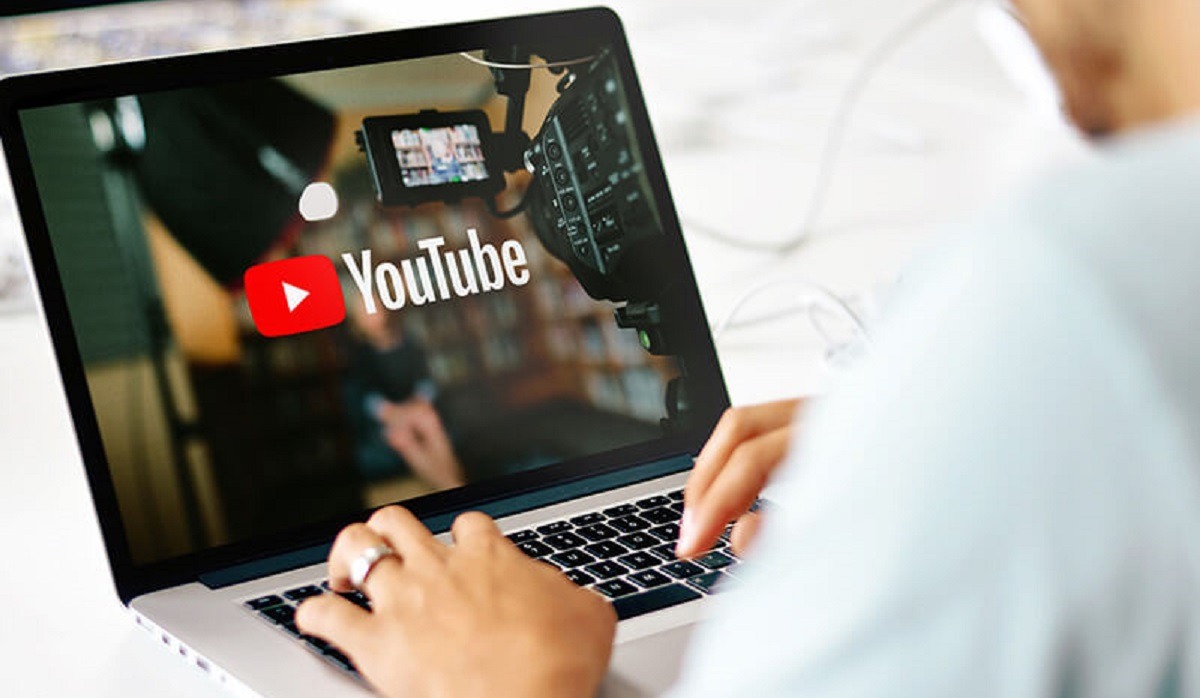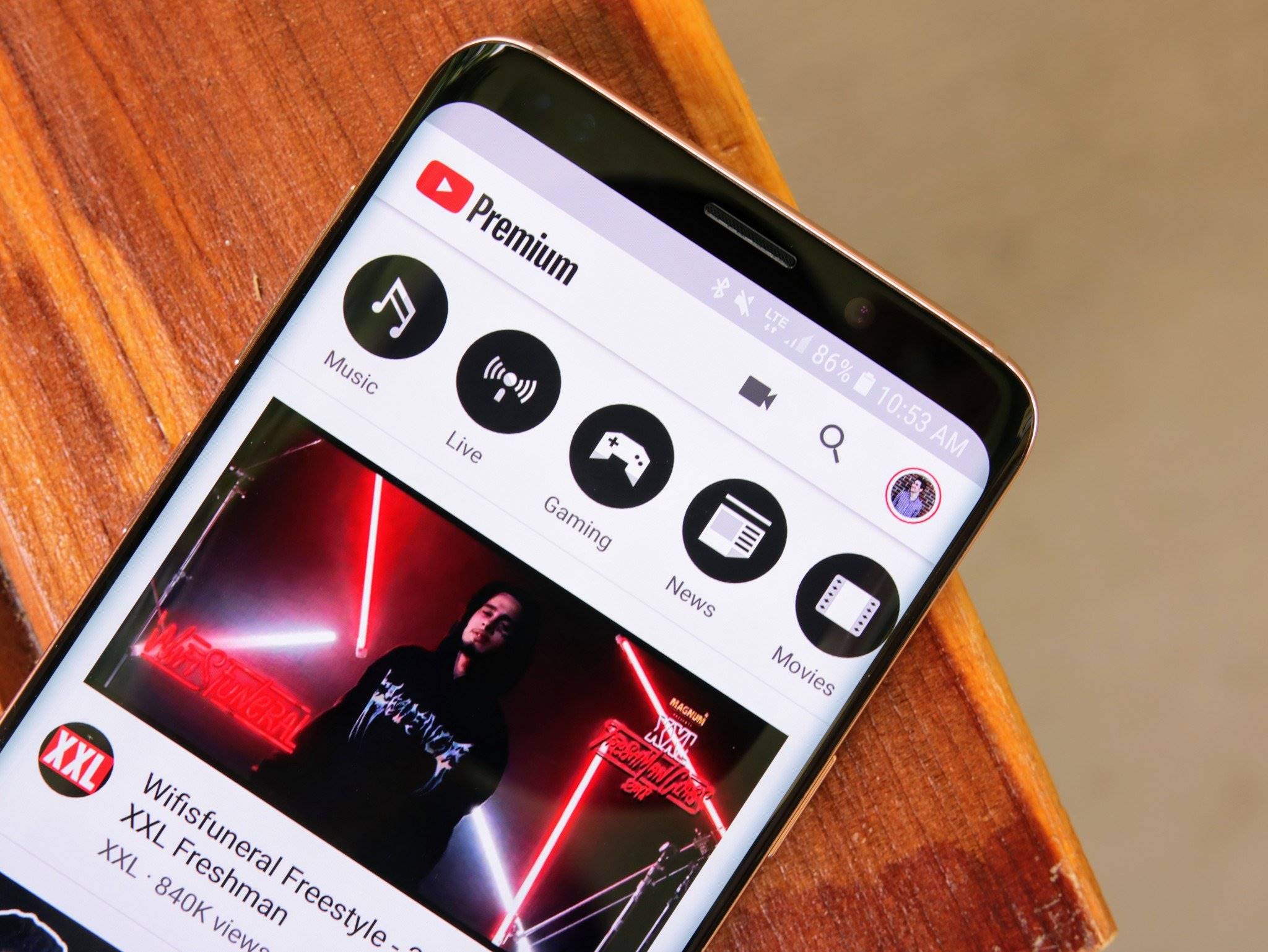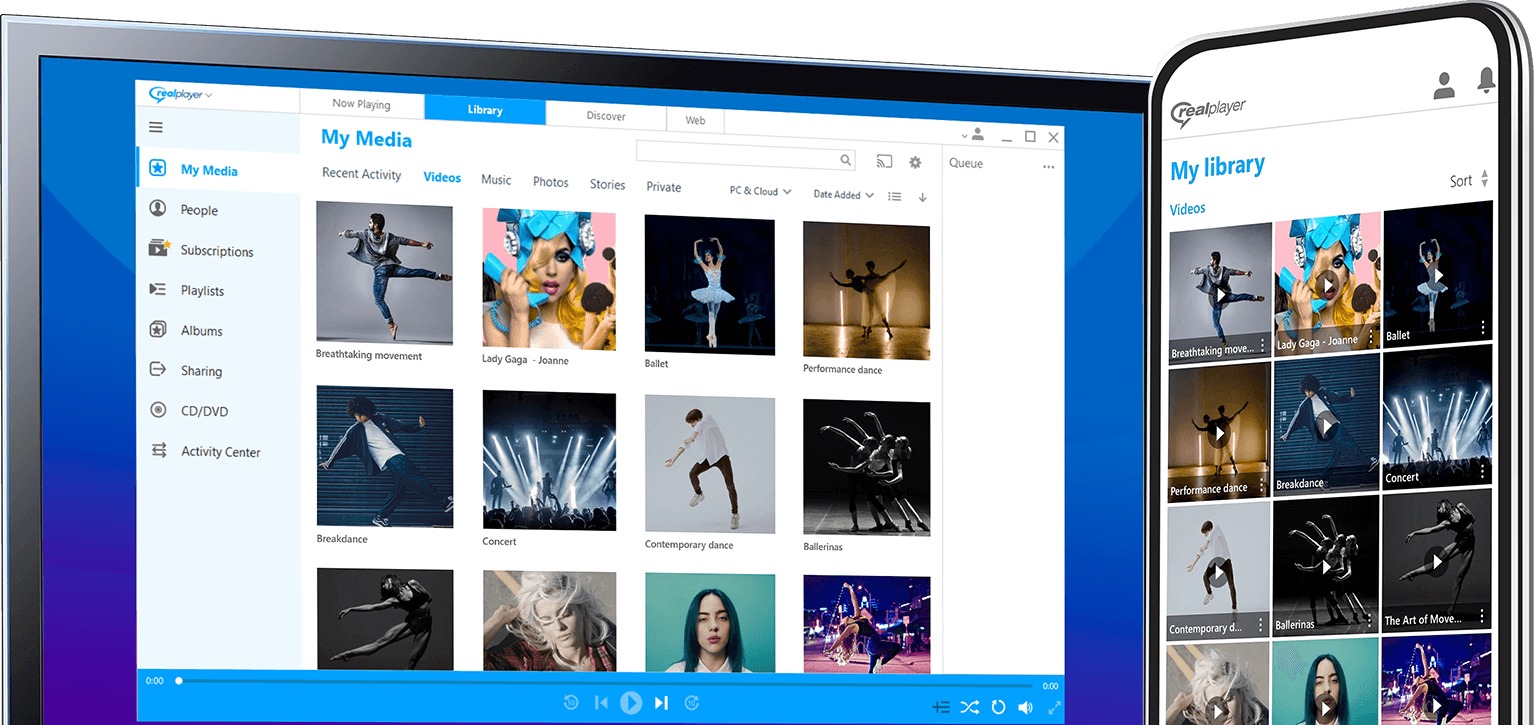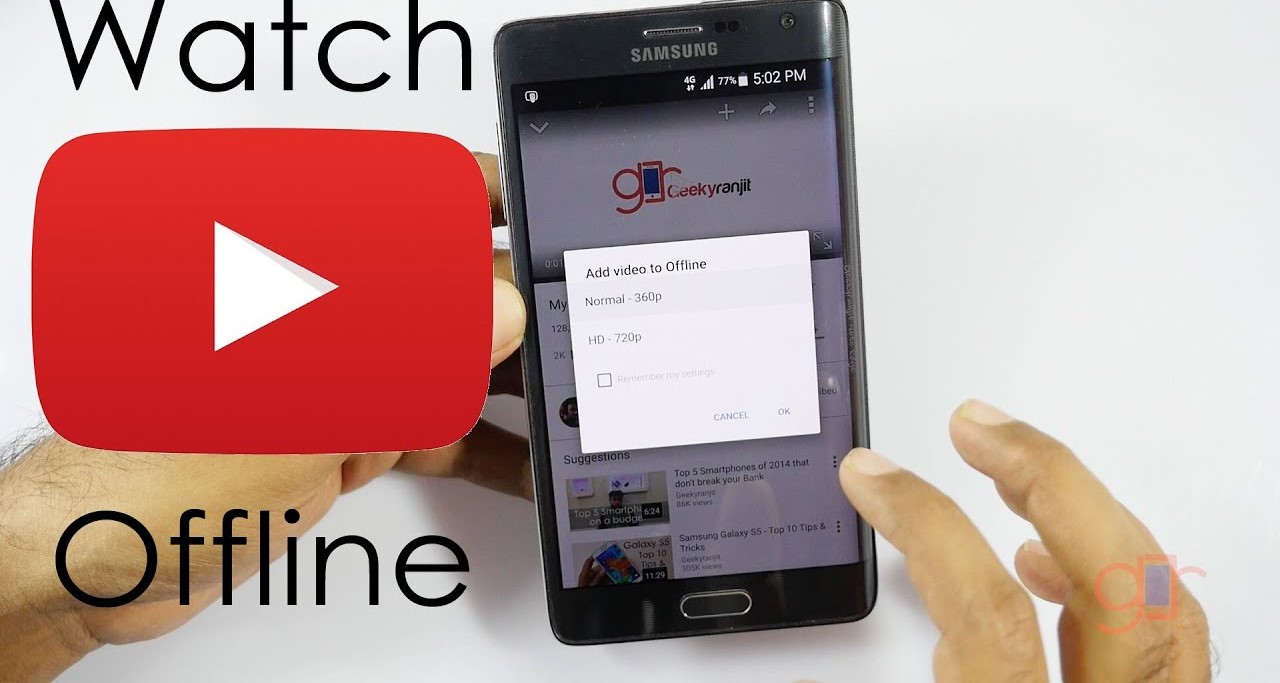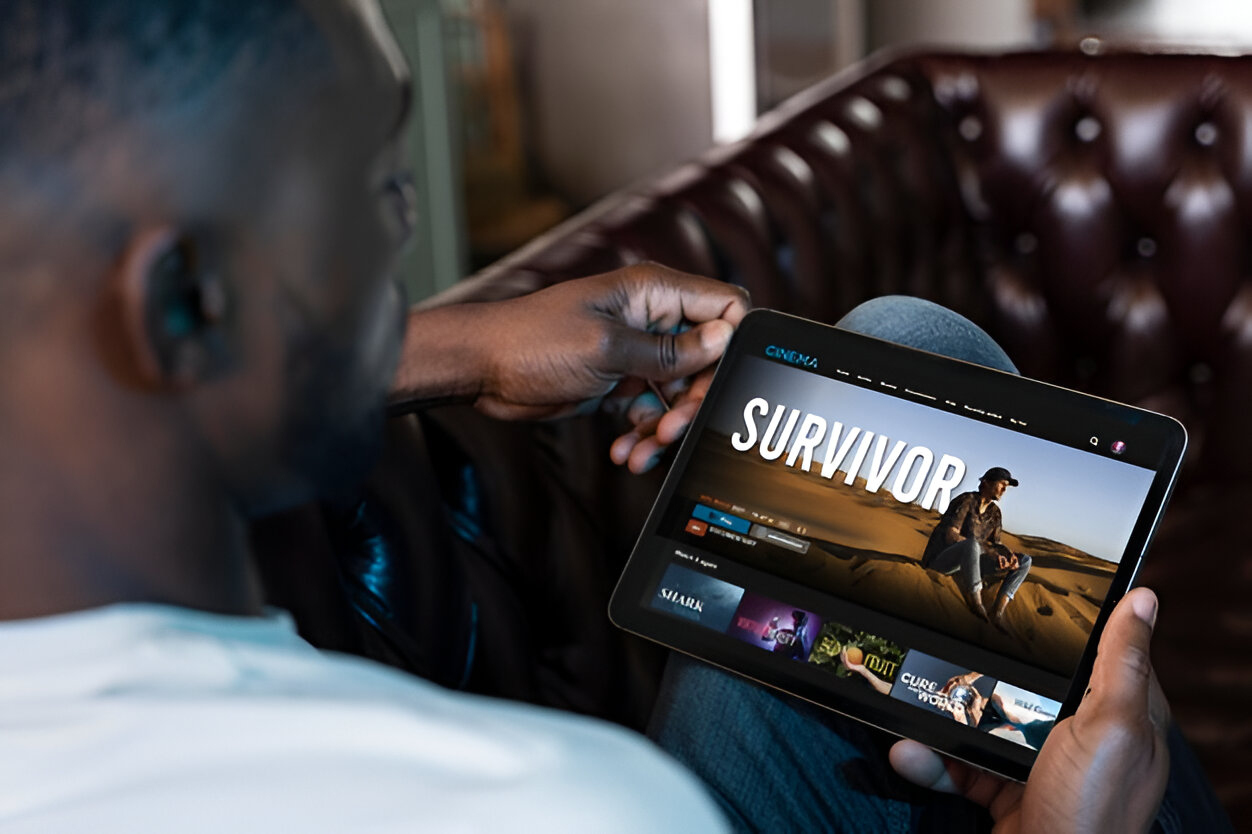Introduction
Downloading movies from YouTube has become increasingly popular due to the vast array of content available on the platform. Whether you’re looking to catch up on the latest blockbusters, discover hidden gems, or enjoy classic films, YouTube offers a treasure trove of movies to choose from.
While streaming movies online is convenient, it can be frustrating if you’re on a limited data plan or want to watch movies offline. Thankfully, there are methods to download movies from YouTube so you can watch them at your leisure without an internet connection.
In this article, we’ll guide you through the step-by-step process of downloading a movie from YouTube. By following these simple instructions, you’ll be able to enjoy your favorite movies anytime, anywhere.
Before we dive into the steps, it’s important to note that downloading movies from YouTube without the copyright owner’s permission may infringe upon copyright laws. Take into consideration the copyright restrictions in your country and make sure to only download movies that are permitted for personal use or have an open license.
Now, let’s get started with our guide on how to download movies from YouTube!
Step 1: Find the movie you want to download on YouTube
The first step in downloading a movie from YouTube is to find the specific movie you want to download. YouTube offers a vast collection of movies, ranging from the latest releases to classic films and everything in between.
To search for a movie on YouTube, you can simply use the search bar at the top of the YouTube homepage. Enter the title of the movie or relevant keywords, and click on the search icon or press Enter to perform the search. YouTube will display a list of videos related to your search query.
Once the search results appear, you can use the filter options on the left-hand side of the page to narrow down the results. You can filter by duration, video type, upload date, and more. This can be particularly helpful if you’re looking for a specific version of a movie or want to find the highest quality upload.
When you’ve found the movie you want to download, click on the video thumbnail to open the video page. Here, you can watch the movie in its entirety before deciding to proceed with the download. Take some time to make sure it’s the correct movie and that you’re satisfied with the video quality.
It’s worth noting that not all movies on YouTube are available for download. Some movies may have copyright restrictions that prevent users from downloading them. Additionally, the availability of movies for download can vary depending on your region and YouTube’s policies. Ensure that the movie you want to download is allowed for personal use or has an open license.
Now that you’ve found the movie you want to download on YouTube, it’s time to move on to the next step: copying the URL of the movie.
Step 2: Copy the URL of the movie
After finding the movie you want to download on YouTube, the next step is to copy the URL of the movie. The URL, also known as the web address, is a unique identifier for the video and is essential for initiating the download process.
To copy the URL of the movie, first, go to the address bar at the top of your web browser. It should display the web address of the YouTube video you are currently watching. Alternatively, you can find the URL by right-clicking on the video player and selecting “Copy video URL” or a similar option.
Ensure that you copy the complete URL, starting with “https://” and ending with the unique video identifier. The URL should look something like “https://www.youtube.com/watch?v=xxxxx”, where “xxxxx” represents the unique video identifier with a combination of numbers and letters.
You can also double-check the copied URL by pasting it into a new browser tab and confirming that it leads you to the same video on YouTube. This step is essential to ensure that you have copied the correct URL and that the download process will be initiated for the intended movie.
It’s worth noting that the URL may contain additional parameters, such as a timestamp indicating a specific starting point in the video or tracking information. Ensure that you only copy the base URL and exclude any additional parameters or fragments.
Once you have successfully copied the URL of the movie from YouTube, you are ready to proceed to the next step: choosing a reliable YouTube video downloader.
Step 3: Choose a reliable YouTube video downloader
After copying the URL of the movie from YouTube, the next step is to choose a reliable YouTube video downloader. There are various online tools and software applications available that allow you to download YouTube videos, including movies, with ease.
When selecting a YouTube video downloader, it’s important to consider a few key factors. First, ensure that the downloader you choose is reputable and reliable. Look for reviews, ratings, and user feedback to gauge the performance and trustworthiness of the downloader.
Additionally, check if the downloader supports the specific video format and quality you desire for your downloaded movie. Some downloaders may have limitations in terms of the formats they support or the resolutions they can download. It’s important to choose a downloader that meets your requirements.
Another important consideration is the user interface and ease of use. Look for a downloader that offers a simple and intuitive interface, allowing you to easily paste the URL and initiate the download process without any complications. Avoid downloaders that are overly complex or require extensive technical knowledge to operate.
Finally, consider the additional features offered by the downloader. Some downloaders may provide options to convert the video to different formats, edit the video, or perform other useful functions. These features can enhance your downloading experience and provide additional flexibility in managing your downloaded movies.
There are both online and offline YouTube video downloaders available. Online downloaders allow you to download the movie directly from your browser without installing any software. Offline downloaders, on the other hand, require you to download and install a software application on your computer.
Once you have chosen a reliable YouTube video downloader that meets your requirements, you’re ready to move on to the next step: pasting the URL into the downloader.
Step 4: Paste the URL into the downloader
With a reliable YouTube video downloader selected, it’s time to proceed to the next step: pasting the URL of the movie into the downloader. This step is crucial as it initiates the process of fetching the video from YouTube and preparing it for downloading.
To begin, open the YouTube video downloader software or navigate to the online downloader website that you’ve chosen. In the interface of the downloader, you will typically find a designated box or field where you can paste the URL of the movie.
Right-click inside the box or field and select “Paste” or use the keyboard shortcut Ctrl + V (Windows) or Command + V (Mac) to paste the URL. Alternatively, you can click on the designated button provided by the downloader to initiate the paste action.
Ensure that you paste the complete URL, including the “https://” prefix and the unique video identifier at the end. Double-check that the URL is accurate and matches the movie you intend to download.
After pasting the URL, some YouTube video downloaders may automatically analyze the video and provide additional options, such as selecting the desired format, quality, or resolution. Take the time to review these options and choose the settings that best suit your preferences. If no additional options are displayed, the downloader may automatically select the default settings for you.
Once you have pasted the URL and reviewed the available options, you can proceed to the next step: selecting the desired format and quality for the movie.
Step 5: Select the desired format and quality for the movie
After pasting the URL of the movie into the YouTube video downloader, it’s time to select the desired format and quality for your downloaded movie. Different downloaders may offer varying options for formats and resolutions, so it’s important to choose the settings that best suit your preferences and requirements.
Most YouTube video downloaders support a range of video formats, such as MP4, FLV, AVI, and more. Consider the compatibility of the format with your media player or device that you plan to use for watching the movie. MP4 is a widely supported format and is recommended for its versatility and compatibility.
As for the quality or resolution, YouTube video downloaders typically provide options ranging from standard definition (SD) to high definition (HD) and even 4K resolution. Higher resolution videos offer better visual clarity and detail, but they may also require more storage space on your device. Choose a resolution that suits your device’s capabilities and storage capacity.
Keep in mind that the availability of formats and resolutions may depend on the original upload quality of the video on YouTube. If the video was uploaded in low quality, it may not be possible to download it in higher resolutions.
Furthermore, some YouTube video downloaders may offer additional settings to adjust aspects such as video frame rate, audio quality, and subtitle selection. Take advantage of these options if you have specific preferences or requirements in mind.
When selecting the format and quality, consider both the visual and audio experience you desire. If you plan to watch the movie on a large screen or high-resolution display, opting for a higher quality and resolution will enhance your viewing experience.
Once you have chosen the desired format and quality settings for your downloaded movie, you can proceed to the next step: starting the download process.
Step 6: Start the download process
Now that you have selected the desired format and quality for the movie you want to download, it’s time to initiate the download process. This step will prompt the YouTube video downloader to fetch the video from the provided URL and save it to your device.
Check for a “Download” or “Start” button in the YouTube video downloader interface. Click on this button to begin the download process. Some downloaders may also ask you to specify the destination folder on your device where you want the downloaded movie to be saved.
Once the download is initiated, the downloader will start fetching the video from YouTube. Depending on the length of the movie and your internet connection speed, the download process may take some time to complete. Patience is key during this step.
It’s important to note that some YouTube video downloaders may offer the option to download multiple videos simultaneously. If this feature is available and you want to download multiple movies, you can take advantage of it to save time.
During the download process, it’s recommended to maintain a stable internet connection to ensure uninterrupted downloading. Avoid closing the YouTube video downloader or interrupting the process until the download is complete.
Once the download is finished, the YouTube video downloader will indicate the successful completion of the process. At this point, you can proceed to the next step: waiting for the movie to finish downloading.
Step 7: Wait for the movie to finish downloading
After initiating the download process, it’s time to exercise patience and wait for the movie to finish downloading. The duration of the download will depend on factors such as the length of the movie, your internet connection speed, and the performance of the YouTube video downloader.
While waiting for the movie to finish downloading, it’s advisable to avoid interrupting the process or closing the YouTube video downloader. Doing so may result in an incomplete or corrupted download. Instead, allow the downloader to work in the background until it notifies you that the download is complete.
You may notice a progress bar or percentage indicator in the YouTube video downloader, which shows the progress of the download. This visual representation can give you an idea of how much longer you have to wait before the movie is fully downloaded.
It’s important to maintain a stable internet connection throughout the download process to ensure the smooth and uninterrupted transfer of the movie file. Any interruptions or fluctuations in the internet connection may affect the download speed and result in a slower overall process.
While waiting for the movie to finish downloading, you can make use of this time to prepare your device for viewing the movie. Ensure that you have sufficient storage space available, as movies can sometimes be large files. Additionally, check if you have a compatible media player or application installed on your device to play the downloaded movie.
Once the download is complete, the YouTube video downloader will notify you. At this point, you’re almost ready to enjoy watching the downloaded movie. The final step is to proceed to the next section: enjoying your downloaded movie!
Step 8: Enjoy watching the downloaded movie!
Congratulations! You have successfully downloaded the movie from YouTube. Now, it’s time to sit back, relax, and enjoy watching the movie you’ve downloaded on your device.
Locate the downloaded movie file on your computer or mobile device. Depending on the settings of your YouTube video downloader, the file may be saved in a specific folder or directory. You can typically find it in the designated destination folder you selected during the download process.
If the downloaded movie is in a different format than what your media player or device supports, you may need to convert the file using a separate conversion tool. There are various video conversion software applications available that can convert the movie file into a compatible format that can be played on your device.
Once you have located the downloaded movie file and ensured compatibility with your media player, double-click or tap on the file to open it. The movie will start playing, and you can enjoy watching it in the comfort of your own home or on the go.
Make sure to adjust the volume and video settings according to your preferences. You may also have the option to enable subtitles if they are available for the downloaded movie. Check the settings of your media player to enable subtitles if desired.
Whether you’re immersing yourself in the latest Hollywood blockbuster, indulging in a nostalgic classic, or exploring a new independent film, watching a downloaded movie provides the freedom and convenience to enjoy it offline, at any time and in any place.
Remember to respect copyright laws and ensure that the downloaded movie is for personal use or has an open license. Sharing or distributing copyrighted content without permission is illegal and can result in legal consequences.
Now that you’ve successfully completed all the steps, you can fully embrace the pleasure of watching the movies you’ve downloaded from YouTube. Grab your favorite snacks, get cozy, and immerse yourself in the captivating world of cinema!