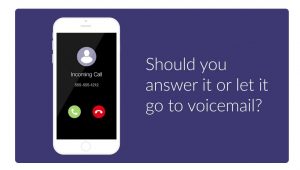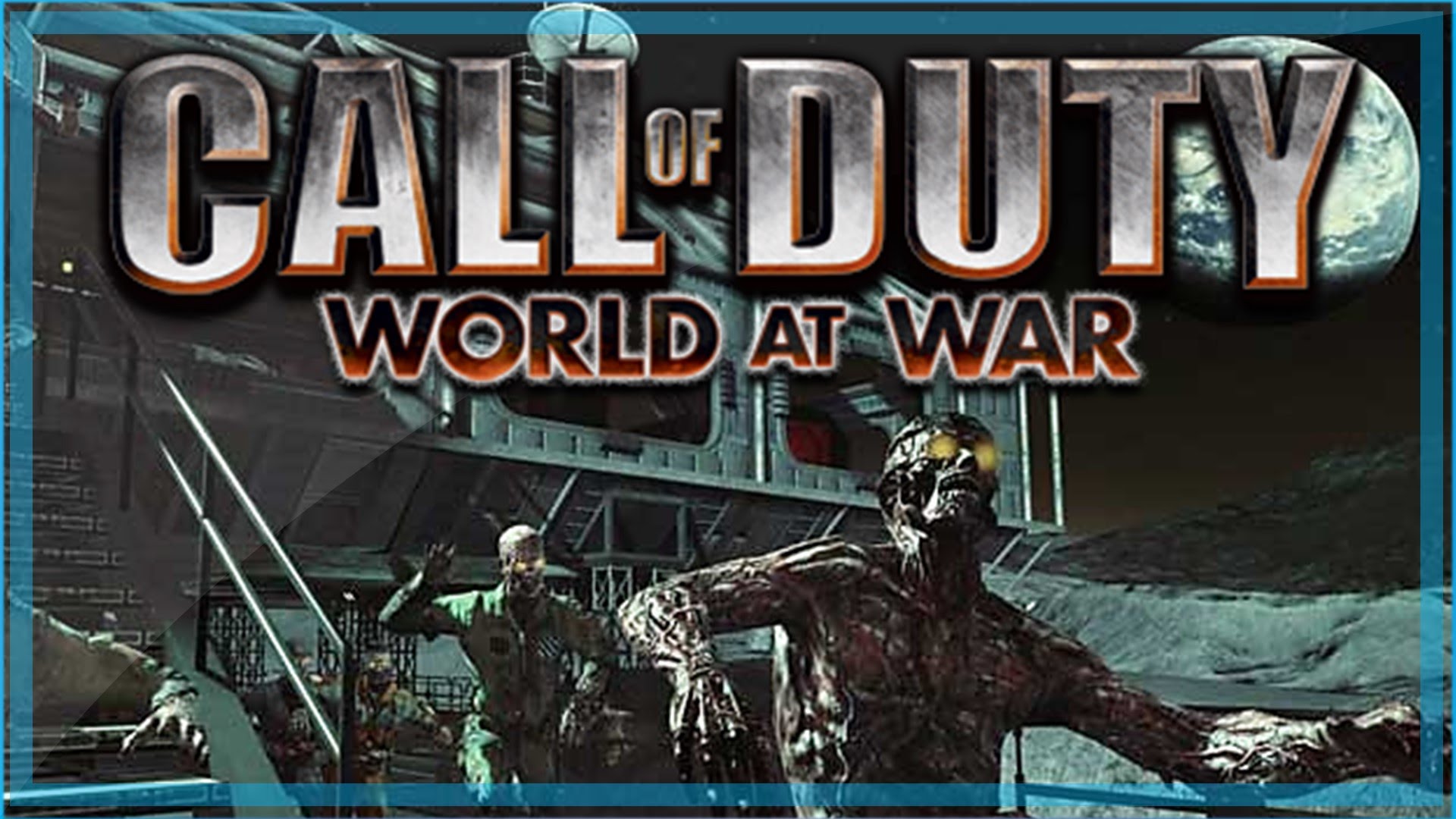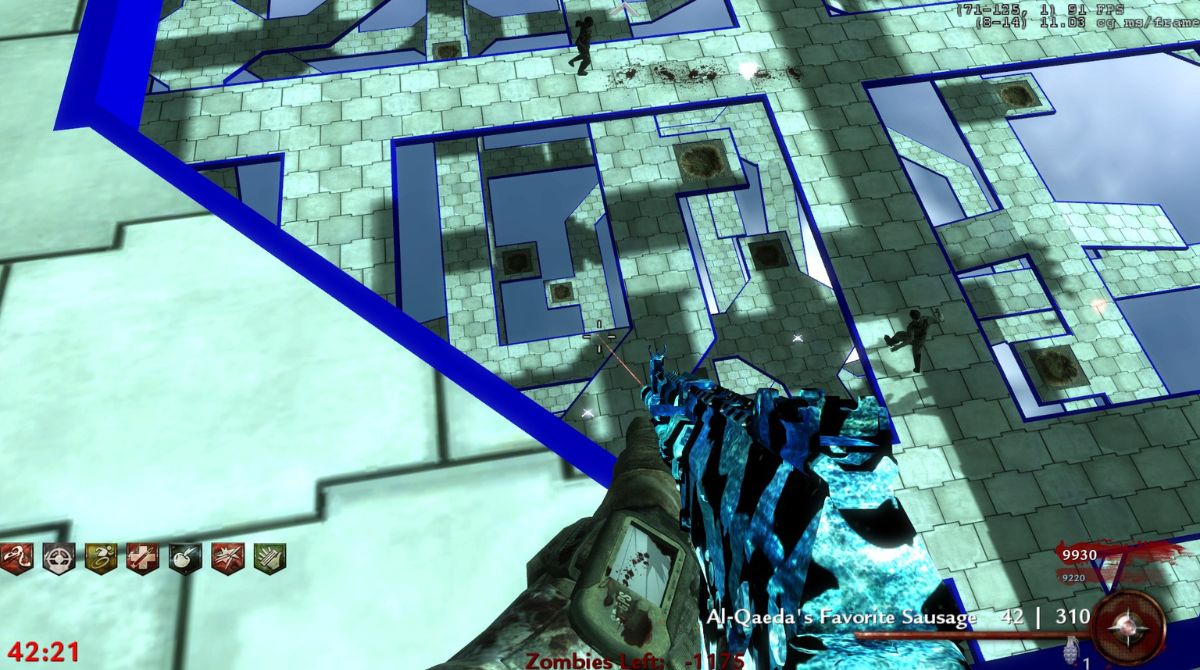Introduction
Welcome to the world of Stalker: Call of Pripyat! As a fan of this popular first-person shooter game, you may have already explored the vast and dangerous landscapes of the Zone. But did you know that you can enhance your gaming experience even further by downloading mods?
Mods, short for modifications, are user-created enhancements that can alter various aspects of the game, from graphics and gameplay mechanics to new quests and items. These mods offer a unique opportunity for players to personalize their Stalker experience and dive deeper into the game’s immersive universe.
However, the world of modding can be overwhelming, especially for newcomers. Where can you find mods? How do you install them? What are the potential issues you may encounter along the way? This guide aims to answer all of these questions and more, helping you navigate the world of Stalker: Call of Pripyat mods with ease.
Whether you’re looking to overhaul the game with extensive content mods or simply want to enhance specific aspects like graphics or user interface, this guide will provide you with the knowledge and tools necessary to download and install mods to take your Stalker experience to the next level.
Before we delve into the details, it’s important to note that modding can sometimes be a trial-and-error process. Different mods may have dependencies or conflicts with each other, so it’s crucial to carefully read instructions and follow the recommended modding practices. Additionally, it’s advisable to backup your game files before installing any mods to avoid any potential data loss. Now, let’s jump right into the exciting world of Stalker: Call of Pripyat mods!
What are Mods?
Mods, short for modifications, are user-created enhancements or alterations that can be applied to the base game of Stalker: Call of Pripyat. These modifications can range from simple tweaks to the game’s graphics or user interface, to more extensive changes such as adding new quests, items, or even completely overhauling the gameplay mechanics.
The modding community for Stalker: Call of Pripyat is rich with creativity and ingenuity, constantly creating new content and improving the game experience for players. Mods can offer a wide variety of features and improvements, allowing you to customize the game according to your preferences and playstyle.
Some popular types of mods include:
- Graphics Enhancement Mods: These mods enhance the visual fidelity of the game by adding higher-resolution textures, improving lighting effects, or implementing advanced post-processing techniques. They can make the Zone of Stalker: Call of Pripyat even more immersive and breathtaking.
- Gameplay Overhaul Mods: These mods aim to significantly alter the gameplay mechanics of Stalker: Call of Pripyat, offering new challenges, features, or even complete gameplay overhauls. They can introduce new enemy AI behavior, weapon balancing, survival mechanics, or other changes that fundamentally transform the way the game is played.
- Content Expansion Mods: These mods add new quests, locations, characters, and items to the game, providing you with fresh content to explore and discover. They can introduce new storylines, side missions, or areas to further expand the immersive world of Stalker: Call of Pripyat.
- User Interface Mods: These mods focus on improving the user interface (UI) of the game, making it more intuitive, user-friendly, and customizable. They can enhance the inventory management system, add new HUD elements, or modify the in-game menus to enhance your overall gaming experience.
One of the great advantages of mods is that they allow you to tailor your gaming experience to suit your preferences. Whether you want a more realistic and challenging playthrough or simply desire additional content to explore, mods provide endless possibilities and opportunities to enhance your enjoyment of Stalker: Call of Pripyat.
Now that you have an understanding of what mods are and the different types available, it’s time to delve into the next section: where to find mods for Stalker: Call of Pripyat.
Where to Find Mods
When it comes to finding mods for Stalker: Call of Pripyat, you have several options available. The modding community for this game is vibrant and active, constantly creating and releasing new mods to enhance your gaming experience. Here are some popular sources where you can find mods:
- Modding Websites: There are dedicated modding websites that serve as central hubs for Stalker: Call of Pripyat mods. Websites like ModDB, Nexus Mods, and GSC Game World’s official forum have extensive collections of mods, ranging from small tweaks to large-scale overhauls. These sites offer easy search and filtering options, so you can browse and find mods based on specific categories, ratings, or popularity.
- Modding Communities: Online communities, such as forums and Discord servers, are another excellent resource for finding mods. The Stalker modding community is known for its helpfulness and creativity, so joining these communities can provide you with access to exclusive, often high-quality mods. Additionally, interacting with fellow modders and enthusiasts can help you discover hidden gems and get recommendations on the best mods for your desired playstyle.
- Mod Showcase Videos: YouTube and other video-sharing platforms are an excellent resource for discovering mods. Many content creators and Stalker enthusiasts create videos showcasing different mods, providing gameplay footage and insights into how the mods enhance the game. Watching these videos can help you gauge the compatibility, quality, and overall impact of a mod before you decide to download and install it.
- Modding Mod Managers: Some mod managers, applications specifically designed for modding a particular game, come bundled with mod libraries or built-in mod discovery features. These managers, such as Mod Organizer 2 or Vortex, can provide a streamlined experience by offering curated mod libraries or integration with popular modding websites.
It’s essential to exercise caution when downloading mods from unofficial sources or unverified websites, as they may contain malware or incompatible files that could potentially harm your system or game installation. Stick to trusted sources and recommended modding websites to ensure a safe and enjoyable modding experience.
Once you’ve identified the mods you want to try, the next step is installing a mod manager. This topic will be covered in the next section, so let’s move on to learn how to get started with mod managers!
Installing a Mod Manager
A mod manager is a crucial tool that simplifies the process of installing, organizing, and managing mods for Stalker: Call of Pripyat. It acts as a central hub from which you can easily enable, disable, and prioritize mods, making it convenient to switch between different mod configurations without manually manipulating game files.
Here is a step-by-step guide on how to install a mod manager for Stalker: Call of Pripyat:
- Research the available mod managers: Before installing a mod manager, it’s essential to research and choose the one that best suits your needs. Some popular mod managers for Stalker: Call of Pripyat include Mod Organizer 2 and Vortex. Read user reviews, compare features, and consider community support to determine the mod manager that fits your requirements.
- Download the mod manager: Once you’ve selected a mod manager, visit the official website or trusted sources to download the installation files. Make sure to download the version compatible with Stalker: Call of Pripyat.
- Run the installation wizard: Locate the downloaded mod manager installation file and run the executable. Follow the on-screen instructions to complete the installation process. Make sure to choose the correct installation path for Stalker: Call of Pripyat.
- Launch the mod manager: Once the installation is complete, launch the mod manager. You may be prompted to specify the game’s installation path if it wasn’t automatically detected during the installation process.
- Configure the mod manager: Take a moment to familiarize yourself with the mod manager’s interface and settings. Configure any necessary settings, such as selecting your preferred language or adjusting the mod manager’s integration with Stalker: Call of Pripyat.
After completing these steps, you are now ready to begin using the mod manager to discover, install, and manage mods in Stalker: Call of Pripyat. In the next section, we will explore how to effectively use the mod manager and navigate the process of selecting and downloading mods for your game.
Learning to Use the Mod Manager
Now that you have your mod manager installed, it’s time to familiarize yourself with its features and learn how to effectively use it to manage mods for Stalker: Call of Pripyat.
Here are the key steps to get started with using the mod manager:
- Importing Stalker: Call of Pripyat: The first time you launch the mod manager, you’ll need to import Stalker: Call of Pripyat into the manager’s database. This process allows the mod manager to recognize and manage the game’s files. Select the option to import the game and specify the installation directory of Stalker: Call of Pripyat.
- Browsing available mods: Explore the mod manager’s interface to browse the available mods. Typically, you’ll find a mod repository or library where you can search, filter, and sort mods based on various criteria such as popularity, rating, or category. Take your time to find mods that align with your preferences and desired gameplay enhancements.
- Download and install mods: Once you’ve found a mod you want to try, select the download option provided by the mod manager. The manager will handle the downloading and installation process for you, ensuring that the mod files are placed in the correct directories.
- Enable and disable mods: After installing mods, you can enable or disable them based on your current mod configuration. The mod manager will provide options to toggle mods on or off. It’s not uncommon to experiment with different combinations of mods to find the perfect setup for your playthrough.
- Load order and conflicts: Some mods may have specific load order requirements or potential conflicts with other mods. The mod manager can help you manage this by providing tools to adjust the load order and resolve conflicts between mods. Pay attention to any instructions or documentation provided by the mod creator regarding load order or compatibility issues.
It’s important to note that not all mods may be compatible with each other, and conflicts can arise. If you encounter issues, such as crashes, freezes, or unexpected behavior, refer to the mod manager’s documentation or community support forums for troubleshooting tips.
By using the mod manager effectively, you can easily manage your mods, switch between different configurations, and ensure a smooth and enjoyable modding experience in Stalker: Call of Pripyat.
In the next section, we will explore how to select and download mods, offering tips and considerations to help you make informed choices for enhancing your Stalker gameplay.
Selecting and Downloading Mods
With your mod manager installed and a basic understanding of how to use it, it’s time to dive into the exciting process of selecting and downloading mods for Stalker: Call of Pripyat. Here are some tips and considerations to help you make informed choices:
1. Read Mod Descriptions: When browsing mods, take the time to read the mod descriptions carefully. This will give you an idea of what the mod aims to achieve, its features, and any requirements or compatibility issues you need to be aware of. Look for mods that align with your desired gameplay experience.
2. Check Ratings and Reviews: Pay attention to user ratings and reviews for mods. Ratings can provide an indication of the mod’s quality, while reviews can offer insights into other players’ experiences with the mod. Consider mods with positive feedback and popularity, as they are more likely to provide a satisfying modding experience.
3. Consider Mod Compatibility: Some mods may have specific compatibility requirements or conflicts with other mods. Ensure that the mods you choose are compatible with each other and with your version of the game. Mod descriptions or documentation will often provide information on compatibility and potential conflicts.
4. Start with Small Mods: If you’re new to modding, it’s a good idea to start with smaller mods that focus on specific features or enhancements. This allows you to gradually familiarize yourself with the modding process and gauge the impact of mods on your game experience.
5. Don’t Overdo it: While mods can greatly enhance your gameplay, installing too many mods at once can lead to conflicts or performance issues. Choose mods selectively, focusing on those that truly align with your desired experience. A carefully curated selection of mods is often more enjoyable than a cluttered and potentially unstable mod setup.
6. Update Mods and Monitor Changes: Keep an eye on the modding community and mod manager notifications for updates to installed mods. Mod creators often release updates to fix bugs, enhance features, or ensure compatibility with the latest game updates. Update your mods accordingly to ensure a smooth and stable modding experience.
Once you’ve identified the mods you want to try, using your mod manager, follow these general steps to download and install mods:
- Locate the mod’s download button or link within the mod manager’s interface.
- Select the download option, and the mod manager will handle the downloading process.
- After the download is complete, the mod manager will prompt you to install the mod.
- Follow the on-screen instructions provided by the mod manager to complete the installation process. Pay attention to any specific installation steps or requirements mentioned by the mod creator.
- Once installed, enable the mod within the mod manager to activate it in your game.
Remember, if you encounter any issues during the installation or activation of a mod, consult the mod manager’s documentation or seek help from the modding community for troubleshooting assistance.
With these tips in mind, you are now equipped to navigate the vast selection of mods available and select the ones that will enhance your Stalker: Call of Pripyat experience. In the next section, we will discuss common issues that may arise during the modding process and how to troubleshoot them.
Installing Mods
With the mod manager set up and the desired mods selected and downloaded, it’s time to move on to the installation process. Here are the general steps to install mods using a mod manager:
- Locate the Mod: Open your mod manager and navigate to the downloaded mod file. This is usually in a specific folder where the mod manager stores downloaded mods.
- Install the Mod: Select the option to install the mod within the mod manager. This will initiate the installation process, and the mod manager will automatically handle the necessary file placements and configurations.
- Follow Installation Instructions: Pay attention to any installation instructions provided by the mod creator. Some mods may have additional steps, such as modifying game settings or copying specific files to specific directories. Follow these instructions carefully to ensure proper installation.
- Enable the Mod: After the mod is installed, enable it within the mod manager. This will activate the mod and make it active in your Stalker: Call of Pripyat game.
- Adjust Load Order: If you have multiple mods installed, it’s important to adjust the load order to prevent conflicts. The mod manager will typically provide a load order interface where you can prioritize mods to ensure they work harmoniously together. Refer to the mod’s documentation or community support for load order recommendations.
- Launch the Game: Once you have installed and enabled the desired mods, launch Stalker: Call of Pripyat through the mod manager. This will ensure that the mods are activated and properly integrated into the game.
It’s worth noting that some mods may require additional steps or compatibility patches. Be sure to read the mod’s documentation or check the modding community for any specific instructions or recommendations to ensure a smooth installation process.
If you encounter any issues during the installation or activation of a mod, here are some troubleshooting tips:
- Check for Mod Dependencies: Some mods have dependencies that need to be installed beforehand. Make sure you have installed any required dependencies or other mods that are necessary for proper functionality.
- Verify Game Version: Ensure that your game is up to date with the latest patches. Some mods may require a specific game version to function correctly.
- Review Mod Load Order: Conflicts between mods can cause issues. Double-check the load order in your mod manager and adjust it as necessary.
- Disable Conflicting Mods: If you experience issues with specific mods, try disabling them one at a time to identify if there are conflicts. Sometimes, certain mods may not work well together, and disabling one may resolve the problem.
- Seek Community Support: If the troubleshooting tips do not resolve the issue, reach out to the modding community for assistance. Forums or Discord servers dedicated to Stalker modding are a great resource to get help from experienced modders.
Following these steps and troubleshooting tips should help you successfully install mods for Stalker: Call of Pripyat using your chosen mod manager. Now that your mods are installed and activated, you’re ready to embark on an enhanced gaming experience in the Zone!
Troubleshooting Common Issues
While modding Stalker: Call of Pripyat can greatly enhance your gaming experience, it’s not uncommon to encounter some issues along the way. Here are some common problems that may arise during the modding process and how to troubleshoot them:
- Game Crashes or Freezes: If your game crashes or freezes after installing mods, it could be due to a mod conflict or compatibility issue. Start by disabling the recently installed mods one at a time to identify the culprit. Alternatively, review the load order and adjust it according to the mod creator’s recommendations.
- Missing Textures or Models: If you notice missing textures or models in the game after installing a mod, it may be a result of improper installation or missing assets. Double-check that the mod files are placed in the correct directories as instructed by the mod creator. If the issue persists, ensure that you have all the required mod dependencies installed.
- Incompatibility with Game Updates: Sometimes, game updates can render certain mods incompatible. If you experience issues after a game update, check the mod’s page or the modding community for any updates or patches released by the mod creator to address the compatibility issue.
- Performance Issues: Certain mods can impact game performance, leading to frame rate drops or stuttering. If you’re experiencing performance issues, try adjusting the graphics settings within the game or disabling resource-intensive mods. Additionally, ensure that your system meets the recommended hardware specifications for running the mods.
- Mod Dependency Errors: Some mods have dependencies that need to be installed for them to function correctly. If you encounter mod dependency errors, make sure you have installed all the required dependencies. Check the mod’s documentation or page for a list of dependencies and their installation instructions.
- Save Game Compatibility: When installing or uninstalling mods, changes can sometimes affect your existing save games. To minimize potential issues, it’s recommended to create separate saves before installing or uninstalling mods. This allows you to revert to a previous save if any problems arise.
If you’re unable to resolve an issue on your own, don’t hesitate to seek help from the modding community. The Stalker modding community is known for its helpfulness, and joining forums or Discord servers dedicated to Stalker mods can provide valuable assistance and advice from experienced modders.
Remember that modding is an iterative process, and it may take some trial and error to achieve the desired results. Be patient, and enjoy the journey of customizing and enhancing your Stalker: Call of Pripyat experience.
Frequently Asked Questions
As you explore the world of modding in Stalker: Call of Pripyat, you may have some common questions along the way. Here are answers to a few frequently asked questions to help you navigate the modding process:
Q: Can I install multiple mods at once?
A: Yes, you can install multiple mods simultaneously. However, it’s important to ensure that the mods you choose are compatible with each other. Pay attention to the mod descriptions and any notes from the mod creators regarding compatibility or recommended load order.
Q: Can I uninstall or disable mods after installation?
A: Yes, you can uninstall or disable mods at any time using your mod manager. Disabling a mod will temporarily deactivate it, while uninstalling a mod will completely remove it from your game. Keep in mind that some mods may have specific uninstallation instructions provided by the mod creator to ensure proper removal.
Q: Will installing mods affect my game saves?
A: Installing mods can potentially affect your game saves, especially if you uninstall mods that were active during your playthrough. It’s recommended to create separate saves before making any changes to your mod setup. This way, you can revert to a previous save if any issues arise after installing or removing mods.
Q: Can I use mods in multiplayer or online mode?
A: Most mods are designed for single-player mode and may not work or be compatible with multiplayer or online modes. Additionally, using mods in online modes may violate the game’s terms of service or result in unexpected consequences. It’s best to check with the mod creator or consult the modding community for specific guidance on multiplayer or online mod usage.
Q: Can I request specific mods to be created?
A: While it’s not guaranteed, you can suggest mod ideas in the modding community or forums. Mod creators may take suggestions into consideration based on their interests and availability. Keep in mind that modders work on a voluntary basis, so be respectful and understanding if your requested mod does not materialize.
Q: Are there any risks involved in modding Stalker: Call of Pripyat?
A: Modding inherently involves some risks, such as potential mod conflicts, system instability, or even unintended game behavior. It’s essential to read mod documentation, follow installation instructions carefully, and use trusted sources to minimize these risks. Creating backups of your game files before installing mods is also advisable in case any issues arise.
If you have more specific questions or need further assistance, don’t hesitate to reach out to the modding community or refer to the mod manager’s documentation for additional guidance.
Now that you have more clarity on frequently asked questions, you’re well-equipped to continue exploring the exciting world of Stalker: Call of Pripyat mods!
Conclusion
Congratulations! You have now gained valuable knowledge about modding Stalker: Call of Pripyat and have the tools to enhance your gaming experience. Mods provide a fantastic opportunity to personalize your gameplay, whether by improving graphics, adding new quests, or completely transforming the game mechanics. By following the steps outlined in this guide, you can easily find, download, and install mods using a mod manager.
Remember, modding can be a trial-and-error process, and it’s essential to carefully read instructions, ensure compatibility between mods, and regularly update your mods to maintain stability. Should you encounter any difficulties during the modding process, consult the mod manager’s documentation or reach out to the helpful Stalker modding community for assistance.
Now it’s time to unleash your creativity and explore the vast array of mods available. Customizing Stalker: Call of Pripyat to your preferences will undoubtedly breathe new life into your gaming experience and provide countless hours of enjoyment.
So, grab your gear, venture back into the Zone with your newly installed mods, and get ready for an unforgettable Stalker: Call of Pripyat adventure!