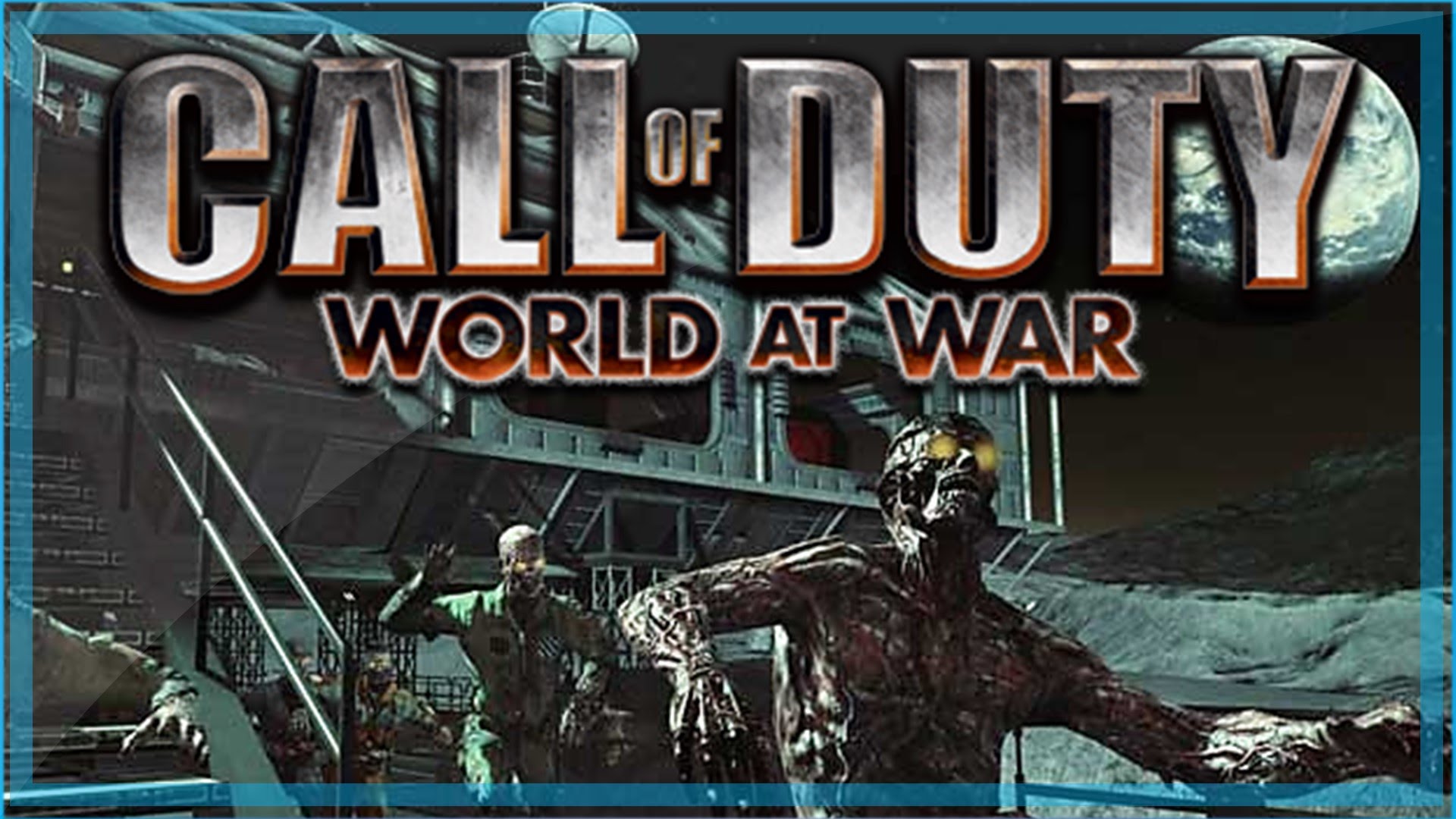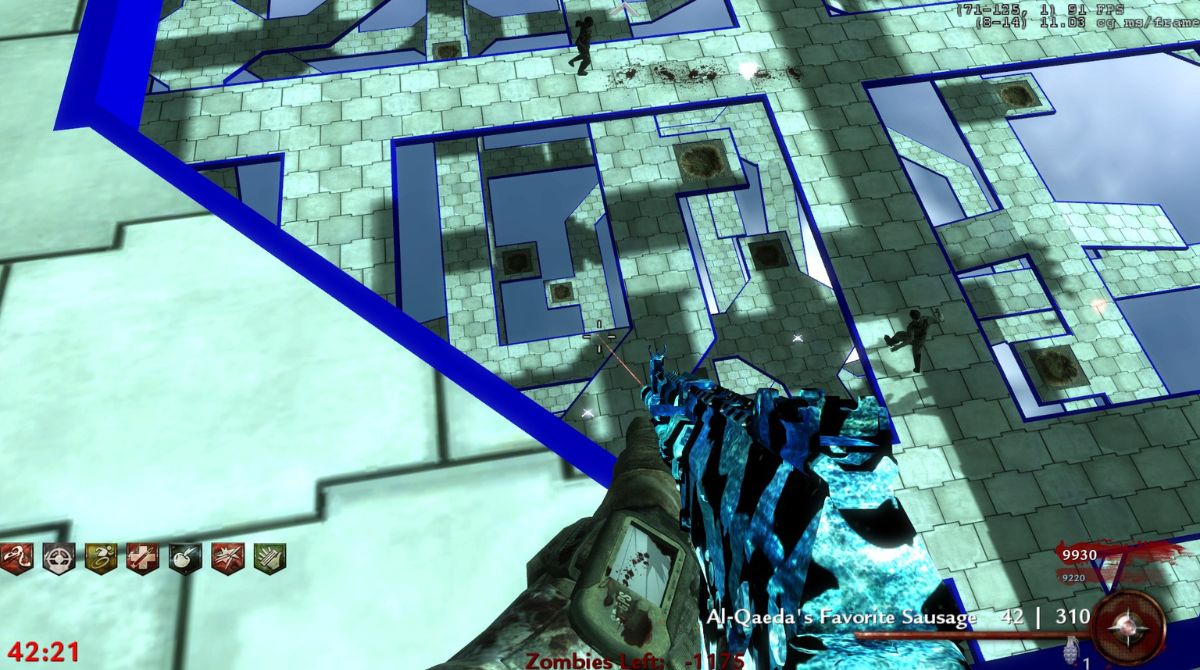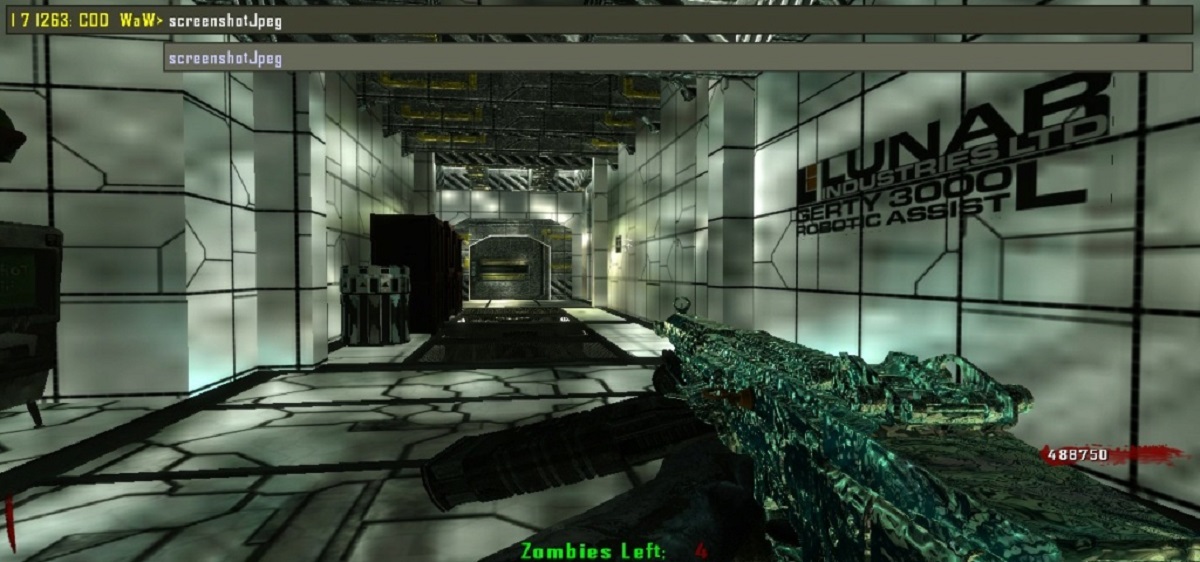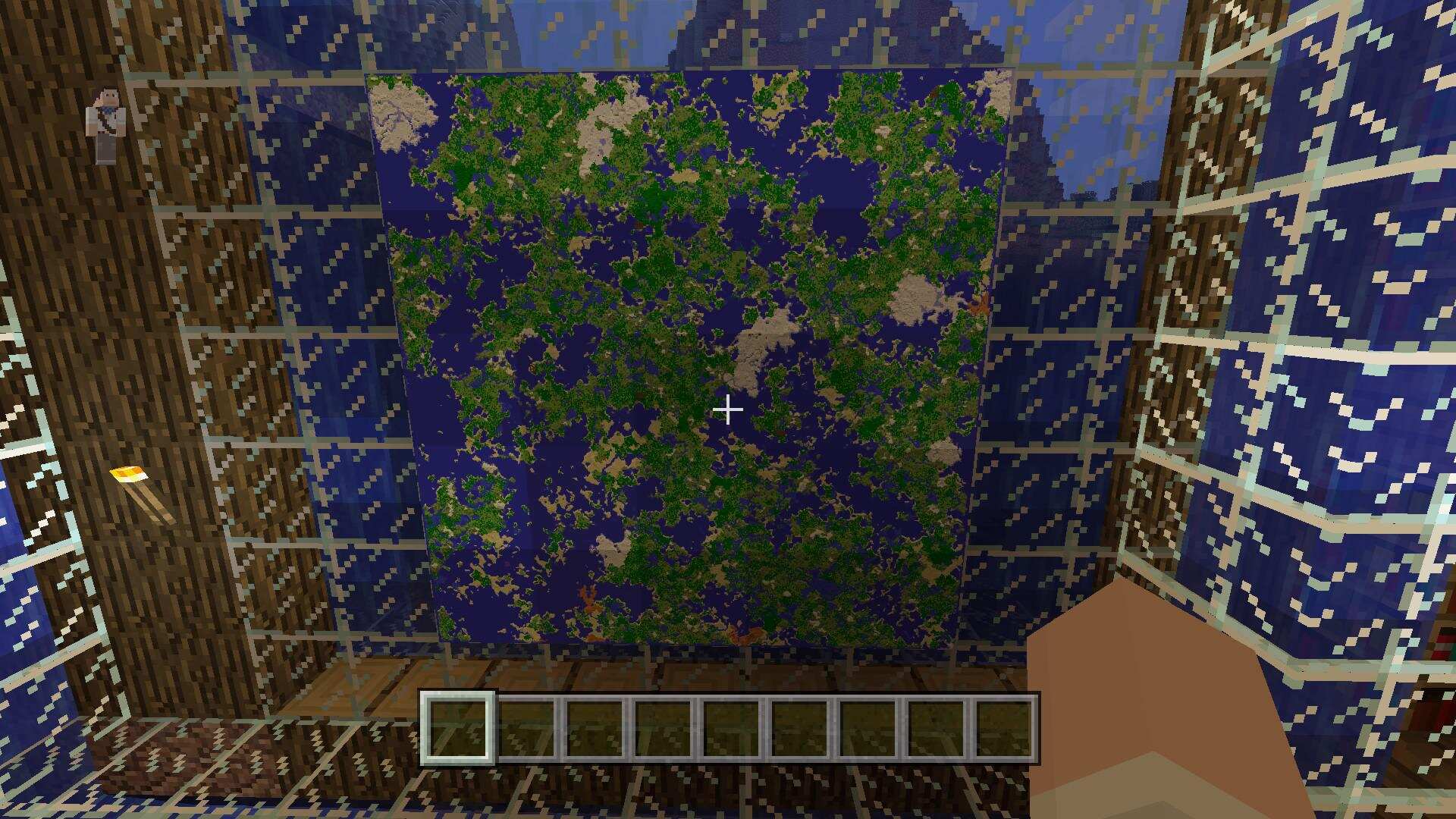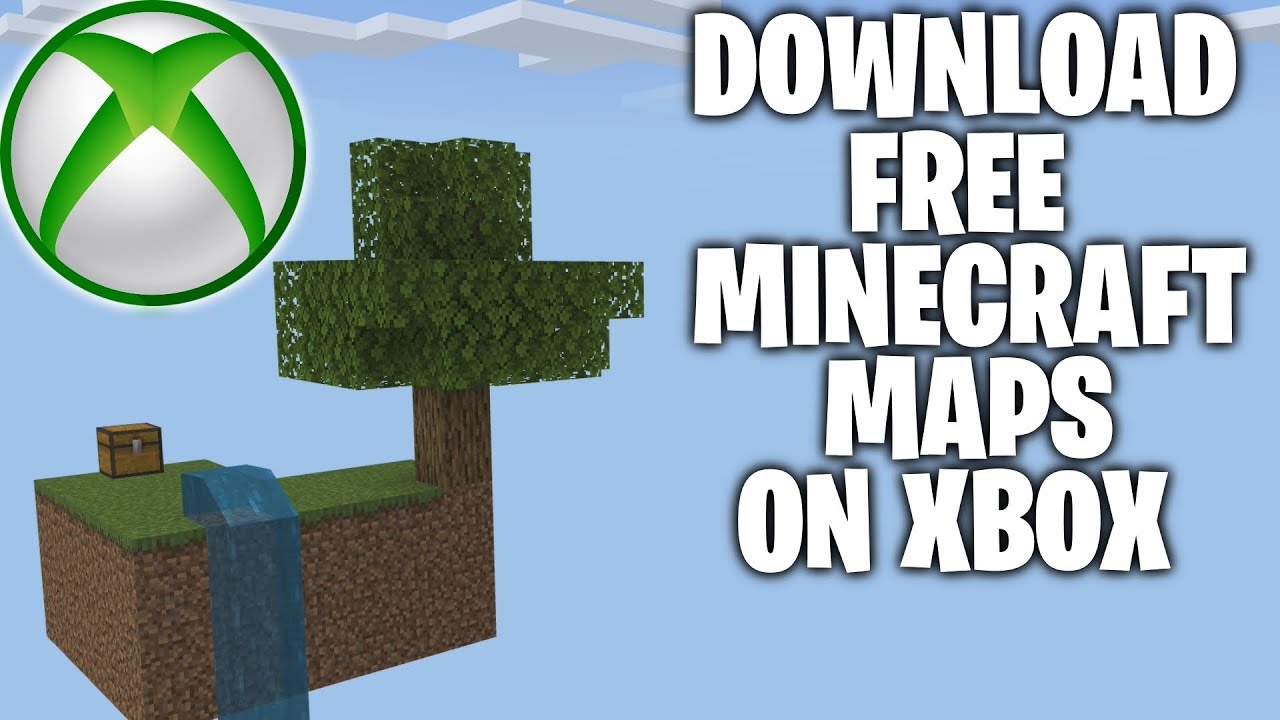Introduction
Welcome to the wonderful world of custom maps for Waw! If you’re a fan of Call of Duty: World at War and you’ve exhausted all the standard maps, custom maps are a fantastic way to breathe new life into the game. Custom maps offer unique gameplay experiences, creative designs, and exciting challenges that you won’t find in the original game. In this guide, we’ll show you how to download and install custom maps for Waw, so you can embark on thrilling new adventures and battle enemies in a whole new way.
But first, let’s clarify what you’ll need to get started. To download custom maps for Waw, you’ll need a PC version of Call of Duty: World at War and an internet connection. Ensure that you have enough storage space on your computer to accommodate the additional maps. Custom maps can vary in size, so it’s a good idea to check the file size before downloading. Now that you have the necessary requirements, let’s dive into the world of custom maps!
Note: Custom maps are created by members of the Call of Duty community and are not officially endorsed or supported by the game developers. While the vast majority of custom maps are well-made and offer a great gaming experience, there may be some that have glitches or compatibility issues. Proceed with caution and always download custom maps from trusted sources.
What You Need
Before you can start downloading and playing custom maps for Waw, there are a few things you’ll need:
- A PC version of Call of Duty: World at War: Custom maps are designed to work with the PC version of the game, so make sure you have it installed on your computer. If you have a different platform version (such as Xbox or PlayStation), unfortunately, custom maps are not available for those platforms.
- An internet connection: Since custom maps need to be downloaded from online sources, you’ll need a stable internet connection to access and retrieve the files. Make sure your internet speed is sufficient to download larger map files without interruptions.
- Enough storage space: Custom maps can vary in file size, ranging from a few megabytes to several gigabytes. Before downloading maps, check that you have enough available storage space on your computer. You don’t want to run out of space and be unable to install new custom maps.
- A trusted source for custom maps: It’s important to download custom maps from reliable sources. There are many websites and online communities dedicated to sharing custom maps for Waw. Look for reputable websites or forums that have a good reputation and positive user reviews. This helps ensure that the maps you are downloading are of high quality and free from viruses or malware.
Once you have these requirements in place, you’re ready to start exploring the exciting world of custom maps for Call of Duty: World at War. In the next sections, we’ll guide you through the process of finding, downloading, installing, and playing custom maps. Let’s get started!
Finding Custom Maps
There are several ways to find custom maps for Waw. Here are a few options to consider:
- Community Websites: Online communities dedicated to Call of Duty: World at War often have sections or forums where users can share and discuss custom maps. Websites like ModDB, GameBanana, and the official Call of Duty forums are popular sources for finding custom maps. Explore these websites and their respective Waw sections to discover a wide variety of maps created by the community.
- YouTube: Many players and map creators showcase their custom maps on YouTube. You can search for “Waw custom maps” or similar keywords to find videos that feature gameplay and download links for the custom maps. Pay attention to the video descriptions or comments for provided download links or additional instructions.
- Social Media: Check out social media platforms like Twitter and Facebook for communities or groups dedicated to Call of Duty: World at War. These communities often share links to newly released custom maps or provide recommendations for popular ones. Engaging with these communities can help you discover hidden gems and stay up to date with the latest releases.
When searching for custom maps, it’s important to read user reviews and view screenshots or videos of the map before downloading. This will give you an idea of the map’s quality, gameplay style, and potential issues. Additionally, always ensure that you download maps from trusted sources to avoid any security risks.
Once you’ve found a few maps that pique your interest, it’s time to move on to the next step: downloading the custom maps.
Downloading Custom Maps
Downloading custom maps for Waw is a relatively straightforward process. Here’s how you can do it:
- Choose a Trusted Source: Visit a reputable website or community forum where custom maps are available for download. Look for maps that have positive reviews and download links that are provided by trusted users. This helps ensure that you’re getting high-quality maps free from viruses or malware.
- Locate the Download Link: On the page of the custom map you want to download, look for a download link or button. It’s typically labeled “Download,” “Get Map,” or something similar. Click on the link to start the download process.
- Save the Map File: Once you click the download link, a file will start downloading onto your computer. Choose a location on your computer where you want to save the map file. It’s a good idea to create a separate folder specifically for custom maps, making it easier to keep them organized and accessible.
- Wait for the Download to Complete: The download time will depend on the size of the map file and your internet connection speed. Larger maps may take longer to download, so be patient and let the download process finish before moving on to the next step.
- Verify the Downloaded File: After the download is complete, it’s a good practice to verify the integrity of the downloaded file to ensure it hasn’t been corrupted during the download process. You can use checksum tools or compare the file size and checksum provided on the website with the one on your computer.
That’s it! You’ve successfully downloaded a custom map for Waw. Now, let’s proceed to the next section to learn how to install the custom maps onto your game.
Installing Custom Maps
Once you’ve downloaded custom maps for Waw, the next step is to install them onto your game. Here’s a step-by-step guide on how to install custom maps:
- Locate the Map File: Navigate to the location on your computer where you saved the downloaded map file.
- Extract the Map Files: In most cases, the downloaded map file will be in a compressed format such as ZIP or RAR. Right-click on the file and select “Extract” or “Extract Here” to extract the map files. This will create a new folder containing the extracted files.
- Locate the Game Files: Open the installation directory of Call of Duty: World at War on your computer. This is usually located in the “Program Files” or “Program Files (x86)” folder. Navigate to the “Call of Duty – World at War” folder.
- Find the “Mods” Folder: Inside the “Call of Duty – World at War” folder, you should find a subfolder named “Mods.” Open this folder.
- Copy the Map Folder: From the folder containing the extracted map files, locate the map folder itself. It’s typically denoted by the map name. Copy this folder into the “Mods” folder.
- Launch the Game: Start Call of Duty: World at War, and from the main menu, select the “Mods” option. This will bring up a list of available mods, including the custom map you just installed.
- Select the Custom Map: Choose the custom map you want to play from the list of mods. Click on it to select it, then click on “Launch” or “Play” to start the game with the custom map.
That’s it! You have successfully installed a custom map for Waw. Now, it’s time to jump into the game and experience the unique gameplay offered by the custom map. In the next section, we’ll cover the steps on how to play custom maps in Call of Duty: World at War.
Playing Custom Maps
Now that you’ve installed custom maps for Waw, it’s time to dive into the exciting gameplay they offer. Follow these steps to play custom maps in Call of Duty: World at War:
- Launch the Game: Start Call of Duty: World at War on your computer.
- Select the “Mods” Option: From the main menu, click on the “Mods” option. This will display a list of available mods and custom maps that you have installed.
- Choose the Custom Map: Select the custom map you want to play from the list of mods. Click on it to choose it as the active mod.
- Start a New Game: Once you have selected the custom map, go back to the main menu and choose the “Solo” or “Multiplayer” option to start a new game.
- Select the Custom Map: In the game setup menu, you will see a list of available maps. Look for the custom map you have selected as the active mod and choose it as the map you want to play.
- Configure Settings: Adjust any other settings, such as difficulty level or game mode, to your preferred choice.
- Begin Playing: Once you have configured the settings, start the game and enjoy playing the custom map. Immerse yourself in the unique challenges and experiences offered by the custom map.
Remember to explore the custom map thoroughly, as the level design and objectives may differ from the standard game maps. Take your time to familiarize yourself with the new environment and any additional features or gameplay mechanics the custom map offers.
Now that you know how to play custom maps, get ready to have a blast experiencing new adventures and battling enemies in the world of custom maps for Call of Duty: World at War!
Troubleshooting
While playing custom maps for Waw is usually a smooth and enjoyable experience, you might encounter certain issues or glitches. Here are some common troubleshooting steps to resolve any potential problems:
- Update your game: Ensure that you have the latest version of Call of Duty: World at War installed. Developers often release patches and updates that address compatibility issues and improve overall stability.
- Check for map dependencies: Some custom maps require specific assets or mods to be installed alongside them. Make sure to read the readme file or any instructions provided with the custom map to identify and install any necessary dependencies.
- Verify file integrity: If you encounter crashes or errors while loading a custom map, verify the integrity of the map files. An incomplete or corrupted download can cause issues. Delete the map files and redownload them from a trusted source.
- Disable conflicting mods: If you have other mods installed alongside the custom maps, it’s possible they may conflict with each other. Temporarily disable other mods and try running the custom map again to see if the issue persists.
- Search for community forums: If you’re facing a specific issue with a custom map, search for community forums or discussions dedicated to that map. Other players may have encountered the same problem and found solutions or workarounds.
- Contact the map creator: If all else fails, reach out to the map creator for assistance. They may be able to provide insights or updates that address the issue you’re facing with their map. Most map creators have contact information or support channels available for users to reach out to.
Remember that troubleshooting can vary depending on the specific issue and custom map you’re experiencing problems with. Patience and persistence are key. Try different solutions, and don’t hesitate to seek help from the community or map creator if needed.
By following these troubleshooting steps, you’ll be able to overcome any hurdles and continue enjoying the vast library of custom maps in Call of Duty: World at War.
Conclusion
Congratulations! You are now equipped with the knowledge and skills to download, install, and play custom maps for Call of Duty: World at War. Custom maps open up a whole new world of immersive gameplay experiences, offering unique challenges and exciting adventures beyond the standard game content.
Remember to always download custom maps from trusted sources, verify the integrity of the files, and follow the installation instructions carefully. Explore different websites, forums, and social media platforms to discover a wide variety of custom maps created by the vibrant Call of Duty community.
If you encounter any issues or glitches while playing custom maps, troubleshoot using the suggestions provided in this guide. Reach out to the map creators or consult the community forums for assistance in resolving specific problems.
Custom maps breathe fresh life into your Call of Duty: World at War experience, providing endless hours of entertainment. Immerse yourself in the creativity and imagination of the community, and uncover hidden gems waiting to be explored.
So what are you waiting for? Dive into the world of custom maps and embark on thrilling new adventures in Call of Duty: World at War!