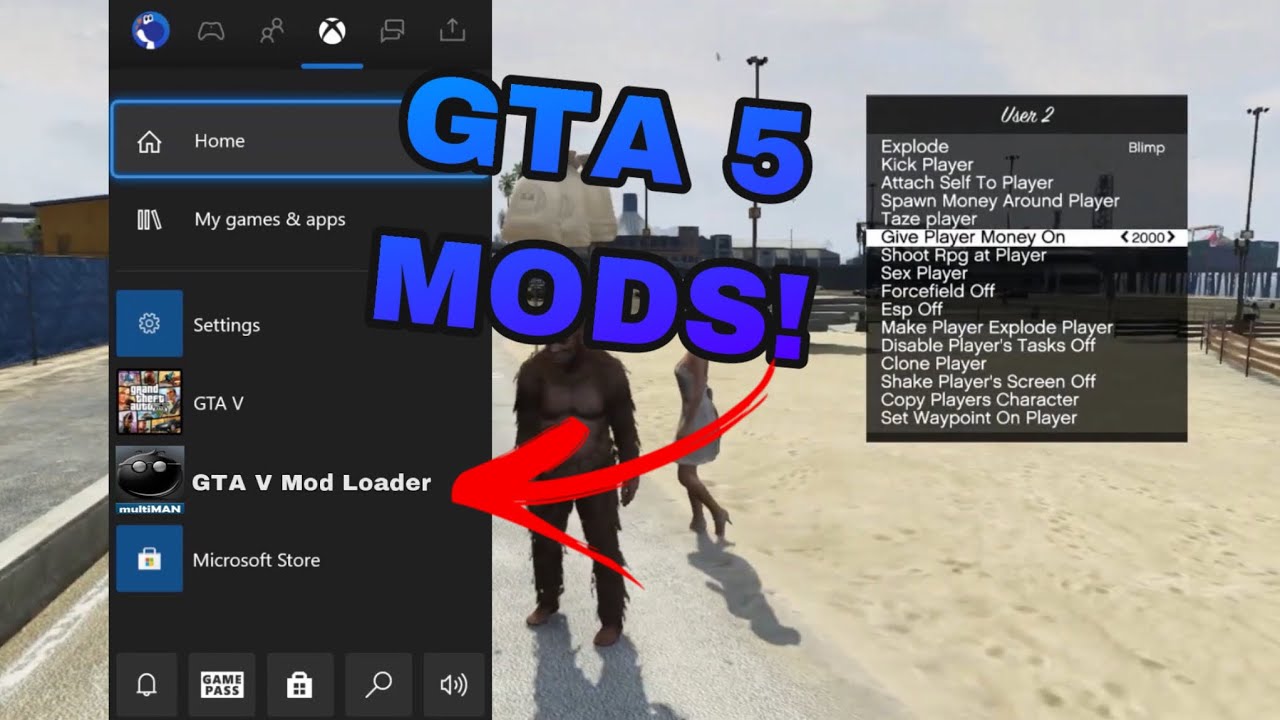Introduction
Grand Theft Auto V, often abbreviated as GTA 5, continues to captivate gamers with its immersive open-world gameplay and rich storyline. While the game offers an extensive range of features and activities, some players seek to enhance their experience by adding modifications, or mods, to their gameplay. Mods allow players to customize various aspects of the game, including graphics, physics, characters, vehicles, and more.
For Xbox 360 players, the process of downloading and installing mods might seem daunting at first. Unlike PC players who have access to a wide range of modding tools, Xbox 360 users need to follow a different approach. In this guide, we will walk you through the steps to download and install mods for GTA 5 on Xbox 360.
Before we dive into the details, it’s essential to note that modding on Xbox 360 requires the installation of a custom firmware. This process involves some level of technical knowledge and carries potential risks. Therefore, it’s crucial to proceed with caution and ensure you understand the risks involved.
In the following sections, we will provide a step-by-step guide to help you set up your Xbox 360, install the necessary tools, download mod files, and enable mods in GTA 5. By following these instructions, you’ll be able to enjoy a customized and enhanced gaming experience on your Xbox 360 console.
Understanding Mods for GTA 5 on Xbox 360
Before we delve into the process of downloading and installing mods for GTA 5 on Xbox 360, it’s important to have a clear understanding of what mods are and how they can enhance your gameplay.
Mods, short for modifications, are user-created content that can modify or add new features to a game. In the case of GTA 5, mods can range from simple changes to advanced modifications that completely transform the game. These modifications can include altering the game’s visuals, introducing new characters, adding new vehicles, changing the weather, and even creating entirely new missions.
On Xbox 360, modding is made possible by installing a custom firmware, which allows users to access and transfer mod files to their console. It’s important to note that modding on Xbox 360 involves some level of risk, and it may void your console’s warranty or result in a ban from online gaming. Therefore, it’s crucial to carefully consider the potential consequences before proceeding.
When it comes to selecting mods for GTA 5 on Xbox 360, there are a plethora of options available. You can find mods on various websites and forums dedicated to GTA 5 modding. It’s important to choose mods from reputable sources to ensure they are safe and compatible with your console.
Before downloading mods, it’s essential to have a clear idea of what you want to achieve with your modded gameplay. Whether you’re looking to enhance the graphics, add new vehicles, or introduce additional missions, having a specific vision will help you find the right mods that align with your goals.
Additionally, it’s crucial to consider the compatibility of mods with your version of the game. Mods are often designed for specific updates or patches of GTA 5, so be sure to check the compatibility information provided by the mod creators. Using incompatible mods can cause glitches and instability in the game.
Keep in mind that modding is an iterative process, and you may need to experiment with different mods to find the ones that suit your taste and preferences. Don’t be afraid to explore different combinations of mods to create a unique and personalized gaming experience.
In the next sections, we will guide you through the step-by-step process of setting up your Xbox 360, installing the necessary tools, downloading mod files, and enabling mods in GTA 5. By following these instructions, you’ll be able to explore a new dimension of gameplay with the exciting world of mods.
Step 1: Set Up Your Xbox 360
Before you can start modding GTA 5 on your Xbox 360, you’ll need to ensure that your console is prepared for the process. This step involves a few essential tasks to get your console ready for modding.
1. Check Xbox 360 Compatibility: Make sure your Xbox 360 console is compatible with modding. Not all versions of the Xbox 360 are capable of running custom firmware, so it’s important to check if your console model can be modified. Additionally, ensure that your console’s firmware version is compatible with the modding process. You can find this information in the system settings of your Xbox 360.
2. Create a Backup: Before proceeding with any modifications, it’s crucial to create a backup of your game files. This ensures that you have a copy of your original game in case anything goes wrong during the modding process. Use a USB flash drive or an external hard drive to create a backup of your GTA 5 game files.
3. Connect to the Internet: The modding process may require you to download additional files or updates. Therefore, it’s important to have a stable internet connection to ensure smooth progress. Connect your Xbox 360 to the internet either through an Ethernet cable or a wireless network.
4. Clear Storage Space: Mods can take up additional storage space on your Xbox 360 console. Before starting the modding process, ensure that you have enough available storage space on your console to accommodate the mods. If necessary, delete unnecessary files or games to free up space.
5. Familiarize Yourself with Xbox 360 Files: Understanding the file structure and organization of your Xbox 360 is essential for modding. Take some time to explore the various folders and files on your console’s storage device. This knowledge will help you navigate through the modding process more efficiently.
By completing these initial steps, you will have your Xbox 360 console set up and ready to proceed to the next stages of the modding process. It’s important to take your time and ensure that each step is properly executed to avoid any potential issues during the mod installation.
Step 2: Install a Custom Firmware
To enable modding on your Xbox 360, you’ll need to install a custom firmware that allows you to access and transfer mod files to your console. This step involves replacing the original Xbox 360 firmware with a modified version. Please note that installing custom firmware carries certain risks, and it may void your console’s warranty or result in a ban from online gaming. Proceed at your own discretion.
Here’s a general overview of the process to install a custom firmware:
1. Research Custom Firmware Options: Look for reputable sources that provide custom firmware for Xbox 360. Ensure that the custom firmware you choose is compatible with your console model and firmware version. Read user reviews and forums to gather information about the reliability and safety of the custom firmware.
2. Prepare a USB Flash Drive: Format a USB flash drive to FAT32 file system and ensure it has enough space to hold the custom firmware file. Most custom firmware packages come with detailed instructions on how to prepare the USB flash drive.
3. Download and Extract Custom Firmware: Download the custom firmware package from a trusted source. Extract the files from the archive to your prepared USB flash drive. Ensure that you follow the instructions provided by the custom firmware developers to ensure a successful installation.
4. Enter Custom Firmware Mode: Safely eject the USB flash drive from your computer and insert it into your Xbox 360. Power on your console and enter the custom firmware mode. This mode allows you to install the custom firmware from the USB flash drive onto your console.
5. Install Custom Firmware: Follow the on-screen prompts to install the custom firmware onto your Xbox 360. The process may take a few minutes, and your console may restart several times. Make sure you do not interrupt the installation process to avoid any potential issues.
6. Verify Custom Firmware Installation: Once the installation is complete, verify that the custom firmware is successfully installed on your Xbox 360 console. You can check the system settings to ensure that the new firmware version is displayed.
Keep in mind that installing custom firmware carries risks and should be done with caution. It’s important to follow the provided instructions carefully and ensure that you fully understand the potential consequences. If you’re unsure about the process, it may be best to seek assistance from experienced users or professionals.
After completing this step, your Xbox 360 will be ready to proceed with the next stages of the modding process. Remember to proceed at your own risk and take the necessary precautions to ensure a safe and successful custom firmware installation.
Step 3: Download and Install Xplorer 360
Once you have successfully installed a custom firmware on your Xbox 360, the next step is to download and install a tool called Xplorer 360. Xplorer 360 is a file management application that allows you to access and transfer files between your Xbox 360 storage device and your computer. This tool is essential for transferring mod files to your console.
Here’s a step-by-step guide on how to download and install Xplorer 360:
1. Research and Download Xplorer 360: Look for a reputable source that offers the Xplorer 360 application. Ensure that the version you download is compatible with your operating system. Xplorer 360 can typically be downloaded for free from various modding websites or forums.
2. Extract the Xplorer 360 Files: After downloading the Xplorer 360 archive, use a file extraction tool such as WinRAR or 7-Zip to extract the contents to a folder on your computer’s desktop or another easily accessible location.
3. Connect Your Xbox 360 Storage Device: Use a compatible USB cable to connect your Xbox 360 storage device (USB flash drive or hard drive) to your computer. Make sure the storage device is recognized by your computer and appears as a removable drive.
4. Launch Xplorer 360: Open the folder where you extracted the Xplorer 360 files and locate the executable file (usually named “xplorer360.exe”). Double-click on the file to launch the Xplorer 360 application.
5. Navigate through Xplorer 360: Once the application is open, you should see a user interface with options to browse files and folders. Use the application’s navigation features to explore the contents of your Xbox 360 storage device.
6. Transfer Mod Files: Locate the mod files you downloaded earlier and transfer them to the appropriate folders on your Xbox 360 storage device. The specific folders for mod files may vary depending on the type of mod you are installing. Be sure to follow the instructions provided with the mod files to ensure they are placed in the correct directory.
7. Safely Disconnect Your Xbox 360 Storage Device: After transferring the mod files, safely disconnect your Xbox 360 storage device from your computer. This can typically be done by selecting the “Safely Remove Hardware” option in the system tray or ejecting the device through the file explorer.
By completing these steps, you will have successfully downloaded and installed Xplorer 360, a crucial tool for managing and transferring mod files to your Xbox 360 console. With Xplorer 360, you can efficiently organize and install the mods that will enhance your GTA 5 gameplay.
Step 4: Download Mod Files
With your custom firmware installed and Xplorer 360 set up, you’re now ready to download the mod files that will bring exciting new features and enhancements to your GTA 5 experience on Xbox 360. Mod files can be found on various reputable modding websites and forums dedicated to GTA 5.
Follow these steps to download mod files for GTA 5:
1. Choose Reliable Sources: When downloading mod files, it’s important to select trustworthy sources to ensure the safety and compatibility of the mods. Look for well-known modding community websites or forums where experienced modders share their creations. These platforms often have user reviews and ratings that can help you identify reliable mods.
2. Identify the Desired Mods: Determine the specific modifications you want to add to your GTA 5 gameplay. Whether you’re looking for visual enhancements, new vehicles, character customization options, or additional missions, it’s crucial to have a clear idea of the mods you want before beginning the download process.
3. Check Compatibility: To ensure smooth integration of mods into your game, pay attention to compatibility information provided by mod creators. Mods are often designed for specific game versions or updates, so confirm that the mod is compatible with your version of GTA 5 on Xbox 360.
4. Download Mod Files: Click on the download links or buttons provided on the modding websites to initiate the mod file download. Save the mod files to a location on your computer that is easily accessible, such as the desktop or a dedicated folder.
5. Verify File Integrity: After the download completes, it’s essential to verify the integrity of the downloaded mod files. Run an antivirus scan on the files to ensure they do not contain any malicious software or viruses that could harm your system.
6. Keep Mods Organized: To keep track of the mods you’ve downloaded, it’s a good practice to create a dedicated folder on your computer where you can store all your mod files. This will help you locate and transfer the mods to your Xbox 360 later on.
Remember, modding is about personalizing your gaming experience and adding new elements to the game. Be selective in your choices and download mods that align with your preferences and desires for GTA 5 on Xbox 360.
By following these steps, you will have successfully downloaded mod files for GTA 5, bringing you one step closer to enhancing your gameplay with exciting new features and possibilities.
Step 5: Transfer Mods to Xbox 360
Now that you have downloaded the desired mod files, it’s time to transfer them from your computer to your Xbox 360 console. This step requires using the Xplorer 360 tool we installed earlier to manage the file transfer process.
Follow these steps to transfer mods to your Xbox 360:
1. Connect Your Xbox 360 Storage Device: Plug your Xbox 360 storage device (USB flash drive or hard drive) into your computer using a compatible USB cable. Ensure that the storage device is recognized by your computer.
2. Launch Xplorer 360: Open the Xplorer 360 application that we installed earlier. It should still be available on your computer. If not, locate the executable file (usually named “xplorer360.exe”) from the folder where you extracted the Xplorer 360 files and launch the application.
3. Access Your Xbox 360 Storage Device: In the Xplorer 360 interface, navigate to the drive that represents your Xbox 360 storage device. It should be visible under the “Drive” or “Device” section of the application. Click on the drive to access the files contained within.
4. Create Mod Folders: Inside the Xbox 360 storage device, create folders to organize the mod files. Depending on the type of mod, you may need to create different folders for visuals, vehicles, or other specific modifications. Right-click on the empty space in the Xplorer 360 window and select “Create” to make new folders.
5. Transfer Mod Files: Locate the mod files on your computer and drag them into the appropriate folders within the Xbox 360 storage device in Xplorer 360. Ensure that you place the mod files in the correct corresponding folders to maintain organization and ensure proper functionality.
6. Safely Disconnect Xbox 360 Storage Device: Once you have transferred all the mod files, safely disconnect your Xbox 360 storage device from your computer. This can typically be done by selecting the “Safely Remove Hardware” option in the system tray or ejecting the device through the file explorer.
By following these steps, you have successfully transferred the mod files from your computer to your Xbox 360 storage device. These mods are now ready to be enabled and incorporated into your GTA 5 gameplay on the console.
Remember to keep your mod files organized for easy access and future management. Having a well-structured layout will help you identify and enable the desired mods more efficiently.
In the next step, we will guide you on how to enable the mods in GTA 5 on your Xbox 360 console, allowing you to enjoy the exciting enhancements and customized features these mods bring to the game.
Step 6: Enable Mods in GTA 5
With the mod files successfully transferred to your Xbox 360 console, it’s time to enable them in your GTA 5 gameplay. Enabling mods on Xbox 360 involves a simple process of activating the modifications within the game settings.
Here are the steps to enable mods in GTA 5 on Xbox 360:
1. Boot up GTA 5: Power on your Xbox 360 and launch GTA 5 from the game library. Ensure that your custom firmware is active and that you are signed in to an offline profile to avoid any potential issues with online gaming.
2. Access the Mod Menu: Once you’re in the game, access the mod menu by pressing a combination of buttons, which can vary depending on the mod menu you are using. Typically, you’ll need to press a specific sequence of buttons (such as RB + X) to open the mod menu.
3. Select and Enable Mods: Within the mod menu, browse through the available mods and select the ones you wish to enable. The mod menu should provide options to activate or deactivate specific mods. Enable the mods that you want to use in your gameplay.
4. Save and Exit the Mod Menu: After enabling the desired mods, save your changes in the mod menu and exit back to the main game screen. The enabled mods should now be active and visible within your GTA 5 gameplay.
5. Test and Enjoy the Mods: Take some time to explore and experience the changes and enhancements brought by the enabled mods. Whether it’s improved graphics, new vehicles, or additional missions, enjoy the customizations and personalized elements that the mods have added to your GTA 5 gameplay experience.
Remember to save your progress frequently while playing with mods. Occasionally, mods can cause glitches or crashes, so having recent save points will ensure that you can quickly recover from any potential issues.
It’s important to note that modding GTA 5 on Xbox 360 comes with certain limitations, as compared to the extensive modding options available on PC. Xbox 360 mods are typically limited to graphical and minor gameplay adjustments, and more complex mods such as total conversions or script-based modifications are not usually supported.
By following these steps, you have enabled mods in GTA 5 on your Xbox 360 console, allowing you to experience the customized enhancements and new features that the mods bring to the game.
Step 7: Enjoy Your Mods in GTA 5 Xbox 360
Now that you have successfully enabled the mods in GTA 5 on your Xbox 360 console, it’s time to sit back, relax, and enjoy the customized and enhanced gameplay that the mods provide. Get ready to experience GTA 5 in a whole new way!
Here are a few tips to maximize your enjoyment of mods in GTA 5 on Xbox 360:
1. Explore the Changes: Take the time to explore and appreciate the changes and enhancements that the mods have brought to your GTA 5 gameplay. Whether it’s improved graphics, new vehicles, or unique missions, immerse yourself in the customized world that the mods have created.
2. Experiment with Different Mods: Don’t be afraid to experiment with different mods to find the ones that suit your preferences and gameplay style. Try out various combinations of mods to create a truly personalized and unique gaming experience.
3. Share Your Experience: If you’re part of a gaming community or forum, consider sharing your experiences and findings with other players. Discussing mods can lead to interesting conversations and even uncover hidden gems that you may not have discovered on your own.
4. Stay Updated: Keep an eye out for new mods and updates as the modding community is always evolving. Check for updates to existing mods that you’ve installed and explore new mods that are released. This will ensure that you continue to find fresh and exciting content to enhance your GTA 5 gameplay.
5. Follow Modding Guidelines: While modding can be a creative and enjoyable experience, it’s essential to remain respectful of the modding community and its guidelines. Follow any licensing or usage restrictions that may be specified by the mod creators. Giving proper credit to the modders and providing feedback can also contribute positively to the modding community.
Remember to have fun and maintain a balanced approach to modding in GTA 5. Mods can enhance your gameplay, but it’s important to enjoy the core game experience as well. Don’t hesitate to switch between modded and unmodded gameplay to maintain variety and prevent fatigue.
By following these steps and guidelines, you can fully enjoy the mods in GTA 5 on your Xbox 360 console. Embrace the customized modifications and immerse yourself in an enhanced gaming experience that is unique to you.
Conclusion
Modding GTA 5 on Xbox 360 opens up a world of possibilities to customize and enhance your gaming experience. Although the process may seem challenging at first, following the steps outlined in this guide can help you successfully download, install, and enable mods on your Xbox 360 console.
From setting up your Xbox 360 and installing a custom firmware to transferring mod files and enabling them in the game, each step is crucial to ensure a seamless modding experience. It’s important to remember that modding carries certain risks and may void your console’s warranty or result in a ban from online gaming. Therefore, it’s crucial to proceed with caution and understanding.
By downloading mods from reputable sources, checking compatibility, and organizing mod files, you can tailor GTA 5 to your liking. Whether you’re looking to improve graphics, add new vehicles, or introduce unique missions, mods offer a wide range of customizations to explore.
Throughout the process, it’s important to maintain a balance between modded and unmodded gameplay. This ensures you can enjoy both the core game experience and the personalized additions that mods bring. Additionally, staying updated with the latest mods and participating in the modding community can enhance your understanding and experience.
Remember, modding should be a fun and creative endeavor. Sharing experiences, respecting modding guidelines, and providing feedback can contribute positively to the modding community. Embrace the modifications, explore the new possibilities, and immerse yourself in the exciting world of GTA 5 on Xbox 360.