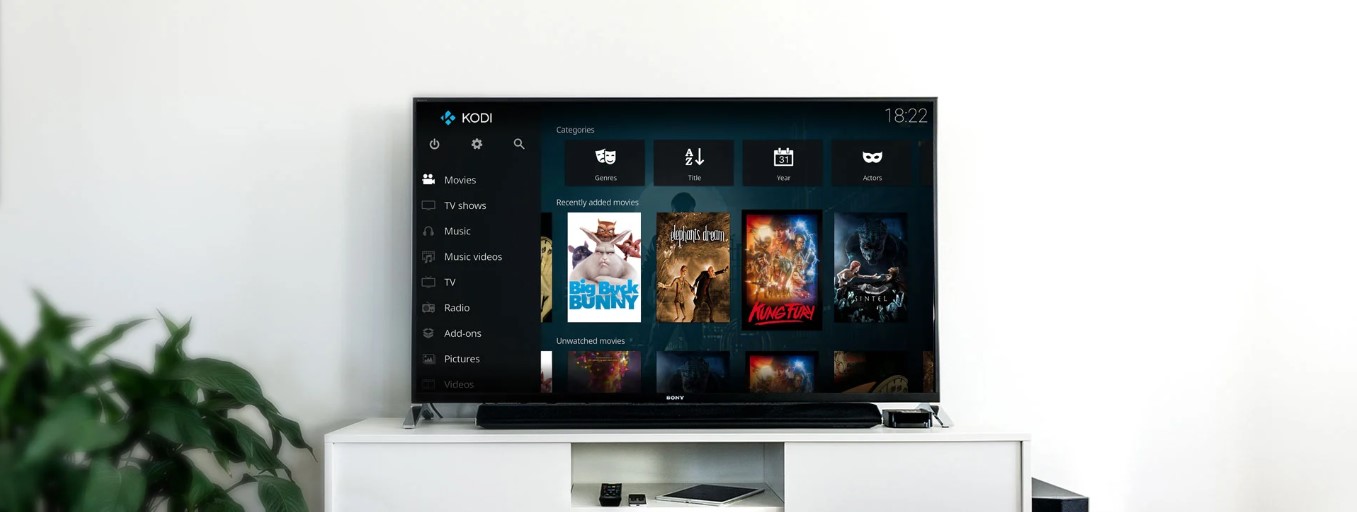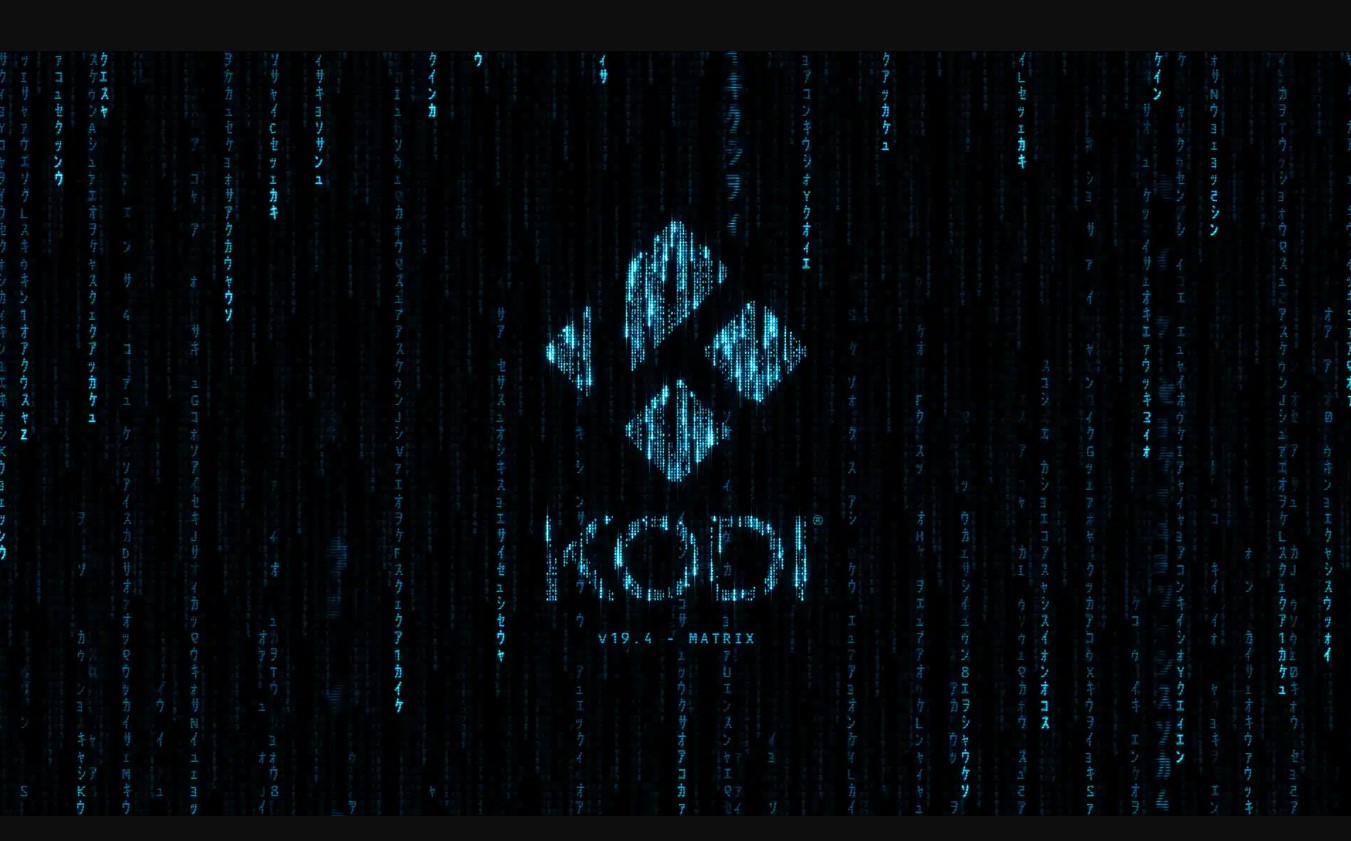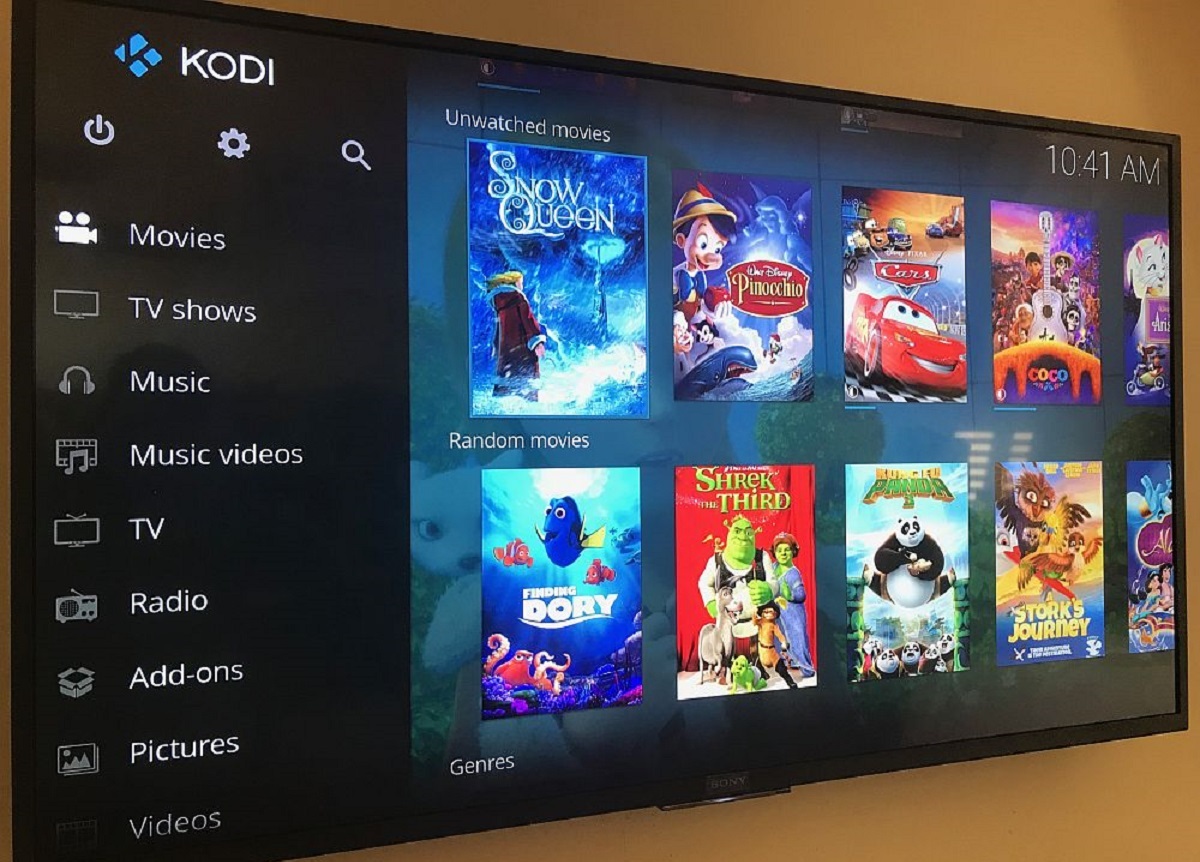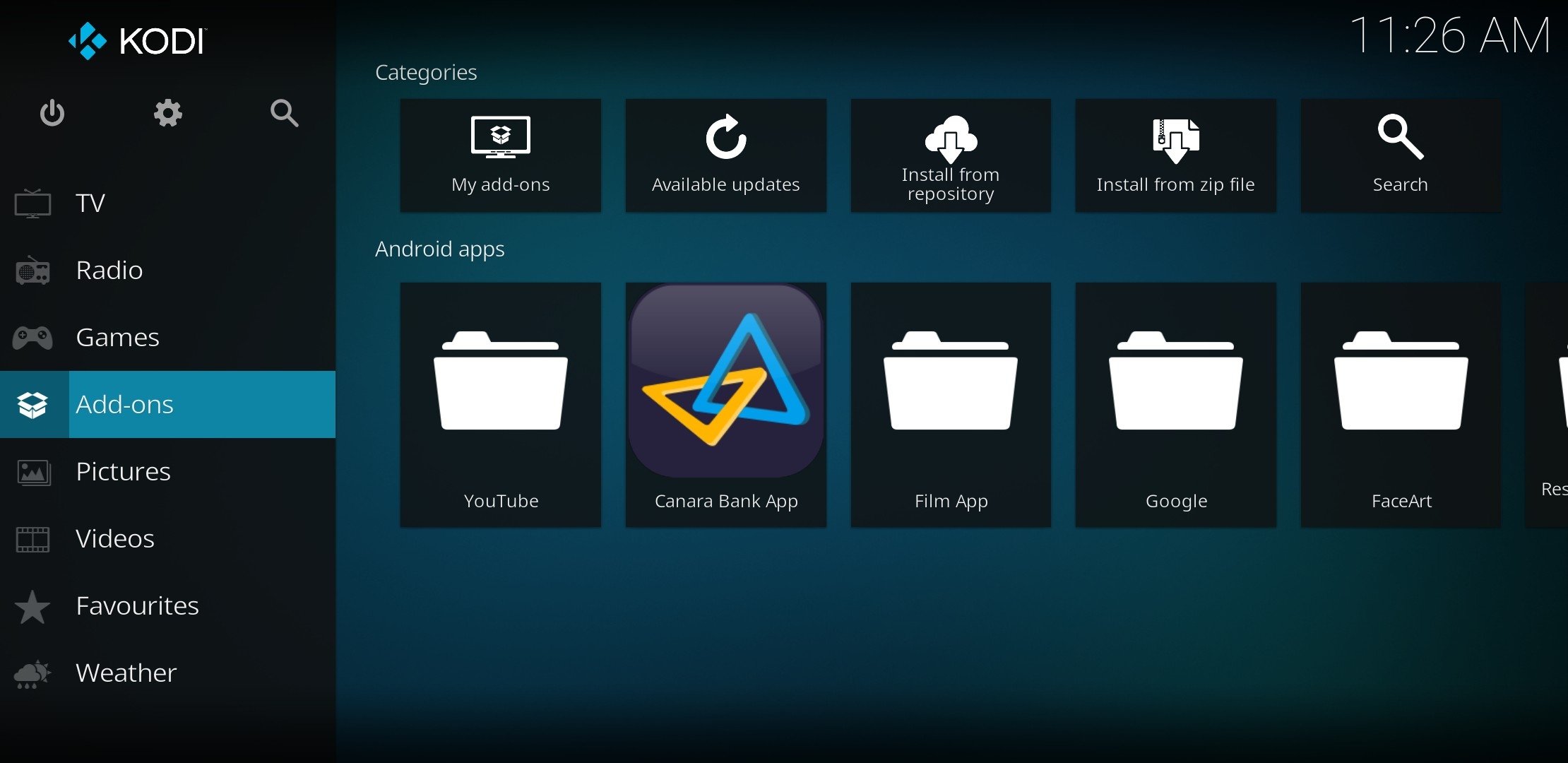Introduction
Are you an entertainment enthusiast looking for a way to enhance your streaming experience on your Firestick device? Look no further, as Kodi has got you covered. In this guide, we will walk you through the process of downloading and installing Kodi on your Firestick, unleashing a world of unlimited entertainment possibilities.
Kodi is an open-source media player software that allows you to access a wide range of content from various sources. It is compatible with multiple platforms, and Firestick is one of them. With Kodi, you can stream your favorite movies, TV shows, live TV, sports events, music, and even play games – all in one place.
So why should you choose to use Kodi on your Firestick? The answer is simple – convenience and versatility. Firestick, a popular streaming device, provides a compact and user-friendly interface. By combining it with Kodi, you can transform your Firestick into a powerful media center, giving you access to a vast library of content from different streaming services and sources.
Before delving into the process of downloading and installing Kodi, it is crucial to ensure that your Firestick is prepared for the installation. This includes enabling the option to install apps from unknown sources, which allows you to install applications that are not available on the Amazon Appstore. Don’t worry; we will guide you through the entire process, making it easy for you to enjoy the benefits of Kodi.
Now let’s jump into the step-by-step guide on how to download and install Kodi on your Firestick. Once installed, we will also walk you through the process of configuring Kodi and customizing it to suit your preferences. So, grab your Firestick remote and get ready to unlock the world of endless entertainment possibilities!
What is Kodi?
Kodi is a powerful and versatile open-source media player software designed to transform your device into a complete entertainment center. Initially developed for the Xbox console under the name XBMC (Xbox Media Center), Kodi has evolved and expanded to support various platforms, including Firestick.
At its core, Kodi is designed to manage and organize your media collection, allowing you to access and play your favorite content seamlessly. It supports a wide range of media formats, including videos, music, photos, and even podcasts. With its user-friendly interface and intuitive navigation, Kodi provides a user-friendly and convenient way to enjoy your media files.
One of the standout features of Kodi is its ability to stream content from various sources. Kodi supports add-ons, which are plugins that extend its functionality and allow you to access online content. These add-ons can range from official ones like YouTube and Spotify to third-party ones that provide access to movies, TV shows, live sports, and more. With Kodi, you can easily stream your favorite content without the need for separate streaming platforms or subscriptions.
Another advantage of Kodi is its extensive customization options. You can choose from a wide range of skins (themes) to personalize the appearance of Kodi, creating a visually appealing and tailored experience. Additionally, Kodi allows you to create playlists, organize your media library, and even set parental controls for a safe and family-friendly streaming environment.
Kodi also supports remote control and is compatible with various input devices, including remote controls, keyboards, and game controllers. This makes navigation and playback a breeze, enhancing the overall user experience.
Whether you want to stream movies, catch up on your favorite TV shows, listen to music, or explore the latest podcasts, Kodi offers a comprehensive and feature-rich media player that caters to all your entertainment needs.
Now that we have explored what Kodi is and its capabilities, let’s move on to the next section, where we will discuss the benefits of using Kodi on your Firestick device.
Why use Kodi on Firestick?
Using Kodi on Firestick offers a multitude of benefits that enhance your streaming experience. Let’s explore why Kodi is an excellent choice for your Firestick device:
1. Vast Content Library: Kodi provides access to a vast array of content from various sources. Whether it’s movies, TV shows, live TV, sports events, or even music, Kodi brings an extensive collection to your fingertips. With Kodi, you can easily stream your favorite content without needing multiple apps or subscriptions.
2. Customization Options: Kodi allows you to customize your streaming experience to suit your preferences. You can choose from a wide range of skins (themes) to personalize the look and feel of Kodi. Whether you prefer a sleek and modern interface or a retro-inspired design, Kodi has something for everyone.
3. Wide Range of Add-Ons: Kodi supports add-ons, which extend its functionality and provide access to additional content. These add-ons can be official ones, such as YouTube or Spotify, or third-party ones that unlock a whole world of movies, TV shows, and live sports. With add-ons, you can expand your streaming options and discover new content.
4. Easy Integration: Kodi seamlessly integrates with your Firestick device, making it a convenient choice for streaming. You can launch Kodi directly from the Firestick home screen, eliminating the need to switch between multiple apps or devices.
5. User-Friendly Interface: Kodi offers a user-friendly interface that is easy to navigate, even for beginners. With its intuitive design, you can effortlessly browse through your media library, search for content, and access different features of Kodi. The simplicity of the interface ensures a smooth and enjoyable streaming experience.
6. Cross-Platform Compatibility: Another advantage of Kodi is its ability to work across multiple platforms. Whether you have a Firestick, Android device, Windows PC, or even a Raspberry Pi, Kodi can be installed and used seamlessly. This flexibility allows you to access your media library and settings from various devices, providing a consistent experience.
7. Regular Updates and Support: Kodi is an actively developed software, with regular updates and improvements. This ensures that you have access to the latest features and security patches, enhancing the overall performance and reliability of Kodi. Additionally, Kodi has a large community of users and developers who provide support and assistance when needed.
From its extensive content library to its user-friendly interface and customization options, Kodi on Firestick offers a comprehensive and immersive streaming experience. Now that we understand the advantages of using Kodi on your Firestick, let’s move on to the next section, where we will prepare your Firestick for the installation of Kodi.
Preparing your Firestick
Before you can install Kodi on your Firestick device, there are a few important steps you need to take to prepare your device:
1. Enable Apps from Unknown Sources: By default, the Firestick restricts the installation of apps from unknown sources. To install Kodi, you need to enable this option. Here’s how:
- Go to the Home screen of your Firestick and select “Settings” in the top menu.
- Scroll to the right and click on “My Fire TV” or “Device” (depending on your Firestick model).
- Select “Developer Options” from the list.
- Toggle on the “Apps from Unknown Sources” option.
- A warning message will appear, informing you of the potential risks associated with enabling this option. Click “Turn On” to proceed.
2. Install ES File Explorer: ES File Explorer is a file manager app that will enable you to download and install Kodi on your Firestick. Follow these steps to install ES File Explorer:
- Go back to the Home screen of your Firestick and select the magnifying glass icon in the top left corner to open the search bar.
- Type “ES File Explorer” and select it from the search results.
- Click on the “ES File Explorer” app icon.
- Select “Download” or “Get” to download and install ES File Explorer on your Firestick.
- Once the installation is complete, click “Open” to launch ES File Explorer.
Now that you have enabled the installation of apps from unknown sources and installed ES File Explorer, you are ready to proceed with downloading Kodi on your Firestick. In the next section, we will guide you through the process of downloading Kodi.
Enabling Apps from Unknown Sources
Before you can install Kodi on your Firestick, you need to enable the option to install apps from unknown sources. This allows you to install applications that are not available on the Amazon Appstore. Here’s how you can do it:
- On your Firestick home screen, navigate to the top menu and select “Settings”.
- Scroll to the right and click on “My Fire TV” or “Device” (depending on your Firestick model).
- Scroll down and select “Developer Options”.
- Toggle on the option that says “Apps from Unknown Sources”.
- A warning message will appear, informing you about the risks associated with enabling this option. Click “Turn On” to proceed.
Enabling apps from unknown sources is a necessary step to install Kodi on your Firestick. It is important to note that installing apps from unknown sources may expose your device to potential security risks. Therefore, it is recommended to only install apps from trusted sources.
Now that you have enabled the option to install apps from unknown sources, you are ready to proceed with the installation of ES File Explorer, which will allow you to download and install Kodi on your Firestick. In the next section, we will guide you through the process of installing ES File Explorer.
Installing ES File Explorer
In order to download and install Kodi on your Firestick, you will need a file manager app called ES File Explorer. Follow the steps below to install ES File Explorer on your device:
- From the Firestick home screen, navigate to the top menu and select the magnifying glass icon to open the search bar.
- Type “ES File Explorer” in the search bar and select it from the search results.
- On the app page, click on the “Get” or “Download” button to start the installation process of ES File Explorer.
- Wait for the app to download and install. This may take a few minutes.
- Once the installation is complete, click on the “Open” button to launch ES File Explorer.
ES File Explorer is now successfully installed on your Firestick. It is a versatile file manager app that will enable you to download and install Kodi without any hassle.
Now that you have ES File Explorer on your Firestick, you are ready to proceed with downloading Kodi itself. In the next section, we will guide you through the process of downloading Kodi on your Firestick using ES File Explorer.
Downloading Kodi
Now that you have ES File Explorer installed on your Firestick, you can proceed with downloading Kodi. Follow the steps below to download Kodi on your device:
- Open ES File Explorer on your Firestick. You will see the main interface with various options.
- On the left-hand side menu, scroll down and click on the “Tools” option.
- From the options that appear, select “Download Manager”.
- In the bottom menu, click on the “+ New” button.
- A new dialog box will appear. Enter the following information in the respective fields:
- Path: Enter the URL of the Kodi download website. You can use the official Kodi website or a trusted mirror site.
- Name: Give the download a name, such as “Kodi”.
- Click on “Download Now” to start the download.
- Wait for the download to complete. The progress will be shown in the Download Manager section.
Once the download is complete, you have successfully downloaded Kodi on your Firestick using ES File Explorer. Now, it’s time to proceed with the installation process. In the next section, we will guide you through the steps to install Kodi on your Firestick.
Installing Kodi on Firestick
Now that you have downloaded the Kodi installation file using ES File Explorer, it’s time to install Kodi on your Firestick. Follow these steps to complete the installation:
- Open ES File Explorer on your Firestick.
- In the left-hand menu, scroll down and click on “Local” to expand it.
- Click on “Download” to access the downloaded Kodi installation file.
- Locate the Kodi installation file (it should have the .apk extension) and click on it.
- A dialog box will appear asking for confirmation to install Kodi. Click on the “Install” button.
- Wait for the installation process to complete. It may take a few minutes.
- Once the installation is finished, you will see a notification confirming that Kodi has been installed on your Firestick.
Congratulations! You have successfully installed Kodi on your Firestick. Now, you can launch Kodi from the Apps section on your Firestick home screen and start exploring its features and capabilities.
It is important to note that Kodi is an open-source software that offers a vast array of content and add-ons. However, not all add-ons are officially supported, and some may provide access to copyrighted material. Ensure that you use Kodi and its add-ons responsibly and adhere to the laws and regulations of your country.
In the next section, we will guide you through the process of configuring Kodi and customizing it to suit your preferences.
Configuring Kodi
Now that you have installed Kodi on your Firestick, it’s time to configure and customize it to enhance your streaming experience. Here are some steps to help you get started:
1. First-Time Setup: When you launch Kodi for the first time, you will go through an initial setup process. This includes selecting your preferred language, setting up a skin (theme) for Kodi’s interface, and configuring the basic settings. Take your time to explore the options and make selections that suit your preferences.
2. Manage Add-Ons: Kodi’s power lies in its ability to support add-ons, which enhance its functionality and provide access to different content. You can manage your add-ons by going to the Add-Ons section in the main menu. From there, you can install new add-ons, update existing ones, or remove unwanted add-ons. Explore the add-on library to discover a vast selection of content options.
3. Customize Kodi’s Appearance: Kodi offers a variety of options to customize its appearance. You can change the skin (theme) to give Kodi a fresh and personalized look. Navigate to the Interface Settings section to explore different skin options and customize Kodi’s appearance to your liking.
4. Set Up Media Libraries: Kodi enables you to organize and access your media content easily. You can set up media libraries for your movies, TV shows, music, and more. By adding your media sources and allowing Kodi to scrape and gather metadata, you can create a visually appealing library with cover art, plot summaries, and other relevant information.
5. Configure Playback Settings: Kodi provides several playback settings that allow you to optimize your streaming experience. From adjusting video and audio settings to enabling subtitles and controlling playback speed, explore the various options in the Player Settings section to customize your viewing and listening experience.
6. Personalize Home Screen: Kodi’s home screen can be customized to display your preferred content and shortcuts. You can add widgets, favorite add-ons, and specific sections within your media library to the home screen for quick access. Personalize it to suit your needs and make navigating Kodi more efficient.
Take the time to explore the settings and options within Kodi to fully configure it according to your preferences. Every user may have different needs and preferences, so make use of the customization options available to tailor Kodi to your streaming habits.
With Kodi now configured and personalized, you are ready to dive into the world of unlimited entertainment. In the next section, we will explore some additional features and customization options that can further enhance your Kodi experience.
Additional Features and Customization
Kodi offers a wide range of additional features and customization options that can further enhance your streaming experience. Let’s explore some of them:
1. Remote Control: Kodi can be controlled using various input devices, including remote controls, keyboards, and even smartphones. You can download the Kodi remote control app on your mobile device to easily navigate and control Kodi from anywhere in your home.
2. Parental Controls: Kodi allows you to set up parental controls to restrict access to certain content. By creating a profile and enabling parental controls, you can ensure that Kodi provides a safe and family-friendly streaming environment.
3. Music Playback: If you’re a music lover, Kodi offers a dedicated music section where you can organize and play your music library. You can create playlists, view album artwork, and even enable visualizations for a visually captivating music playback experience.
4. Gaming Add-ons: Kodi supports gaming add-ons, transforming it into a gaming platform. You can install gaming add-ons to play retro games or even stream games using services like Steam or NVIDIA GeForce Now.
5. Skins and Themes: Customize the look and feel of Kodi by installing different skins and themes. From modern and minimalistic to nostalgic and retro, there are countless options to suit your visual preferences.
6. Subtitles and Language Options: Kodi offers comprehensive subtitle support, allowing you to download and display subtitles for your movies and TV shows. You can also change the default language settings to ensure a seamless viewing experience.
7. Backup and Restore: To safeguard your settings, libraries, and add-ons, Kodi provides the option to create backups. You can easily create backups of your Kodi configuration and restore them in case of any issues or when setting up Kodi on a new device.
8. Notifications and Alerts: Kodi allows you to set up notifications and alerts for new episode releases, updates to your favorite add-ons, or upcoming live sports events. Stay informed and never miss out on the latest content with the notification feature.
These are just a few examples of the additional features and customization options offered by Kodi. Explore the settings and add-ons available within Kodi to discover even more ways to personalize and optimize your streaming experience.
Now that you are familiar with the additional features and customization options, you can unlock the full potential of Kodi by making it truly your own. In the next section, we will conclude our guide, summarizing the key points and leaving you with some final thoughts.
Conclusion
Congratulations! You have successfully learned how to download and install Kodi on your Firestick, unlocking a world of unlimited entertainment possibilities. By combining the convenience of Firestick with the versatility of Kodi, you now have access to a vast content library, customization options, and additional features that can transform your streaming experience.
Kodi, as an open-source media player software, offers a user-friendly interface, extensive customization options, and compatibility with various platforms. With Kodi on your Firestick, you can seamlessly stream movies, TV shows, live TV, sports events, music, and even games – all in one place.
Throughout this guide, we covered the essential steps to prepare your Firestick, enable apps from unknown sources, install ES File Explorer, download Kodi, and configure it to suit your preferences. We also explored additional features and customization options that can enhance your streaming experience, such as remote control capabilities, parental controls, music playback, gaming add-ons, and more.
As you continue to explore and use Kodi, it’s important to remember to use it responsibly and adhere to copyright laws and regulations. Kodi offers a vast range of content and add-ons, both official and third-party, so it’s essential to exercise caution and choose trusted sources.
Now that you have the knowledge and tools to make the most out of Kodi on your Firestick, it’s time to sit back, relax, and enjoy the endless entertainment that awaits. Whether you’re streaming your favorite movies, catching up on TV shows, or listening to music, Kodi on Firestick provides a seamless and immersive streaming experience.
Thank you for reading this guide, and we hope it has been helpful to you. Happy streaming!