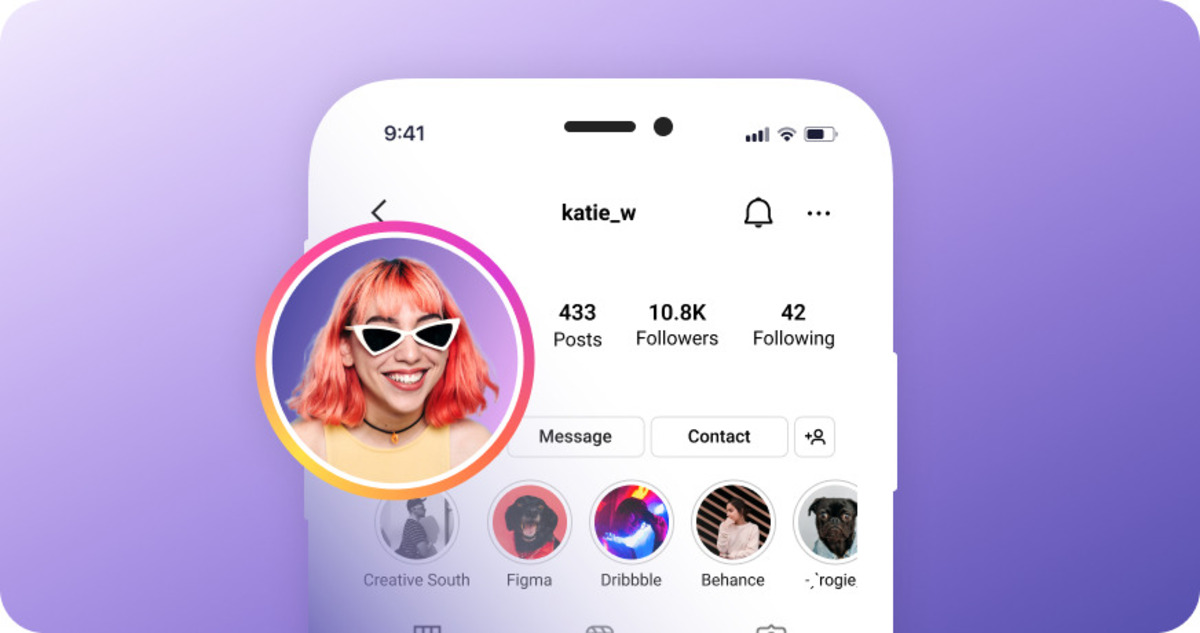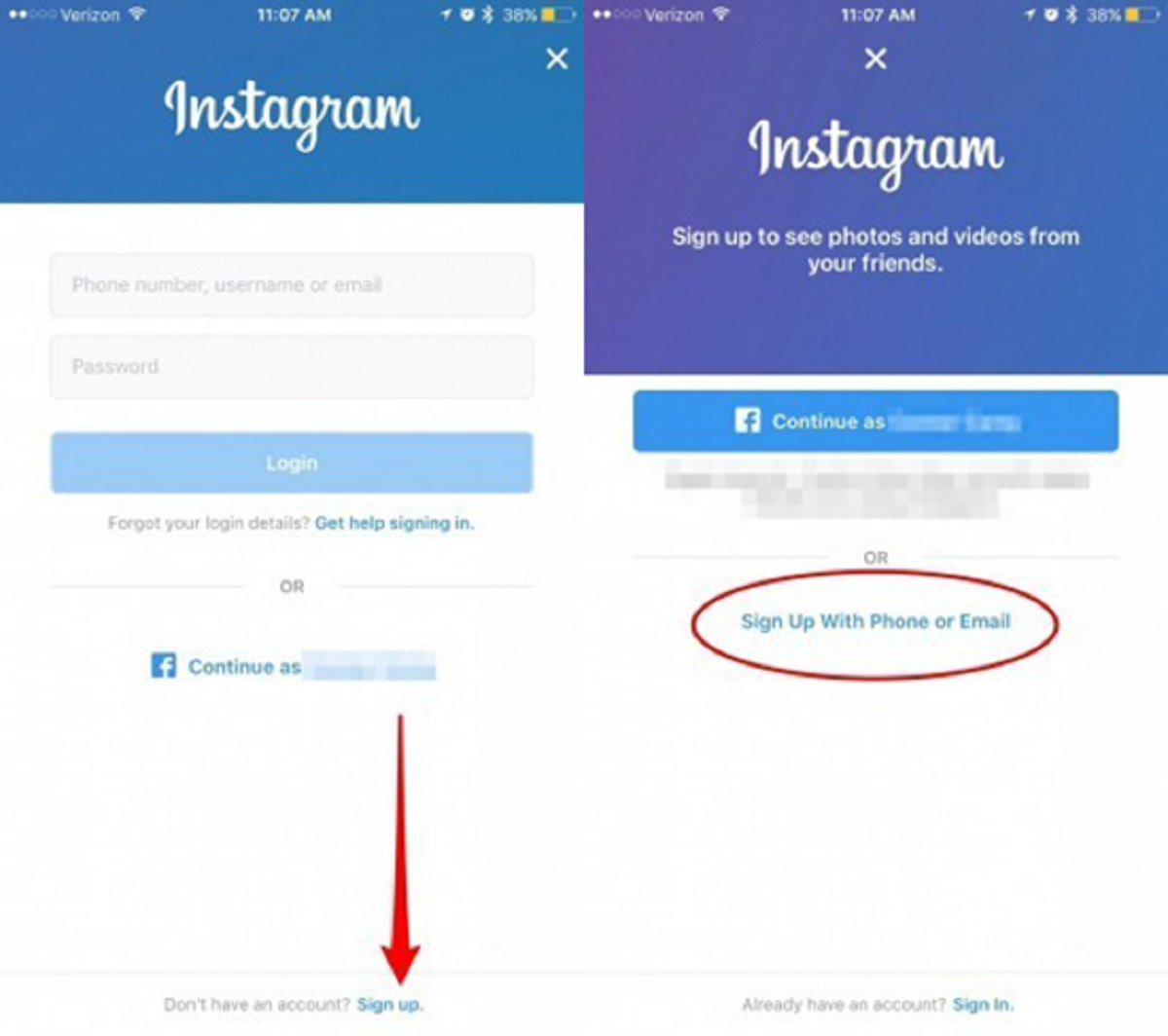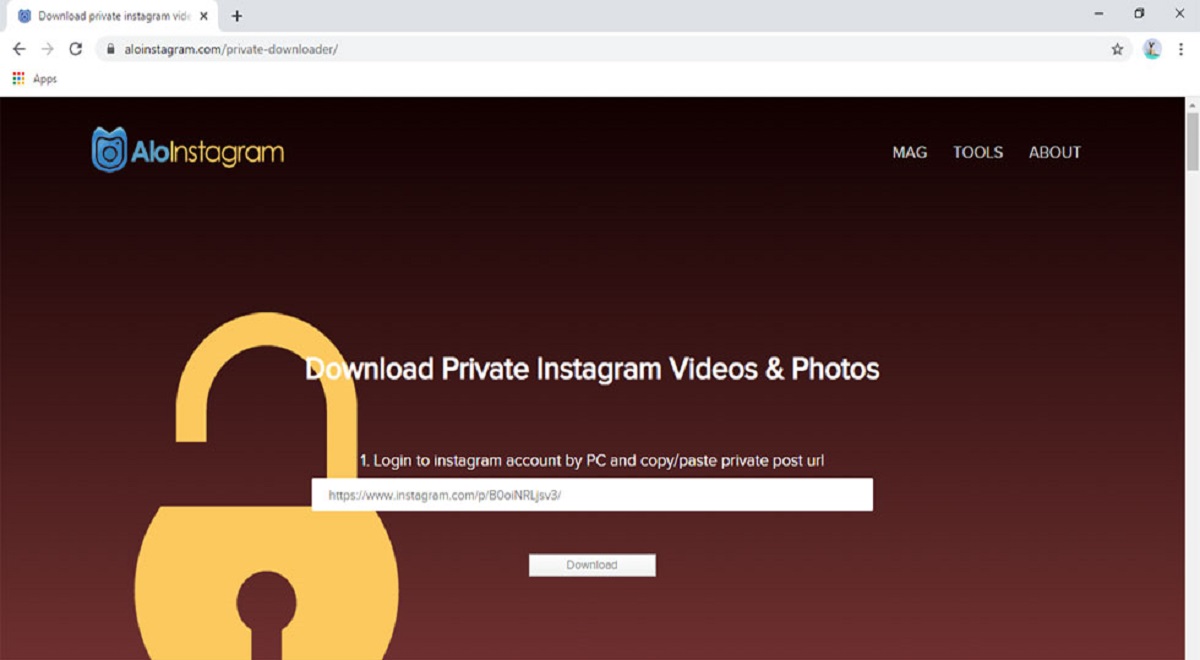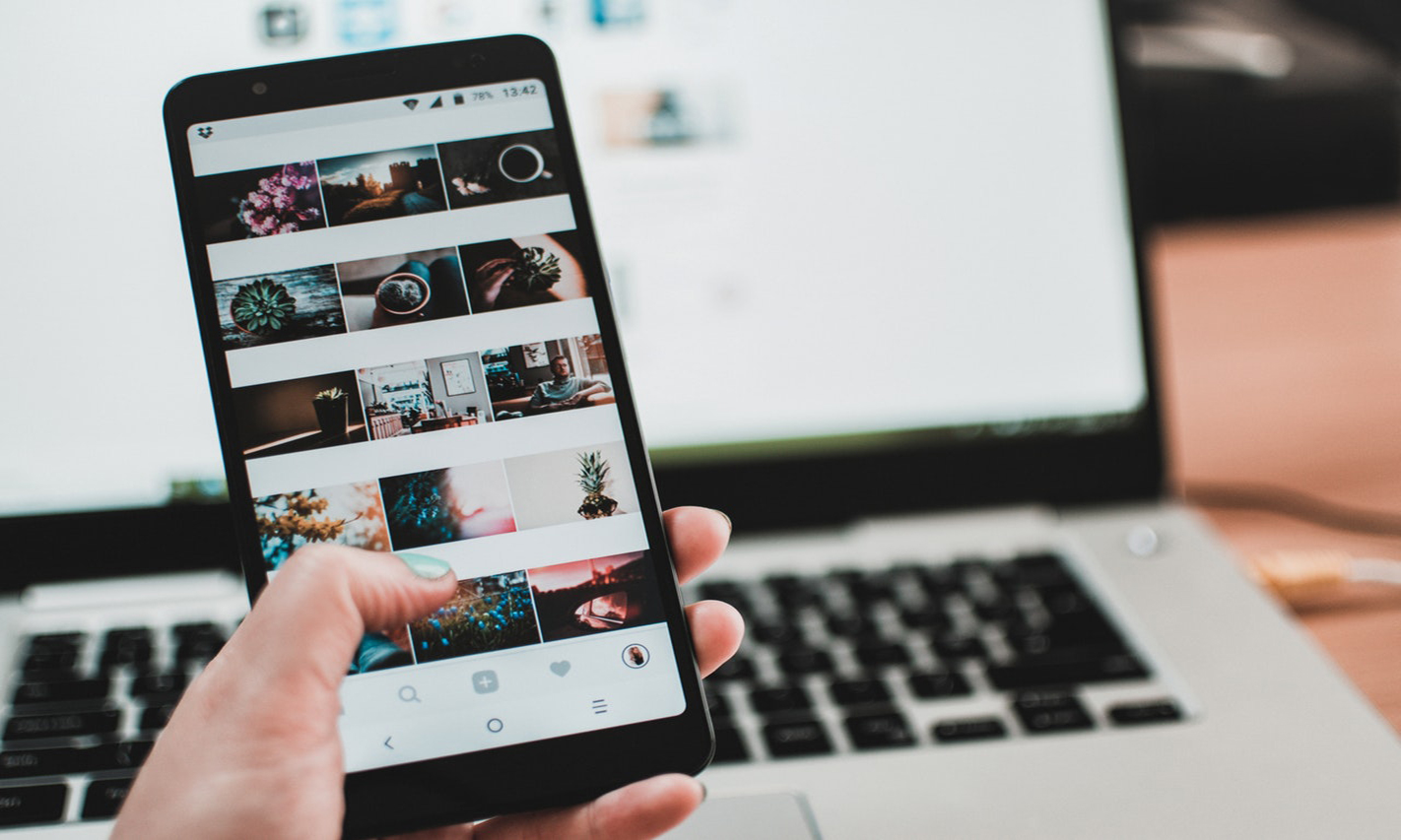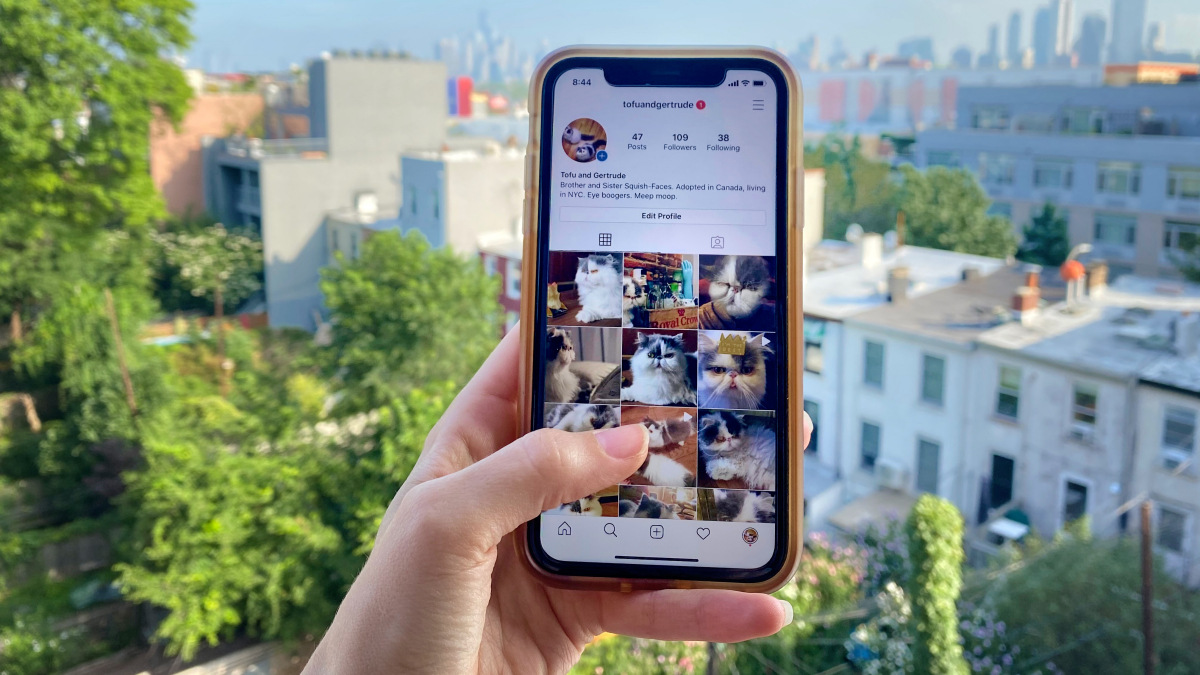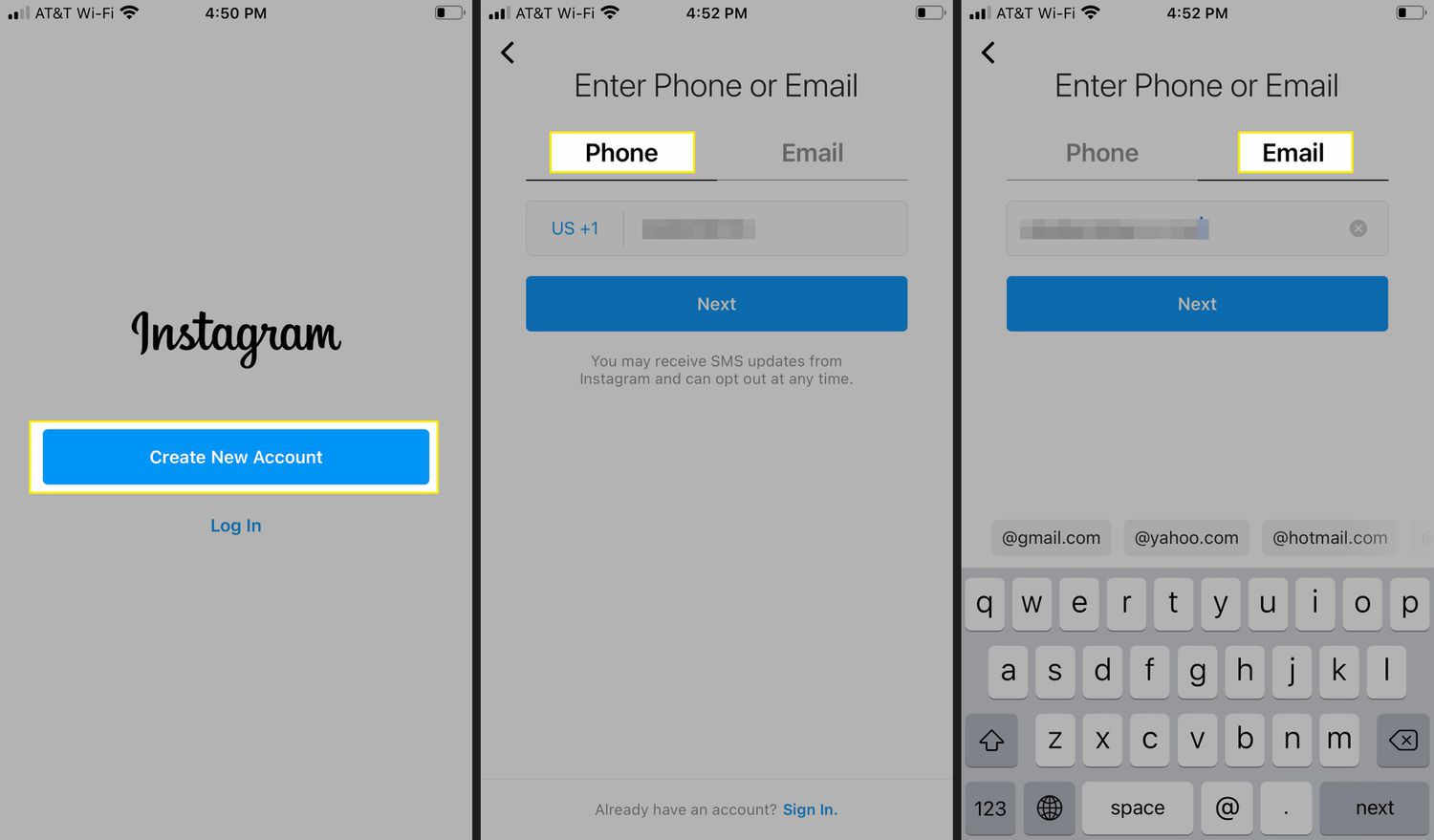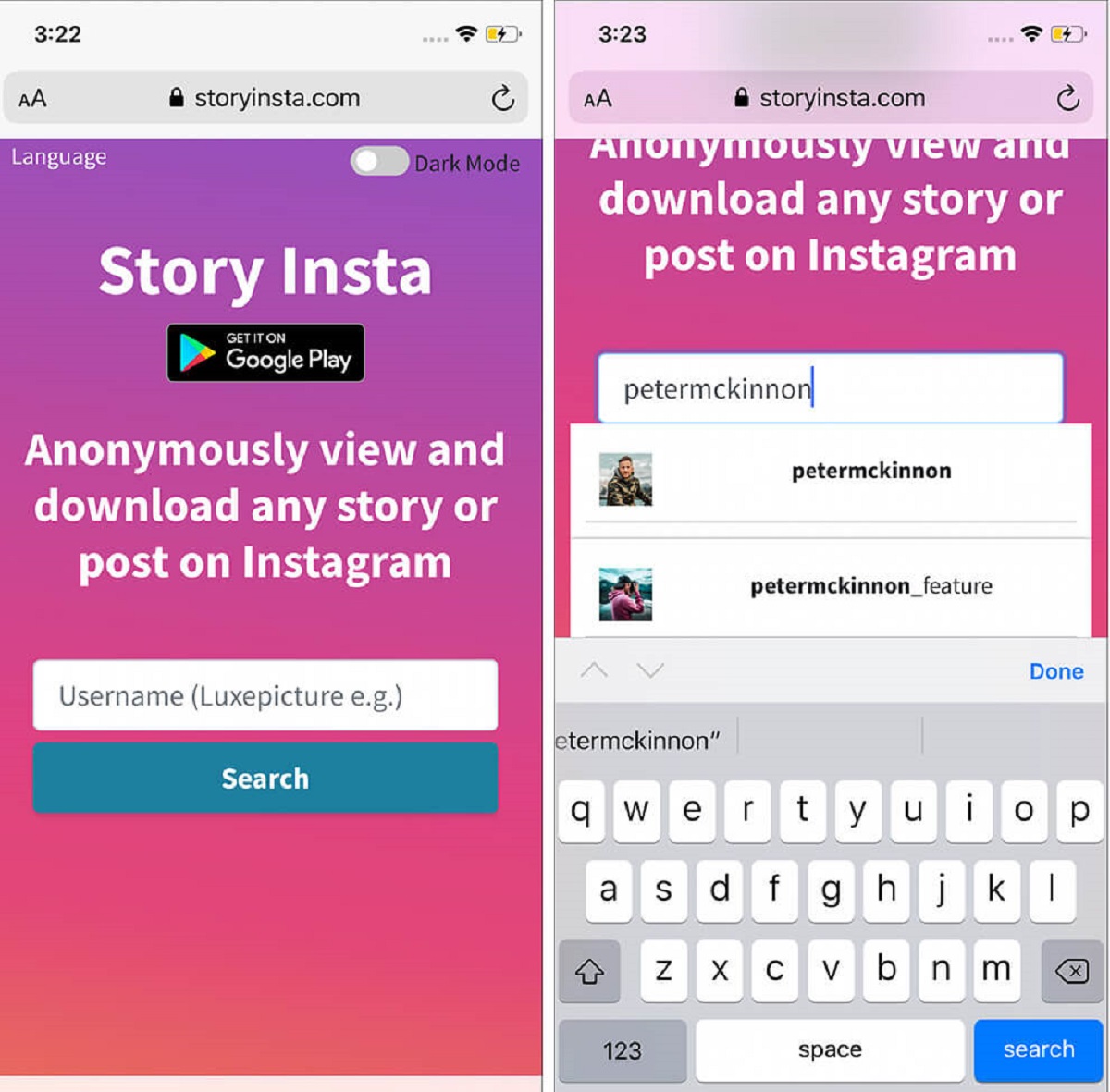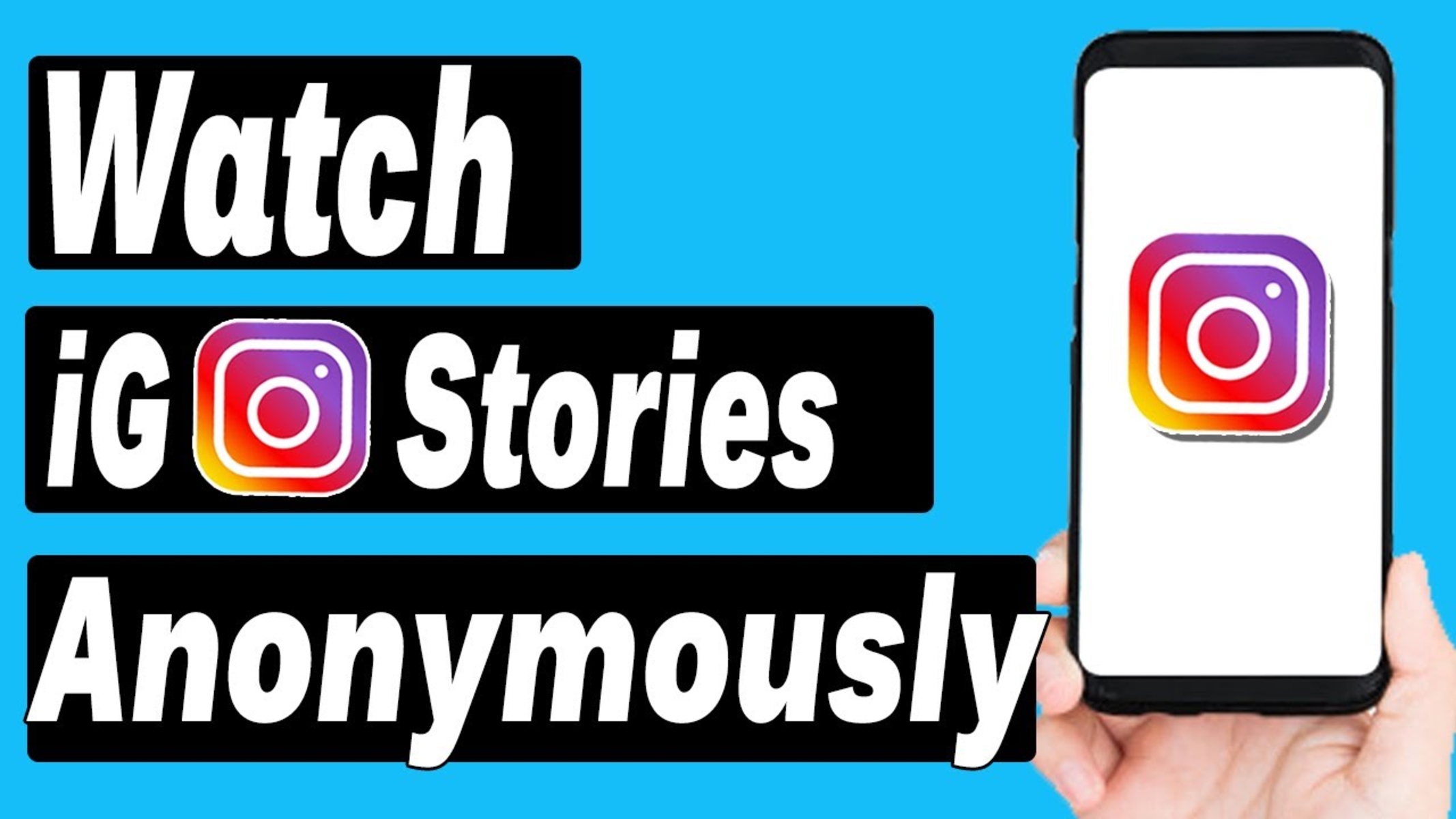Introduction
Instagram is a popular social media platform that allows users to share photos and videos with their followers. With millions of users worldwide, it’s no wonder that people are interested in getting access to the profile pictures of others. Whether you want to download your own profile picture for backup or you’re curious to see someone else’s profile picture in full size, there are a few methods you can use to achieve this. In this article, we will explore various ways to download Instagram profile pictures and provide step-by-step instructions for each method.
These methods are easy to follow and don’t require any technical expertise. Whether you’re using a computer or a mobile device, there’s a method that will suit your needs. We will cover methods that involve using third-party websites, browser extensions, Instagram’s mobile app, and Instagram’s web browser. Each method has its own advantages, so you can choose the one that works best for you.
Please note that it’s important to respect others’ privacy and use these methods responsibly. Only download profile pictures for personal use and avoid sharing them without permission. Remember that everyone has the right to privacy, and it’s essential to respect that in our online interactions.
Now, without further ado, let’s dive into the different methods you can use to download Instagram profile pictures.
Method 1: Using a Third-Party Website
One of the easiest and most convenient ways to download an Instagram profile picture is by using a third-party website. There are several websites available that specialize in this service, making it a quick and hassle-free process. Follow these steps to download an Instagram profile picture:
- Open your preferred web browser and navigate to a reliable third-party website that offers Instagram profile picture downloads. Some popular options include Instadp.io, InstaDP.net, and Insta-Downloader.com.
- Once you’re on the website, you’ll usually see a search bar or input field where you can enter the username or profile URL of the Instagram account whose profile picture you want to download.
- Enter the username or profile URL and click on the “Search” or “Download” button.
- Wait a few seconds for the website to retrieve the profile picture. In most cases, the website will display the profile picture in its original size or provide an option to download it.
- Click on the “Download” button or follow the instructions provided on the website to save the profile picture to your device.
It’s worth mentioning that while using third-party websites is a convenient option, it’s essential to be cautious and choose reputable websites. Ensure that the website you’re using is trustworthy and has a good reputation to avoid any security or privacy issues.
Using a third-party website to download Instagram profile pictures allows you to quickly access and save them without requiring any technical expertise. It’s a straightforward method that works on both computers and mobile devices, making it a versatile choice for users of all types.
Method 2: Using a Browser Extension
If you prefer a more streamlined approach and use Instagram frequently, you might find it convenient to use a browser extension to download Instagram profile pictures. These extensions add extra functionality to your web browser and allow you to perform various tasks, including downloading profile pictures. Follow these steps to use a browser extension:
- Open your web browser and go to the extension store. Popular browsers like Google Chrome, Mozilla Firefox, and Microsoft Edge have their own extension stores.
- Search for an Instagram profile picture downloader extension. Examples of popular extensions include “Downloader for Instagram” and “InstaDP Downloader”.
- Select the desired extension and click on the “Add” or “Install” button to add it to your browser.
- Once the extension is installed, you’ll usually see its icon in your browser’s toolbar.
- Log in to your Instagram account in your web browser.
- Visit the profile of the user whose picture you want to download.
- Click on the extension’s icon in your browser’s toolbar.
- Follow the on-screen instructions to initiate the download of the profile picture.
Browser extensions provide a convenient way to download Instagram profile pictures directly from your web browser. They are usually easy to install and use, making them a popular choice for users who want a quick and efficient method. However, it’s important to be cautious when selecting an extension and ensure that it comes from a trusted source to maintain the security of your browser and personal information.
Using a browser extension is especially beneficial for regular Instagram users who want to download profile pictures frequently. It saves time by eliminating the need to visit third-party websites every time you want to download a profile picture.
Method 3: Using Instagram’s Mobile App
If you primarily use Instagram on your mobile device, using the official Instagram app to download profile pictures is a convenient option. The process is straightforward and doesn’t require any additional tools or websites. Follow these steps to download an Instagram profile picture using the mobile app:
- Open the Instagram app on your mobile device and log in to your account if you haven’t already done so.
- Search for the Instagram username of the profile whose picture you want to download using the search bar at the bottom of the screen.
- Tap on the profile of the user in the search results to open it.
- Once you’re on the profile page, tap on the profile picture to enlarge it.
- Press and hold on the profile picture until a menu appears.
- Tap on the “Save” or “Save Image” option from the menu to download the profile picture to your device’s photo gallery or camera roll.
Using Instagram’s mobile app to download profile pictures is a simple and direct method, especially if you’re already familiar with the app. It allows you to access profile pictures quickly and saves them directly to your device for easy access.
Keep in mind that downloading profile pictures from the Instagram app is subject to the privacy settings of the user. If the user has set their profile picture to private, you may not be able to download it using this method. It’s important to respect the privacy of others and only download profile pictures for personal use.
Method 4: Using Instagram’s Web Browser
If you prefer using Instagram on your computer or if you don’t want to rely on third-party websites or browser extensions, you can use Instagram’s web browser to download profile pictures. This method allows you to download profile pictures directly from the Instagram website without the need for any additional tools. Here’s how you can do it:
- Open your preferred web browser and go to Instagram’s website (www.instagram.com).
- Log in to your account if you haven’t already done so.
- Enter the Instagram username of the profile whose picture you want to download in the search bar at the top of the screen.
- Click on the profile of the user in the search results to open it.
- Once you’re on the profile page, right-click on the profile picture and select the “Save Image As” option.
- Choose the location on your computer where you want to save the profile picture, and click on the “Save” button.
Using Instagram’s web browser to download profile pictures gives you the advantage of accessing the full functionality of Instagram on a larger screen. It’s a convenient method if you’re already using Instagram on your computer or if you prefer the browser interface.
Similar to other methods, it’s important to respect the privacy settings of users and only download profile pictures for personal use. If the user has set their account to private, you may not be able to download their profile picture using this method.
Using Instagram’s web browser provides a direct and reliable way to download profile pictures without relying on third-party services. It’s a good option for users who want to maintain control over their downloads and prefer a more traditional approach.
Conclusion
Downloading Instagram profile pictures is a common desire for many users who want to save their own pictures or see others’ profile pictures in full size. In this article, we explored four different methods to accomplish this: using a third-party website, using a browser extension, using Instagram’s mobile app, and using Instagram’s web browser. Each method offers its own benefits, allowing you to choose the one that suits your preferences and needs.
The first method, using a third-party website, is convenient and straightforward. It allows you to quickly download Instagram profile pictures without any technical expertise. However, it’s important to be cautious and only use reputable websites to ensure your privacy and security.
The second method, using a browser extension, is ideal for frequent Instagram users who want a streamlined approach. These extensions enhance your web browsing experience and make downloading profile pictures effortless. Just make sure to choose a trusted extension from a reliable source.
The third method, using Instagram’s mobile app, is perfect for mobile users who want a simple and direct way to download profile pictures. It only requires the Instagram app, and the process is intuitive and user-friendly.
The fourth method, using Instagram’s web browser, is a great option for users who prefer using Instagram on their computer. It allows you to download profile pictures directly from the Instagram website without any additional tools, giving you full control over your downloads.
Remember, it’s crucial to respect others’ privacy and use these methods responsibly. Downloading profile pictures should only be done for personal use, and sharing them without permission is not appropriate.
Now that you know these four methods, you can choose the one that best fits your preferences and start downloading Instagram profile pictures easily. Whether it’s your own profile picture or someone else’s, these methods will help you access and save profile pictures without any hassle.