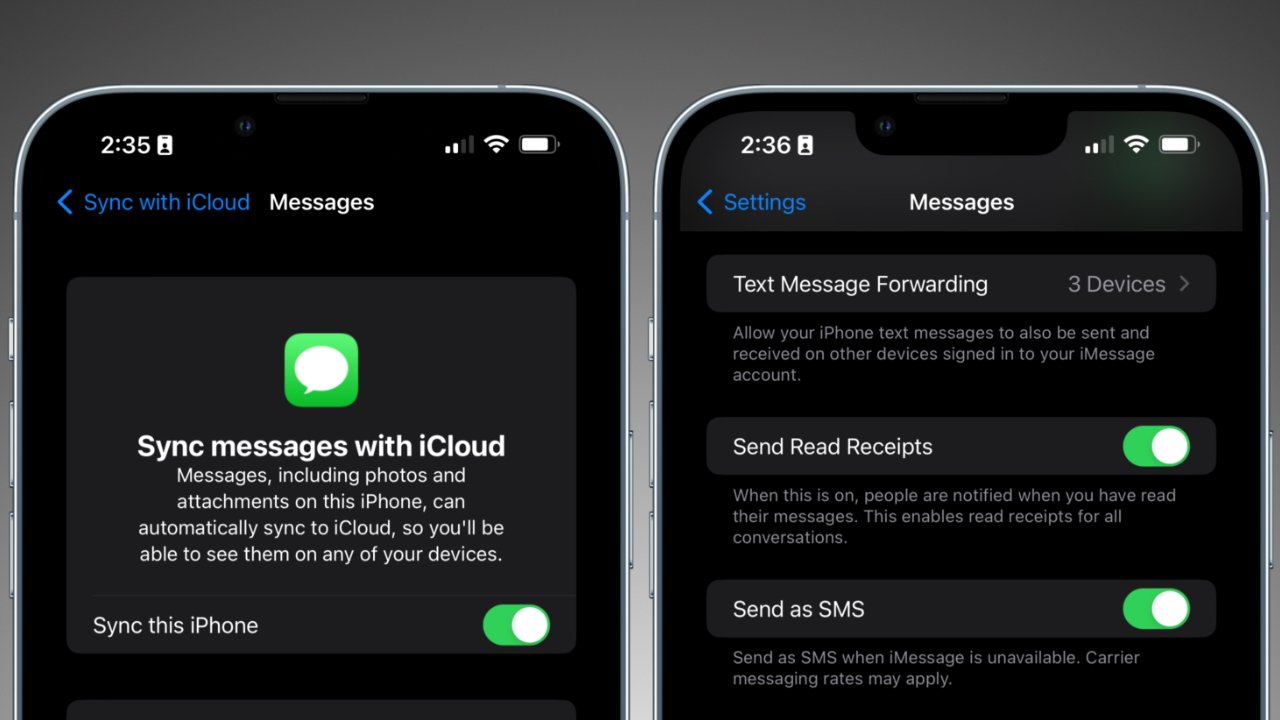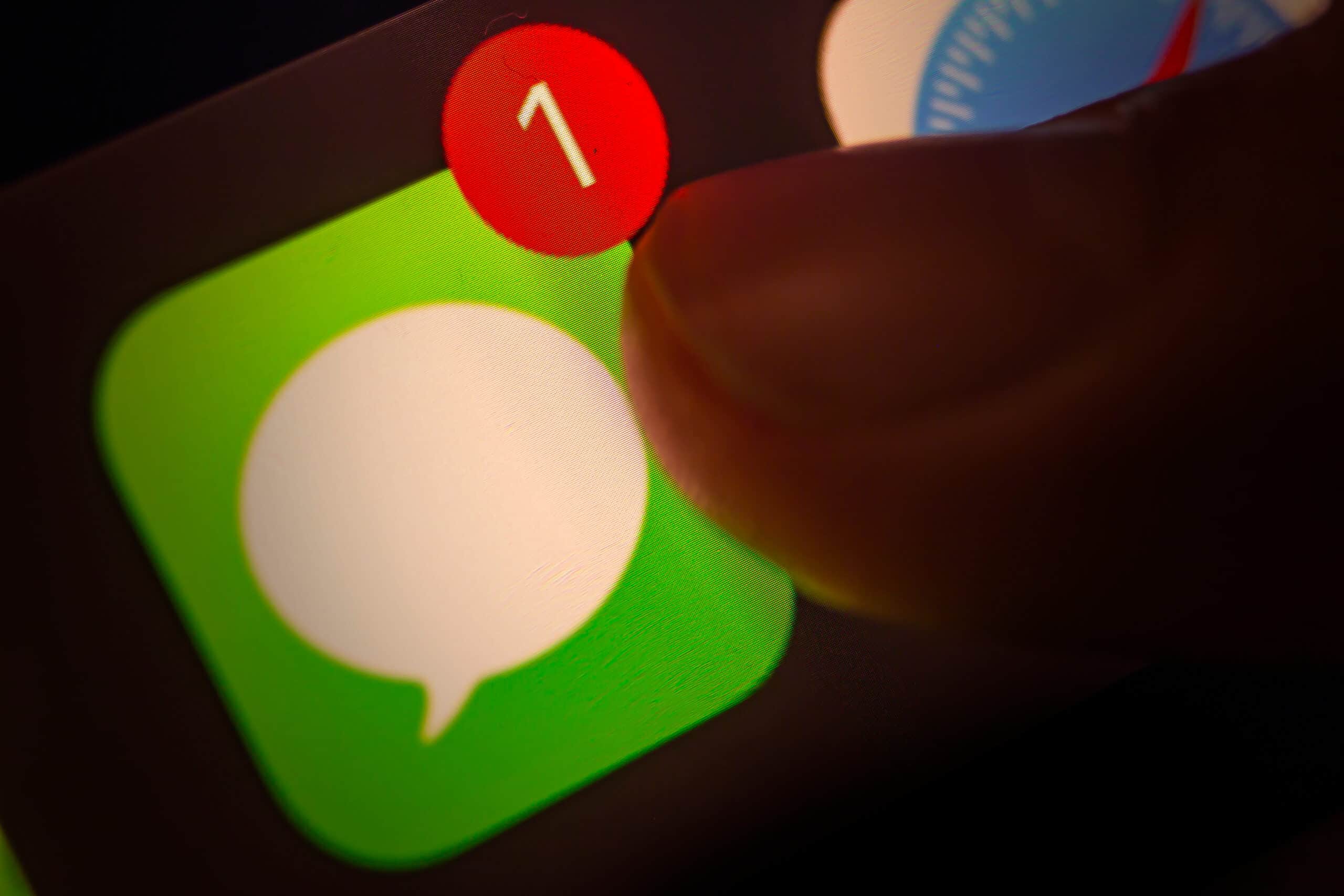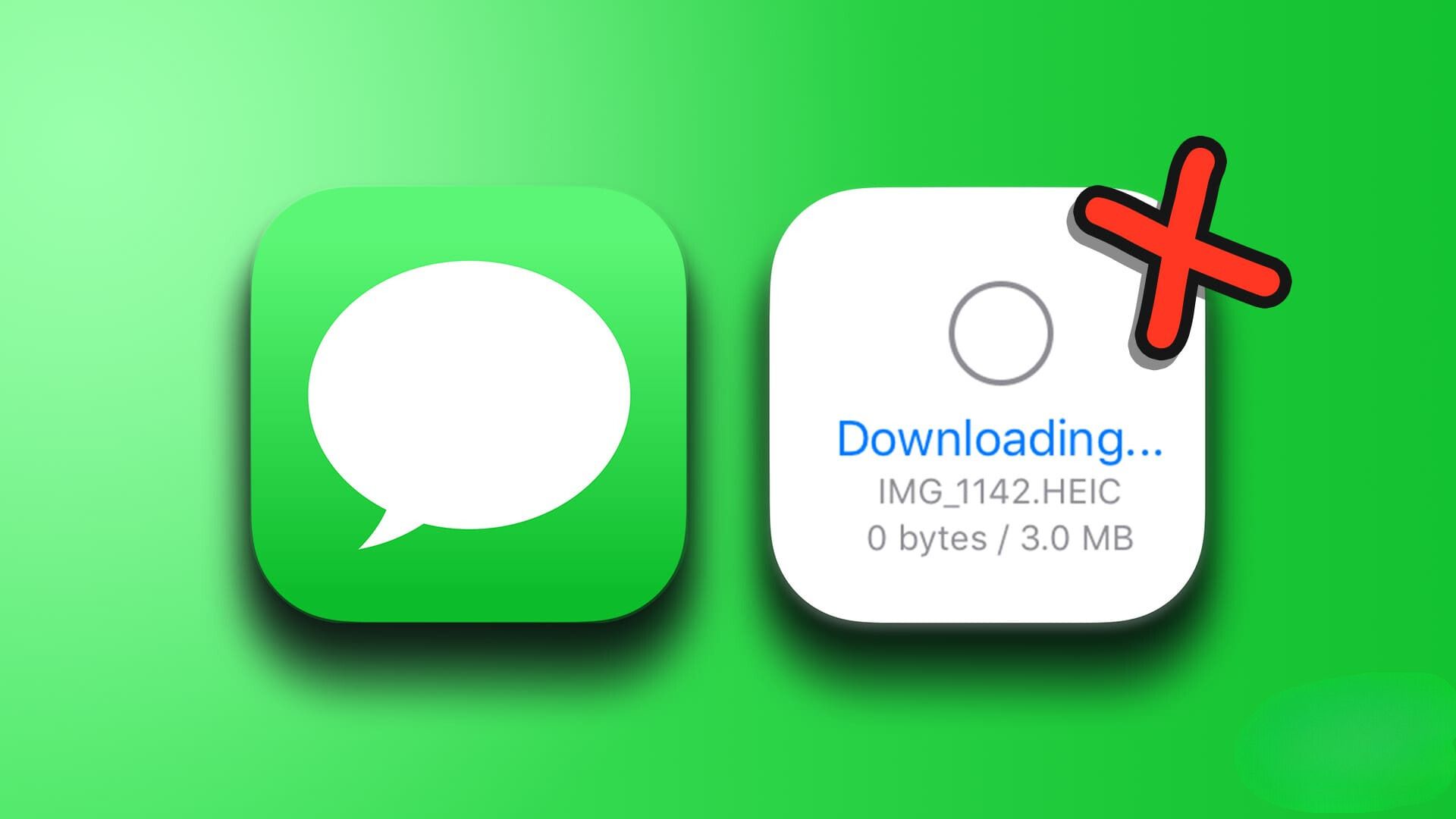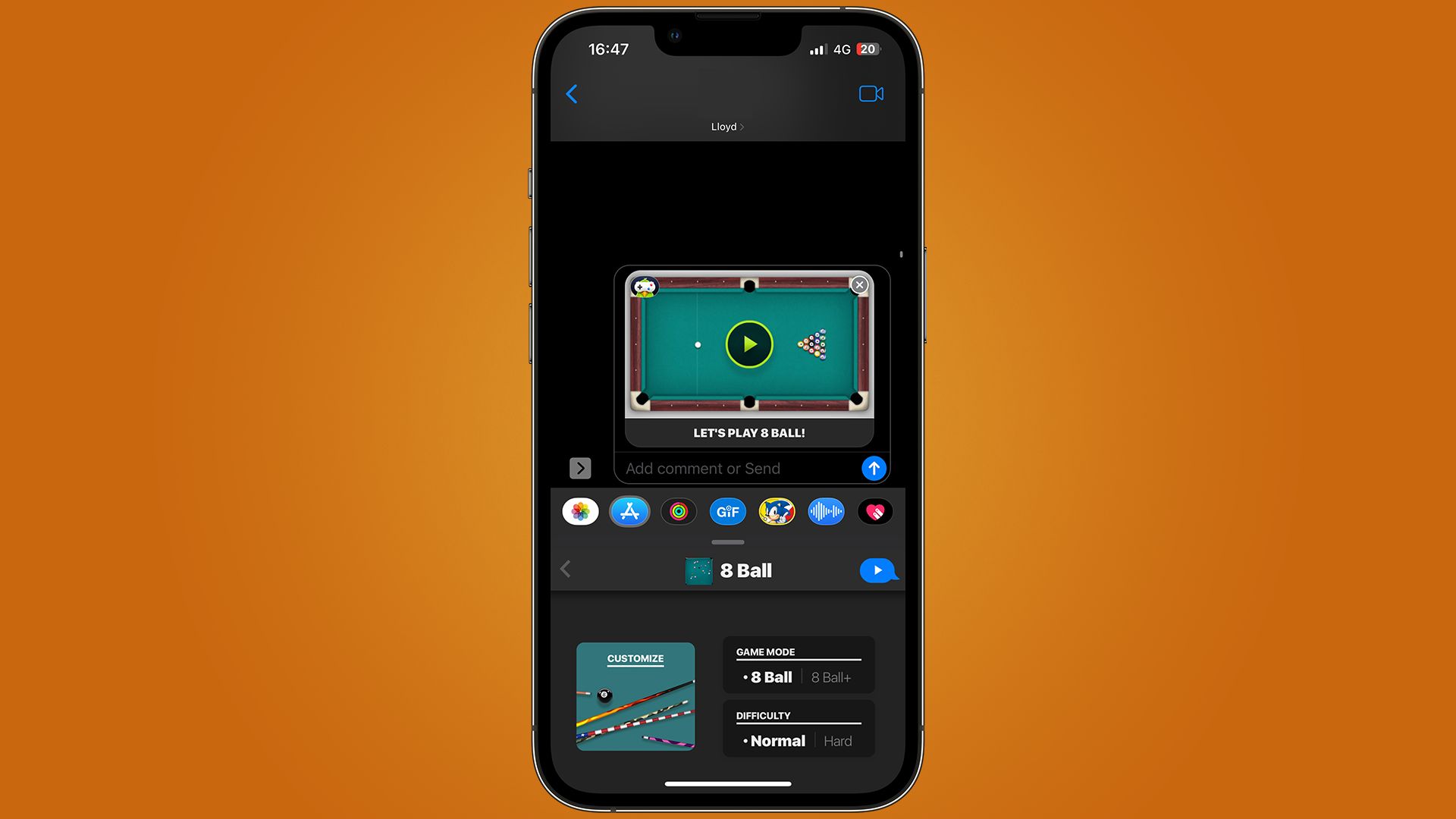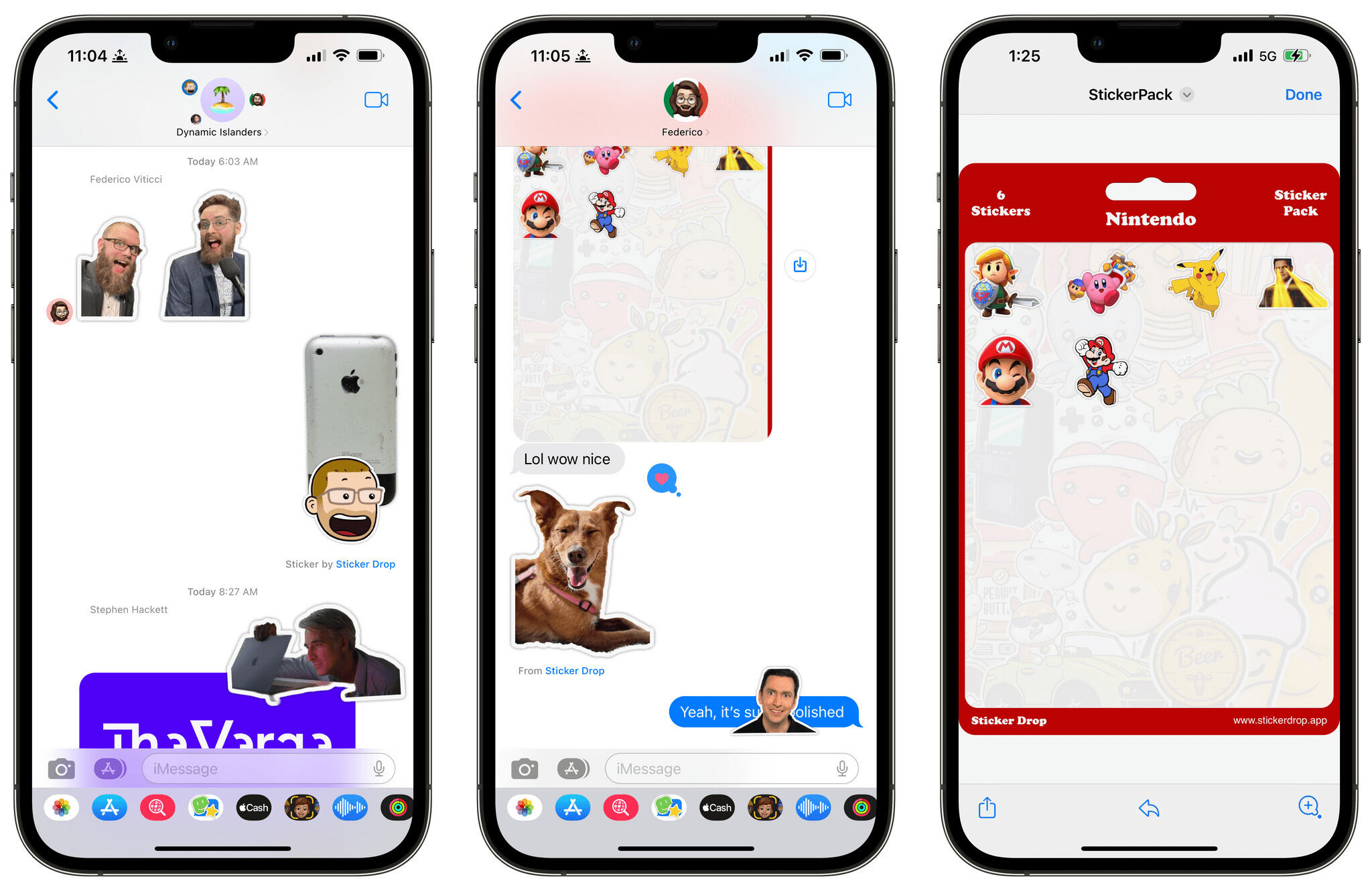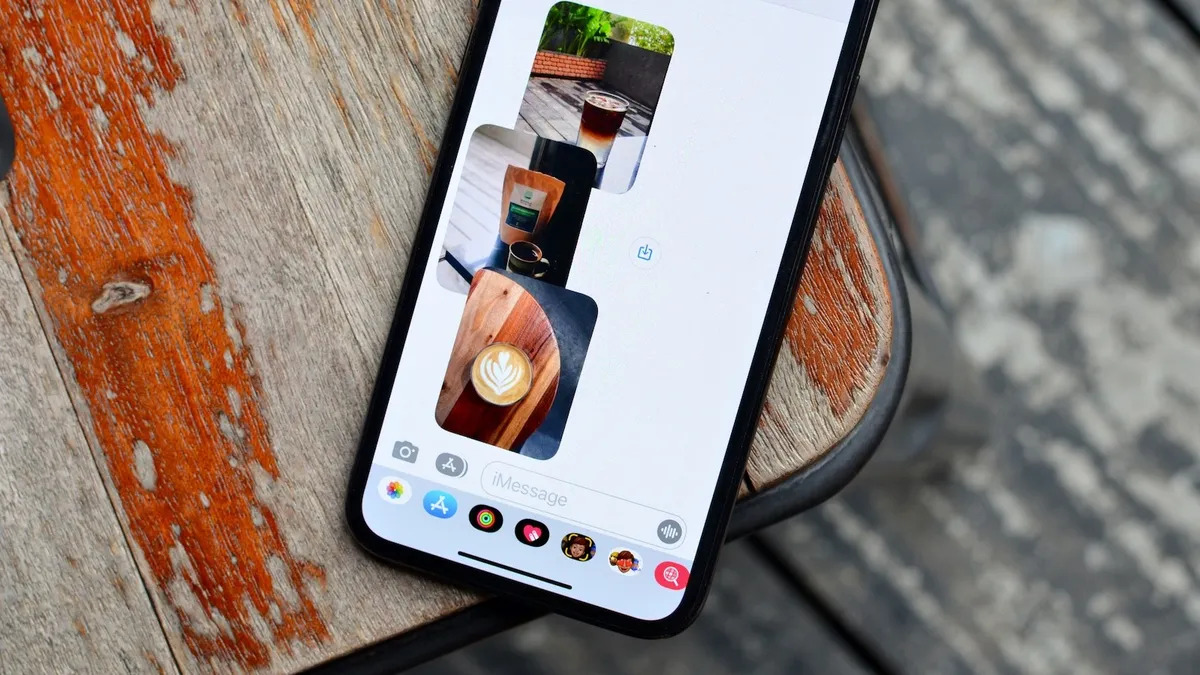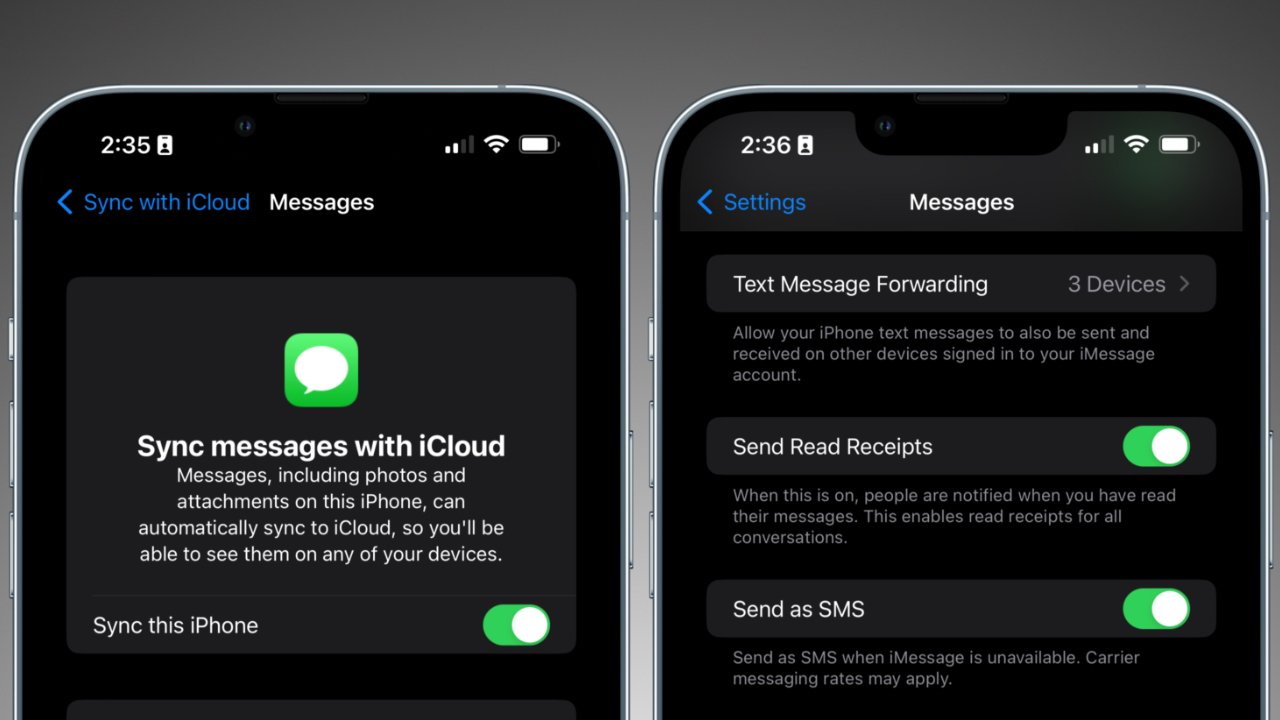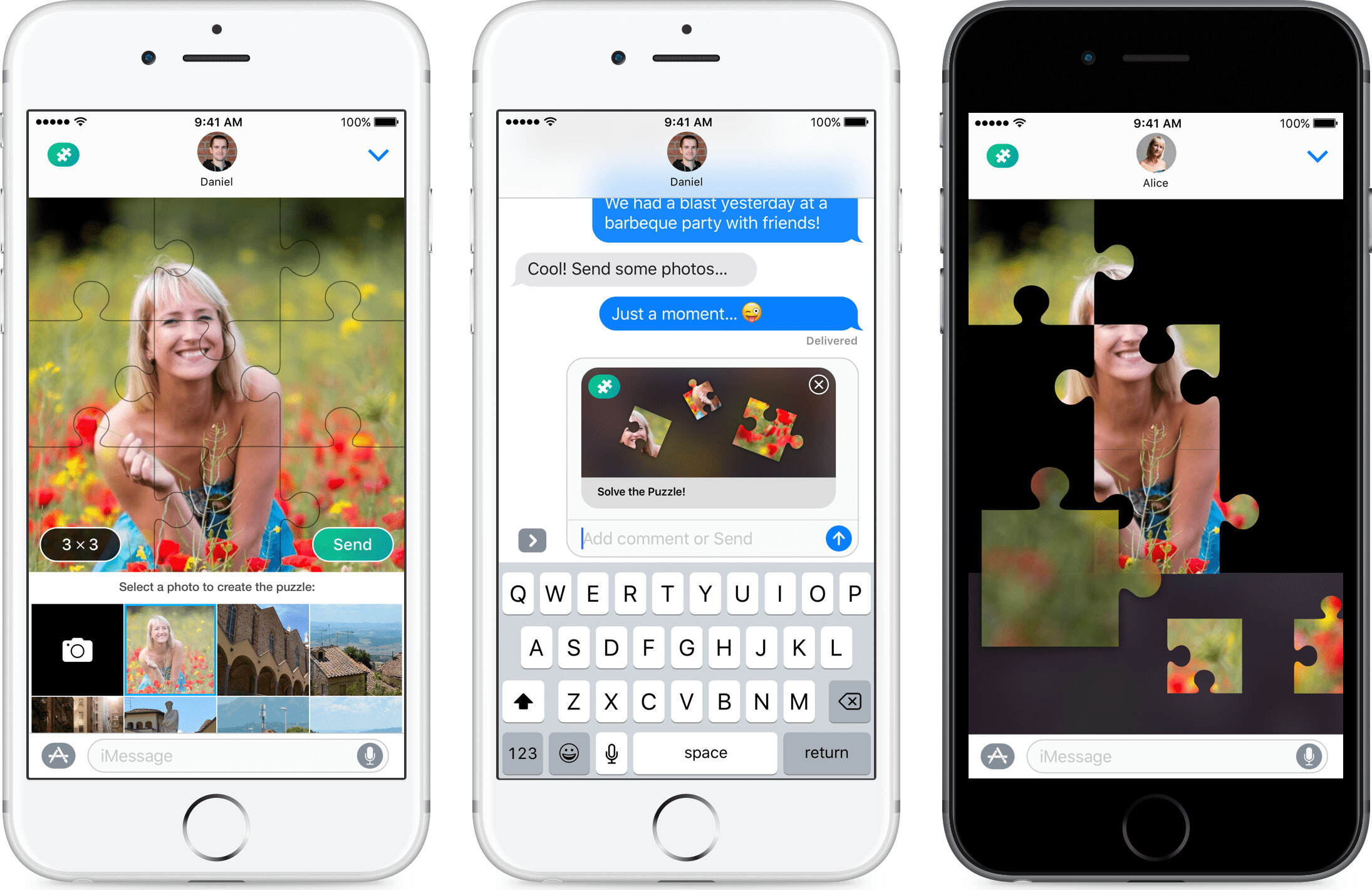Introduction
Communication has evolved over the years, and one messaging platform that has gained immense popularity among Apple users is iMessage. Whether it’s important conversations with friends or cherished memories shared with loved ones, your iMessage conversations can hold valuable information and sentimental value. But what if you want to download and save these conversations for future reference or for safekeeping? In this article, we will explore different methods to download iMessage conversations on your Mac, iPhone, or iPad.
One of the benefits of using iMessage is its seamless integration with Apple devices. It allows users to send messages, photos, videos, and more across multiple devices effortlessly. However, by default, iMessage conversations are not easily exportable or downloadable. Fortunately, there are several workarounds and methods that you can use to preserve and download these conversations.
In the following sections, we will guide you through different methods that will enable you to save your iMessage conversations. Whether you are using a Mac, iPhone, or iPad, there is a solution for you. Keep in mind that some methods may require additional software or third-party apps, while others can be done natively on your Apple device.
Before we dive into the methods, it’s worth noting that downloading iMessage conversations may have some limitations. For example, multimedia attachments like photos, videos, or voice messages may not be easily saved using built-in methods, and you might need to rely on third-party apps or software for a complete backup. Additionally, it’s essential to always exercise caution and respect privacy when dealing with other people’s messages. Make sure you have the necessary permissions before downloading or saving someone else’s iMessage conversations.
Now that we have covered the fundamentals, let’s explore the various methods you can use to download iMessage conversations, starting with Mac devices.
Method 1: Saving iMessage Conversations on Mac
If you primarily use iMessage on your Mac and want to save your conversations directly on your computer, there is a built-in method to achieve this. Follow the steps below to save your iMessage conversations:
- Open the Messages app on your Mac. You can find it in the Applications folder or by using Spotlight.
- Select the conversation that you want to save from the sidebar.
- Click on “File” in the menu bar and choose “Print” from the dropdown menu.
- In the Print window, click on the “PDF” button located in the bottom-left corner.
- From the options, select “Save as PDF”.
- Choose the location on your computer where you want to save the PDF file and click “Save”.
Once the PDF file is saved, you will have a copy of your iMessage conversation that you can access anytime. The PDF will contain the text messages, timestamps, and any media files that were shared in the conversation.
This method is straightforward and convenient for individuals who prefer to have a tangible copy of their iMessage conversations saved on their Mac. However, keep in mind that it only saves conversations on a per-thread basis. If you have multiple conversations that you want to save, you will need to repeat the process for each conversation.
Now that we have covered how to save iMessage conversations on Mac, let’s move on to the next method: exporting conversations on iPhone or iPad.
Method 2: Exporting iMessage Conversations on iPhone or iPad
If you primarily use iMessage on your iPhone or iPad, you can export your conversations using a simple method. Here’s how:
- Open the Messages app on your iPhone or iPad.
- Select the conversation that you want to export.
- Tap and hold on a message in the conversation until a menu appears.
- Select “More” from the options.
- You can now select multiple messages by tapping on each of them. Tap on the arrow at the bottom-right corner when you have selected all the desired messages.
- Choose a format for exporting the messages. You can select “Mail” to send the messages as an email or select “Notes” to save them as notes.
- Follow the prompt to complete the export process. If you choose “Mail”, you can enter the recipient’s email address and customize the email before sending it. If you choose “Notes”, the messages will be saved as individual notes on your device.
By using this method, you can export specific iMessage conversations and share them with others or save them for future reference. It provides a convenient way to preserve messages on your iPhone or iPad without the need for additional software or apps.
It’s important to note that this method exports individual messages rather than the entire conversation. If you want to export an entire conversation, you can repeat the process for each message in the conversation and compile them manually. Alternatively, you can utilize third-party apps for a more comprehensive export.
Now that we have explored exporting iMessage conversations on iPhone or iPad, let’s discover an alternative method using third-party apps.
Method 3: Using Third-Party Apps to Download iMessage Conversations
If you want a more comprehensive and customizable way to download and save your iMessage conversations on your Mac or iOS device, using third-party apps is a viable option. These apps offer additional features and functionalities to backup, export, and manage your iMessage conversations. Here are a few popular third-party apps you can consider:
- iMazing: iMazing is a powerful tool that allows you to extract, backup, and export your messages, including iMessage conversations, from your iOS device to your computer. It offers a user-friendly interface and various export options, including PDF, text, CSV, and more.
- iExplorer: iExplorer lets you access and export your iMessage conversations and attachments directly from your iPhone or iPad. It provides a straightforward method to save your messages as HTML, text, or PDF files, making it easy to preserve and manage your conversations.
- PhoneView: PhoneView is another excellent option that allows you to access and archive your iMessage conversations on your Mac. It offers a simple drag-and-drop interface, allowing you to export messages as PDF or text files. Additionally, it enables you to browse and extract other data from your iOS device.
These are just a few examples of the many third-party apps available for downloading and managing your iMessage conversations. Before choosing an app, make sure to read reviews, consider your specific requirements, and ensure that it is compatible with your Apple device.
Using third-party apps gives you more control over the export process, allowing you to save conversations in the desired format, including timestamps, attachments, and other metadata. However, keep in mind that some apps may require a one-time purchase or a subscription to unlock all features.
Now that we have explored the third method utilizing third-party apps, let’s move on to some tips and considerations for downloading iMessage conversations.
Tips and Considerations for Downloading iMessage Conversations
When downloading iMessage conversations, there are a few tips and considerations that you should keep in mind to ensure a smooth and successful process. Take note of the following guidelines:
- Backup your device: Before attempting to download or export any iMessage conversations, it is always a good practice to create a backup of your device. This ensures that your data is safe in case anything goes wrong during the process.
- Check for compatibility: Make sure that the method or third-party app you choose to download iMessage conversations is compatible with your device and operating system version. Check the requirements and reviews before proceeding.
- Respect privacy and permissions: It is crucial to respect the privacy of others when dealing with iMessage conversations. Only download or export conversations that you have the necessary permissions for, and consider the implications of sharing or saving someone else’s messages.
- Be mindful of attachments: Depending on the method or app you use, attachments like photos, videos, or voice messages may not be included in the downloaded conversation. Check the export settings or use a comprehensive backup tool if preserving attachments is important to you.
- Organize and label: If you plan to download multiple iMessage conversations, consider organizing and labeling them properly. This will make it easier to find and reference specific conversations in the future.
Following these tips and considerations will help ensure a smooth and hassle-free experience when downloading iMessage conversations. Remember to always exercise caution and respect the privacy of others when handling personal conversations.
Now that we have covered the tips and considerations, let’s conclude our article on downloading iMessage conversations.
Conclusion
Downloading iMessage conversations can be a valuable way to preserve important messages and memories shared through the platform. Whether you use a Mac, iPhone, or iPad, there are multiple methods available to save and export your conversations.
On Mac devices, you can easily save iMessage conversations as PDF files using the built-in “Print” feature in the Messages app. This method allows you to have a tangible copy of your conversations, complete with timestamps and media attachments.
For iPhone and iPad users, exporting conversations can be done directly from the Messages app. By selecting individual messages and choosing the export format, you can save them as emails or notes for future reference.
If you need more comprehensive options and additional features, third-party apps like iMazing, iExplorer, and PhoneView provide advanced functionalities for downloading and managing your iMessage conversations. These apps offer various export formats and customization options to suit your preferences.
When downloading iMessage conversations, it’s important to consider factors such as device compatibility, privacy permissions, and the inclusion of attachments. Taking precautions like backing up your device and organizing your saved conversations can also contribute to a smoother experience.
Remember to always respect privacy and obtain necessary permissions before downloading or saving someone else’s iMessage conversations. Being mindful of these considerations will ensure a responsible and ethical approach when dealing with personal messages.
In conclusion, having the ability to download and save iMessage conversations provides peace of mind, convenience, and the opportunity to revisit cherished moments. Whether you choose to use native methods or explore third-party apps, the choice ultimately depends on your specific needs and preferences. By following the methods outlined in this article, you can successfully download and preserve your iMessage conversations for long-lasting enjoyment.